HOW TO: Link Your Correct Facebook Page on Your Personal Profile
Back in the day, there use to be this nice little free text information box under your profile picture. In this special box you could write whatever you’d like, up to a certain character limit, of course. This was a great place to put the URL to your Facebook Business Page so that all of your personal friends could see the link and potentially click on it when they were engaging with your personal profile. Additionally, an Information box, which pulled content from your information tab was also displayed so that you could show your links there as well. (You can read the blog I wrote about it here, with the update on how it’s changed.)
Well, as we all know, Facebook likes to make changes – and those boxes are no longer available; leaving you very little customization to display your Facebook Business Page to your friends and family without having to write about it in your status updates. But, not all is lost. There is one place that displays quite prominently at the top of the page where you can have a link to your Facebook Business Page. This is the area at the top underneath of your name, where your Employer is displayed. So, if you list the name of your Business Page as your Employer, people can click through to your page.
Great news, right?! Well, yes – if the function worked like it is suppose to. What, something on Facebook doesn’t work right? Shocking, I know. You see – Facebook says that to link your Business Page as your Employer all you need to do is start typing the name of the page, and Facebook will search through its database and locate the page so that all you have to do is click on it and viola! Sounds easy enough, right? Wrong. It would be easy if it worked – but many times it does not locate your Page, and no matter how many times you swear up and down that you know your page exists, no one at Facebook is listening when you are screaming at your computer.
Sometimes, if you are one of the lucky ones, even if your Page does not come up for you to select, you can type your Page name in exactly as it appears on your Page, hit “Enter” and the correct page will be linked. But, sadly, that does not always work either.
In the majority of cases, what actually happens is that you type in the name of your Page, Facebook doesn’t find it, you hit “Enter,” and instead of the correct Page being linked, Facebook creates a new Community Page with the name of your real Business Page. Sigh. You don’t want this. Community Pages were one of Facebook’s worst ideas yet. These Pages can be automatically created by Facebook with your Business’ name and you have no admin rights. All that happens is that if someone writes the name of your page in their status update, the post will auto-post to the Community Page’s wall. People can “Like” a Community Page but that is worthless as well, because posts that appear on the Page do not show up in your News Feed, so once you “Like” it, more likely than not you will forget about it.
Now that we’ve established you don’t want this Community Page linked at the top of your personal profile you’re going to have to put in a bit of work in order to link the correct page.
Warning: It’s about to get a bit technical up in here.
In order to link the correct page after Facebook’s suggestions for doing so have failed, you’ll need to install a Web Developer Toolbar to your browser. The easiest ones to use are for the Mozilla Firefox and Google Chrome Browsers.
Click here to download the Firefox Web Developer Toolbar.
Click here to download the Chrome Web Developer Toolbar.
The following instructions and screen shots will be from the Chrome browser and Web Developer Toolbar.
The first step in the process is to locate the ID of your Facebook Business Page. When you create a Page, your page is assigned an ID. Before you create a custom URL for your Page, this ID will display as part of the Facebook given Page URL. If the Page already has a custom URL, you’ll have to be a bit more investigative to grab it.
For a Page that does not have a custom URL, the URL will look something like this image, and you can simply copy the string of numbers at the end.
If the page has a custom URL but you are an Admin of the Page, all you need to do is click “Edit Page” and the Page ID can be found in the URL for your Edit area.
The last situation is that the Page has a custom URL and you are not an Admin, so you don’t have the option of clicking “Edit Page” to get the ID. There are probably more ways to get the ID than I have found but here I will tell you two ways.
The first is to right click on the Page and look at the source code. Keep in mind you are looking for a string of numbers as shown above. If you can locate the line for the image of the Page – the Page ID will be in the middle of the URL like this:
Another option is to use the Web Developer Tools that you installed earlier.
First, navigate to the Business Page, “Like” it if you don’t already, and go to the Wall tab.
Next open the Web Developer, Click on Forms, and then select View Form Information.
Once the Form Information is open use your “Find” keyboard command (CTRL+F) and search for: “target_profile_id” and grab your ID from there.
Now that you have your Page ID, we are ready to attach it to the Employer section in your Personal Profile.
We already know that when you type the name of your Page in and hit “Enter” the correct page is NOT going to link – but go ahead and do this anyway so that your screen looks like this:
Now open your Web Developer Tool and select Display Form Details.
Now your page will look like what you see below and you can take the correct Page ID that you grabbed in the steps above and paste it into the fields as you see highlighted below. When you are done, click on “Add Job.” You can then go back to your Web Developer Tool and de-select “Display Form Details” and proceed as usual.
Once you save changes, the correct page will be displayed at the top of your profile.
This is clearly not the most desired way to do this, but it is the only sure fire way I have found. If you have another way please share with us in the comments!

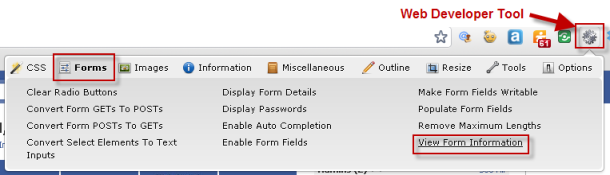
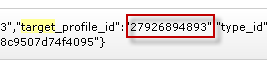
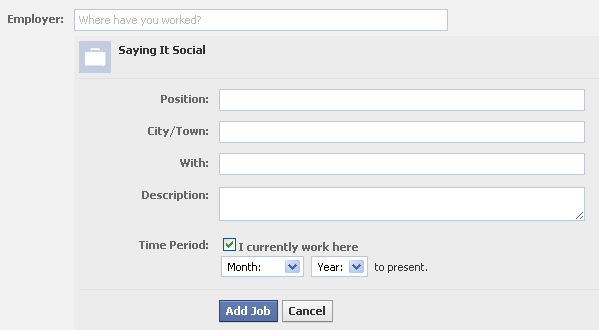
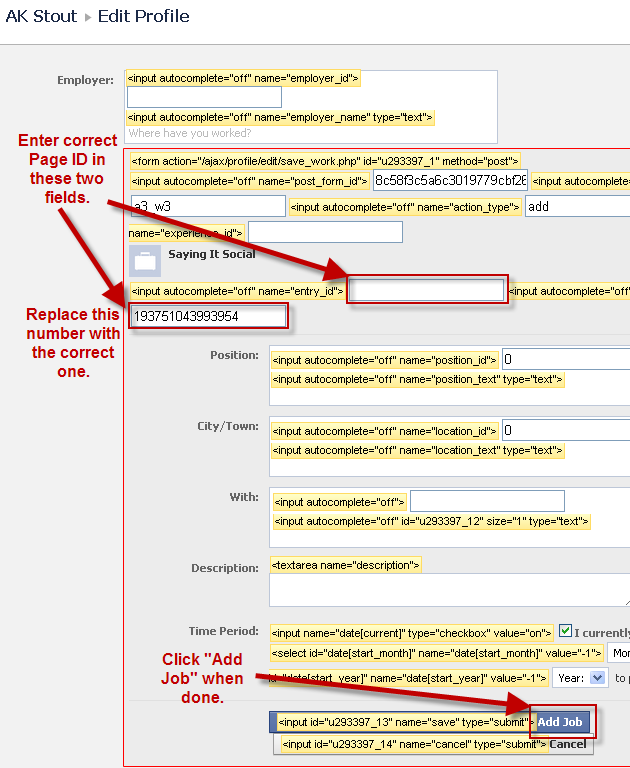

















[…] more here: HOW TO: Link Your Correct Facebook Page on Your Personal Profile Bookmark on DeliciousDigg this postRecommend on FacebookBuzz it upTip on HyvesShare on […]
Pingback by HOW TO: Link Your Correct Facebook Page on Your Personal Profile « « Big Engine Media Big Engine Media | April 6, 2011 |
Sorry, but these steps didn’t work. I tried to edit the employer section of the profile using the web developer tool for chrome, and I entered the correct employer ID, but when I pressed the button to save changes…. it changed nothing! I tried this time and time again, but nothing actually changed on my facebook page, despite taking all the proper steps. I really would like to see if you have any more advice, since this is a big problem for my company.
Thanks….
Hi Wendy – I’m not sure what to recommend because I haven’t experienced it not work. I would be more than happy to schedule a time that is convenient for you for me to remote into your computer and see if I can figure it out. Just let me know – you can respond back to me here or at akstout@sayingitsocial.com.
[…] Back in the day, there use to be this nice little free text information box under your profile picture. In this special box you could write whatever you'd like, up to a certain character limit, of course. This was a great place to put the URL to your Facebook Business Page so that all of your personal friends could see the link and potentially click on it when they were engaging with your personal profile. Additionally, an Information box, which … Read More […]
Pingback by HOW TO: Link Your Correct Facebook Page on Your Personal Profile (via Saying It Social) | dmoorer | April 28, 2011 |