BreakdownsBreakdown is a way to get insights into your ad performance related to time, delivery, action, or dynamic creative element. More may be the most valuable and underutilized feature in Ads Manager. Once you’ve used it, you understand it’s something you can’t do without. The problem is that so many advertisers don’t even realize it exists.
You can find the Breakdowns dropdown menu between Columns and Reports on the right side of Ads Manager. Note that breakdowns are also found in Ad Reports, but we’ll focus on how they are used in Ads Manager here.

The six categories of breakdowns:
- Time
- Demographics
- Geography
- Delivery
- Action
- Dynamic Creative Element
You will only see the Dynamic Creative Element breakdown category when inside the Ads view.
Let’s go through each of these breakdown categories. In each case, we’ll walk through what is available and at least one specific way you might use it.
By Time

Breakdown Options
- Day
- Week
- 2 Weeks
- Month
Description
When utilized, you will get extra rows for each day, week, two weeks, or month.
Examples
These breakdowns are helpful for understanding trends. If you look only at your overall results, it may be difficult to spot how something is doing right now. If a campaign hasn’t been running for very long, you may want to breakdown by day to get a sense of how performance is trending. For longer running campaignsThe campaign is the foundation of your Facebook ad. This is where you'll set an advertising objective, which defines what you want your ad to achieve. More, you can breakdown by week, two weeks, or month.

In the example above, Cost Per Lead is steadily increasing every week.
By Demographics

Breakdown Options:
- Age
- Gender
- Age and Gender
- AudienceThis is the group of people who can potentially see your ads. You help influence this by adjusting age, gender, location, detailed targeting (interests and behaviors), custom audiences, and more. More Segments
Description
Generate extra rows to isolate performance by age and gender (or a combination of age and gender). Audience Segments is specific to Advantage+ Shopping Campaigns. You are able to break down results by New Customers, Existing Customers, and Engaged Audience.
Examples
When you run Advantage+ Shopping Campaigns, you will have the option of setting an Existing Customer BudgetA budget is an amount you're willing to spend on your Facebook campaigns or ad sets on a daily or lifetime basis. More Cap. By using the Audience Type breakdown, you can get a clearer picture of how your ads are performing for current and new customers. Based on these results, you may adjust the cap.
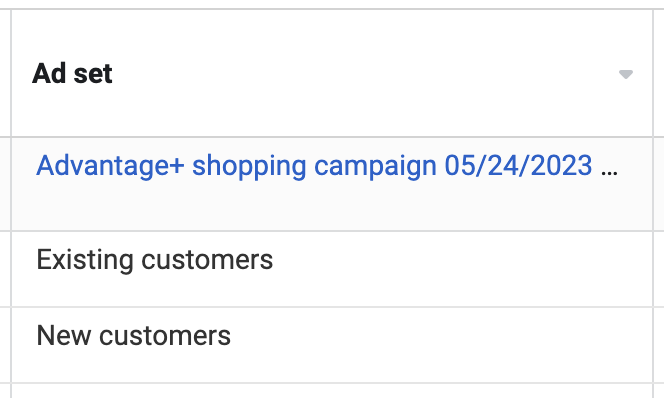
Breaking down by age, gender, or age and gender is interesting from a research point of view. But, what I wouldn’t do is let it be motivation to micromanage your targeting. There was a time when that may make sense. But now, the algorithm should adjust automatically based on results.

By Geography

Breakdown Options:
- Country
- Country and Audience Type
- Region
- Business Locations
- DMA Region
Description
Add a separate row for each country or region. The Country and Audience Type is relevant only to Advantage+ Shopping Campaigns and refers to current and new customers by country.
Examples
This can be especially helpful when running ads to multiple countries. Is most of your budget getting spent in one country? Are most of your results coming from one country? Breakdown by country to find out.

This is why you should consider grouping countries by similar CPM, especially if you want distribution by country to be mostly consistent. Otherwise, the algorithm will often spend most of your budget in the countries that will get you the most impressionsImpressions are the number of times your ads were displayed to your target audience. Impressions aren't counted if it is detected they came from bots. More.
By Delivery

Breakdown Options:
- PlacementA placement is a location where your ad is shown. Examples include Facebook's mobile Feed, Messenger, Instagram feed, Audience Network, right-hand column, and more. More
- Platform
- Time of Day (ad account time zone)
- Time of Day (viewer’s time zone)
- Impression Device
- Platform and Device
- Placement and Device
- Media Type
- Product ID
Description
Primarily for isolating performance by placement and platform, but also relevant for catalog ads (Product ID).
Examples
The primary way that I use this breakdown category is by placement to pinpoint potential distribution problems. If you’re optimizing for an action other than some type of conversion, certain placements might have weaknesses that result in high-volume, low-quality actions. Because of that, the algorithm may spend the majority of your budget there to get you as many of those actions as possible.
If you optimize for link clicksThe link click metric measures all clicks on links that drive users to properties on and off of Facebook. More or landing page viewsLanding Page View is a Facebook ads metric that represents when people land on your destination URL after clicking a link in your ad. More, you’ll likely see this with Audience Network. It will result in accidental clicks, bots, and click fraud (prior to detection) that will give you low-cost, but low-quality results.
Another example is Audience Network Rewarded Video when optimizing for ThruPlay. Users are incentivized to watch your video in order to get something in return. You may assume watching more of your video means they are actually interested in your product, but that’s often not the case.
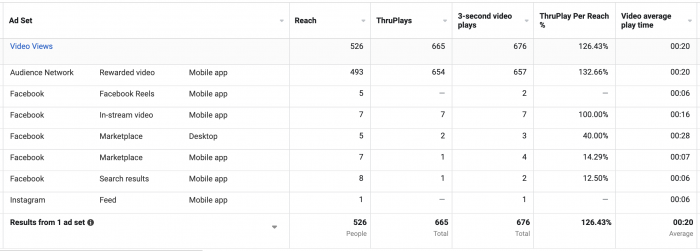
By Action

Breakdown Options:
- Conversion Device
- CarouselA carousel allows you to display two or more scrollable images or videos in the same ad, with the ability to link each to a different URL. More Card
- Destination
- Post Reaction Type
- Brand
- Category
- Video Sound
- Video View Type
- Instant Experience Component
Description
There are a few use cases for the Action category of breakdowns. If you run carousel ads, you can get a better sense of which card people engage with. Post Reaction Type generates rows for each type of reaction. Destination indicates what link was clicked (if multiple were provided) to go to your properties. Brand and Category are useful for catalog ads. Video Sound and Video View Type breakdown the quality of video engagement. And Instant Experience Component help you understand which items in your Instant Experience are driving engagement.
Examples
Lots of options here, but let’s focus on a couple.
First, you may know that your ads are generating lots of reactions because you have a column for that. But, are these positive or negative reactions? A breakdown could clarify.

What would be great is if we could see how purchases and other actions breakdown by reaction type, but that information isn’t available.
Video Sound and Video View Type are great for getting a better sense of how people engage with your videos — beyond simply how much of your video they watched.
Was your video watched with sound on or off?

This also helps formulate a strategy related to captions or making sure the video sends the intended message without sound if this percentage is high.
Video View Type breaks down how many people clicked to watch your video, which could show a greater level of engagement.
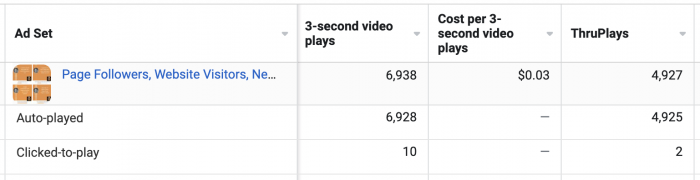
By Dynamic Creative Element

Breakdown Options:
- Image, Video, and Slideshow
- Text
- Headline (Ad Settings)
- Description
- Call to ActionA call-to-action is a button or link on your ad that suggests the action you want your audience to take. Examples: "Learn More" or "Sign Up." More
- Website URL
Description
Add rows based on variable elements in an ad.
Examples
This breakdown was created specifically for Dynamic Creative, which allows you to provide up to 36 creative elements for Meta to experiment with. I didn’t realize until recently that these breakdowns also work when using other types of creative optimization.
For example, if you create an ad with multiple text options, you can breakdown by Text to see how budget is distributed and each variation performs.

You can do the same thing for any of the ad creative elements. But, I would express some caution regarding how you use this.
For the most part, this should be for informational purposes only. It can also be used to help understand what performs best so that you can apply it to future ads. But, I wouldn’t use it to dissect a current ad and try to override what Meta is and isn’t showing.
Watch Video
I recorded a video about this, too. Watch it below…
Your Turn
Do you use Breakdowns? What are your favorites?
Let me know in the comments below!





