One of the primary reasons for bad reporting in Meta Ads Manager is conversion events that were set up improperly. This includes standard events, custom eventsConversion events tracked by the pixel, app SDK, or API that are outside of standard events. These tend to be created to fit the publisher's needs when a pre-defined standard event will not. More, and custom conversionsCustom conversions let you create rules for events or URLs so that you can better track and optimize for specific actions with Facebook ads. More.
You should test your events before relying on them in your Ads Manager reporting. If you don’t, this is one of the first steps you should take when you run into questionable results.
Why isn’t Ads Manager reporting your conversionsA conversion is counted whenever a website visitor performs an action that fires a standard event, custom event, or custom conversion. Examples of conversions include purchases, leads, content views, add to cart, and registrations. More? Are the numbers inflated? Is the wrong event reported? Confirm the answers to these questions by testing your events.
Here’s how to approach this…
What to Look For
When testing events, there are several things to look for…
1. Is the event firing? When someone completes a conversion, does the expected event fire?
2. Is the event firing on the wrong page? Oftentimes we’ll see the final step of a conversion flow fire on the wrong page. For example, Purchase or CompleteRegistration fires when the initial button is pushed.
3. Is the event firing multiple times? This isn’t a problem if you perform an event multiple times, obviously. But do you see an event duplicated? Is it the same event or do you have multiple events set up under the same name?
4. Are parameters set up properly? Passing parameters (details of a conversion) can be tricky, so it’s nice to get confirmation that this information is passed correctly.
Go to Test Events
Within Events Manager, go to Data Sources and then select your pixel.
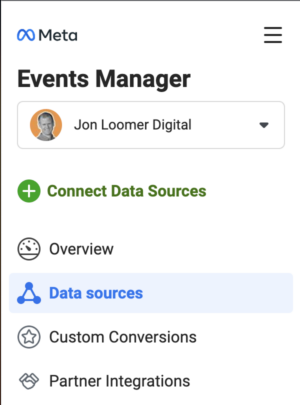
Now, go to Test Events within the horizontal menu.
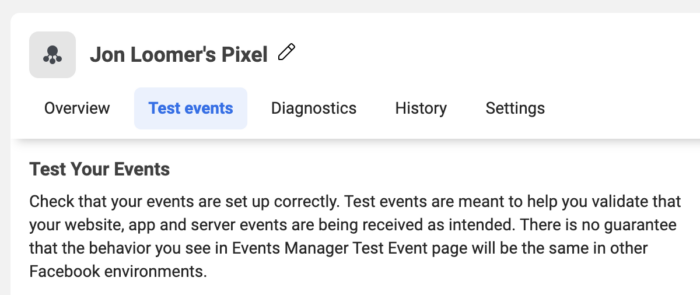
You can test website or CRM events. For the purpose of this tutorial, we’re going to test website events.
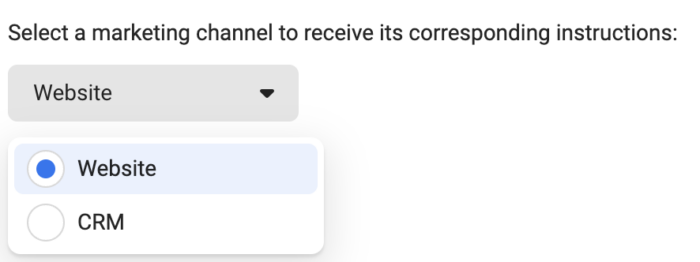
We’re able to test either server or browser events. For now, let’s test the browser (website) events.
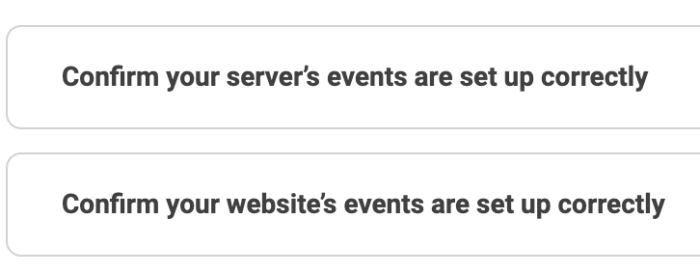
Enter the URL of a page where this event will occur and click “Open Website.”
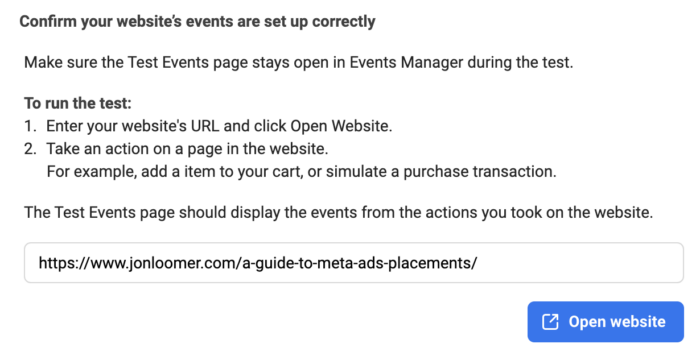
Go ahead and perform the action or actions that should fire the events you are testing. You should see the standard events, custom events, automatic events, and custom conversions appear in real time in Events Manager as they happen.
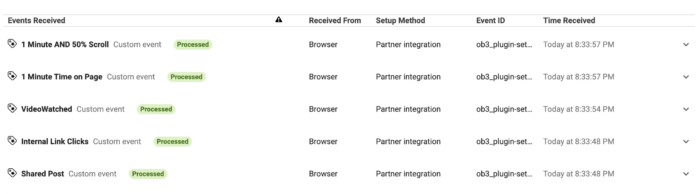
You can choose which types of events and activity details appear from the dropdown on the right.
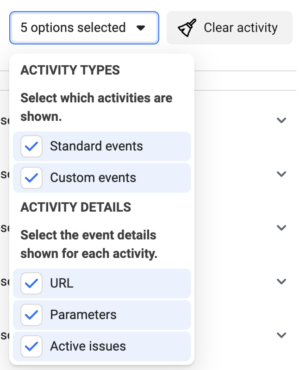
If you ever want to start over, you can click to clear activity.
You can expand an event to get additional details of the information that was passed. This is especially helpful if you pass parameters with an event.
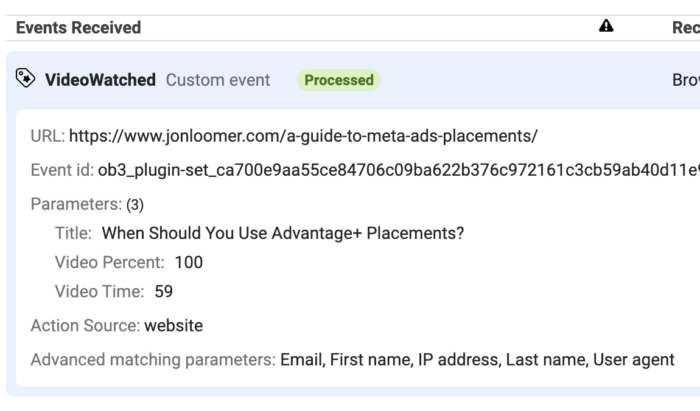
This is useful if you ever create custom conversions or website custom audiencesA website custom audience matches people who visit your website with people on Facebook. You can then create ads to show to that audience. More and need to manually enter parameters when creating rules.
Other Testing Considerations
There are other ways to test your events, as well. I’ve used the Facebook PixelThe Facebook pixel helps advertisers track events that occur on their website and reach people who performed those events with ads. More Helper Chrome extension in the past, and it’s generally good for easily troubleshooting while I’m on a page. But I’ve found it’s less dependable than testing within Events Manager.
You should also consider options to test prior to publishing changes, if possible. How that is done will depend upon how you manage your pixel. But Google Tag Manager allows you to preview how tags (your events) fire before publishing your changes. The Events Manager testing option won’t work for a page that hasn’t been published, of course.
You want to catch problems as quickly as possible because changes to your events won’t be corrected historically — only going forward. If you place an event on an incorrect page and get overcounting, that tabulation will continue to exist in your history.
Likewise, if you change the name of an event, the old name will continue to appear in your history and across many of Meta’s dashboards, at least for a period of time.
Watch Video
I recorded a video about testing your events, too…
Your Turn
How do you test your Meta conversion events?
Let me know in the comments below!





