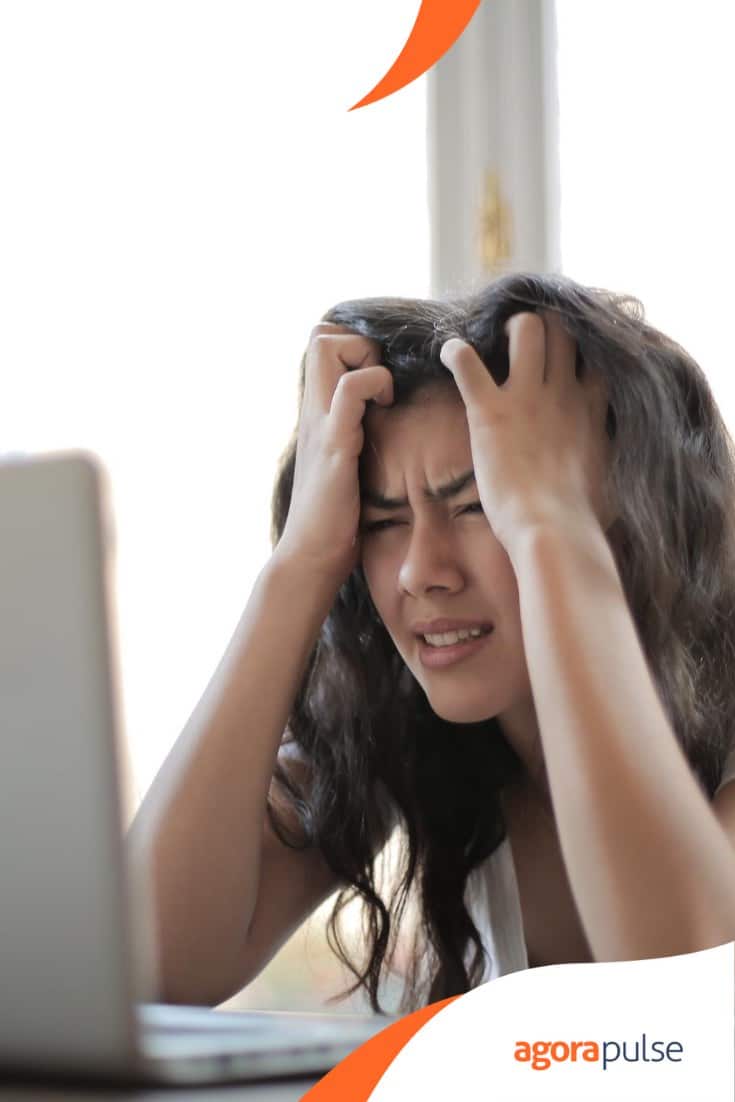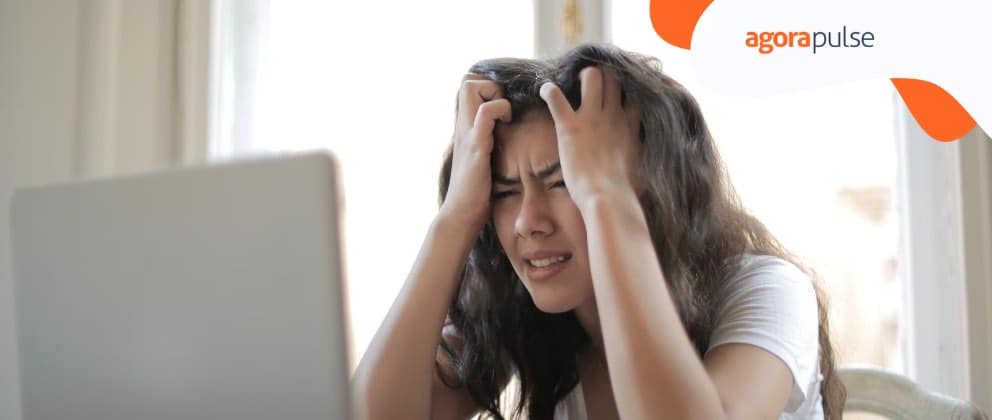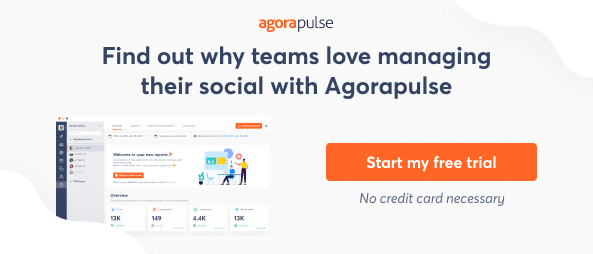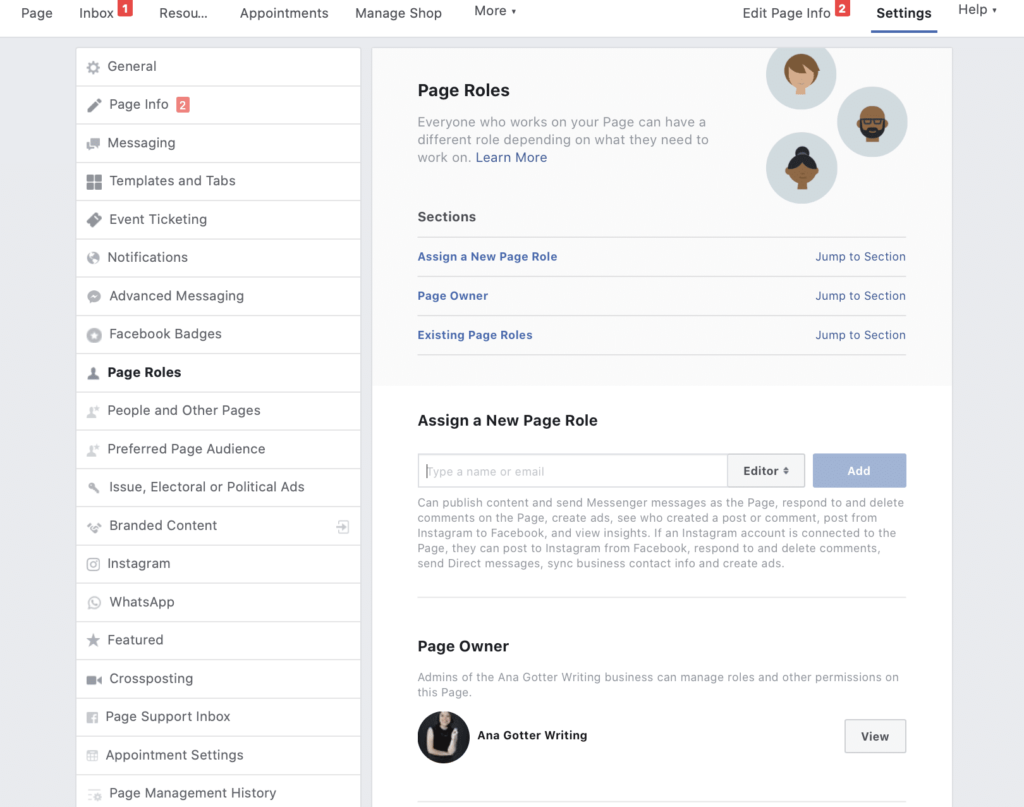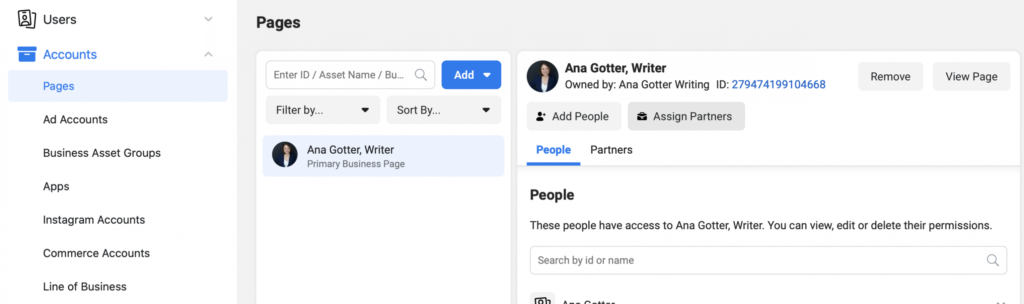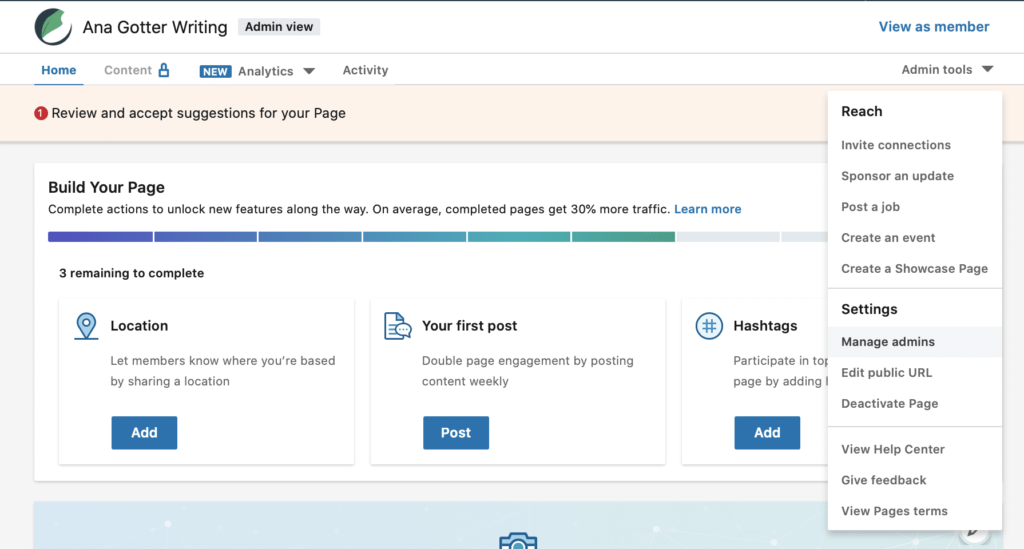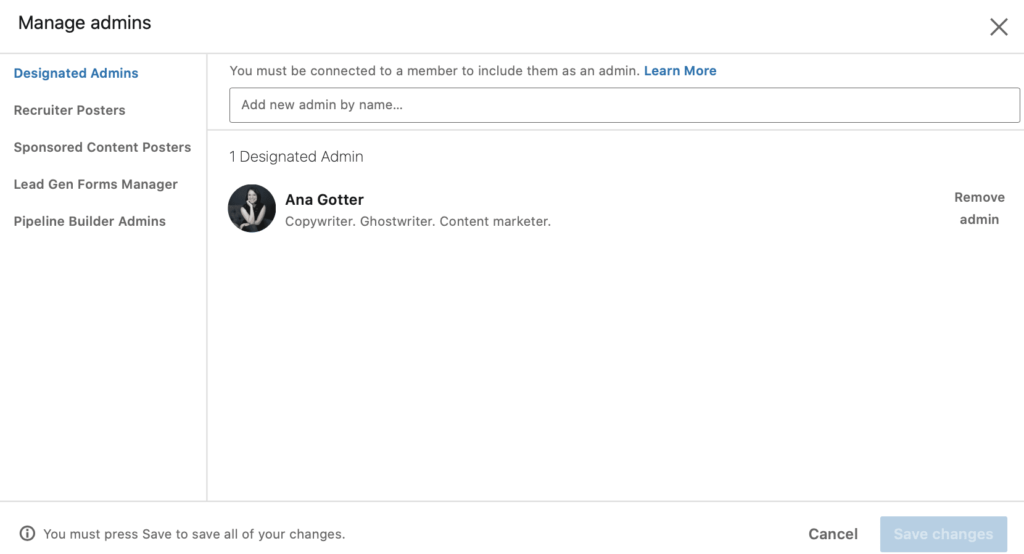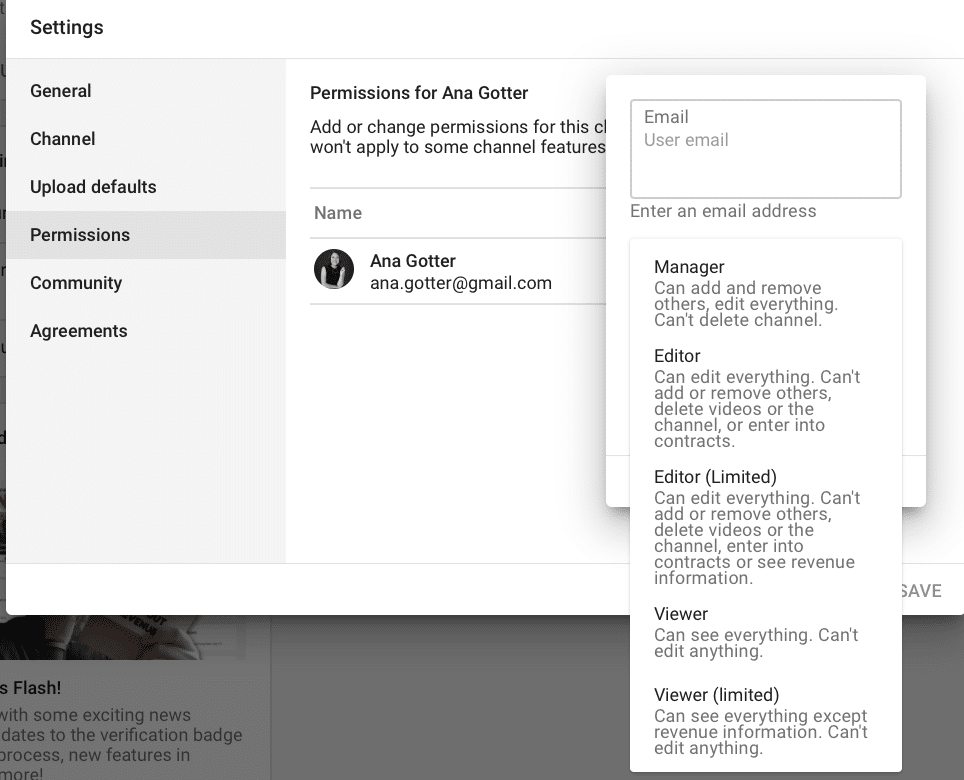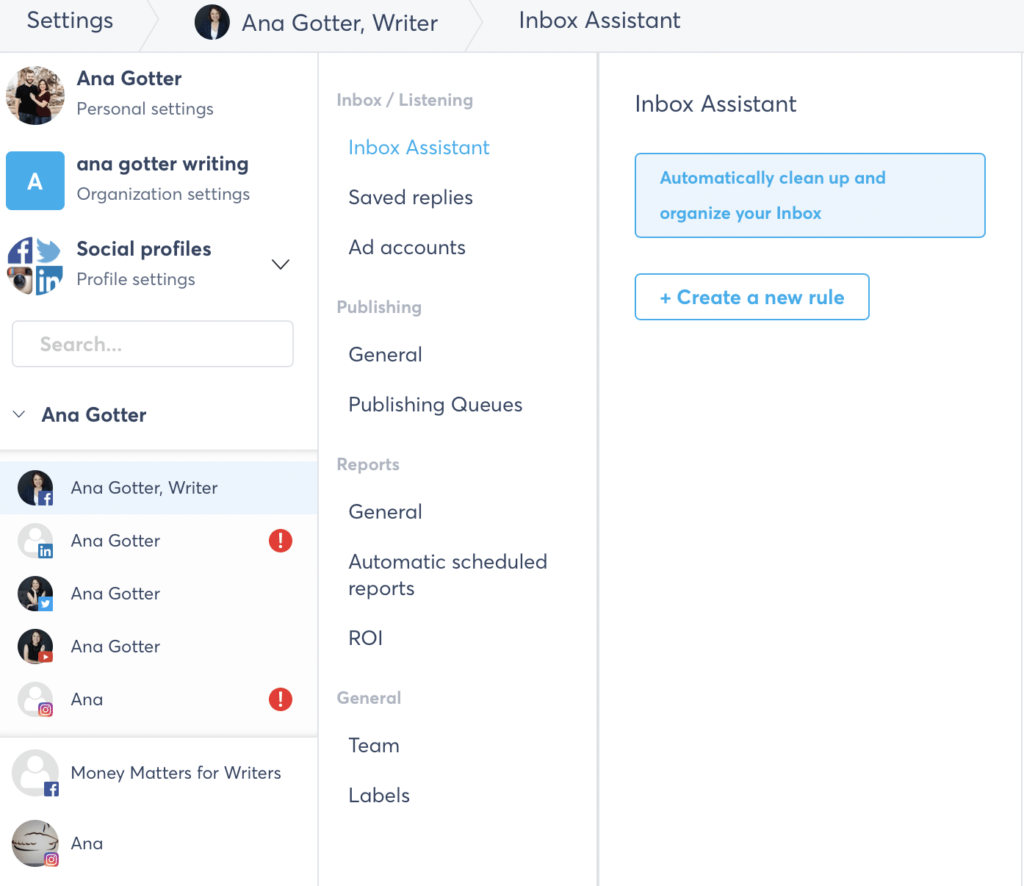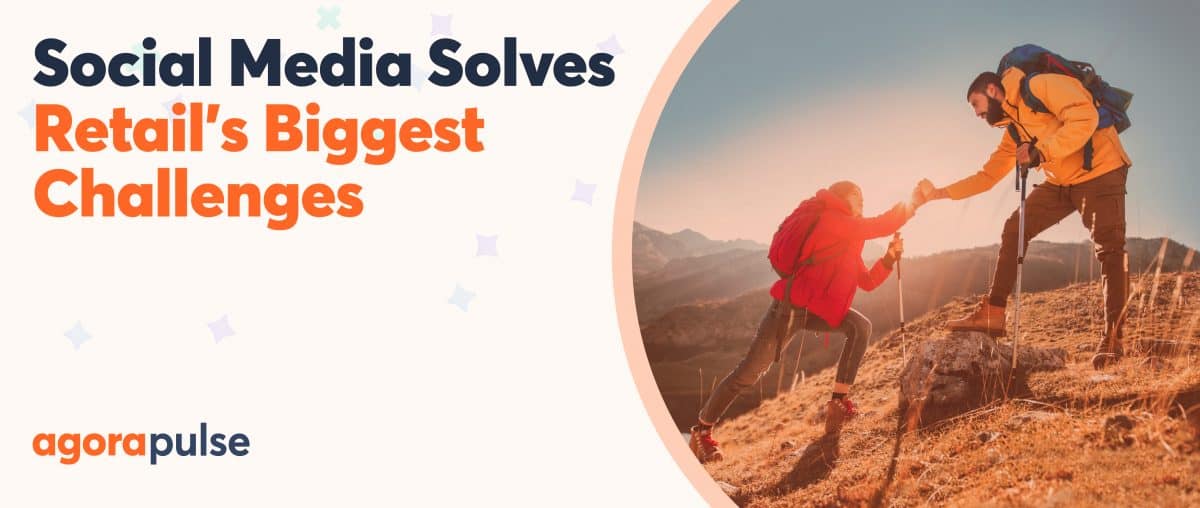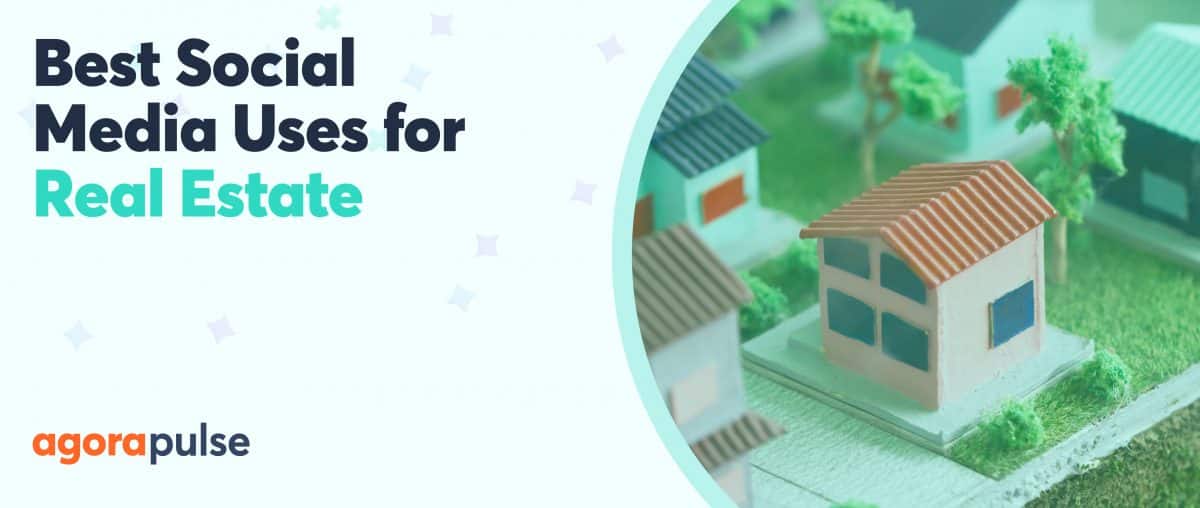Are you sharing your personal social login with others? If so, you need to stop (and get a new one). Here’s why.
You’ve got your hands more than full. After all, you’re trying to balance a million different tasks ranging from budgeting, product and inventory management, and marketing.
So, you create a few social media accounts then recruit someone (whether an internal team member or a third-party contractor or agency) to help you.
That person needs access to your business’s social accounts. So, you’re tempted to just give them your personal login. Why not, right? It’s fast, it’s easy, and you just don’t have to think about it again.
But hold on a minute!
Handing over your personal social login so that other people can access a business account is the last thing that you want to do.
Even if you fully trust an internal team member, it’s still better to set up more official methods of allowing other users to access the necessary accounts instead of just handing over your password.
In this post, we’re going to discuss exactly why you shouldn’t share your personal social login with other team members (even if you trust them!), and how you can safely grant them access to your accounts instead.
Why You Don’t Want to Share Your Personal Social Logins & Passwords
There are multiple reasons why you don’t want to share the password to your personal social account just so that someone can manage the team page. (You see this happen most frequently with Facebook and LinkedIn, but it can happen on any platform where you’re handing over your password to individuals.)
Let’s take a look at the three most important reasons why you should be the only person with your social login.
1. You want to protect your personal and business accounts
Let’s say that you create a business Page on Facebook. You’re the admin. It’s automatically linked to your personal account. Instead of setting up the business Page to have other team members as editors, you give them your password.
Then let’s say that you recruit a team member named Elise to help with social media. You’ve worked with her for six months. She seems to know what she’s doing, and she’s reliable.
But then … A few months later, you realize she didn’t actually know what she was doing. Or you find out that she’s trying to start a competing business. Or maybe you have to lay her off because COVID-19 has been rough on your business. And now, you need to let her go.
She becomes spiteful. She reads your personal messages and maybe sends a few.
Then she can lock down your business Page or even your personal account. She can change the password to lock you out and do as she wishes or even try to blackmail you to get back into it.
Sure, all seem like extreme reactions, but we’ve all been burned by a coworker or even dated someone who would act out vindictively when angry.
You do not want to risk this with your personal and business accounts because it can cause major disruption overall.
Don’t forget, too, that you want to keep your personal account private, especially since people are reaching out to you via Messenger. Unless you want your staff reading those messages or viewing everything that you’ve liked or watched or saved, keep your password to yourself.
2. Using separate accounts creates accountability & team transparency
When you’re using separate accounts, it’s much easier to track who is doing what and when.
On Facebook, for example, you can privately see which team member posted which content and who responded to what messages.
If there’s an issue where someone doesn’t respond according to branding guidelines or a team member drops the ball, using separate accounts can help you see where the misstep is happening. This way, you can clear it up moving forward.
3. If one member’s actions suspend the account, everyone is locked out
Let’s say that a team member is using your personal account to manage the business page and does something on your account (even accidentally) that goes against Facebook’s terms of service.
Maybe they forget that they’re on your account and comment even something as simple as “that’s stupid” on a political post, and it gets reported.
If you get suspended, now no one can get into your account for however many days you’re on lockdown.
It’s also possible for someone to accidentally lock everyone out of some accounts by entering in the wrong password too many times in your personal social login.
Users also might need to enter a text that you receive granting them access, which can be a nightmare to try to manage. If you don’t respond in team, it can get the account on lockdown for everyone else because they think someone is trying to hack in.
How to Add Additional Users to Your Business Accounts
Though sharing your personal social login may seem like an easy option, this clearly is not the route you want to take. Setting up your accounts properly to allow team members to work on them in a more official capacity will protect everyone involved.
You have a few options for how to add additional members to your business accounts.
Let’s look at each one.
Adding members through native options
Not all platforms have the option to add team members in different roles natively, but a few do. We’ll start with those.
Facebook & Instagram
If your Instagram account is linked to your Facebook business Page, you can set up team member access quickly for both at the same time.
Go to your Page’s settings, and then choose “Page roles.” Add the appropriate team members to their new roles using their names or emails. (Note: Emails are safer.)
You can assign someone else as an admin, which has full control over the page outside of shutting it down. Editors can create posts and respond to comments and messages, along with creating ads.
If you want to grant an agency access to your Pages, go to your business manager. Find “Accounts,” and then “Pages.” You can add people here, or assign partners. You can send them a link or submit their page ID.
To add additional team members to your LinkedIn Company Page, view your Page, and then click the drop-down menu on “Admin tools.” Click “manage admins.”
You can then add new admins by entering in their name to different roles, including admins, recruiter posters, and sponsored content posters.
You can edit this list at any time from this screen like you can with all other platforms.
YouTube
You can add more users to your YouTube channel with just a few clicks. Go to your “Settings” at the bottom of the left-hand navigational menu when you’re viewing your channel. Then find “Permissions.”
You can enter a user’s email and choose their level of access. Managers are the top-level role outside of you, the owner, and they can add or remove others and edit everything outside of deleting the channel.
Adding Additional Members Through Third-Party Software
Though you can go through some platforms to add additional team members and agencies in limited roles to your Page without handing over your social logins and passwords, there are simpler alternatives.
Using a third-party social media management tool like Agorapulse can significantly speed up this process and simplify it.
First, sync up all of the accounts that you want to manage. You can create a single organization, and then add multiple profiles from different platforms. Adding each account just takes a few minutes, and you’re just authorizing the account on each platform.
Once you do this, go to the “organization settings.” Under the “team” tab, you can invite new team members. And you don’t need to just set a single role for users across all of your profiles; you can customize their role on each individual platform, even disabling their ability to access certain platforms if you choose.
Third-party tools like Agorapulse also offer advanced team member features, like the ability to assign specific incoming messages to certain team members or to submit a content calendar for supervisor approval. For busy teams, these features can facilitate and improve coworking while keeping your brand at the center of everything happening on your social channels.
Final Thoughts
Setting up your team for success on social media doesn’t mean that you should be giving them unfettered, unrestricted access to all of your accounts through your own social logins. Instead, it means assigning everyone appropriate permissions for the accounts they’ll be involved with while still allowing you or the page owner to maintain full control.
Whether you want to be entirely hands-off with your business’s social media or you want to be actively involved, taking precautions to keep your account and your business safe is the way to go.
Sign up now for a FREE demo.