Is there any good free cloning software on Windows 10? In the particle, we’ll analyze the reasons to clone a disk and how to choose a suitable disk cloning software for you.
About disk cloning
There are two types of disks in the market: SSD and HDD. HDD is the traditional hard disk drive, while SSD is a newly produced solid-state drive. Because of the higher working efficiency and safety, the users would like to choose the SSD as their PC hard drive. Also, you can move Windows 10 to SSD.
In the past years, considering the high price, some users would continue to use HDD. But recently, since the price of SSD has become cheaper and cheaper, most of them tend to clone their HDD to a larger SSD, especially when there’s low disk space.
With a copy of the current HDD, disk cloning will move all of the data from the HDD to the target SSD. Although creating a system image can clone the disk, the complex operation is not suitable for every user. Thus, a powerful Windows 10 migration tool is in requirement.
How to choose the best disk cloning software on Windows 10
To successfully copy everything to another disk, including programs, files, partitions, and other data, you need to choose a powerful and reliable disk cloning software. In this part, you can see the factors when you choose a free disk cloning software on Windows 10.
- Reliability: Since the disk cloning software will read the data stored, if it is unreliable, you may leak important data if it is unreliable.
- Applicability: The disk cloning tool needs to be useful on your device, or no matter how good it is, you cannot clone the disk successfully.
- Practicability: There need to be practical disk cloning functions, meeting your needs to move the whole disk.
- Easy to use: The operation process should be easy, or most users cannot understand the guidance, so the disk cloning task may fail.
- Functions: It is good at cloning a disk so that the users can perform the disk cloning function. If there’re diverse functions that you can use to manage your disk, it can be a tool worth checking out.
A brilliant disk cloning freeware on Windows
If you want to clone a disk without any data loss, it’s important to find out powerful and free cloning software on Windows 10. Here, you can try the AOMEI Partition Assistant Standard, which is known as a powerful disk cloner.
With just a few simple clicks, you can clone all data from your current disk to HDD, SSD, USB or SD card. It can only clone the used part on your current disk, so you can clone a larger drive to a smaller one.
It won’t automatically read or store your private data, so you can use it with confidence. Besides, you can also optimize your disk with some free functions provided by it, such as PC Cleaner, Wipe Hard Drive, Resize Partitions, Convert MBR to GPT on Windows 10/8/7/11, etc.
Preparation:
- If the target disk is a new disk, please initialize it before the disk cloning task.
- When there’s important data on the target disk, you need to backup it, because all data on it will be deleted.
Step 1. Connect the target disk to your PC, download and install this disk cloning software on Windows 10 for free, then click “All Tools” and “Disk Clone Wizard”.

Step 2. In the new window, press “Clone Disk Quickly” and then “Next”.

Step 3. You can choose the current disk as the source disk and click “Next”.

Step 4. Then choose the disk to store the copy of the current disk, and click “Next”. If the target disk is an SSD, tick “Optimize the performance of SSD” can optimize this disk.
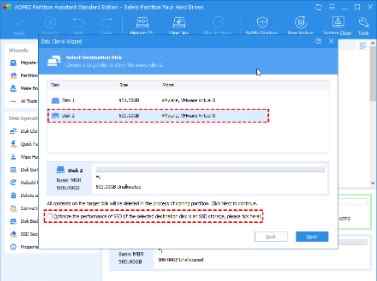
Step 5. After editing the disk, click “Next”.
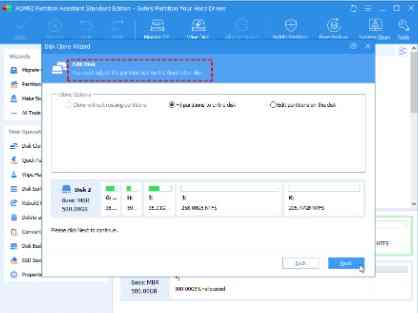
Step 6. When you see the following interface, click “Apply” and “Proceed” to replace a hard drive on Windows 10.

Shortcomings:
- This freeware only supports Windows system devices, so you cannot use it to clone a disk on Linux and Mac system.
- You can clone any data disk with this freeware, but if you want to clone a system disk, you need to upgrade to the Professional Version.
Disk cloning is an important aspect of computer maintenance, particularly for Windows 10 users. There are many situations where you may need to clone a disk, such as upgrading to a larger hard drive, moving to a faster solid-state drive (SSD), or making a backup of your system. In such cases, choosing the right disk cloning software becomes crucial to ensure a smooth and hassle-free process.
When selecting free cloning software for Windows 10, there are several factors you should consider. The first and foremost is safety. Disk cloning involves copying all the data from one disk to another, and any errors during the process can lead to data loss or corruption. Therefore, it’s essential to choose a cloning software that’s reliable and has a proven track record of a successful cloning.
Another factor to consider is functionality. A good cloning software should have all the necessary features to clone your disk effectively, including the ability to clone a specific partition, clone the entire disk, or clone only the operating system. It should also support various file systems, such as NTFS, FAT32, or EXT, and be compatible with both HDDs and SSDs.
Ease of use is also an essential factor to consider when choosing cloning software. The software should have a user-friendly interface that’s easy to navigate, with clear instructions and simple steps to follow. This is particularly important for novice users who may not be familiar with disk cloning.
After considering all these factors, we recommend AOMEI Partition Assistant as a free cloning software for Windows 10 users. This software is safe, reliable, and easy to use, with all the necessary features to clone your disk effectively. It supports various file systems and both HDDs and SSDs, and its user-friendly interface makes it easy to navigate.
In conclusion, choosing the right disk cloning software is crucial for Windows 10 users who need to clone their disks. Safety, functionality, and ease of use are the key factors to consider when selecting a cloning software. With AOMEI Partition Assistant, you can clone your disk easily and safely, making it an excellent choice for all your disk cloning needs.

