When you upgrade to a new iPhone, one of the most important tasks is to transfer data to new iPhone. This process can be time-consuming and tedious if done manually. However, with the right tools and methods, you can easily clone your iPhone and transfer all your data effortlessly.
In this article, we will explore the reasons why you would want to clone an iPhone, provide an overview of FoneTool – the ultimate data clone tool for iPhone, and guide you through the process of fully and selectively cloning your iPhone content to a new iPhone. Let’s get started!
Why do you want to clone and iPhone?
Before we dive into the cloning process, let’s discuss why you would want to clone your iPhone in the first place. Here are a few common reasons:
- Seamless Transition: Cloning your iPhone ensures a seamless transition from your old device to the new one. You can have all your data, settings, apps, and preferences transferred without the hassle of setting up everything from scratch.
- Time and Effort Savings: Manually transferring each file, app, or setting to a new iPhone can be time-consuming and prone to errors. Cloning allows you to save time and effort by automating the process.
- Data Security: By cloning your iPhone, you can ensure that your sensitive data remains secure. You won’t have to rely on third-party cloud services or worry about data loss during the transfer process.
How to clone iPhone from old iPhone via FoneTool
FoneTool is a powerful and user-friendly data management tool designed specifically for iPhone users. It offers a range of features, including data transfer, backup, restore, and clone.
Overview of FoneTool – Ultimate data clone tool for iPhone
With more features than other tools, it is the best choice for transferring old iPhone data to a new iPhone with a USB cable.
✔ Easy-to-Use Interface: FoneTool provides a simple and intuitive interface, making it accessible for users of all technical levels.
✔ Fast and Efficient Cloning: FoneTool allows you to clone your iPhone data quickly and efficiently, ensuring that all your files, settings, and apps are seamlessly transferred to your new device.
✔ Selective Cloning: With FoneTool, you have the flexibility to choose which data you want to clone. This enables you to transfer only the necessary files and avoid cluttering your new iPhone.
Free download FoneTool to your computer, and follow the instructions below to fully or selectively clone iPhone content to new iPhone.
How to fully & selectively clone iPhone content to new iPhone
Now let’s walk through the process of fully and selectively cloning your iPhone content to a new iPhone using FoneTool:
>> Fully clone iPhone content to new iPhone: Connect two iPhones to computer > Launch FoneTool and choose iPhone to iPhone
>> Click Start Transfer to begin.

>>Selectively clone iPhone content to new iPhone
Step 1. Connect old iPhone to computer and launch FoneTool > Choose Selective Backup or iPhone to PC to save iPhone data to computer.
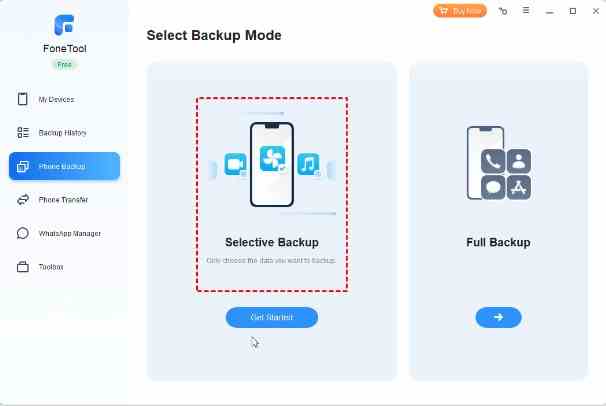
Step 2. Then, plug the new iPhone to computer > Go to Backup History page to restore backup or Choose PC to iPhone to import files on old iPhone to new iPhone.
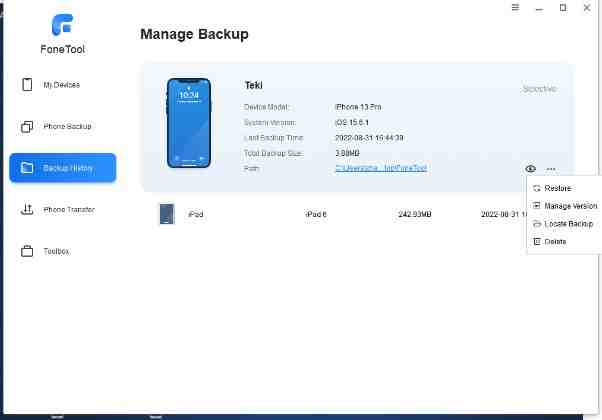
Summary & additional checks
Cloning your iPhone from your old device to a new one can save you time, effort, and ensure a seamless transition. With FoneTool, you have a reliable and efficient tool to assist you in the cloning process. Follow the step-by-step guide outlined in this article, and you’ll be able to fully or selectively clone your iPhone data to your new device. Once the cloning process is complete, you can disconnect both iPhones from your computer. Here are a few additional checks to ensure a successful clone:
- Verify Data: Take some time to go through your new iPhone and ensure that all your data, apps, and settings have been transferred correctly.
- Update Software: Check for any software updates on your new iPhone and install them if available. This will ensure that you have the latest features and security patches.
- Data Validation: Double-check important data, such as contacts, messages, photos, and documents, to ensure that everything has been successfully transferred.

