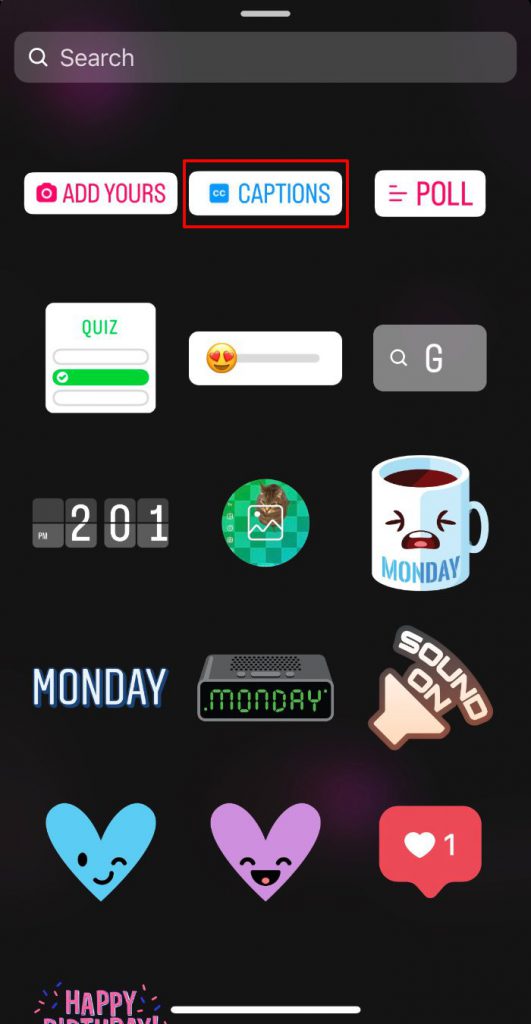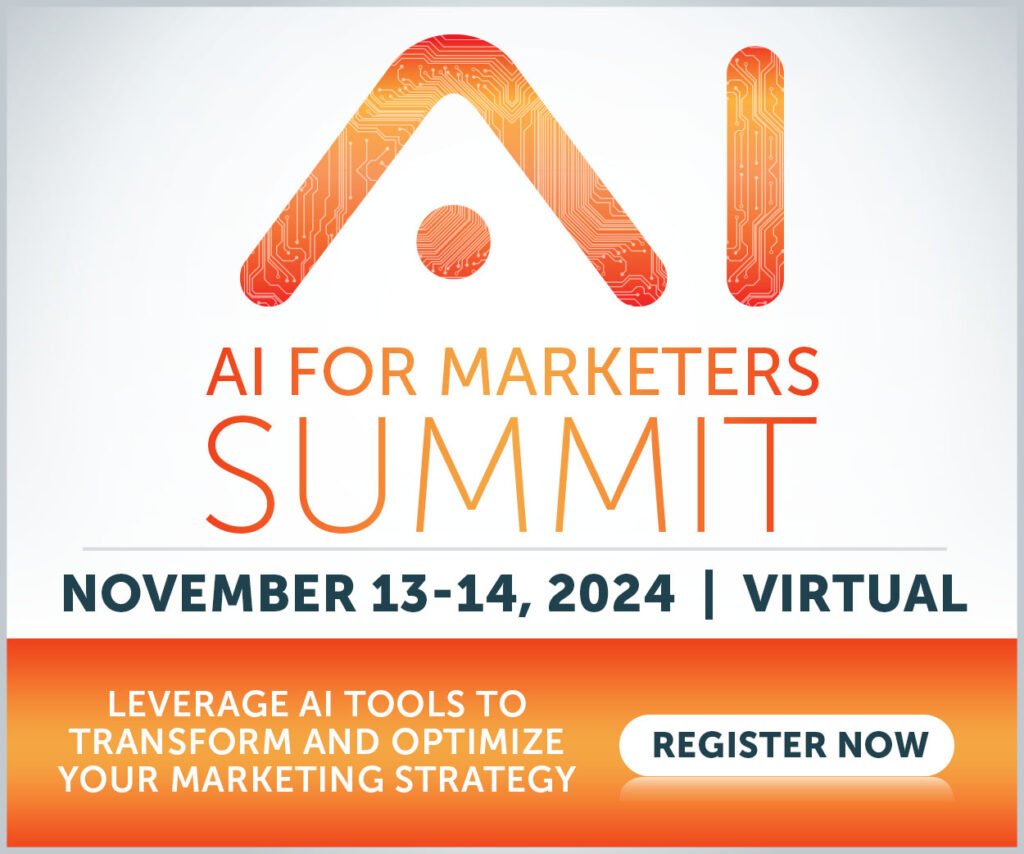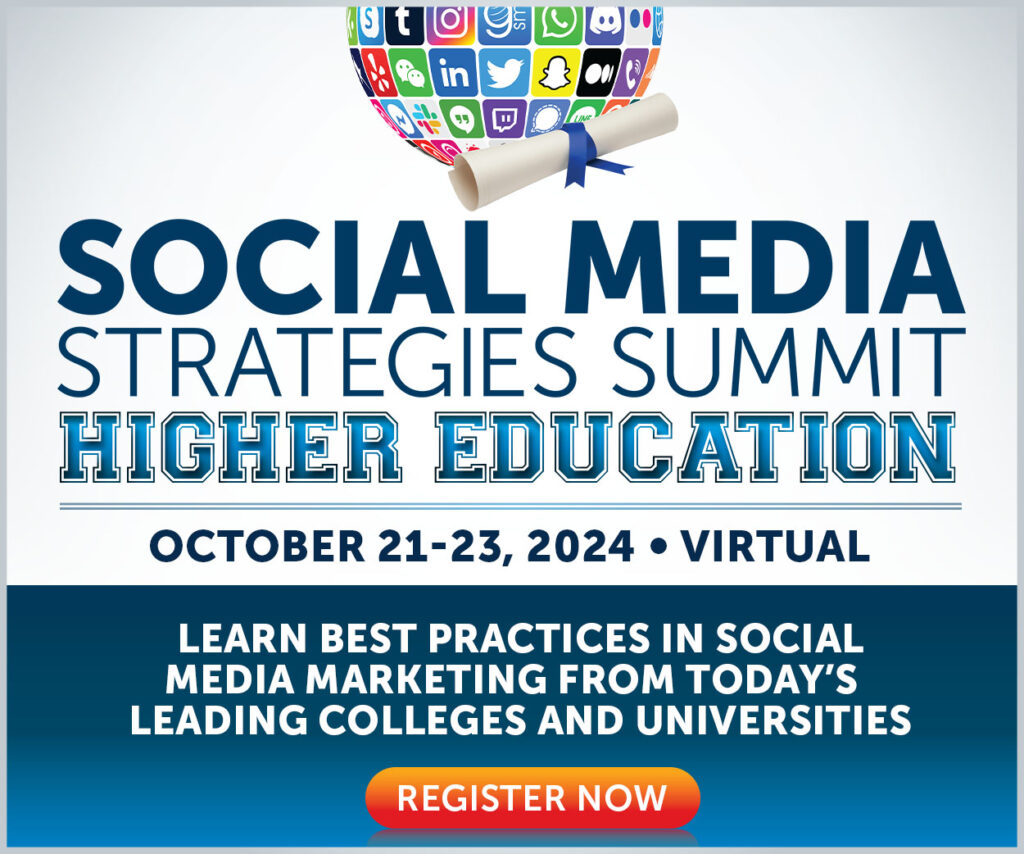In just over a decade, Instagram has transformed from a convenient way to share pictures of your lunch to a staple of many brands’ social media marketing strategies.
That’s largely down to its reach and engagement. According to Pew Research Center, four in ten Americans are on Instagram. About three-fifths use the platform at least once a day, while almost half do so several times a day.
Helpfully for marketers, consumers are more than happy to interact with brands on Instagram. One study found that the average American Instagram user follows six to 10 business accounts, with 71% agreeing they feel more connected to the brands they follow.
But to build your Instagram audience, increase engagement, and drive meaningful action, you must take full advantage of the platform’s wealth of features.
To help you out, we’ve rounded up seven tips for Instagram marketing, including a few of our favorite lesser-known gems. Use these tactics to:
- Level up your content creation
- Get in front of new audiences
- Use Instagram as a customer support platform
What to Use When: You Need to Reach New Audiences
1. Add Invisible Hashtags to Instagram Stories
Hashtags play a key role in marketing on Instagram by helping you get more eyes on your content. That goes for Instagram Reels, regular feed posts, and even Instagram Stories.
Whereas you can add up to 30 hashtags to Reels and feed posts, Instagram only allows you to add a single hashtag to Stories using the dedicated hashtag sticker or up to 10 if you add them as text.
Either way, there’s a problem:
Adding a giant sticker or list of hashtags to your Instagram Story can distract from the content, making it less visually appealing — which can harm engagement. It also risks making your posts appear overly promotional, which is never a good look.
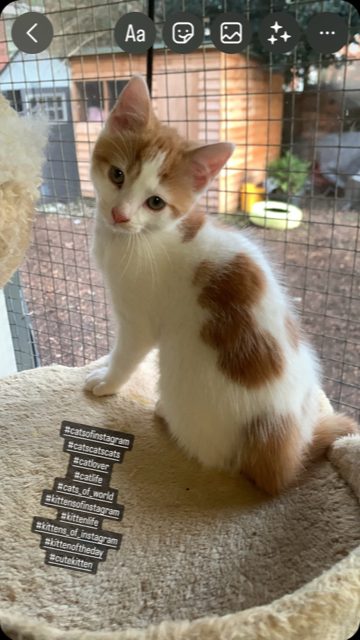
Fortunately, there’s a solution.
You can hide your hashtags from view by simply tapping on the list and pinching it with your fingers until it’s vanished from sight:
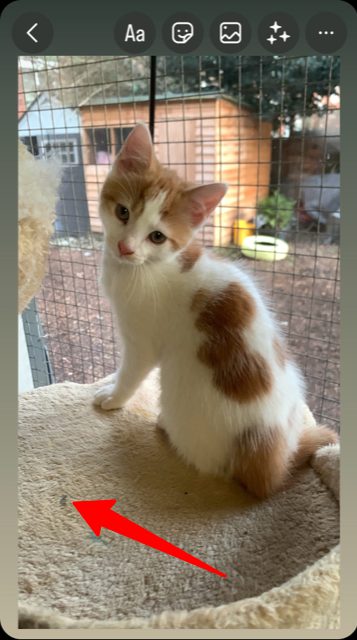
You can use this tip with other tagging elements, like mentions and location tags, to keep your Instagram Stories fresh and uncluttered.
2. Find the Right Hashtags
Sure, hashtags are vital to getting your posts discovered. But just because you can add a bunch of hashtags to your Instagram posts, that doesn’t mean you should.
Adding some hashtags is always better than adding none. Still, research from Socialinsider found that increasing the number of hashtags has little or no effect on engagement.
Posts with three to six hashtags generate the highest engagement rates, while posts with just one or two hashtags perform slightly better than those with 19 – 20 tags.
It’s worth noting that this is broadly in line with Instagram’s recommendation to add three to five hashtags per post.
View this post on Instagram
In other words, you shouldn’t treat hashtagging as a spray-and-pray exercise.
Instead, take the time to research the most relevant hashtags in your niche to ensure your posts get the maximum possible exposure.
The most effective way to do this is through Instagram’s Explore tab. Enter a keyword, then click the Tags column to bring up a list of top-performing hashtags for your niche:
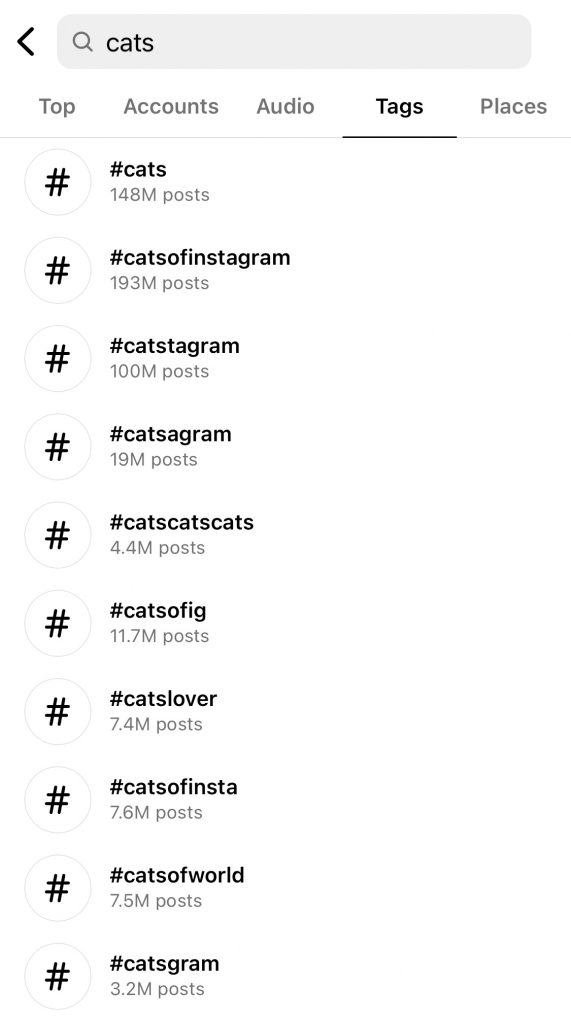
Scroll through the list, click the most relevant-sounding hashtags, then dive into the most popular posts to find out which other hashtags they’re using:
View this post on Instagram
You can use this approach to find dozens of relevant hashtags with minimal research.
3. Create a Search-Friendly Instagram Bio
Think SEO is all about Google? Think again because it’s a key factor on Instagram, too.
Instagram’s search function helps users find content (and brands) that align with their interests, so it definitely pays to make your profile as search-friendly as possible.
The most effective approach is to edit your Instagram bio to include searchable keywords that align with your niche and your audience’s interests, just like this example from the Canadian brand Terre Bleu:
To optimize your bio, click on your Instagram profile page and tap Edit Profile, then add your search-friendly terms to the bio section. When finished, click Done in the top-right corner to save your changes.
It’s also worth assigning a category to your profile, so Instagram better understands the products or services you provide:
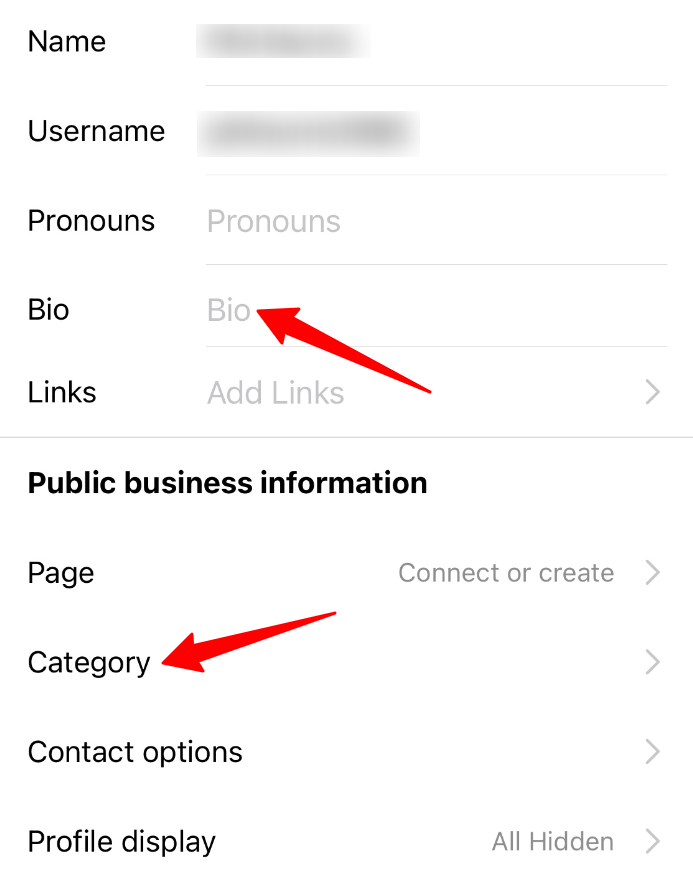
There are dozens of categories available, so take the time to scroll through the options and search using relevant keywords until you find the category that best matches your brand.
What to Use When: You’re Using Instagram for Customer Support
4. Create Pre-Written Answers to Common Questions
Instagram isn’t a one-way street. As well as posting content, you need to be ready to respond to customer queries.
Sprout Social research revealed that 35% of US consumers use Instagram for customer service, making it the second most popular social platform for customer service.
Unfortunately, consumers are a demanding bunch. According to SuperOffice, almost half expect a response to customer service queries within four hours, while one in eight wants a reply in 15 minutes or less.
For that reason, one of the most effective Instagram for business tips is to create pre-written replies to frequently asked questions about things like:
- Opening hours
- Return policies
- Shipping information
That way, they’re ready to go instantly, so your customer support team doesn’t have to research the answer and type a custom response every time.
Here’s how to write your own saved replies:
- Open your profile and tap the hamburger menu (three lines) in the top-right corner.
- Open Settings and scroll down to the Business tab.
- Click Saved Replies.
- Click to create a new saved reply.
- Add a memorable shortcut (like “shipping” or “returns”) and type your answer.
- Save your reply.
Next time you reply to a message, you’ll see the option to add a saved response, which will automatically paste into the conversation:
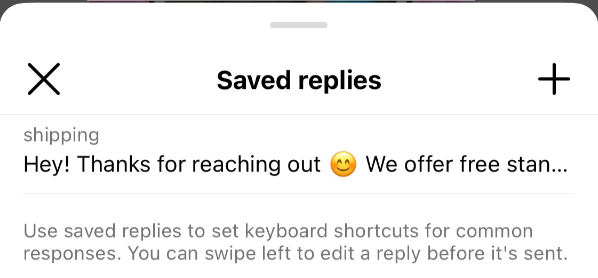
Pro tip: As well as creating answers to FAQs, write a generic hold message like: “Thanks for reaching out! We’re looking into this for you now and will respond soon.” That way, you can satisfy consumer demand for a rapid response while giving your team some much-needed wiggle room.
5. Reply to Customer Support Messages on Desktop
This tip is a simple but effective one.
If you’re sick of responding to customer service queries via mobile, do it on your desktop instead by logging into the web version and clicking Messages in the left-hand menu:
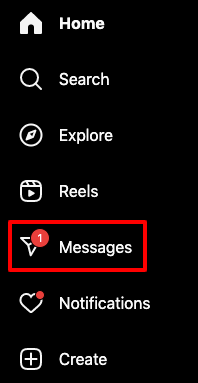
Unfortunately, you can’t access saved replies from your desktop inbox. But this can be a practical approach for handling more challenging conversations with many back-and-forths.
What to Use When: Searching for Content Ideas
6. Use Your Liked Posts for Content Inspiration
We’re guessing you follow several other accounts in your niche, including your biggest competitors (keep your enemies close, right?). That means you’ll likely come across plenty of posts that make you think: “I’m going to steal that.”
But you’re a busy person. You can’t be expected to store every post idea in your mind until your next content calendar-updating session. If only there were an easy way to save your favorite content and find them again later without having to scroll through dozens of other posts.
It turns out there is.
Instagram keeps an archive of your 300 most recent “likes.” You can access it on your Android or iOS device by:
- Visiting your profile page
- Pressing the hamburger icon at the top right of the page and Your activity
- Tapping Interactions > Likes
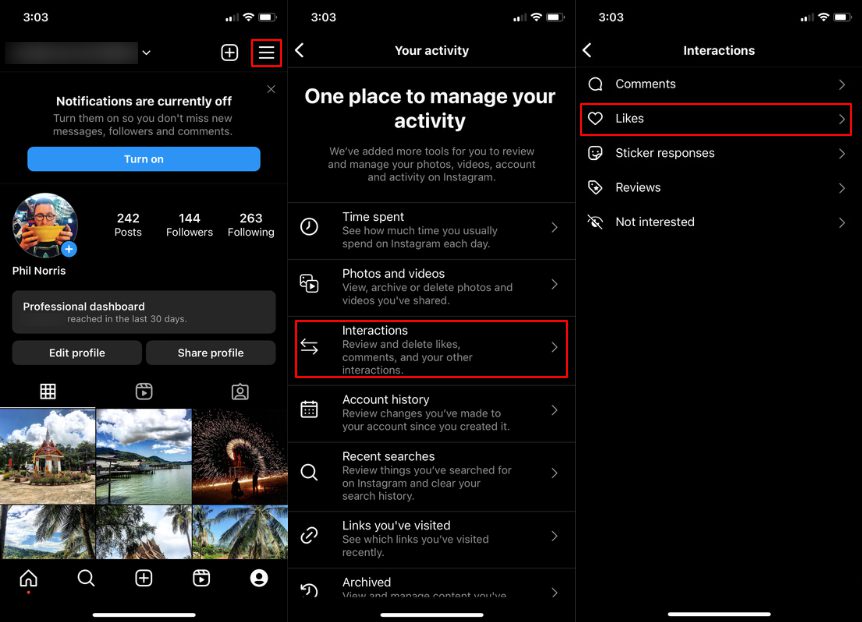
Just like that, you’ve brought up a library of content you love.
If you’re serious about building up a swipe file of creative ideas, we’d recommend creating a whole new account for liking content. That way, the “Likes” folder won’t get clogged up with your personal activity or posts others like through your brand account.
Also, habitually “purge” your old likes (remember, Insta only stores 300 at a time). Don’t worry — the accounts won’t be notified that you no longer like their content.
7. Prioritize Content From Competitor Accounts
You might follow hundreds, or even thousands, of different Instagram accounts. That makes it tough to cut through the noise and focus on the brands that constantly share the most inspirational content — the stuff you’re most likely to want to “borrow”!
Fortunately, Instagram has another simple solution, allowing you to create a list of up to 50 accounts whose content will appear higher up — and more often — in your feed. To do it, just press the Instagram icon at the top of your feed and choose Favorites, then hit Add favorites to bring up a list of all the accounts you currently follow.
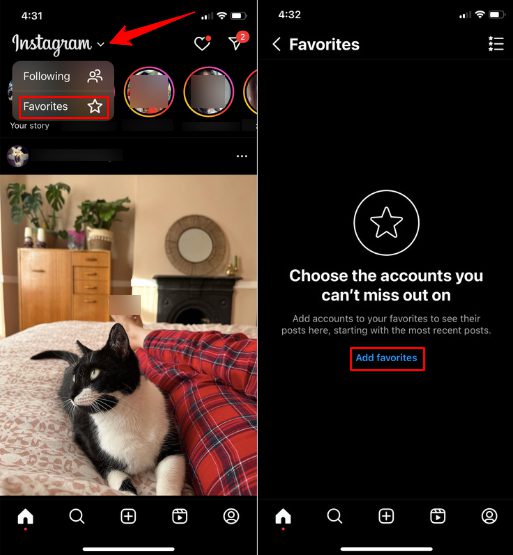
Only you can see who you add to your favorites list. Add your competitors or top thought leaders in your niche to your top 50, and Instagram will (hopefully) present you with a constant stream of content ideas.
8. Follow Relevant Hashtags
Another helpful way to ensure you don’t miss any big developments or quality content in your niche is to follow commonly used industry hashtags. Again, Instagram makes the process blessedly simple:
- Tap the magnifying glass icon at the bottom of the screen
- Type in your desired hashtag and navigate to the Tags screen
- Click the Follow button
That way, you’ll never miss a post featuring your favorite hashtags.
Combine this approach with our #2 Instagram hack on finding the right hashtags to ensure nothing important passes you by.
What to Use When: Creating Engaging Content
9. Add a Green Screen Background to Instagram Reels
Are you struggling to find ways to keep your Instagram Reels feeling exciting and fresh?
One of our favorite tips for Instagram marketing is adding a green screen background. Now, you can create content from your office or front room while making it look like you’re vacationing in Bali or floating in outer space.
To start, open Instagram Reels and click the Effects button:
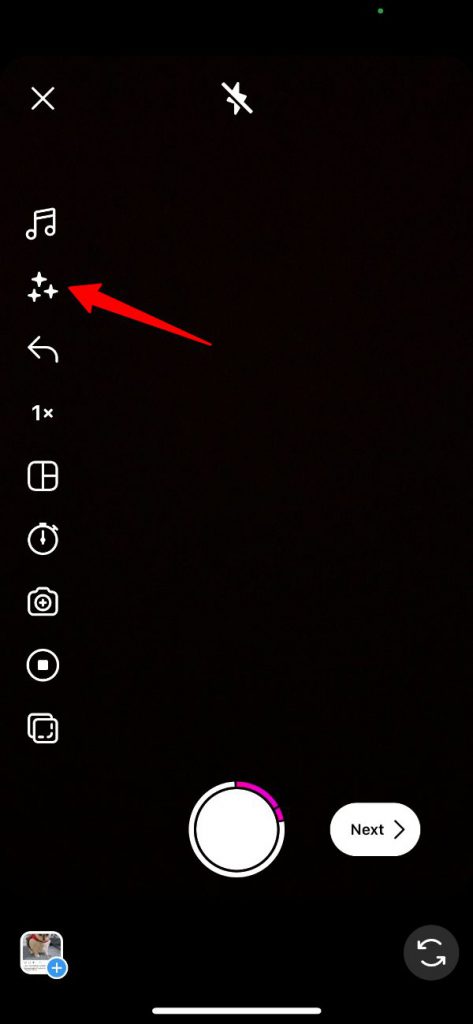
That’ll bring up a menu featuring countless filter options. We’re looking for the one called “Green Screen by Instagram,” so type that into the search box and select it.
As if by magic, Instagram will edit out the background of whatever you’re pointing the camera at:
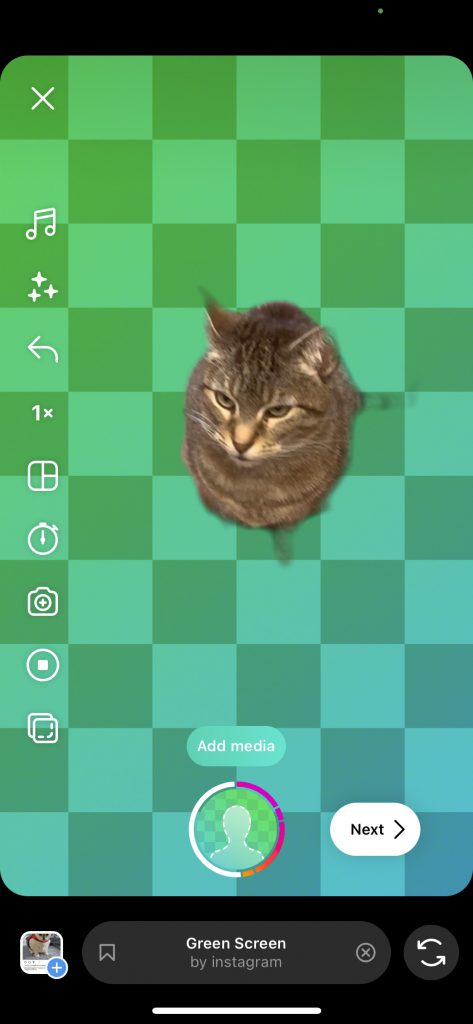
Pro tip: this works best when shooting against a simple, clean background, like a white wall. Instagram will struggle to filter out the whole thing if your environment is too cluttered.
Now, you can cycle through your camera roll and add your own background to the content you’re creating:
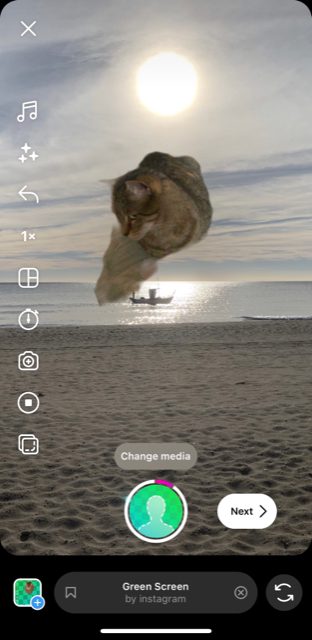
It’s a quick and easy way to jazz up your content without leaving your desk.
10. Set Eye-Catching Instagram Reels Cover Photos
Instagram Reels have an average engagement rate of 1.95% — twice as high as carousel posts and three times higher than standard image posts.
That makes them an invaluable tool in your Instagram marketing strategy.
However, you might not want your Reels to disrupt the carefully curated aesthetic of your Instagram grid. Conversely, you may prefer to choose an image that helps them stand out. Either way, it pays to edit your Reels cover images. Here’s how:
- Press the “+” button at the bottom of the screen, select Reels, and upload your video
- Once you’ve finished editing, tap the Next button
- Tap the Edit cover button
- Cycle through the stills from your video and select one that best matches your grid
Alternatively, you can import a different image from your device by pressing Add from camera roll.
11. Add Closed Captions to Instagram Reels
We all know trending sounds are important to help people find your video content.
But that doesn’t mean every Instagram user watches with the volume turned up.
A survey of 5,600+ US consumers found that 69% of people view video with the sound off in public places, while 25% do the same even in private. And with 80% of respondents saying they’re more likely to watch a video in full if captions are available, it’s clearly in your best interests to add subtitles.
Don’t worry: we’re not suggesting you go through every video you’ve recorded to insert subtitles manually.
Instead, let Insta do all the hard work. Next time you record a Reel, hit Preview to see the results, then click the Stickers icon:
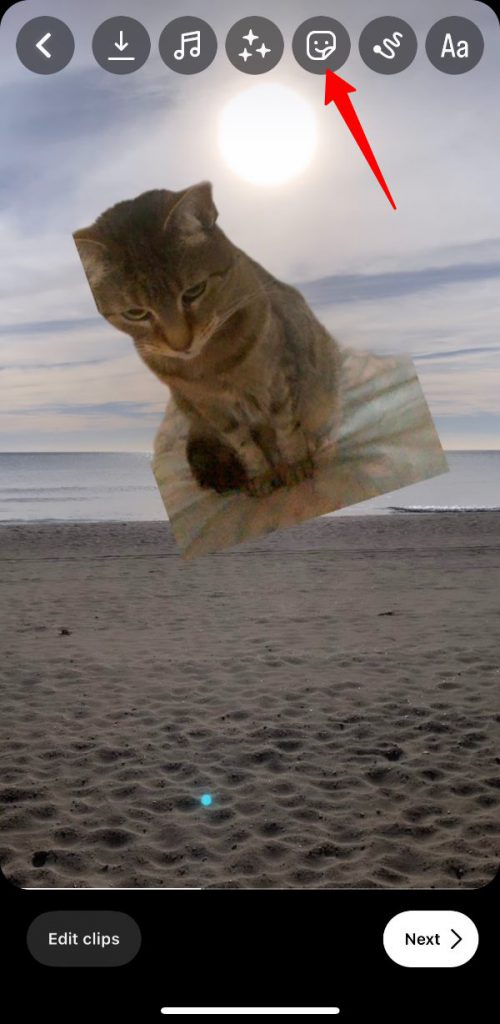
Then it’s just a case of choosing the Captions option:
Just like that, Instagram will auto-generate closed captions for your video, making it more accessible to hard-of-hearing viewers (and those who simply prefer not to turn the volume up on videos).
12. Reorder Filters to Find Your Favorites, Fast
Instagram has 20+ filters, but you probably don’t use them equally. You likely have one or two favorites and rarely give the others a second look.
Helpfully, Instagram lets you save a little time editing images by allowing you to reorder your filters so your most popular options appear first. All you have to do is start editing an image, then hold down on the filter you want to reorder:
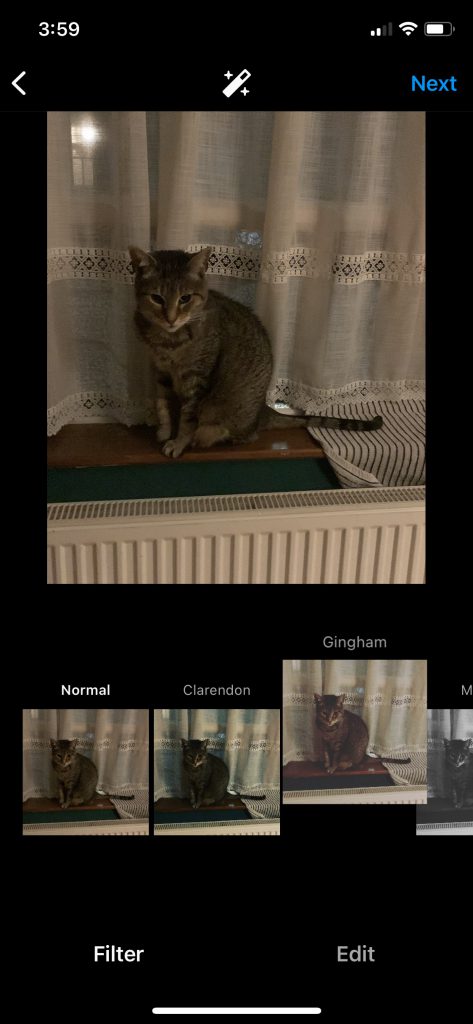
You can then move it to a different position. Great news for Nashville fans — you’ll never have to scroll all the way to the end of the filter list again.
What to Use When: Managing Your Instagram Account
13. Post to Two Profiles Simultaneously
A lot of social media marketers are responsible for managing multiple accounts. You might have separate accounts for different products, departments, brands, or audiences. Sometimes you want to post the same content across more than one of those accounts.
Using the collaboration tool, Instagram gives you a quick and easy way to do this within the app. As the name suggests, IG designed this feature with collaborations in mind (such as influencer partnerships or cross-branding promotions). But you can also follow these steps to post across the accounts you manage without using a social media management tool:
- Create and edit a new Instagram post or Reel
- Choose Tag people from the summary page
- Tap Invite collaborator and choose the second account you want to post to
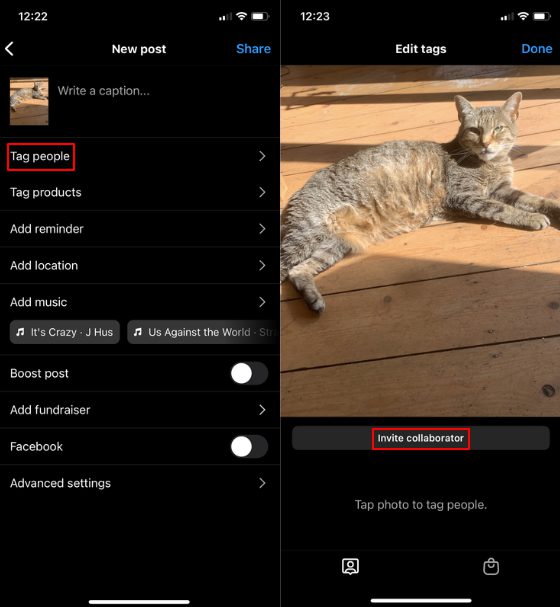
The account in question will then need to accept your collaboration request — but given that you manage both accounts, that shouldn’t be a problem. Once accepted, the post will also appear within the second account’s feed.
14. Automate Comment Moderation
One of the biggest benefits of social media marketing is the ability to engage directly with your audience. But not everyone on social media has good intentions. Some delight in trolling brand accounts with negative, abusive, and generally unpleasant comments.
Moderating your account takes a lot of time — especially if you’re a big brand generating high volumes of comments. Fortunately, Instagram makes life a little easier by offering a whole suite of moderation tools.
One of the best approaches is adding a custom block-worthy word list. Here’s how to do it:
- Navigate to your Instagram profile page and tap the hamburger icon.
- Tap Settings and privacy
- Scroll down to the How others can interact with you section and tap Hidden words
- Scroll down to Custom words and phrases, then press Manage custom words and phrases
From here, Instagram allows you to add multiple words to your custom block list by separating each word with commas. Finally, tap the Hide comments function to block comments containing the words on your list and common misspellings of those words.
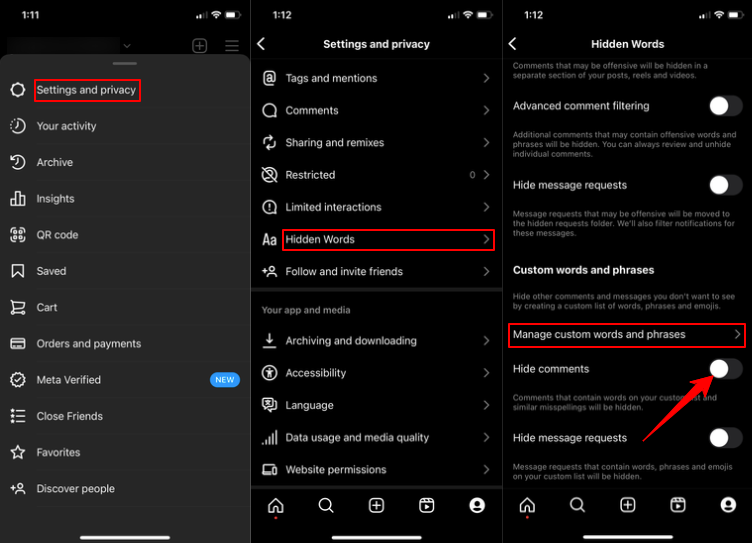
While you’re here, navigate to the Hidden words menu and ensure Hide comments and Advanced comment filtering are switched on. Don’t worry about the moderation tool being too aggressive: you can always review and unhide individual comments that don’t deserve to be blocked.
What to Use When: Optimizing Your Profile
15. Make Your Insta Bio Pop With a Special Font
Most Insta bios look something like this:
But it needn’t be like that. You can change the font with only a little effort, helping key messaging stand out to anyone browsing your bio. Here’s how to do it on mobile:
- Visit a site like LingoJam, Instagram Fonts, or Fonts For Instagram (they all work pretty much the same)
- Enter your desired bio copy
- Scroll through the available fonts until you find one you like
- Copy the text and paste it into your Insta bio

Easy, right?
Incidentally, you can use this same hack to change the font in your Instagram Stories and image posts.
16. Add Line Breaks to Your Bio
This next Instagram hack is so simple you won’t believe you didn’t figure it out yourself.
For reasons unknown, Insta makes it (seemingly) difficult to add line breaks to your bio copy, forcing you to write in an unbroken chunk of text. That makes highlighting multiple pieces of information or unique selling points hard. Some articles suggest writing your bio in a different app and pasting the results into Instagram to get around the issue.
The solution is a lot easier: you just need to hit the “123” button at the bottom left of the keyboard while typing your bio, then press the “Enter” button.
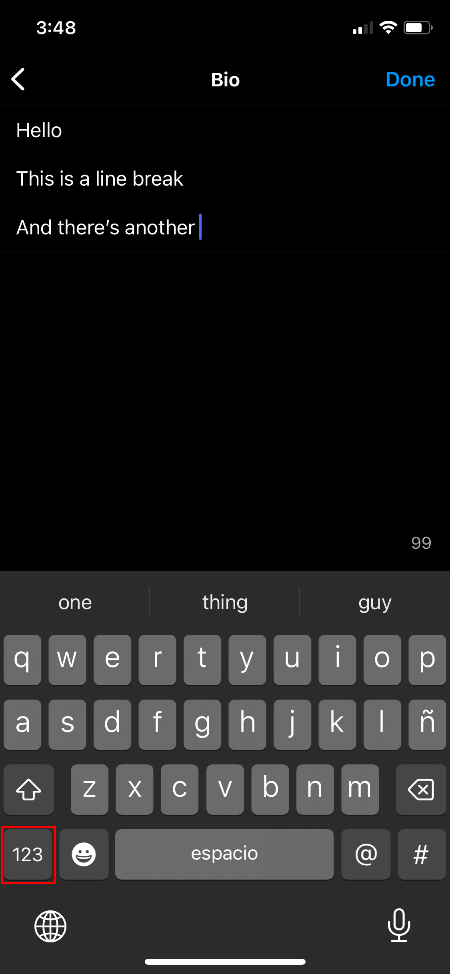
As if by magic, you can now enter all the line breaks you want (as long as you stick to the 150-character limit).
17. Center Your Bio
As well as adding line breaks to your bio, it’s possible to play around with the alignment — the position in which the copy appears on screen — by copying the spaces between the square brackets: [⠀⠀⠀⠀⠀⠀⠀⠀⠀].
Just don’t copy the brackets themselves.
Then all you have to do is paste those spaces into your bio, adding or deleting as necessary until your bio perfectly aligns with the center of the screen. You can also use this Instagram hack to tweak the alignment of your Instagram captions.
Featured image by Freepik.
Want to learn the nuts and bolts of a winning social media strategy or understand how to explore, define, and engage your online audience? Reserve your space at our upcoming social media conference!
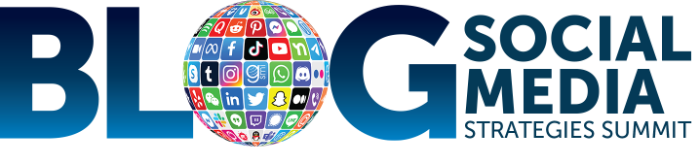
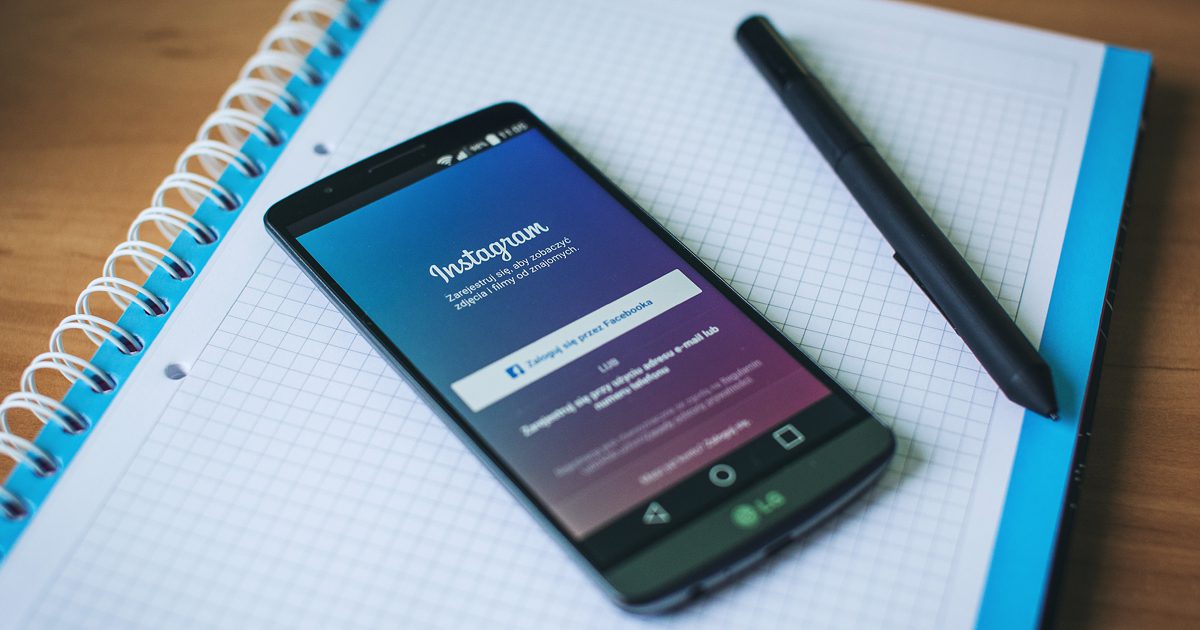
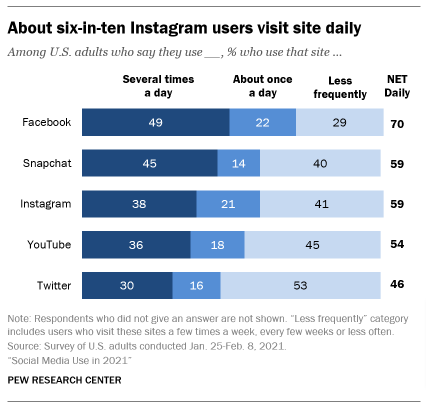 Image source
Image source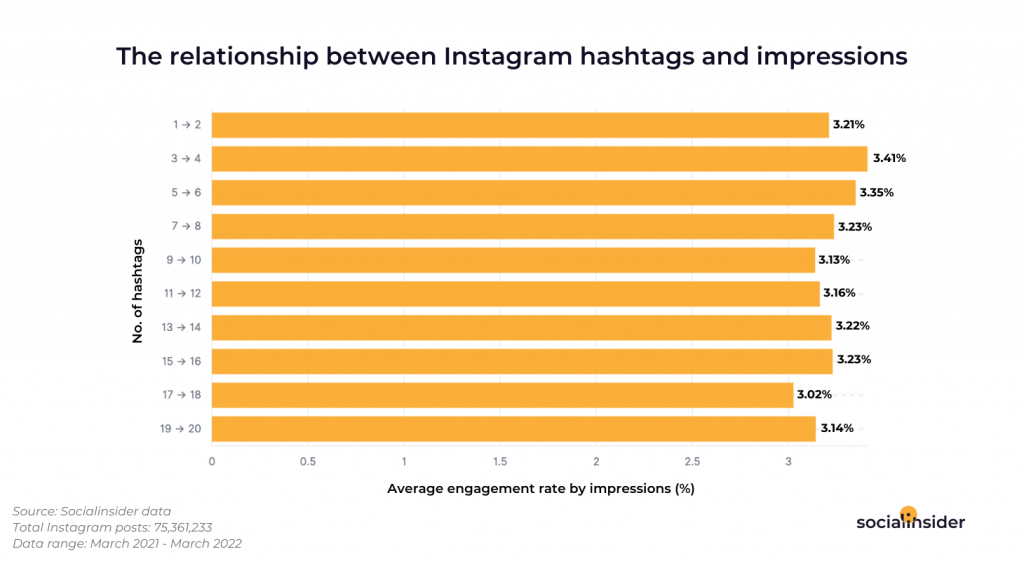 Image source
Image source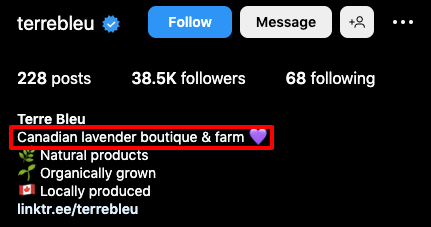 Image source
Image source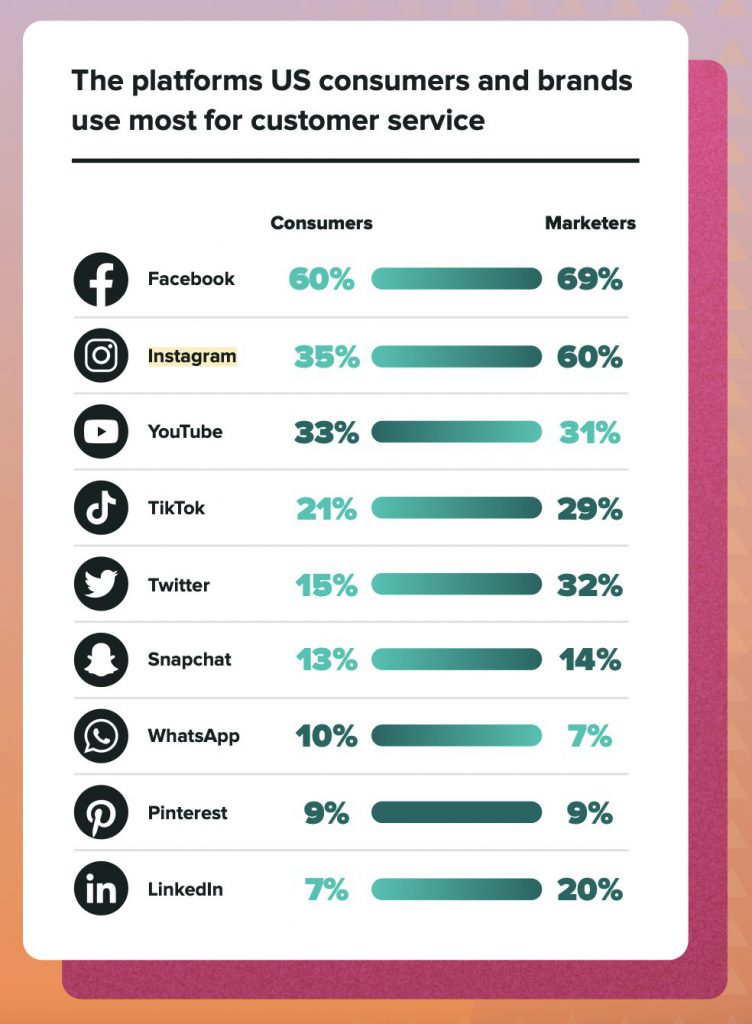 Image source
Image source