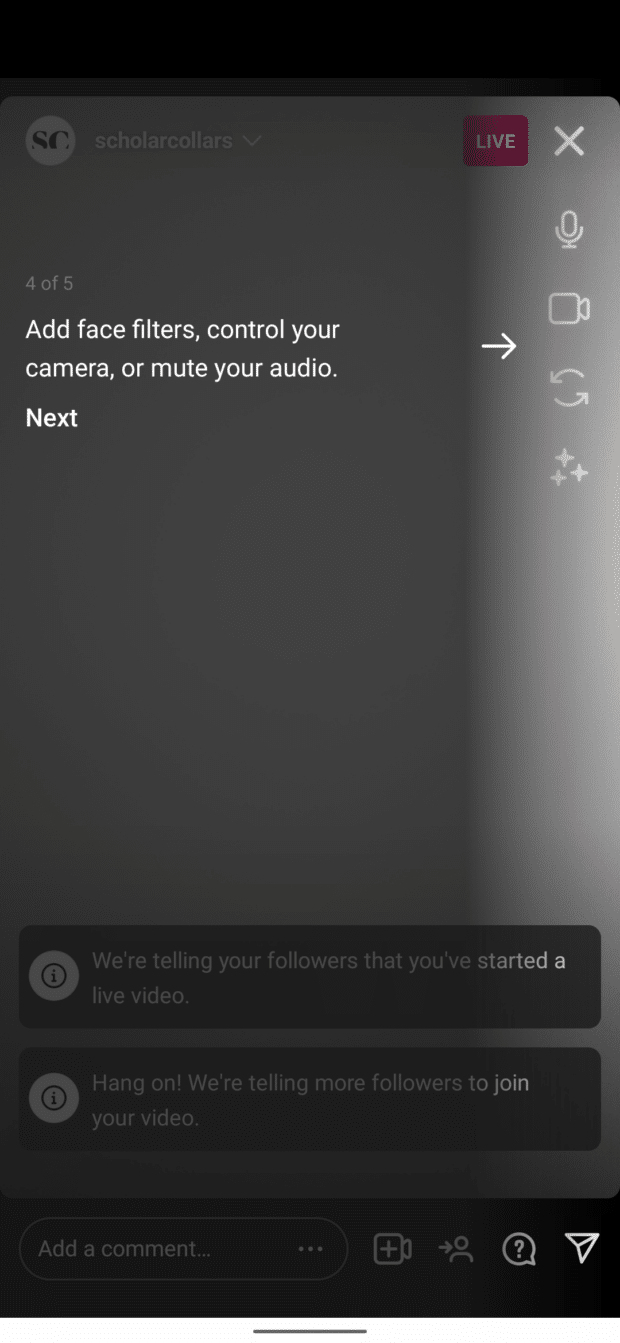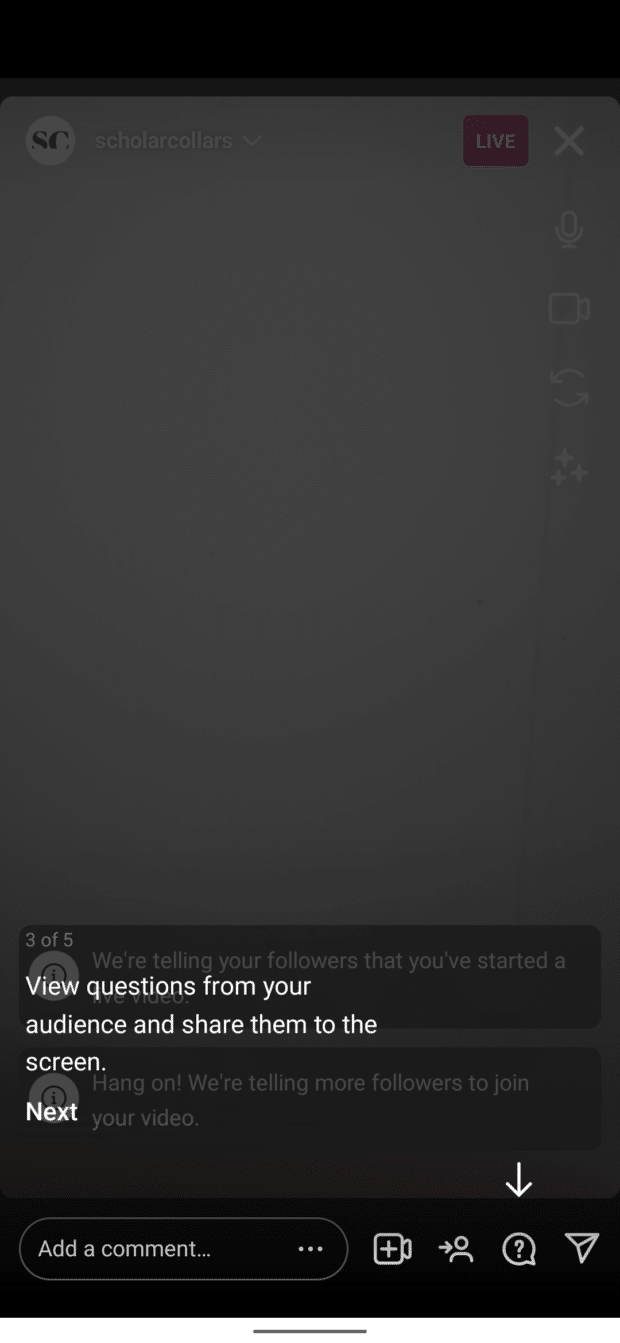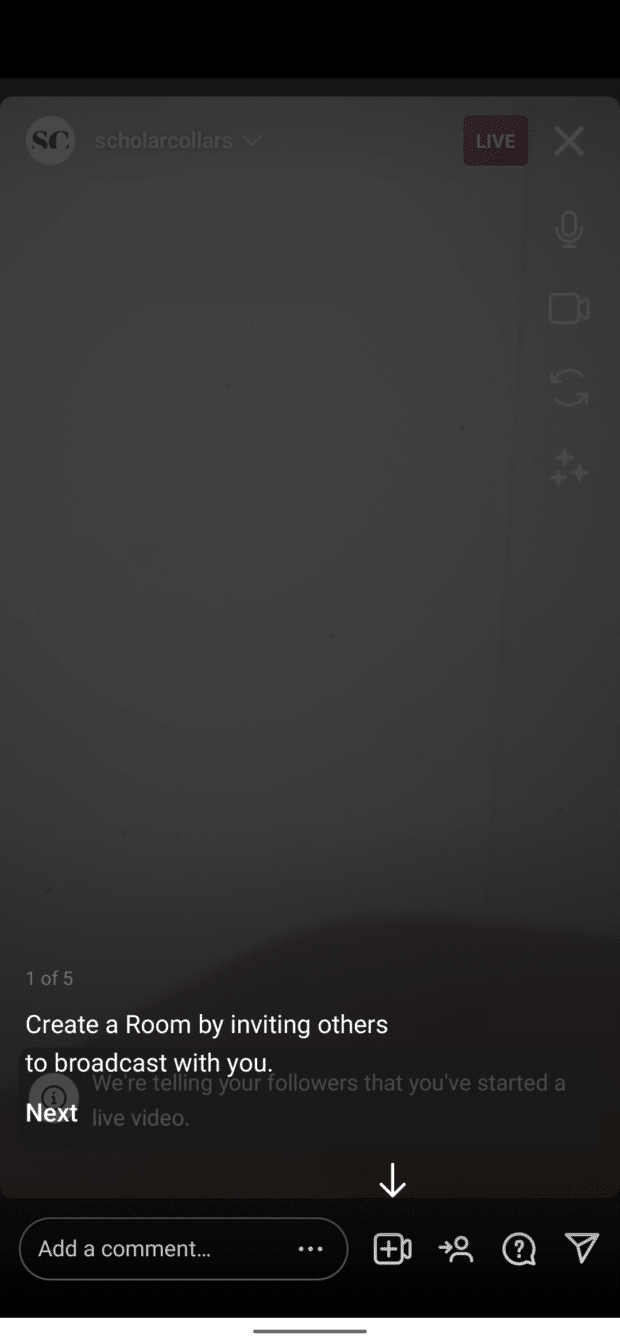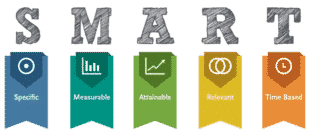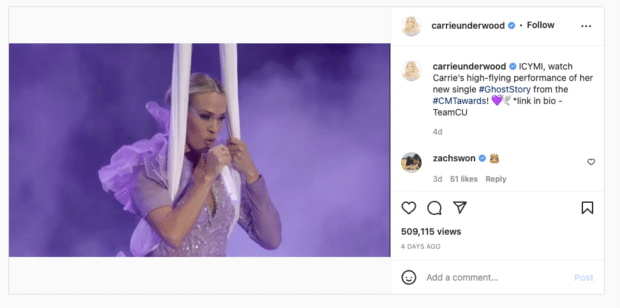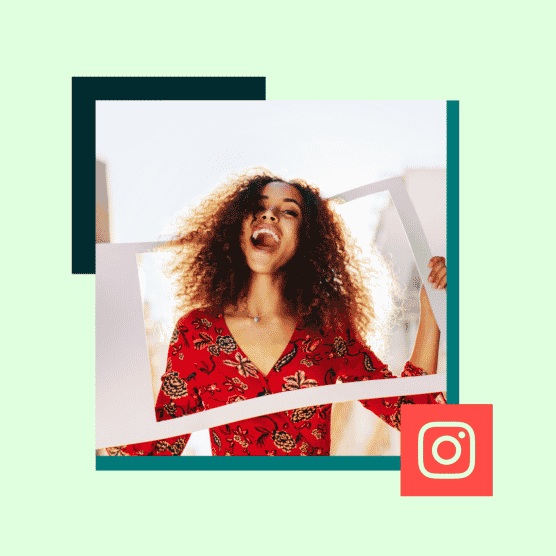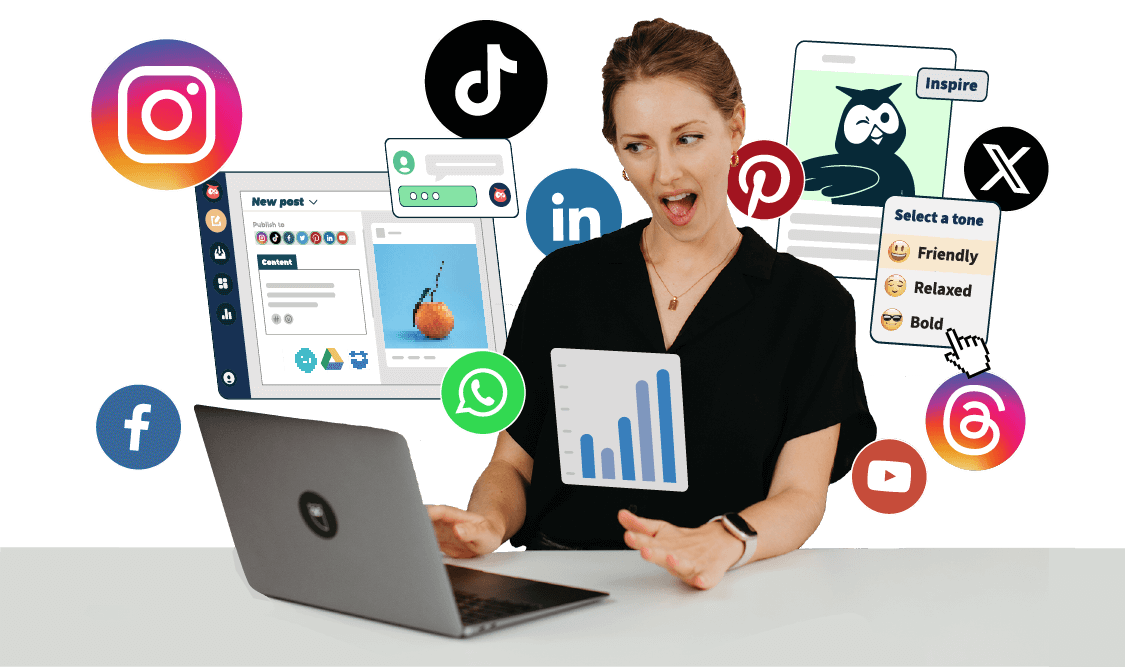Listen up: You’re going to get on Instagram Live, and you’re going to like it.
In fact, we’re going to make it so easy to go live on Instagram that you might enjoy yourself. We’ll walk you through how to go live, three tips and tricks for planning a successful livestream, and seven examples to inspire your next Instagram Live. We’ve also included how to watch others’ Live content and an FAQ as a little treat.
There will be no sweating or crying. We promise.
Instagram has over one billion monthly active users, all looking for easily consumable content. A 2021 survey showed video viewership reached 92% of internet users worldwide, with Live Streams taking the 4th highest place in popularity. Video content is king of the internet; we know that now.
So, do yourself a favor and start planning your next Instagram Live stream. Wipe your eyes, take a deep breath, and remember, we got you every step of the way.
What is Instagram Live?
Instagram Live is a feature that lets you live stream, or broadcast video to your Instagram followers in real-time. Live videos live next to Stories, just above the main Instagram feed.
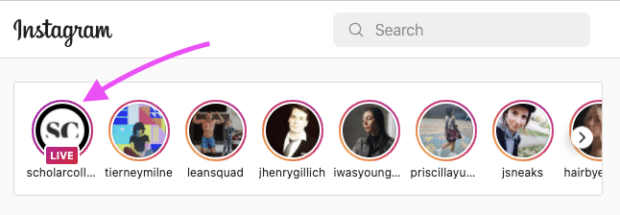
When you go Live on Instagram, your live feed jumps in front of every Story, which means you can grab your followers’ attention without worrying about being bumped by the algorithm.
How to go live on Instagram in two easy steps
Going live on Instagram is simple.
To start, you need to have an Instagram account (surprise!) and a phone, since many of Instagram’s features are only available on mobile.
Then jump into the first step:
Step 1: Tap the plus icon on the top right
From your profile or feed, tap the plus icon on the top right. This will prompt you to choose what type of content you want to create.
Step 2: Tap Go Live
Once you tap Live on the list above, Instagram automatically pulls up the Live option you can see in the screengrab below.
Tap on the recording icon. Instagram will briefly check your phone’s internet connection before starting your broadcast.
Voila! That’s how to go live on Instagram in two steps. See, we told you it was simple.
Pro tip: Your number of viewers shows up at the top of your screen. You will also see all your viewers’ comments as they come in.
Celebrate those flying hearts! That’s your audience showin’ you love.
At the bottom and on the top right of your screen, you’ve got some spicy features you can use to make your livestream even better.
Let’s break ‘em down:
- Questions. You can collect questions from your audience by posting a question sticker in an Instagram Story before you go live. You can access your viewers’ questions in the stream when you jump on.
- Send. You can send your live video to a user on Instagram during a broadcast. Notice your mom’s not watching your stream? Send it directly to her!
- Add a guest. This allows you and another user to share the live video. When you add a guest, you’ll both appear in the video via split-screen.
- Face filters. Want a new hair color, facial hair, or to look like a puppy? Entertain your followers with filters.
- Change camera. Switch the camera from selfie mode to regular mode.
- Share a photo or video. Grab a picture or video from your camera roll and share it with your live audience.
- Add a comment. Use this field to add a comment to your stream. Or, if your mom did join and is trolling you, you can use it to turn off commenting.
When you’re done filming your Instagram Live video, tap the X icon at the top right-hand corner. Once your video has ended, you’ll be prompted to either view it in your Instagram Live archive or discard it.
Pat yourself on the back. You just finished making your first Instagram Live stream!
If you’re just getting started on Instagram as a business owner, read this article.
How to start a Live Room
In March 2021, Instagram introduced Live Rooms, allowing users to go live with up to three other people. Previously, it was only possible to co-host streams with one other person using the “Add a guest” option. Now, you don’t have to choose a favorite when deciding between co-hosts!
With Live Rooms, users (and brands) can get a bit more creative with their streams. Inviting more speakers can create an engaging experience for your audience, like:
- live games,
- creative sessions,
- influencer Q&As,
- or dance-offs.
These are just a few ideas that can work well with Live Rooms, but the sky’s the limit (well, actually, four people is the limit. But you get our enthusiasm).
Live Rooms are great for businesses. Whenever you invite a guest to join your live video, their audience has access to it, even users who don’t follow you on Instagram. If you can convince three other people to live stream with you, you’ve got three times the exposure.
How to start a Live Room:
1. Follow the same steps you would take to set up a regular live stream.
2. Once you’re live, your requests to join others’ Rooms appear in the video icon. You can start your own Room by tapping the Rooms icon beside the live request button:
3. Type in the name of your guests, hit Invite, and you’re ready to go!
You can add all three of your guests all at once when setting up the stream or one by one as your stream progresses.
3 tips for using Instagram Live
Set a S.M.A.R.T. goal
Do you set goals when you’re planning out your content? Your audience will notice when you do. A plan makes your Instagram Live go from zero to hero.
To get there, you need to set a S.M.A.R.T. goal — meaning it’s specific, measurable, attainable, relevant and time-based.
- Specific. Your goal needs to be focused. For example, a bad goal would be “I want to make a fun Instagram Live video.” Okay, but what does “fun” mean? This goal is vague and subjective, making it difficult to measure.Instead, try, “This Instagram Live aims to increase the engagement rate by 25% more than our last stream.” Boom. Specific, quantifiable, and measurable. (By the way, here’s how you can measure your engagement in a couple of different ways. Or, use our calculator specifically for engagement rates.)
- Measurable. How will you know if you’ve achieved your goal? Make sure you can actually measure your metrics (see above!).
- Attainable. Don’t shoot for the stars and miss the moon! Make sure your goal is within your reach. Otherwise, you’re setting yourself up for failure.For example, “I want to have the most followers on Instagram” won’t be possible (unless you’re Cristiano Ronaldo), but “I want 1,000 followers on Instagram” is attainable.
- Relevant. Ask yourself, does this goal matter to you and your company right now? Does it tie into your overall business objectives?
- Timely. Deadlines help you focus and drive you to pursue your goal. For example, “I want to host three Instagram Live streams with guests by Q4” is essentially a ‘did it or didn’t’ goal. If you say, “I want to continue to host new guests on Instagram Live,” you’ll never be able to cross it off your to-do list.
Create a plan
After you’ve thought of a S.M.A.R.T. goal, it’s time to make a blueprint to get there.
Map out an outline of how your video will go. Then, jot down the points you want to cover with a rough time estimate. Structure will keep you on track, and viewers will appreciate the clarity.
Engage your viewers
Instagram Live is social media marketers’ secret power to engage an audience.
This tool gives you the ability to chat with your audience live. Shout out your followers by name as they join your stream. You can reply to comments and questions in real-time.
You can even use their commentary to inspire content for your next stream. Are people asking or commenting on similar themes? Take the popular comments and use it for new content!
For more, be sure to check out our article on how to increase social media engagement.
Measure your results
Instagram Live analytics can help you understand your Live broadcast on a more granular level.
- Accounts Reached, or the total number of Instagram users who viewed some (or maybe all!) of your Instagram Live stream.
- Peak Concurrent Viewers, or the number of viewers watching the livestream at any given point; this number changes as viewers join or leave the stream. Peak concurrent viewers is a metric that illustrates how many viewers were watching the stream at its busiest point.
- Comments, or the number of comments a given Live video received.
- Shares, or the number of times Instagram users shared your Live video, either to their Instagram Stories or with another user.
Use these numbers to compare different Live streams and see which content drives the most engagement. You can use these insights to plan your next Instagram Live event.
Instagram Live stream ideas for business
You’re all set to host your own Instagram Live broadcast. Now, all you need are some ideas. Luckily for you, we’ve put together seven Instagram Live stream ideas for your business.
1. Influencer collaborations
Influencer marketing is all about engaging with your fans so you can share insights on the brands they love or topics they’re interested in. If you choose an influencer that aligns with your brand, you can introduce their audience to what you offer.
Instagram Live is a perfect platform for these collaborations. With the Add a guest and Live Room features, you can bring influencers on for interviews, Q&A sessions with your viewers, or a friendly chat.
If you’re planning to feature more than one influencer in your broadcast, use the Live Rooms feature. You will be able to invite up to three influencers to share the screen with you.
For more, check out our article on how to work with social media influencers.
2. Go live at an event
Stream your industry events, ceremonies, or conferences you’re attending. People love getting an inside look at industry parties from someone in the inner circle.
If you’re planning on streaming your next event, then use FOMO. Fear of missing out can be a powerful tool. People will want to watch and keep up with what’s going on in real-time so as not to miss any exciting moments. Hype up your Live stream event beforehand!
And be sure to post a recap video after the fact. You can download your Live stream, edit it as you like, then repost it to your feed.
Recently, Carrie Underwood performed at the CMT awards. She’s posted a recap of her high-flying performance for fans who might have missed it live.
Source: Carrie Underwood on Instagram
3. Host a tutorial, workshop, or class
Engage your followers with interactive content. Teach a workshop or class, or host a tutorial on content you’re associated with. Your audience will have the chance to ask you questions about what you do, what you offer, or what you’re selling.
Don’t be afraid if you think you don’t have any worldly knowledge to impart to your followers. You can teach your audience literally anything, so long as it’s entertaining.
For example, rapper Saweetie went Live to show her followers how to properly eat the Saweetie meal from McDonald’s. She said, “cause y’all are doin’ it wrong.” She then proceeded to make Nuggachoes, a dish that looks like fries and chicken nuggets covered in sauce.
Honestly, it looks like a solid late-night meal — and we wouldn’t have known it existed without Instagram Live.
4. Q&As
Engage your audience and make them feel heard with a Live Q&A.
Simply hop onto Instagram Live and solicit questions from your audience. If you’re not getting a lot of questions, ask your audience to post some. If you’re feeling brave, turn it into an AMA (Ask Me Anything).
Halle Bailey hosted an Instagram Live Q&A while in Atlanta, Georgia, to film The Color Purple musical movie.
Be sure to announce that you’re holding a Q&A for your followers before you go live. It can be as simple as a quick Story, or you can build anticipation for a couple of days in advance.
Read this article for more information on becoming a Story pro.
5. Product unboxing
If you’re launching a new product, host a Live product unboxing and show your followers what they’re getting.
People trust brands on Instagram. Studies show that “people use [Instagram] to discover what’s trending, research products before buying and decide whether or not to make a purchase.” So, use your Live stream to your advantage, and show off your products while answering real-time questions.
6. Talk to a happy customer
You don’t need to talk to an industry thought leader or influencer to help boost your brand. Chatting with customers about how much they love your products or services is an effective way to engage your audience. Plus, it’s much less expensive than hiring influencers.
And since Instagram gives you the option to save the video after you’re done, you can keep it on your Instagram profile as a video testimonial. Double win!
7. Review
Give your instant reaction to events, news, products, or anything related to your industry. If your audience finds it entertaining or interesting, it’s fair game.
For example, if you watched a talk given by a thought leader in your field, you can go on Instagram Live afterward and share your thoughts.
You can also review different products and services related to your business. Use a new laptop for your business? Or maybe you’ve been trying out a new camera? Review of all those products live.
Check out this article if you’re really looking to grow your Instagram following.
How to watch Instagram live
Watching others’ Instagram Live streams is easy. They show up where you see Instagram Stories, but with a pink box denoting LIVE in it. You can watch them on your phone or desktop.
Frequently asked questions about Instagram Live
Where can I find my Instagram Live video?
Want to relive the magic? If you hit Archive after going live, Instagram saves your video in the Live Archive.
You can repost your video to IGTV so long as it is more than one minute long.
After you’ve shared a live video replay, you can view it by opening your video from your profile in two easy steps:
- Head to your page by tapping profile or your profile picture in the bottom right.
- Tap videos below your bio, then tap your Live reposted video.
Just FYI: the view count on this video only includes people who watched it after you posted it. Not the Live viewers.
Can I restrict who sees my Instagram Live?
Heck, yes! Instagram gives you the option to limit who sees your Instagram Live stream. Get exclusive. Limit those views. If your mom didn’t join your stream, you don’t have to let her see what you’re up to.
The setting works the exact same way as it does on your Instagram Stories, since that’s where your video will live.
Just tap the camera in the top left corner. Then tap the gear or settings button in the top right corner.
Then, go to Live (the third option down on the left). Here, Instagram lets you type in the account names you want to hide your video from.
How do I turn off the comments?
Got a troll? Or maybe you’re monologuing. Either way, you can turn off comments on your stream by tapping the three dots in the chatbox and hitting Turn Off Commenting.
How do I answer questions on Instagram Live?
You can solicit questions from your followers via your Instagram Story for a Q&A.
Create a Story post with a questions sticker containing the question you want to ask.
When it comes time for your Instagram Live stream, you’ll be able to access them all via the questions button. Tap the button, and a drawer appears containing all of the questions you can answer.
Select one of the questions, and it will appear on your stream for your followers to see.
Manage your Instagram presence alongside your other social channels and save time using Hootsuite. From a single dashboard, you can schedule and publish posts, engage the audience, and measure performance. Try it free today.
Easily create, analyze, and schedule Instagram posts, Stories, Reels, and Threads with Hootsuite. Save time and get results.
Free 30-Day Trial