Do you want to learn how to add text to GIF online for free? Here is a super quick and easy tutorial for you! VEED features a simple, yet powerful, GIF editor that lets you add text to GIF and do other stuff with it!
You will learn:
- How to quickly add text to your GIF online for free
- Other cool things you can do when adding text to your GIF with VEED’s easy-to-use GIF editor
- Where To Find GIF Inspo?
- Design tips and tricks for how to effectively add text to GIF online for free
Have fun!
How to Add Text to GIF Online For Free
1. Go to VEED and upload the Go to VEED and upload the GIF you want to add text to
Note: If you want to save your project or start new projects, you can sign up for free.
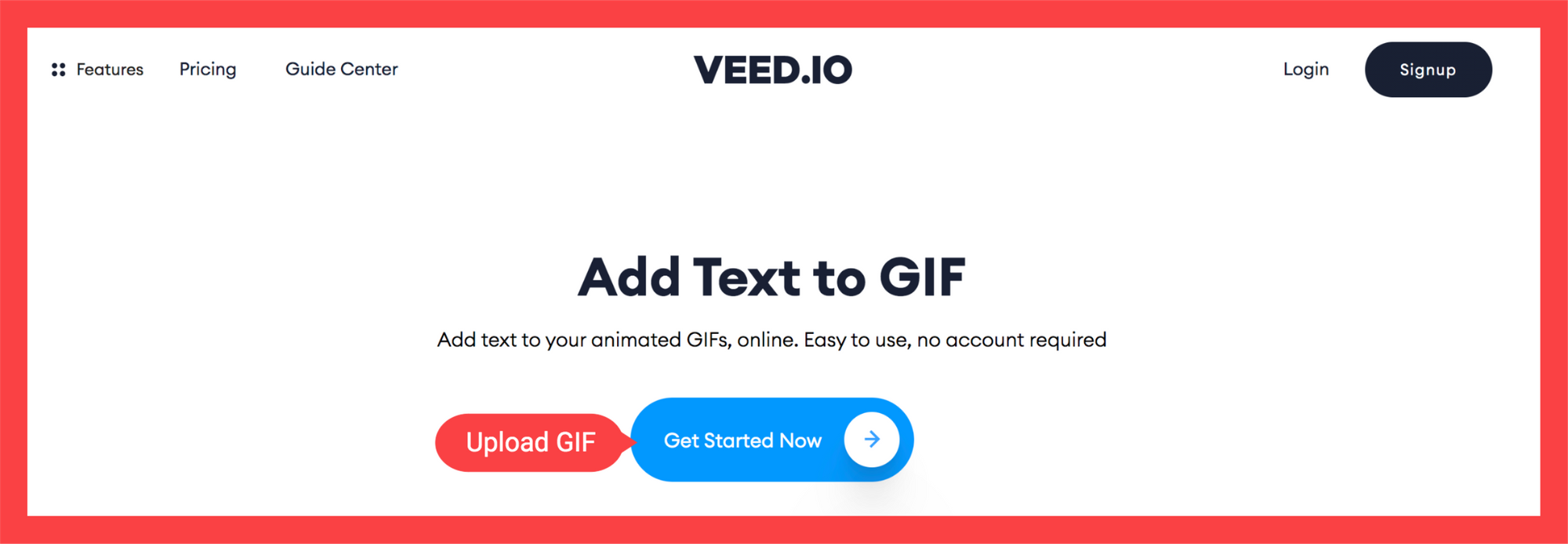
You can choose to upload your gif from:
- Your local files
- YouTube (just enter the link)
- Your webcam
- Dropbox
2. Go to Text in the toolbox on the left side of your screen
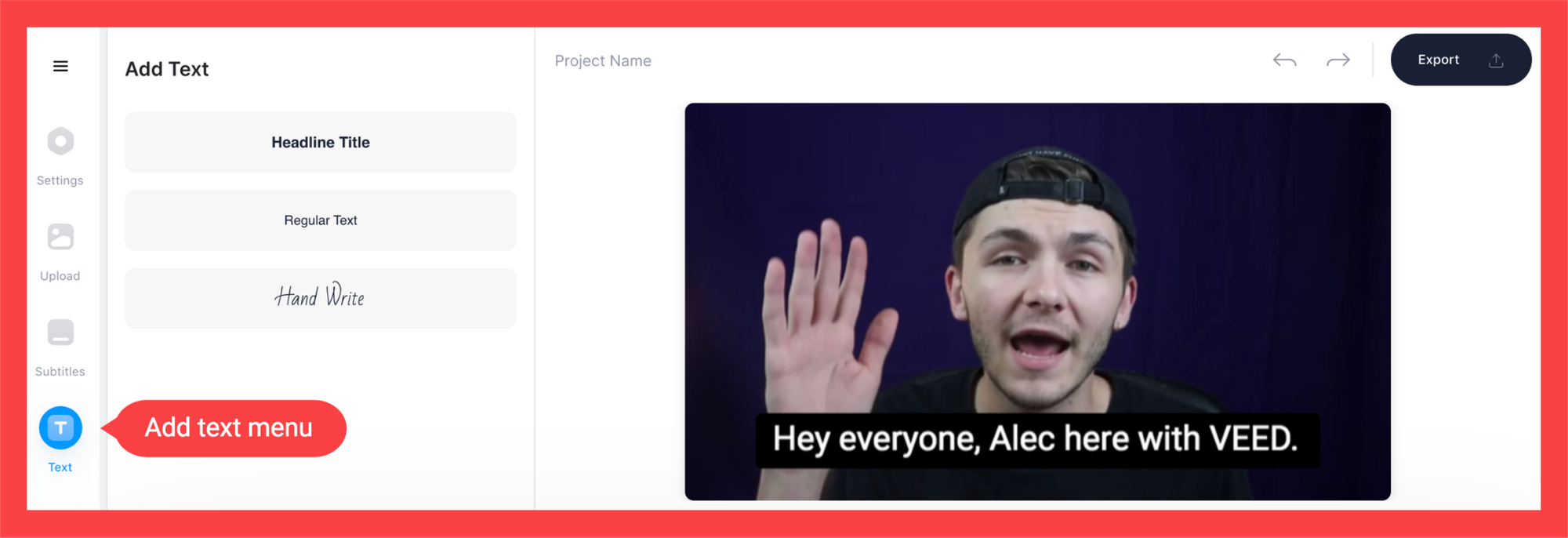
3. Write your text
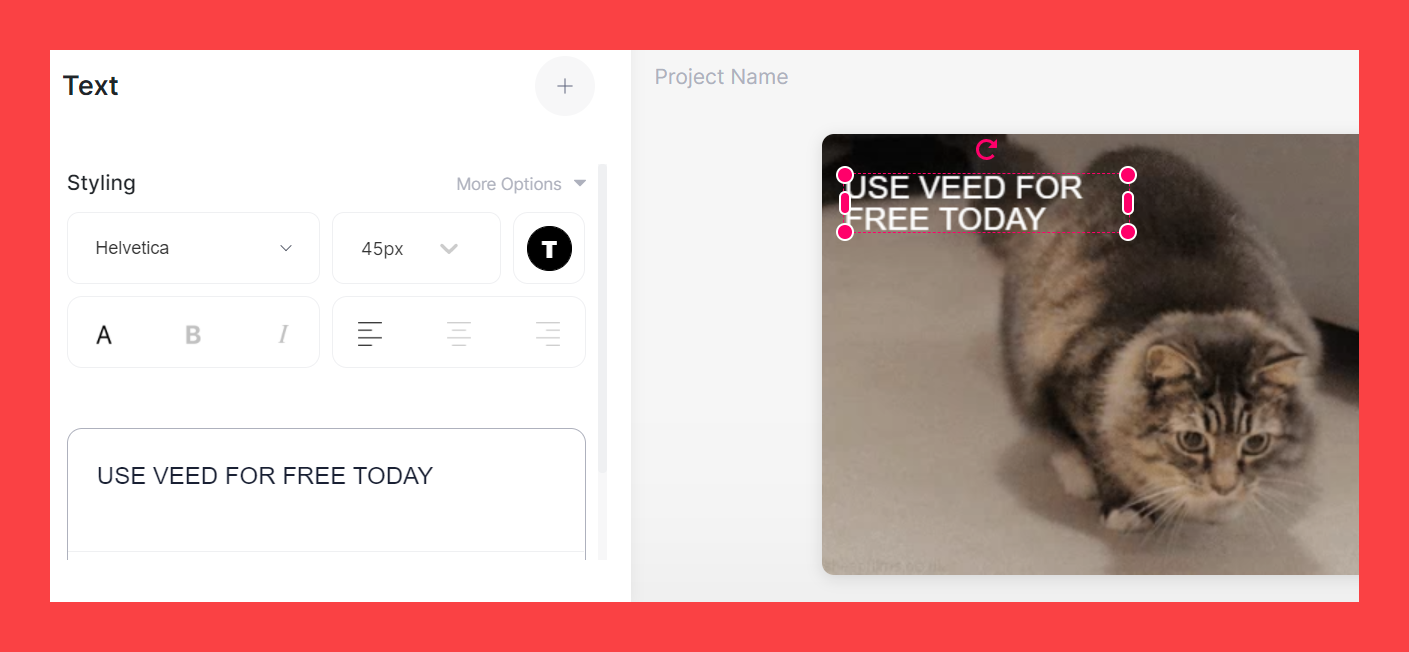
You can resize and drag the text to any part of the GIF as well!
4. Download the GIF
Hit the Export button, wait a few seconds for the GIF to render, and download it as a GIF. Congratulations, you are done!
You can share the download link with your friends if you want others to be able to download your cool GIF as well.
Amazing Things You Can Do When Adding Text To GIF Online For Free With VEED
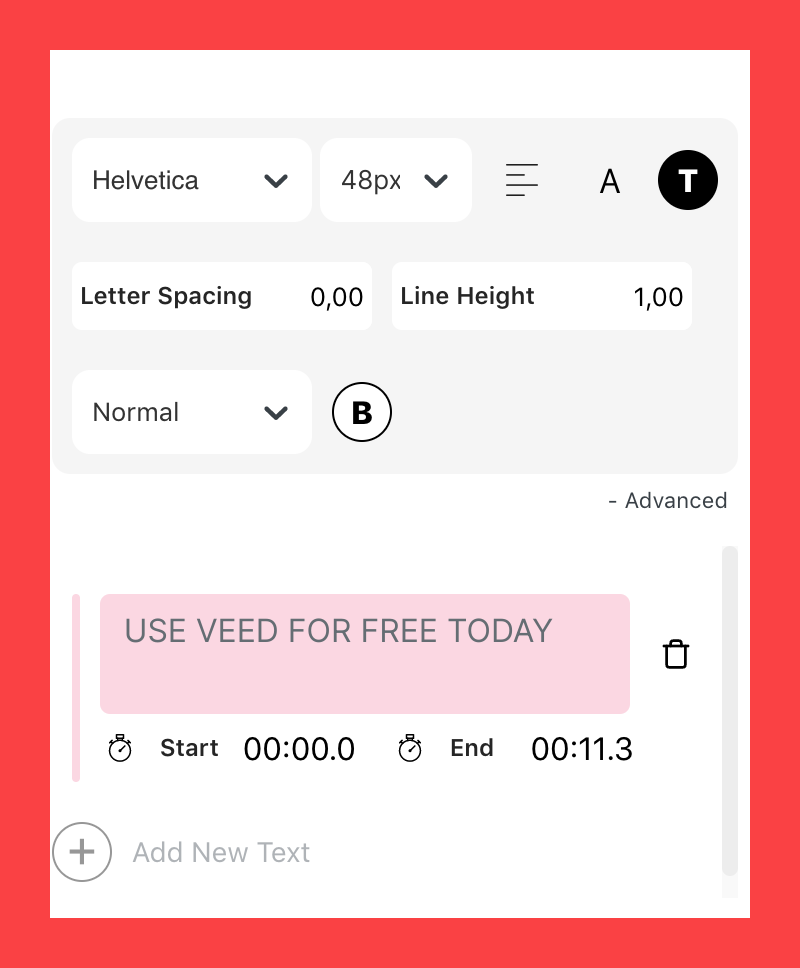
With VEED’s free and easy-to-use add text to GIF tool, you can also do a number of cool things:
- Enter for how long you want the text to appear in your GIF. You can set at which point in time you want the text to appear and disappear in the gif.
- Add multiple texts to your GIF. You can set up several different texts that would appear at different points in time in the GIF.
- Select the fonts to match your branding. You can choose between various typefaces to suit your brand.
- Upload your custom font. In addition, you can upload your own custom font that you can use to add text to your GIF!
- Change the text size. You can change the text size to be as small or as big as you need.
- Alter the text color. You may want to have dark text on a light background or vice-versa. Don’t forget to choose the font color depending on your background to make sure that your texts are readable.
- Bold or italicize your text. If you want to emphasize a part of the text, you can either make it bold or italic.
- Align text. There are three ways that you can align the text added to the GIF: left, right, or center.
If you click on the Advanced button, you will also be able to do the following:
- Alter your letter spacing. This determines the amount of space between the characters in your text. You can make them closer or further from each other, whatever you prefer!
- Change the height of the line. If your text takes up several lines, you can adjust the distance between the lines through this tool.
Where To Find GIF Inspo?
To take your GIF game to the next level, you need great sources to learn and get inspirations from!
Follow @veedstudio, our Instagram channel to get expert tips on how to create expert videos, GIF… and meme GIF!
GIPHYOtherwise, GIPHY should be your go-to platform for GIF inspirations! Not many people realize this, but GIPHY has a lively community of GIF artists taking GIF art to the next level. And, of course, this website is also a great place to learn what types of video content you can repurpose into GIFs! For example, GIFs can even be used to distribute news content:
Reddit’s .gifs community is also a big community on the platform that features all sorts of interesting GIFs.
7 Tips For How To Effectively Add Text To GIF Online
There’s no right or wrong way to add text to your GIF for online use. There is only one thing to keep in mind: you want your text to be readable.
This may seem obvious, but here are a few quick and simple tips that content designers and creators follow when adding text to their GIF. Take a look, and you might learn a thing or two!
1. Choose the appropriate font for your brand
When creating your GIF, you want it to portray the client experience from interacting with your brand or company. When you’ve added text to your GIF, the font should be similar to the ones you use for other content and marketing materials. This will help to ensure that the client will receive the same brand experience when looking at your GIFs.
On VEED, you can select from a variety of fonts or upload your own font to use when adding text to your GIFs!
2. Be consistent
This point is similar to the first one, but it also includes how and where the text appears in your GIF. If you already have a template you use for GIFs, make the text appear in similar locations and sizes. This will make the editing process a lot more efficient, while making your GIFs look more professional and consistent.
3. Make sure that the text appears for the right amount of time to be readable
It is absolutely crucial to make sure that your text appears for the correct duration to be readable. Once you’ve added the texts, re-watch your GIF to check if you can easily read them.
With short GIFs, it might be a good idea to show your text throughout the duration of the GIF. Check out this meme GIF we’ve made for Instagram to understand what we mean by this.
4. Make the text large enough
When you add text to your GIFs online for free, make sure that the font size is large enough to be read. If you are reducing the size of your text to fit it in the GIF, then you are probably displaying too much text at once.
5. Don’t add too much text to your GIF
Don’t be one of those people who add entire paragraphs to their GIF. It distracts from the GIF itself. Keep the emphasis on the GIF, not the text!
6. Consider the negative space in your GIF
The negative space means non-busy or empty areas in your GIF. Consider this negative space to be a crucial design element to improve the readability of your text.
Find the negative space in your GIF, and add the text there in order to catch the viewer’s attention. Your text becomes the focal point only when the GIF itself doesn’t look crowded.
7. Pay attention to your composition
Needless to say, this last point can require some design expertise and be difficult to learn in the beginning. But it is so, so important to imagine how your texts will fit with the overall feel of your GIF.
Where in the GIF should you add the text to achieve the maximum visual effect? How should you choose the font and where exactly should you place it within the negative space? Try to consider all of these things and think how your text is contributing to the overall aesthetic of your gif.
Make Amazing GIFs With VEED’s Easy-To-Use Gif Editor
With VEED’s easy-to-use GIF editor, adding text to GIF online is super quick and easy. And most importantly, it is free! But VEED's so much more than a GIF editor. You can add text to your video and GIFS, merge GIFs, trim GIFs and split GIFs, add an audiogram, and so on.
Subscribe to us on Instagram and YouTube to see more helpful guides and tutorials on how to make cool GIFs and videos for your brand

