Living in the digital age, the ability to use Google Drive deftly offers an undeniable advantage. As technology becomes more integrated into our lives, becoming proficient in virtual storage tools such as Google Drive is essential. This is especially crucial when dealing with videos, a type of content that occupies significant storage space. This piece will guide you in optimizing your Google Drive experience, kicking off with a deep understanding of Google Drive’s interface and followed by detailed instructions on uploading video content. Moreover, you will also learn about the different file formats that Google Drive supports and how to manage your uploaded content effectively, including sharing and organizing files.
Understanding Google Drive
Google Drive is a cloud storage service provided by Google that allows you to store, share, delete, and edit files online. You have the ability to upload various types of files, including documents, photos, and videos. The service gives you a basic 15GB storage space for free, but you can purchase more if needed.
How to Upload Videos on Google Drive
- Navigate to Google Drive: Google Drive can be accessed via drive.google.com. If you are not already logged in, it will ask you to enter your Google Account credentials.
- Create a folder: While creating a new folder is not necessary, it’s beneficial for organization purposes. To create a new folder, click on the “+ New” button on the left and select “New folder“. Give it a name and click “Create“.
- Upload your video: Once your folder is created, double-click on it to open. To upload the video, you can either click on the “+ New” button again and select “File upload” or simply drag and drop the file into the browser window.
- Select your video: Navigate to where your video is saved on your device. Click on the video file, then click “Open” or “Upload“. The upload process will start and you can see the progress at the bottom right of the screen.
- Check your video: Once the upload is complete, you can double-click on the video file within Drive to preview it.
And voila! Your video has been uploaded to Google Drive.
Sharing Your Video on Google Drive
- Right-click on your video file and select ‘Share‘.
- Enter the email address of the person you wish to share the file with or get a shareable link.
- Set the permissions – whether they can only view the file or they can edit it.
- Click ‘Done’ to apply.
Remember, only the people you’ve shared the video with can see it unless you make it public on the web. Thus, Google Drive not only helps you store your videos but also lets you share them securely.
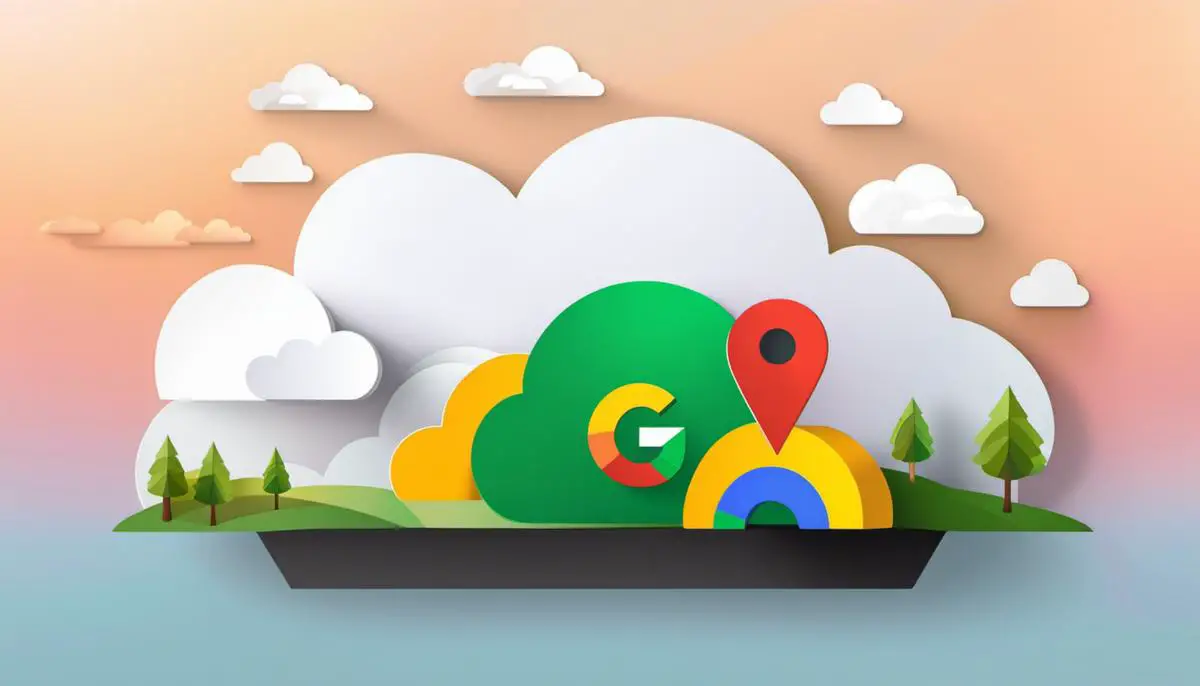
Understanding Google Drive File Formats for Uploading Content
Google Drive supports a wide range of file formats. These file formats include standard ones such as .jpg, .gif, .png (for images), .mpeg4, .3gpp, .mov, .avi, .wmv (for videos), and .pdf and .docx (for documents) among others.
Primarily, for uploading videos, you should make sure that your file format is compatible. As aforementioned, Google Drive supports quite a variety of them. However, the most commonly used video file formats are .mpeg4, .3gpp, .mov, .avi, and .wmv.
Managing Uploaded Content on Google Drive
- Organizing your files
- Sharing your files
After your file has been uploaded, you have the ability to organize your files in Google Drive. You can do this by moving the uploaded file into designated folders. Right-click on the file, select “Move to,” then pick the folder where you want to store it. If you want to create a new folder, you can do so by clicking the “+ New” button and selecting “Folder.”
Google Drive allows you to share and delete files with other people. To share an uploaded file, right-click on the file and select “Share.” You can then enter the e-mail addresses of the people you want to share the file with, you can also determine their privileges – whether they can just view the file, comment on it, or edit it.
Remember, while Google Drive is an excellent tool for storing and sharing your files, it’s always good to have a local backup in case of any unforeseeable issues.

After implementing the guidelines outlined in this resource, you should now be more comfortable with Google Drive, its function, and its interface. You will have taken important strides in improving your digital literacy, especially in understanding how to upload videos effectively, recognizing various file formats, effectively managing files, and understanding how to share your content with others.
Remember, proficiency with digital tools is not a sprint but a marathon; continue experimenting and learning. Over time, you will find Google Drive as a crucial tool that significantly improves your content organization and sharing, thus ultimately optimizing your digital living,

