Adding notes to a PDF document can significantly enhance your study or work experience. It allows you to annotate and highlight important points, jot down your thoughts, and even create a summary within the document itself. This not only makes studying or working more efficient but also makes revisiting the document effortless.
Since not everyone knows how to add notes to PDF, in this blog, we’ll walk you through its step-by-step process. We will begin with a quick manual method that can be used on different devices for adding notes/comments to a PDF document. Then, we will introduce Systweak PDF Editor, an excellent tool for PDF note-taking and simplifying PDF management and editing.
Benefits of Adding Notes To PDF:
- Clarity: Notes clarify and provide context for document content.
- Communication: Notes facilitate feedback and communication within the document.
- Searchability: Easily find specific information through content and note search.
- Quick References: Use notes for easy access to important points.
- Personalization: Customize PDFs with insights, comments, and reminders.
- Collaboration: Enable multiple users to collaborate, share thoughts & make collective edits.
- Documentation: Preserve ideas and observations for future reference.
| Quick Way to Add Notes to a PDF:
If you don’t want to download any software or third-party tool to add notes or comments to your PDF, you can use Microsoft Edge to get the task done. All you have to do is, right-click on the PDF file you want to add notes to > choose the “Open With” option from the context menu > select “Microsoft Edge” to open the file > Now select the contents that you want to add notes to and right-click to find the “Add comment” option from the pop-up menu and click on the same.
|
Step-By-Step Instructions To Add Notes To A PDF Document With Systweak PDF Editor
While there are a plethora of tools available in the market for adding notes or comments to PDF, one that stands out is Systweak PDF Editor. The application is known for its versatility and user-friendliness. It comes packed with tons of basic and advanced PDF management and editing tools to streamline the process of handling large and multiple PDF files at once. Whether you need to add text, or images, split, merge PDFs, or even convert PDFs to other formats, Systweak PDF Editor has got you covered.
One of the standout features of Systweak PDF Editor is its ability to add sticky notes to a PDF document. This feature is particularly useful for students, professionals, and anyone who needs to annotate their documents for easy reference. Here’s how you can use it:
STEP 1 = Download and install the latest version of Systweak PDF Editor on your Windows 11, 10, 8 PC. You can either navigate to the official website or hit the Download button provided below.
STEP 2 = Upon launch, you will be greeted with a clean and intuitive dashboard with all the features categorized properly for easy navigation. This includes the ability to open and read PDFs, edit them, convert PDFs, combine them, add notes, and more.

STEP 3 = Since we want to add notes to our PDF document, we’ll click on the respective feature and proceed.
STEP 4 = Click anywhere where you wish to add a comment to PDF. As soon as you do that, a sticky note will appear as shown in the screenshot below. In the box, you can type and add notes as per your needs.
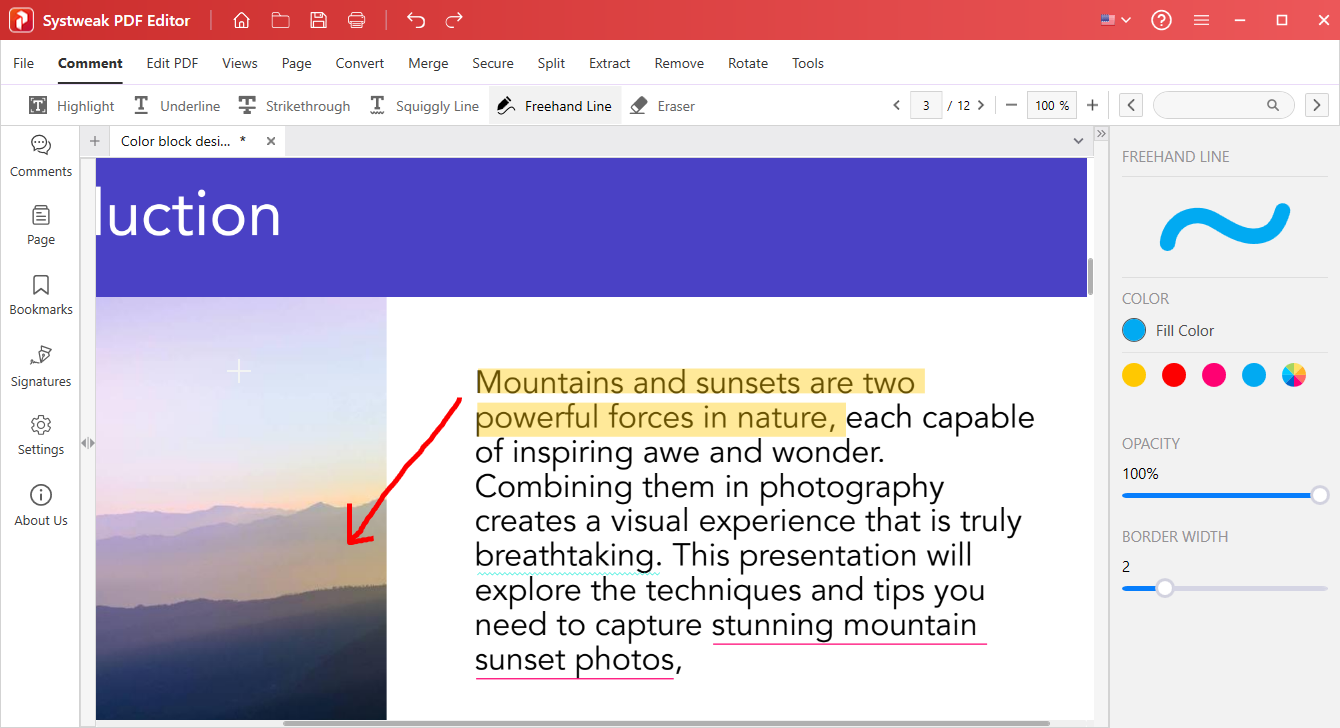
The best part is, that these annotations are not only movable, but they also display comments in a chronological order based on the date and time they were added. This can serve as a useful reference for anyone working on your PDF.
Furthermore, you have the flexibility to customize each sticky note by changing its color and opacity.
STEP 5 = Once done, click anywhere outside the text box to close it!
The note will be saved automatically. Easy, right? With Systweak PDF Editor, you can also highlight important text, underline, strikethrough, and even draw freehand.
To know more about this effortless PDF editing and management software, read our detailed review right here!
Adding notes to a PDF document has never been easier!
Fortunately, tools like Systweak PDF Editor exist that help users deal with large and bulky PDF documents daily. Whether you’re a student annotating study materials or a professional marking important points in a report, this tool has got you covered.
So why wait? Start adding notes to your PDFs today!
PEOPLE ALSO ASK:
Q: Is Systweak PDF Editor available for free?
Systweak PDF Editor has both free and paid versions. The free version offers basic features, while the paid version unlocks advanced functionality.
Q: Are there alternatives to Systweak PDF Editor?
Yes, there are various PDF editing tools like Adobe Acrobat, Wondershare PDFelement, and more.
NEXT READ:
- 11 Best Adobe Acrobat Alternatives
- Best PDF Reader Apps For iPhone in 2023
- PDF Not Opening? Try These Proven Methods If PDFs Won’t Load!
- Top 8 eBook Reader Apps for iPhone








Leave a Reply