Want a cheat sheet on how to solve Twitter’s video limit? Have you ever uploaded a high-quality video on Twitter that ends up looking as if it’s been recorded with a dial-up phone? This is the perfect blog post for you.
At VEED, as an easy-to-use video editing platform with a thriving community of content creators, we’re all about making sure that your Twitter videos are as best as they can be. We’ll show you ways to achieve this.
You’ll learn:
- The different ways to upload videos on Twitter
- Twitter’s video limit and other specifications
- Twitter video quality problems and how to solve them
- How to use VEED to bypass Twitter’s video compression
- How to post longer videos on Twitter
- Some solutions when you can’t upload your video to Twitter
Time to take your Twitter video content creation (and posting) to the next level. ?
Here’s A Quick Refresher On How To Upload Videos To Twitter
There are 5 ways to post your videos on Twitter:
- Upload to the website. Go to Twitter.com and click the image icon in the screenshot below.
- Upload with the mobile app. To go through your gallery, swipe right through your most recent photos and videos, and click the Gallery icon.
- Upload to your Twitter Ads account. Go to Creatives>Media>Upload Media.
- Record with the app. Click the Tweet button and then the camera icon, and record under VIDEO.
- Go live with the app. Click the camera icon and record under LIVE.
Twitter Video Limit
What are Twitter’s video sizes and other specifications?
Twitter’s video limit on file sizes can be frustrating. Here are pointers on Twitter’s video sizes and other specs you’ll find extra useful.
Minimum resolution: 32x32
Maximum resolution: 1920x1200 and 1200 x 1900
Recommended resolutions/aspect ratios: 1280x720 (landscape), 720x1280 (portrait), 720x720 (square)
With these resolutions, those pesky black bars won’t show up when you upload your videos on Twitter.
Twitter video limit on file size: 512 MB
Twitter limit on frame rate: 60 frames per second (FPS)
Recommended frame rates: 30 and 60 FPS
Supported file formats: MP4 (preferred) and MOV (less-loved child)
How long can a twitter video be: 140 seconds or 2 minutes and 20 seconds is the maximum duration for most Twitter users. But there are some ways to bypass them. This includes one that involves a lot of money.
How to fix Twitter video quality
Why is your Twitter video blurry? Like on Instagram, Twitter compresses your video, so that it looks uglier, blurrier and much more pixelated than the original video file.
This is a Twitter video limit that can cause endless frustration for content creators, who don’t want to make it seem as if their videos have been recorded with a Nokia 3210.
Here are pointers on how to increase your Twitter video quality:
- Have MP4 as a video format. MP4’s the internet’s preferred video format, including Twitter. MOV files tend to get badly hit by Twitter’s video compression method.
- Use the highest recommended resolutions. Upload with the highest possible resolutions that respect the file size limit. For example, if you want to upload a landscape video, use 1280x720 instead of 640x360. You always want to upload videos with the highest possible resolution.
- Record at 60 FPS. Remember, you can bypass Twitter’s video limit by going as high as you can with the original video quality. Use 60, instead of 30, FPS to make sure that your videos don’t end up stuttering on Twitter.
Bypass Twitter’s video compression with VEED
You can use VEED to resize your video to the right aspect ratio and compress your video files. The video above outlines how you can do this. If you prefer to read, here’s our blog post on how to use our video compression.
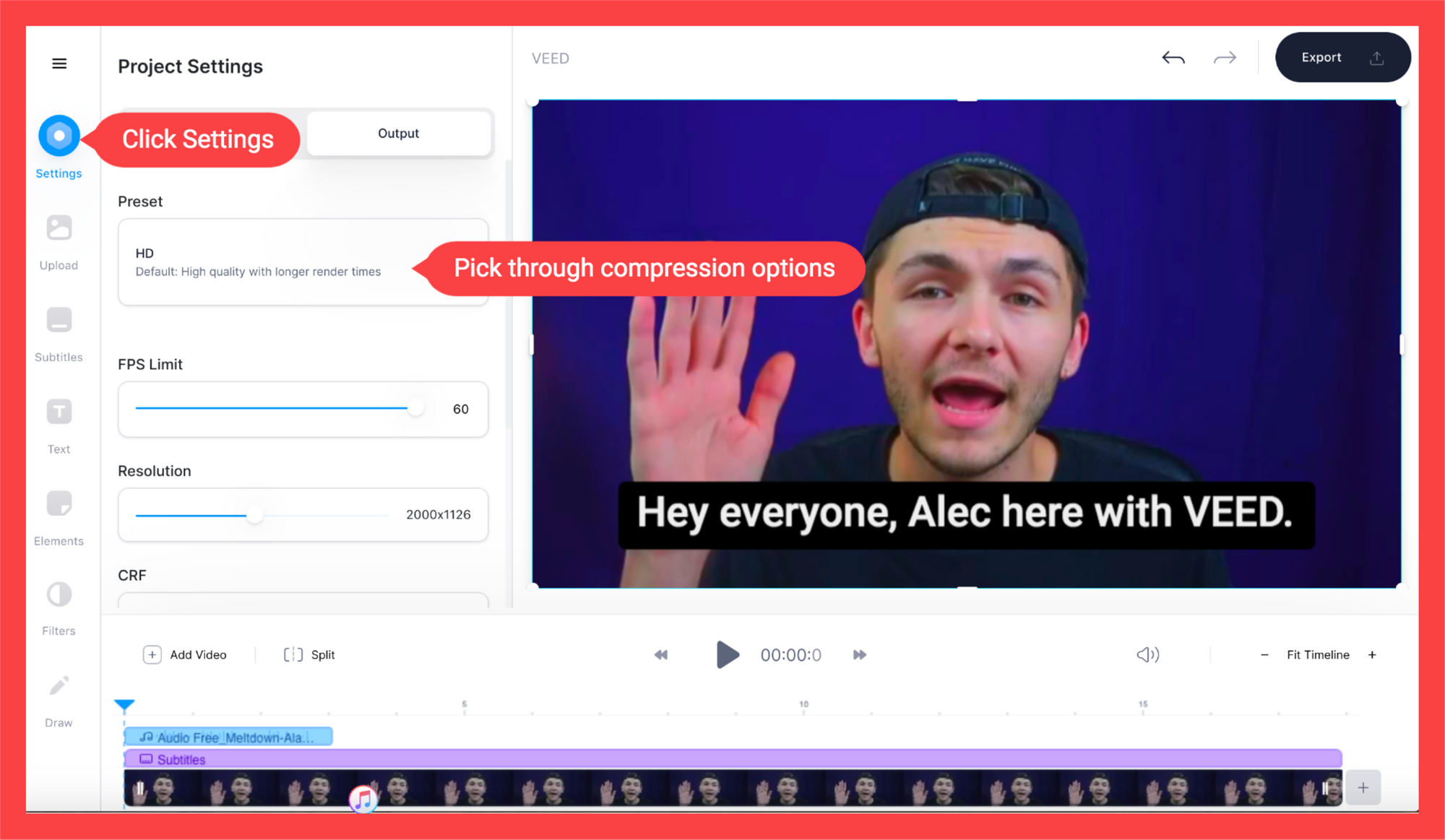
On the platform, go to Project → Export Settings, click Adjust. In the Export Options dialog box, choose Twitter. As easy as pie.
How To Post Longer Videos On Twitter
Here’s an example of a unicorn Twitter video that lasts longer than 140 seconds!
Would you eat a burger... with a TARANTULA ON TOP? ? | More Bite Size: https://t.co/Orp3d5OhSN pic.twitter.com/L6pZqvkAc6
— Localish (@localish) April 23, 2019
The easiest way to post longer videos on Twitter is to upload it to another platform like YouTube or Vimeo and tweeting these links instead. But, of course, the videos won’t play on Twitter, and users will have to leave the website to watch them.
There is a more direct way to bypass the Twitter video limit of 140 seconds. You’ll have to dish out some cash as a Twitter advertising partner to make this happen.
To do this, fill out this form to qualify for managed advertising services and get an account manager who will see whether you should be allowed to post videos longer than 140 seconds.
Otherwise, there is no Twitter video limit in duration when going live.
Can't Upload Video To Twitter? Here are Solutions.
Here are some reasons why you can’t upload video to Twitter and how to solve them:
- Wrong format. Twitter has a video limit on video formats, and can only upload MP4 and MOV files, with MP4 as the recommendation. To convert your video formats to MP4, upload your video to VEED and download it as a high-quality MP4 file.
- Too large. Twitter doesn’t accept files larger than 512 MB. If you do try to upload a video with a bigger file size, you’ll get this error message:
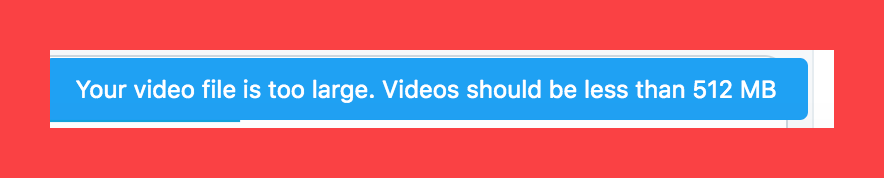
As mentioned in the previous section, you can use VEED to compress your video for Twitter.
- Video’s too long. Twitter lets most users only upload videos that are under 140 seconds. Shorten your video to get through Twitter’s video limit on time length.
- Your internet connection is too slow. Your connection might be too choppy or slow to upload the video to Twitter.
Bypassed Twitter’s Limit? Keep On Creating Great Videos At A Fast Rate!
In this blog post, we’ve given you the cheat sheet to bypass Twitter’s video limit, and tips on how to retain the high quality of your videos after uploading them to Twitter.
Want to save time editing great videos to engage with your Twitter audience? Try out VEED’s intuitive and easy-to-use video editor. You can include text to your video, merge video, trim video and split your videos, add an audiogram, and so on.
If you’ve managed to upload your videos to Twitter without any problems with our help, feel free to tag us at @veedstudio on Twitter. We’d love to see ‘em!

