Because Android users primarily utilize Google Drive, most iPhone users find it challenging to restore WhatsApp backups to their iPhones. This is because Android and iOS are two different operating systems, and data cannot be transferred between the two. However, if you are moving from an Android smartphone to a new iPhone, you will want all of your old WhatsApp data to be accessible on the iPhone.
It would be quite frustrating to find out that there’s no built-in way to restore WhatsApp backup from Google Drive to iPhone. However, you can do it through a third-party tool, and since there are many tools available for this purpose, it can be quite difficult to find a good one. To ease this out, this article covers the fines ways of How to Restore WhatsApp Backup from Google Drive to iPhone. Let’s get going!

2 Ways To Restore WhatsApp Backup from Google Drive To iPhone
Many people shift from Android to iPhone every day, and they want their previous WhatsApp data on the new phone as well. Since some WhatsApp chats are too essential to keep, they must restore their WhatsApp. However, WhatsApp is backed up on Google drive in Android phones, while iPhone only restores data from its iCloud drive. This can be quite frustrating, so we came up with two of the finest methods to restore WhatsApp from Google Drive to iPhone. Use the following methods to carry out the job:
Method 1: Use Google Drive to Restore WhatsApp on iPhone
You must be wondering how you can restore WhatsApp data from Google Drive to your iPhone? Let’s find out in this section. An essential part of this process is to copy the backup file from Google Drive to your Android device before moving on to the next step, the iPhone. Because Google Drive is not compatible with Apple’s iOS operating system, it is not feasible to do a straight restore from Google Drive to an iPhone. First, backup your data to your Android device and then transfer WhatsApp messages from Android to iPhone using your email.
To restore WhatsApp messages from Google Drive to iPhone, follow these steps:
Step 1: You will need to download the WhatsApp app and install it on your Android phone.
Step 2: Sign in using the credentials, then input the verification code to complete the process of validation.
Step 3: When you launch the application, once the installation is complete, a prompt will ask you to begin restoring your backup. Simply choose the Restore option to continue.

Step 4: After the WhatsApp messages from the backup have been restored to the Android phone, Launch WhatsApp and head towards the Settings menu by touching the vertical dashed line located in the upper right corner of the screen.
Step 5: Tap on More and choose Export Chat.
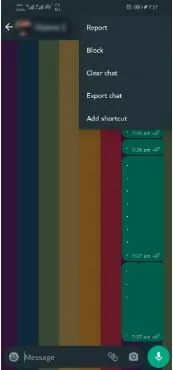
Note: You’ll be asked to export with media or without media.
Step 6: Simply clicking on the Gmail symbol in the popup window will take you to the compose page. Now, send the email to yourself or the mail account you’re using on your iPhone to get your chat history.
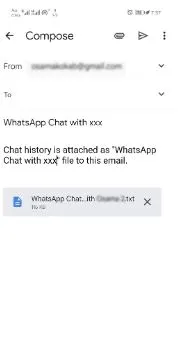
It is frustrating to recover your prior WhatsApp conversation history on your iPhone if you try to restore WhatsApp from Google Drive to your iPhone since the process is simply too hard. Moreover, the users are likely to lose some of their chats to this method. Besides that, the failure rate of this method is quite high, making it a highly riskier method. To avoid losing the data, you need a professional third-party tool to restore WhatsApp conversations to iPhone, and we can’t think of a tool better than AnyTrans.
Method 2: Use AnyTrans to Restore WhatsApp on iPhone
AnyTrans is an indispensable tool for everyone who wants to restore WhatsApp backups to their iPhones from Google Drive instantly. You can easily transfer, backup, and recover WhatsApp messages as you wish by using its Social Messages Manager characteristic. Additionally, this is of the utmost importance that you can either restore WhatsApp backup from Google Drive to iPhone or transmit WhatsApp from Android to iPhone without erasing the data previously stored in WhatsApp on either device.
Once you get a new iPhone or would like to transfer WhatsApp conversations or attachments, you can enjoy the benefits of its Transfer & Back-Up WhatsApp Data function to efficiently and rapidly restore WhatsApp data, including texts, calls, and shared folders, from Google Drive to iPhone. This feature is available to make WhatsApp’s restore and transfer process easier for people.
You can watch this tutorial to know how to Transfer WhatsApp messages from Android to iPhone:
https://www.youtube.com/watch?v=-IEnNVNd79c&ab_channel=AnyTrans
To understand how to restore WhatsApp from Google Drive to iPhone using AnyTrans’s Social Messages Manager feature, follow these steps:
Step 1: Download and install the AnyTrans tool on your PC and launch it. After that, connect your phone to the PC via USB cable. AnyTrans will detect your iPhone automatically after you’ve connected it.
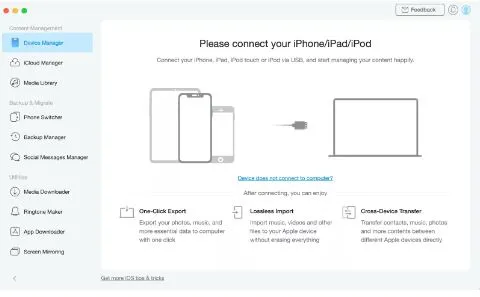
Step 2: Now, go to Social Messages Manager from the side menu, and click on From Google Drive Backup under the WhatsApp Restore section.

Step 3: Now, it will display all the backups you have of your WhatsApp. Select the backup, and then select the files you wish to restore.

Step 4: Now, install the Custom version of WhatsApp on your source Android device by following the on-screen instructions.
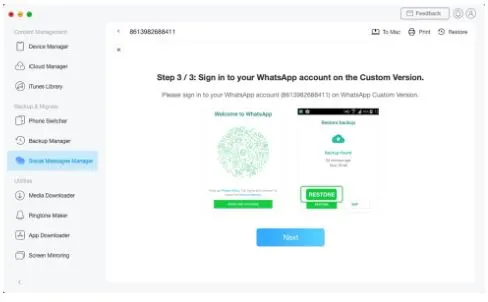
Step 5: Once the custom version is installed on your Android device, you will get the WhatsApp backup data on your AnyTrans screen. Now, select the WhatsApp messages, calls, and attachments you wish to restore to your iPhone, and click on the Restore option in the top right. The restoration process might take some time.
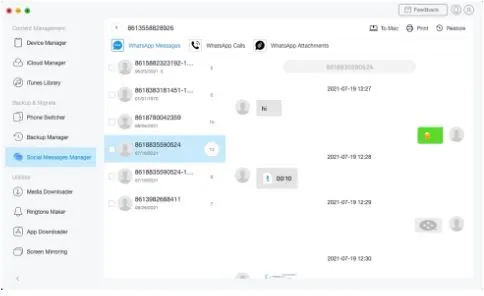
Key Features
Other Key Features of AnyTrans Social Messages Manager feature are:
- Users can examine information backed up, pick the threads, and then export those selected threads to the computer in the form of HTML files for printing or other uses.
- Creates a backup of all of your WhatsApp conversations and attachments, and then, if necessary, completely restore them to your iPhone.
- It takes one click to transfer WhatsApp conversations from an Android phone to an iPhone.
- It is compatible with not just only WhatsApp but LINE and Viber as well.
FAQs
Can you restore Google backup to iPhone?
AnyTrans is an indispensable tool for everyone who wants to restore WhatsApp backups to their iPhones from Google Drive instantly.
Conclusion
Since some WhatsApp conversations and attachments are too essential to keep, people want these files with them when they switch from Android to iPhone. However, the annoying fact is that you cannot restore your WhatsApp backup from Google Drive to your iPhone. But we hope that you know How to Restore WhatsApp Backup from Google Drive to iPhone after reading this article. Moreover, we recommend using the AnyTrans Social Messages Manager feature to restore WhatsApp data to your iPhone because of its 100% data security and efficient mechanism.

