This article will teach you how to unblock on snapchat. Before going forward it is a must for us to know that Snapchat turned out as the most used social application by teenagers recently. And here is why.
The application has an amazing collection of filters, features, emojis and so much more. The app lets you send messages to other users which deletes after they have seen them and it is irretrievable.
Created after 34 failures, Snapchat also ran for a year with the name Picaboo. You will be amazed to hear that people all over the world downloaded Snapchat so much more after the release of gender-swap and toddlers filters that it reached 41.5 million times more than usual downloads.
This app has so many more features that hook up its audience. The application allows you to message, share photos, and videos which are also known as snaps, maintain snap streaks and so much more. The more you use the application, the more it helps you to increase your Snapchat score.
You can import your contacts into the Snapchat app to figure out which of your contacts uses Snapchat. You can text them, send snaps, see their location and have fun.
This article focuses on how to unblock a contact on Snapchat in case you have blocked any contact by mistake or by will.
But before we head out to the steps on how to unblock on Snapchat, you should remember this:
- You can not unblock a user who has blocked you back after or before you blocked them.
- You can not unblock a user who you blocked but then have deleted or deactivated their account after you blocked them.
What does it mean to get blocked or block someone on Snapchat?
When you block someone on Snapchat, the blocked user can not see your posts, stories, or receive any snaps/ pictures/ videos from your side. The blocked user will also not be able to see your Profile even if they search it up, it would not show up in their search results.
When you block a user on Snapchat, the individual you are blocking would not get any such notifications specifying that they have been blocked by you.
It is the same case when you get blocked by someone. You would not be able to see their stories or receive texts or videos or pictures or snaps from them. You would not get notified when you were blocked either you will be able to see their profile.
In case you have been blocked by someone and want to check it, you can search their name on the search bar. If it does not show up, you can try to search from a separate Snapchat account. If the username can be located, well, you have been blocked by them. Or in case you still cannot locate the username from separate Snapchat accounts, there are chances that the user might have deactivated their account.
This is how you unblock contacts on Snapchat:
STEP1: Open the Snapchat application.

STEP 2: Once the camera screen appears, take a look at the top left corner of the window. You can see your Bitmoji there.
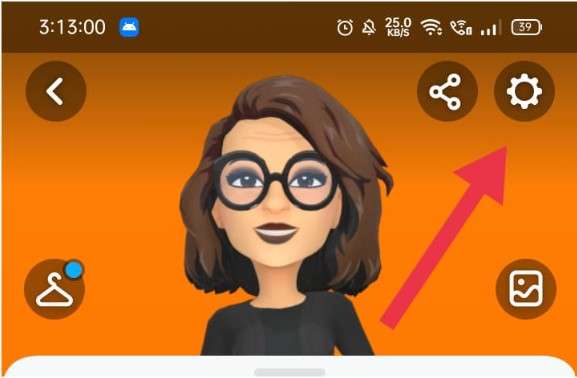
STEP 3: Click on your Bitmoji and it will lead you to your profile page.
STEP 4: Once your profile page appears, at the top right of the page you can see the settings symbol.
STEP 5: Click on Settings (cog-wheel).
STEP 6: Under Settings, there are many departments like ‘MY ACCOUNT, ‘ADDITIONAL SERVICES’, ‘WHO CAN…’, ‘PRIVACY’, ‘SUPPORT’, ‘FEEDBACK’, ‘MORE INFORMATION’ and ‘ACCOUNT ACTIONS’.
STEP 7: Scroll down to ‘ACCOUNT ACTIONS’.

STEP 8: You will find Clear Cache, Clear My Cameos Smile, Clear Scan History, Clear Voice Scan History, Places, Blocked, Saved Login Info, and Log Out. Tap on the ‘Blocked’ option from the list.
STEP 9: A new window will appear where all your blocked contacts will be shown.
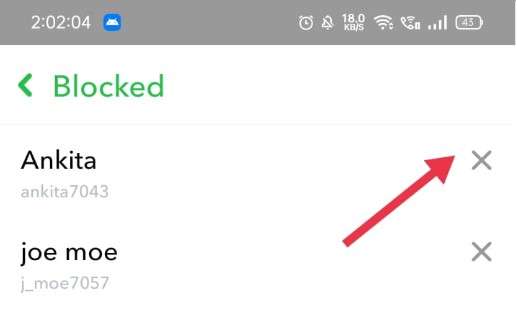
STEP 10: The names will have a cross symbol beside them. Choose the contact you wish to unblock and tap the cross symbol.
STEP 11: A pop-up notification will appear asking if you surely want to unblock the contact.

STEP 12: Click on “Yes”. You have successfully unblocked the Snapchat contact.
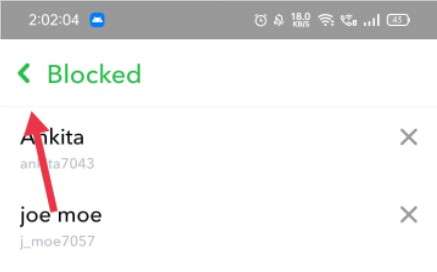
For cross–checking, if the unblock was successful or not, you have to come back to your profile page by clicking the green arrow on the top left corner of the Blocked page.
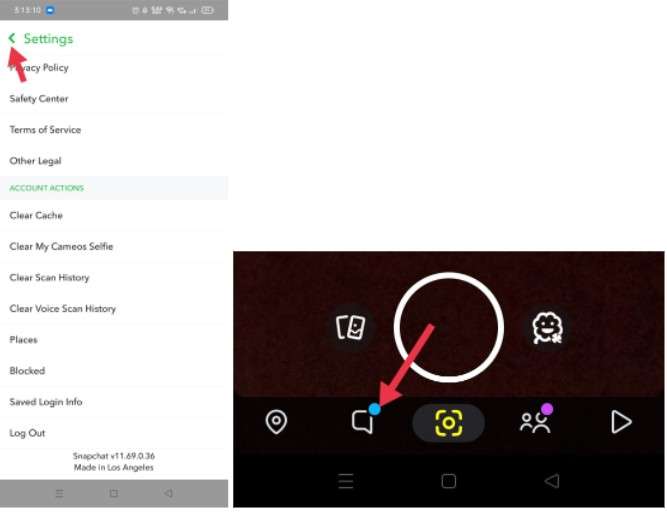
Once you come to your Profile Page, you can go to the Chat window.
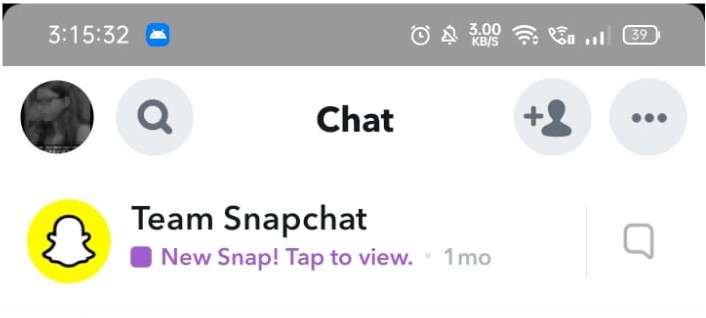
For this, you need to find the message symbol at the bottom of the page. After your Chat screen has appeared, you can take a look at the top left corner of the screen.
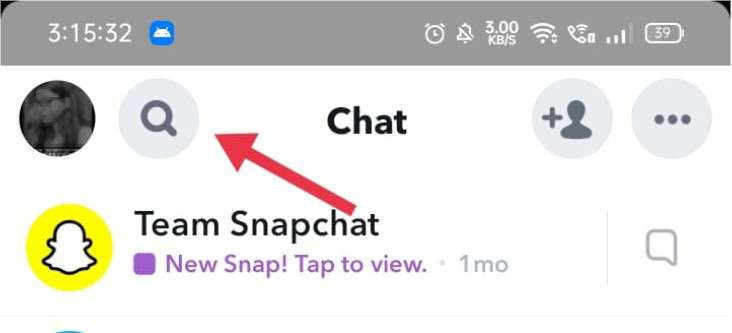
Besides your Profile Bitmoji, you can see the search symbol (magnifying glass).
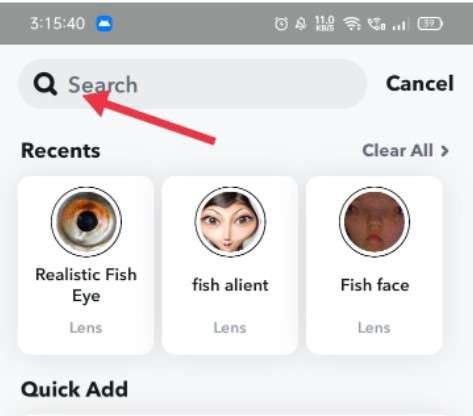
Click on it and search the contact username on the search bar. If it shows up in the search results, then the contact is unblocked.
As a bonus, this article also teaches you how to block a contact on Snapchat
STEP 1: Open the Snapchat app.
STEP 2: Go to the Chat window.
STEP 3: Now long click on the contact you wish to block. An option list will appear from downwards.
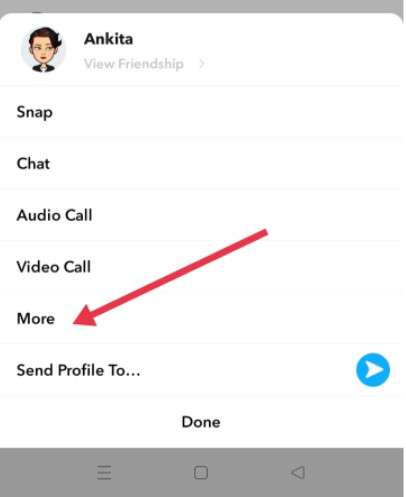
STEP 4: This has the options of Snap, Chat, Audio Call, Video Call, More, and Send Profile To…
STEP 5: From these options, select More. Now another screen will appear.
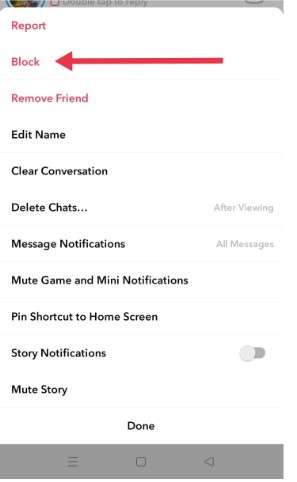
STEP 6:This screen has options like Report, Block, Remove Friend, Edit Name, Clear Conversation, Delete Chats, and more. From this, select the Block option.
STEP 7:A pop-up notification will appear asking if you are sure about wanting to block a Snapchat contact.
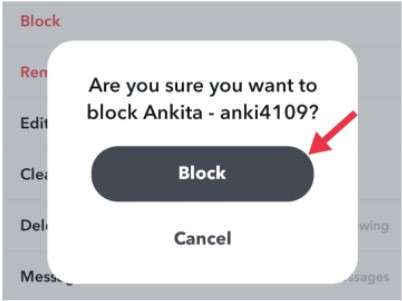
STEP 8:Click on the “Block” option. And the Snapchat contact will be blocked.
Blocked contacts will not appear in your Chat section or in your search results in case you search their username.
You can only see their profiles in another user’s account where the contact has not been blocked.
When you block a user on Snapchat, the user will not be able to open the unopened snaps and see the conversation as they will disappear from their Chat window.
And if the user sends you some texts or snaps while getting blocked by you, you would not receive those. So you would have to ask them to resend those items.
Wrapping Up
We hope that this article was successful in making you understand the technicalities behind blocking and unblocking Snapchat contacts.
In the end, we would appreciate it if you let us know your thoughts by commenting below on the topic of how to unblock on Snapchat. Your feedback is essential for us to improve our site.

