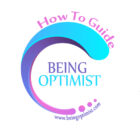How to delete WhatsApp group permanently is one of the oldest guides on BeingOptimist, published on 2020/02/21. Since then, the steps have changed. Therefore, our team has decided to update this blog with the latest steps for our readers.
Before initiating the process of deleting your WhatsApp group, it’s essential to go through the Pre-Deletion Process. Let’s take a look at what steps you need to follow before deleting your WhatsApp group.
Experts Tips: Pre-Deletion Process
- Notify Other Admins: As a WhatsApp group admin, communicate your intention to delete the group to the other admins, explaining your reasons for doing so.
- Seek Consensus: Before making any decision with potential consequences, ensure consensus among all admins. Avoid taking unilateral action without approval.
- Respect Dissent: If other admins disagree with your decision to delete the group, respect their opinions. Consider leaving the group if consensus cannot be reached.
- Backup Data: If all admins agree to delete the group, remember to take a backup of important data and participant information before proceeding with deletion.
Now armed with expert tips on the pre-deletion process, let’s delve into the step-by-step methods for permanently deleting a WhatsApp group from scratch. We will learn the methods on every device, including, Desktop Apps, Web, iPhone, and Android.
How to Delete WhatsApp Group on Desktop
On Desktop you can delete WhatsApp Group in two ways.
- Using desktop WhatsApp apps.
- Using a Web Browser (Chrome, Mozilla, Safari or Internet explorer.
Let’s learn two of the methods one by one in detail:
Method 1: Delete WhatsApp Group Using WhatsApp Apps on Desktop
STEP 1: Download and Install WhatsApp application from Microsoft Store or any other app store depending on your device’s operating system (e.g., Google Play Store for Android, App Store for iOS).
STEP 2: Access the group in which you are an admin. For example, if you’re an admin of the group named “Biz Family,” open the group chat.
STEP3: Click on the group name at the top to access the group details.
STEP 4: Select “Members” from the list of options.
STEP 5: Remove admins, bring your mouse cursor to the admin’s name, right click on it and then select “Dismiss as admin” from the menu.
STEP 6: After demoting all admins, remove each participant one by one by tapping on their name and selecting “Remove from group”.
STEP 7: Remove all members, including admins and participants, individually
STEP 8: Once all participants have been removed, go back to the group overview and tap on “Exit group” at the bottom.
STEP 9: Confirm your decision by tapping “Exit” again.
STEP 10: Tap on the “Delete” button to delete the group chat from your chat list.
STEP 11: Confirm the deletion by tapping “Delete” again.
Note: These steps apply when using the WhatsApp application on your desktop. The process may vary slightly if you’re using the mobile app or WhatsApp Web.
Method 2: Delete WhatsApp Group Using WhatsApp Web on your Desktop
The process of deleting a WhatsApp group using WhatsApp web is very similar to the what we have explained earlier. Let’s learn how we will perform this using WhatsApp web.
Step 1: Open Google Chrome or any web browsers that you have in your computer/laptop/desktop
STEP 2: Type in “WhatsApp web” in the address bar and hit the enter key from your keyboard.
STEP 3: Click the first link “WhatsApp Web”
STEP 4: To login, scan the code from your smartphone/iPhone
STEP 5: Once you are logged in, go to the WhatsApp group that you want to delete it permanently. But remember you must be the Admin of the group that you have decided to delete it.
STEP 6: Now click your group name at the top to see the group info.
STEP 7: Scroll down to members and click the down arrow key to remove members from the group one by one.
STEP 8: Once all the members has been removed then click “Exit group” to come out of the group.
STEP 9: Confirm the deletion by tapping “Delete” again.
These are the two methods that are only applicable when you are trying to delete WhatsApp group from your desktop/laptop. In Smartphones such as Android or iPhone the process of deletion is different.
Since this is a comprehensive tutorial on how to delete a WhatsApp group permanently, you won’t need to search elsewhere on the web. Here, we’ll guide you through the process of deleting a WhatsApp group using both iPhone and Android devices. Let’s see the steps on iPhone and Android smartphone step by step.
How to Delete WhatsApp Group on Your iPhone/IOS
If you’re using WhatsApp on an iPhone and finding it a bit tricky to delete a WhatsApp group, don’t worry! In this section, I’ll guide you through the correct steps to delete it.
STEP 1: Open WhatsApp on your iPhone.
STEP 2: Select the group that you want to delete permanently.
Note: You must be the admin of the group as participants do not have the authority to delete a group.
STEP 3: Tap on the WhatsApp group name at the top.
STEP 4: Scroll down to the list of members and remove each participant one by one.
STEP 5: Once all participants are removed, tap the “Exit Group” button.
STEP 6: Finally, tap the “Delete Group” button on your iPhone to delete the group permanently.
Steps to Delete WhatsApp Group From Android Smartphone
Now we are coming to the end of this article. Here in the section below you will get the correct steps of deleting WhatsApp group using your Android smartphone. Let’s go through the steps one by one in detail.
STEP 1: Open WhatsApp on your Android Phone.
STEP 2: Go to the group that you want to remove/delete.
STEP 3: Tap on the group name, that is on the top Remove all the participants.
STEP 4: Go to the participants and remove each of them one by one including the group admins.
STEP 4: Exit the group. Once you have deleted all the participants now your turn is to exit the group.
These are the correct steps that you need to delete WhatsApp group permanently as an admin.
That is for today. So before ending the topic, let’s understand what are the privileges that admin has in the WhatsApp group.
Understanding WhatsApp Group Admin Rights: Key Points to Remember
- They can add participants
- They can remove participants
- They can promote any participant in the group to admin status.
- Change group settings
- Pin messages
- Promote/demote participants
- Admins have the ability to delete a WhatsApp group only.
Conclusion
Our goal at BeingOptimist is to provide you with accurate and up-to-date information on technologies and how-to guides. This is why our team regularly updates older posts to ensure the articles remain relevant over time. The next two articles that are on the list to be updated soon are how to logout from WhatsApp and How to refresh WhatsApp.
Stay tuned for the update. For more info about this topic please visit WhatsApp help center.
FAQs
How can I permanently Delete my WhatsApp group?
To delete a WhatsApp group, you would need to be an admin. Before deleting the group the first step you will need to follow is to delete all the participants listed within that group. And secondly, you would need to exit it from the group. Finally, when you will delete the WhatsApp group you would not be able to see the group in your chat list and the history related to that group will get deleted permanently as well.