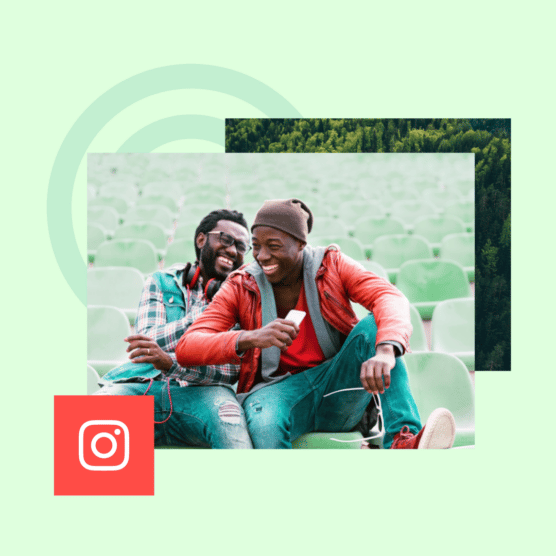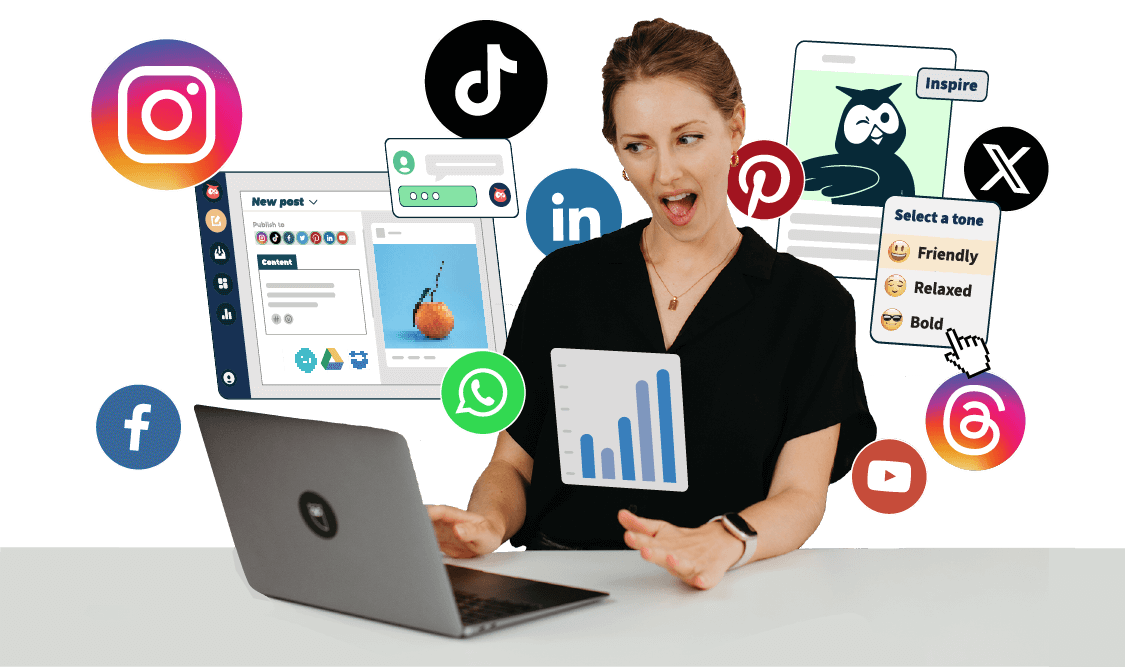We’ve all been there: You’re scrolling through your For You Page with your phone on silent mode when a video of someone talking comes up. You want to know what they’re saying, but there aren’t any captions to read. And since your headphones aren’t within reach, you keep scrolling.
If you’re a creator or social media marketer, this isn’t the experience you want your followers to have. To capture people’s attention, your content needs to be accessible to all audiences. That’s where TikTok auto captions come into play.
TikTok first introduced its auto caption feature to accommodate people who are deaf and hard of hearing. But closed captions can and should be used as part of a larger initiative to create a better user experience for everyone on TikTok.
To help you get started, here’s how and why to add captions to your TikTok videos as a creator or viewer.
What are TikTok auto captions?
TikTok auto captions are subtitles that are automatically generated and displayed on a video so a user can read the audio transcription.
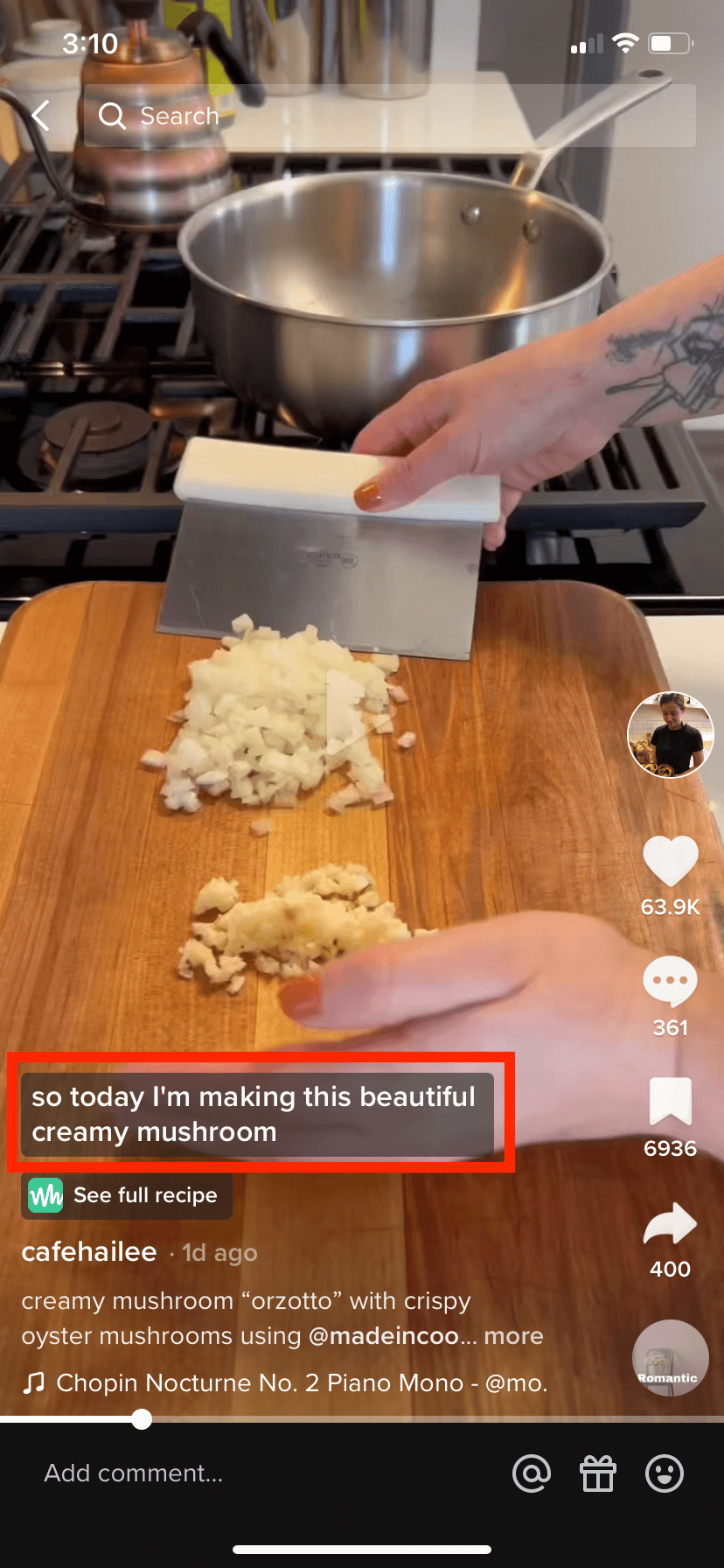
Auto captions make your videos more accessible and inclusive by allowing users to read or listen to content. This is not only helpful for people who are deaf or hard of hearing, but also for users who watch videos with the sound off.
Creators can enable this feature during the content creation process and even edit the captions for accuracy before publishing. Viewers also have the option of turning subtitles on or off. Let’s go over how to set this feature up for both cases.
How to use TikTok auto captions
Enabling captions on TikTok is pretty straightforward whether you’re a creator or a viewer. Here are the steps for both.
Using TikTok subtitles as a creator
Luckily for busy creators and social media managers, TikTok’s auto caption feature makes it easy to add and edit subtitles during the content creation process. Here’s how:
1. When uploading your video, tap the Captions button on the right side of the screen.
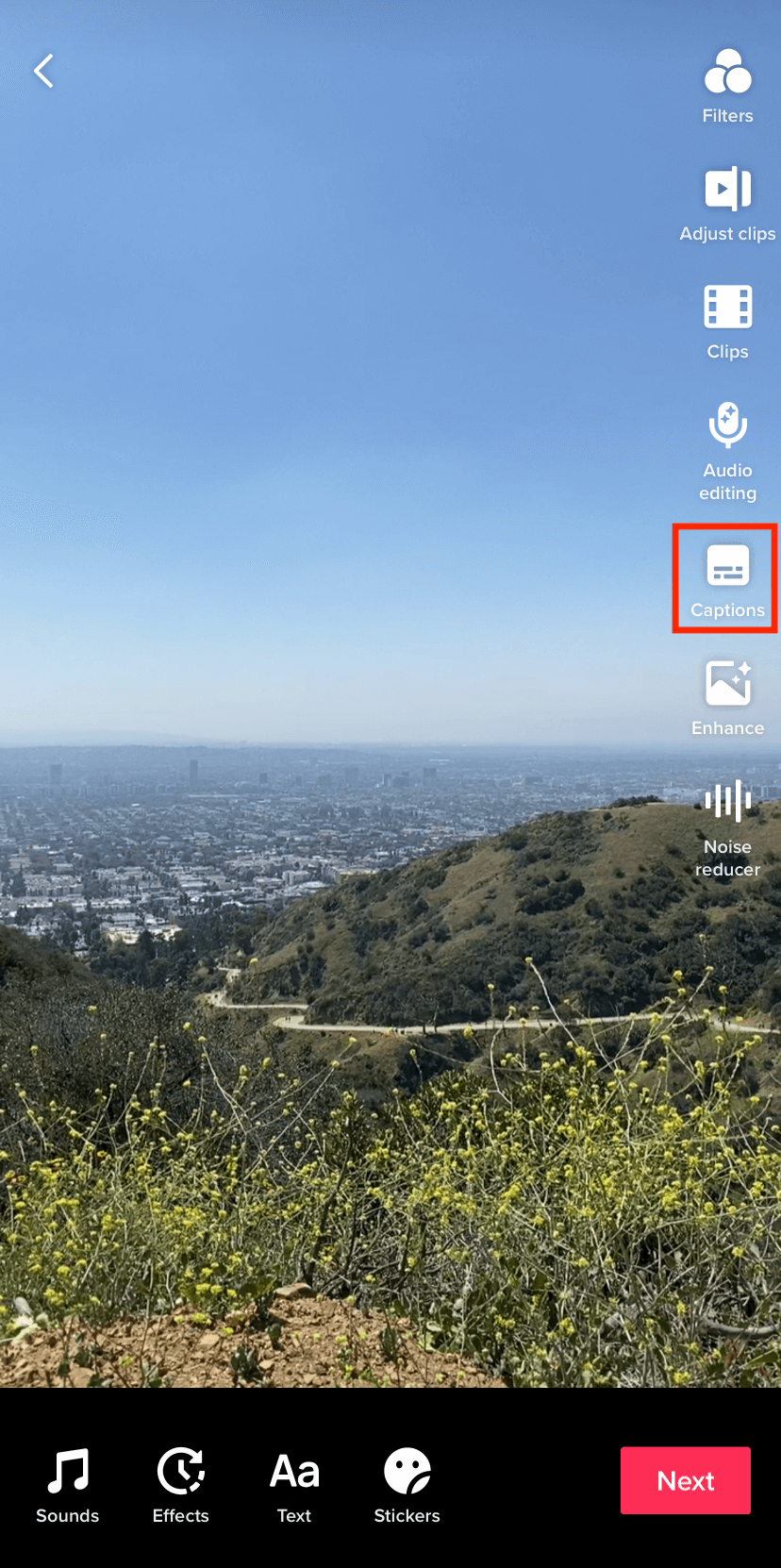
TikTok will automatically transcribe any audio in the video. If you want to reduce the amount of text you’ll have to edit, do your best to upload videos with clear speech and as little background noise as possible.
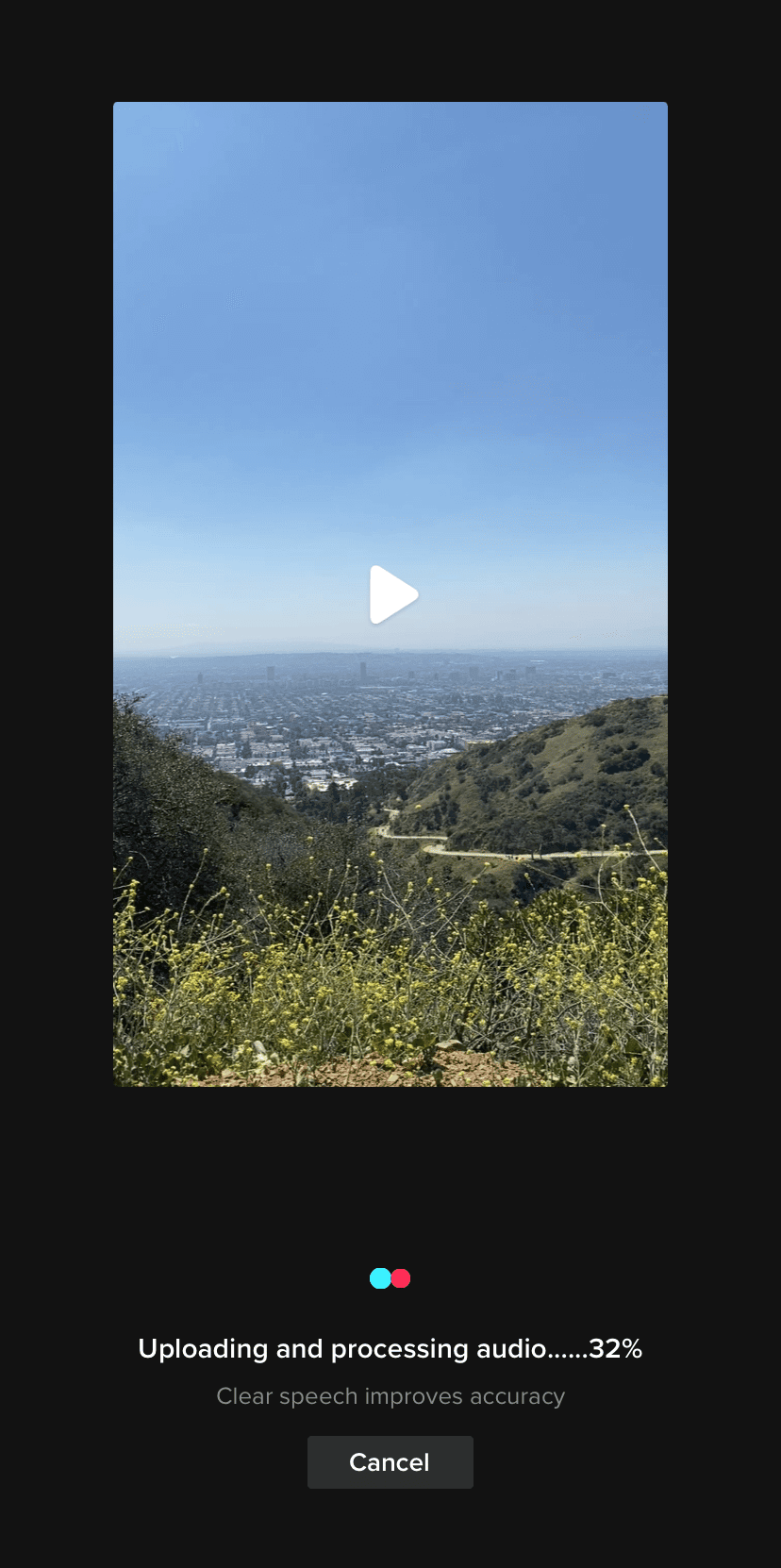
2. Once TikTok generates your caption, review it for accuracy. Did it pick up background voices? Are you seeing one too many filler words that you want to clean up?
Don’t sweat it. You can tap on the pencil icon to edit the auto-generated subtitles.
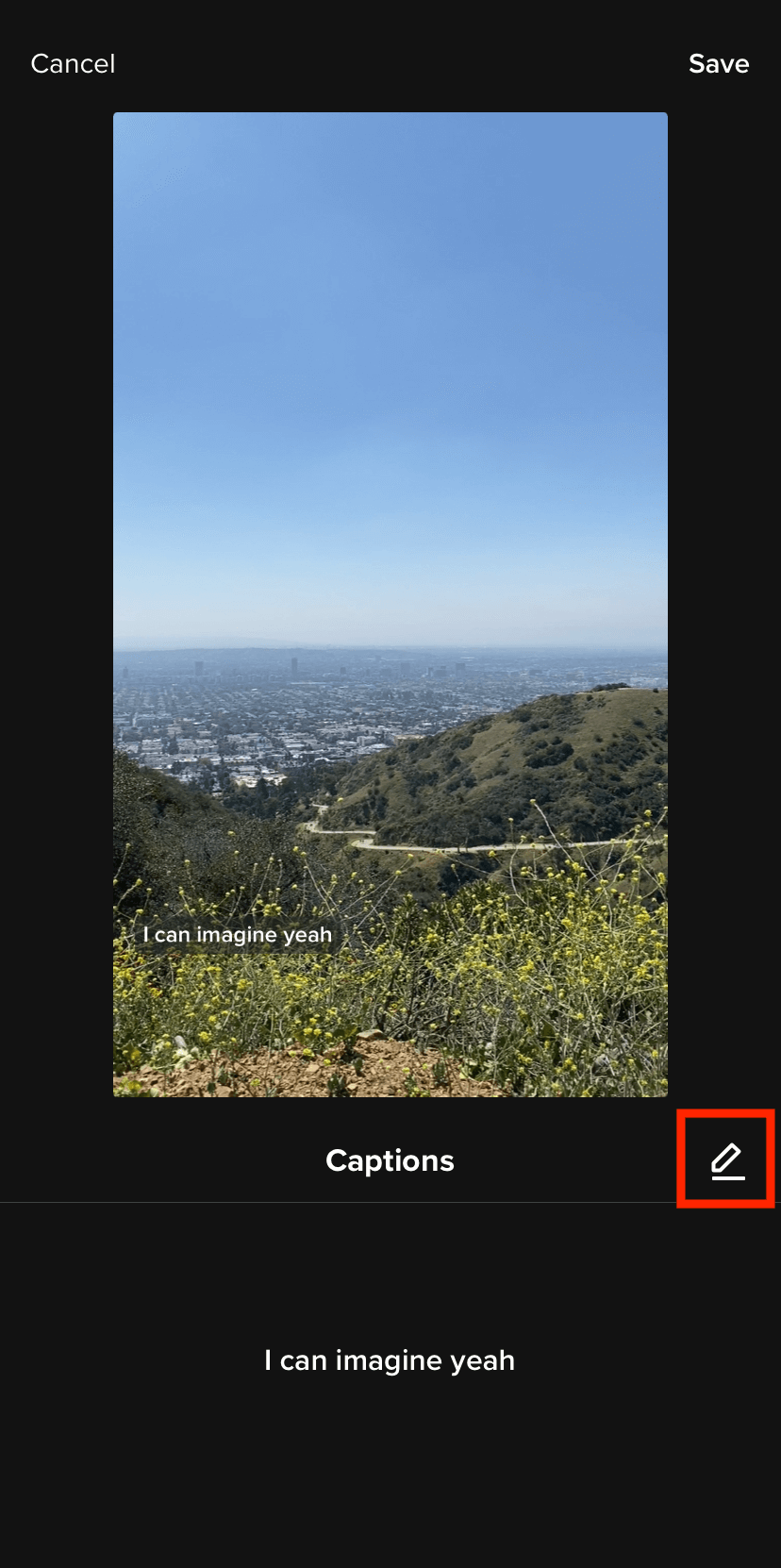
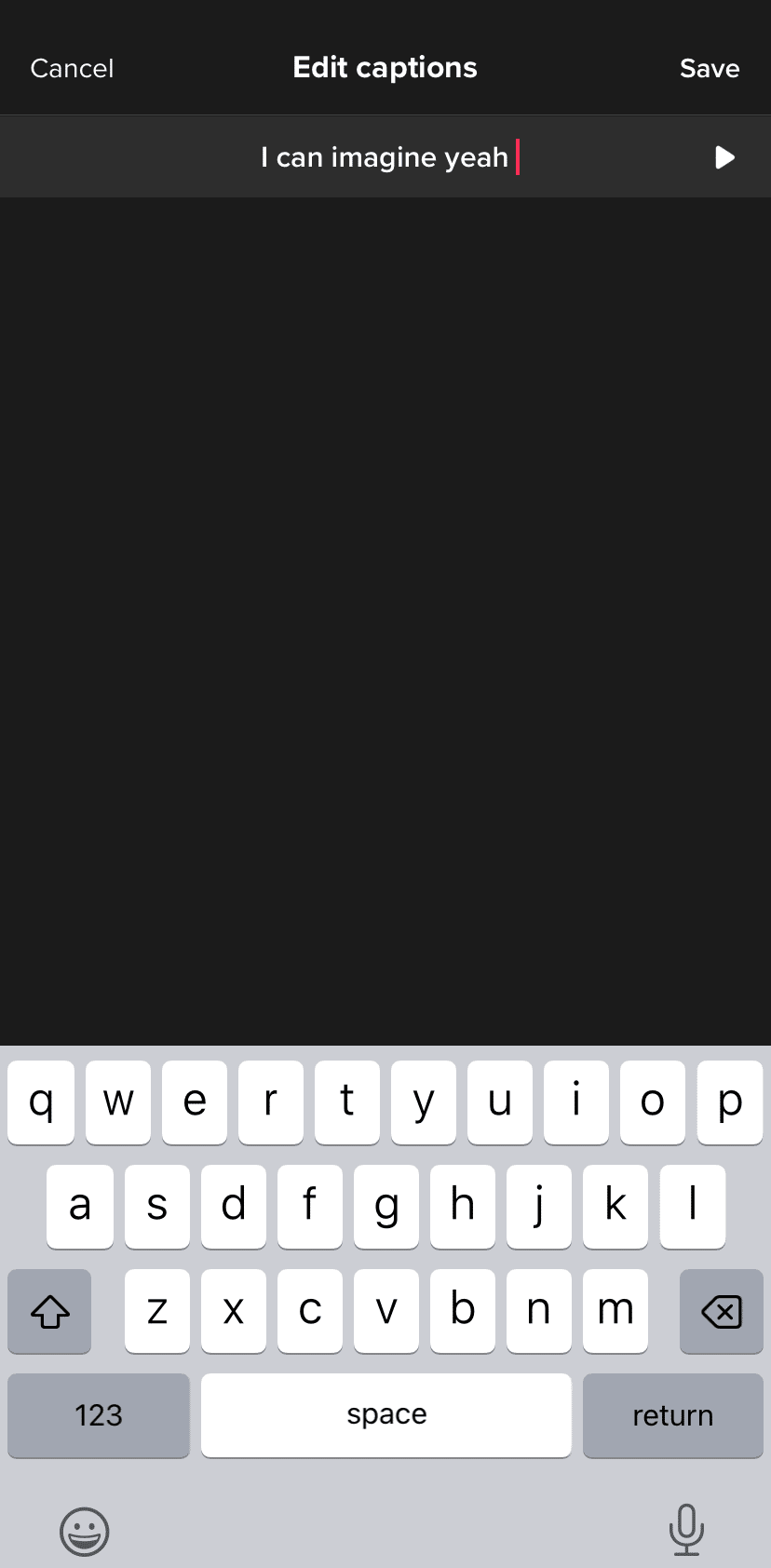
3. Hit save when you’re done editing, and your captions are ready to display.
Using TikTok subtitles as a viewer
Enabling subtitles on TikTok isn’t limited to creators. As a viewer, you also have the option to watch videos with captions on or off. Follow these steps to get started:
1. If you want subtitles to automatically display, the first step is to check to see that the auto caption feature is enabled on your account.
To do this, go to your Settings and privacy and tap on the Accessibility tab. Here you’ll see the option to Always show auto-generated captions. Make sure the button is switched on.
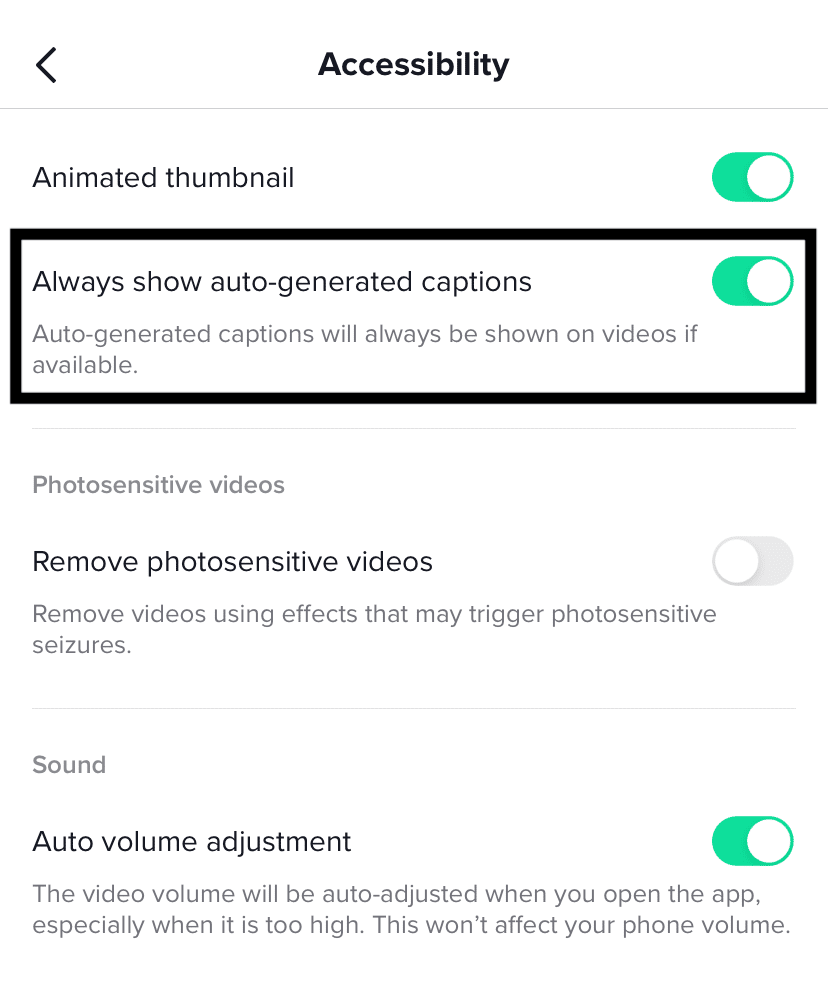
With this feature enabled, you won’t need to take any extra steps to see subtitles on TikTok videos that were created with auto captions. But what if you’re watching a video and happen to change your mind about seeing captions? Or what if the subtitles cover up a part of the video you want to see?
Don’t worry — even with this feature turned on, you still have the option to turn off subtitles on individual TikTok videos.
2. To turn off TikTok captions, tap the subtitles on the video you’re watching. The option to “hide captions” will pop up.
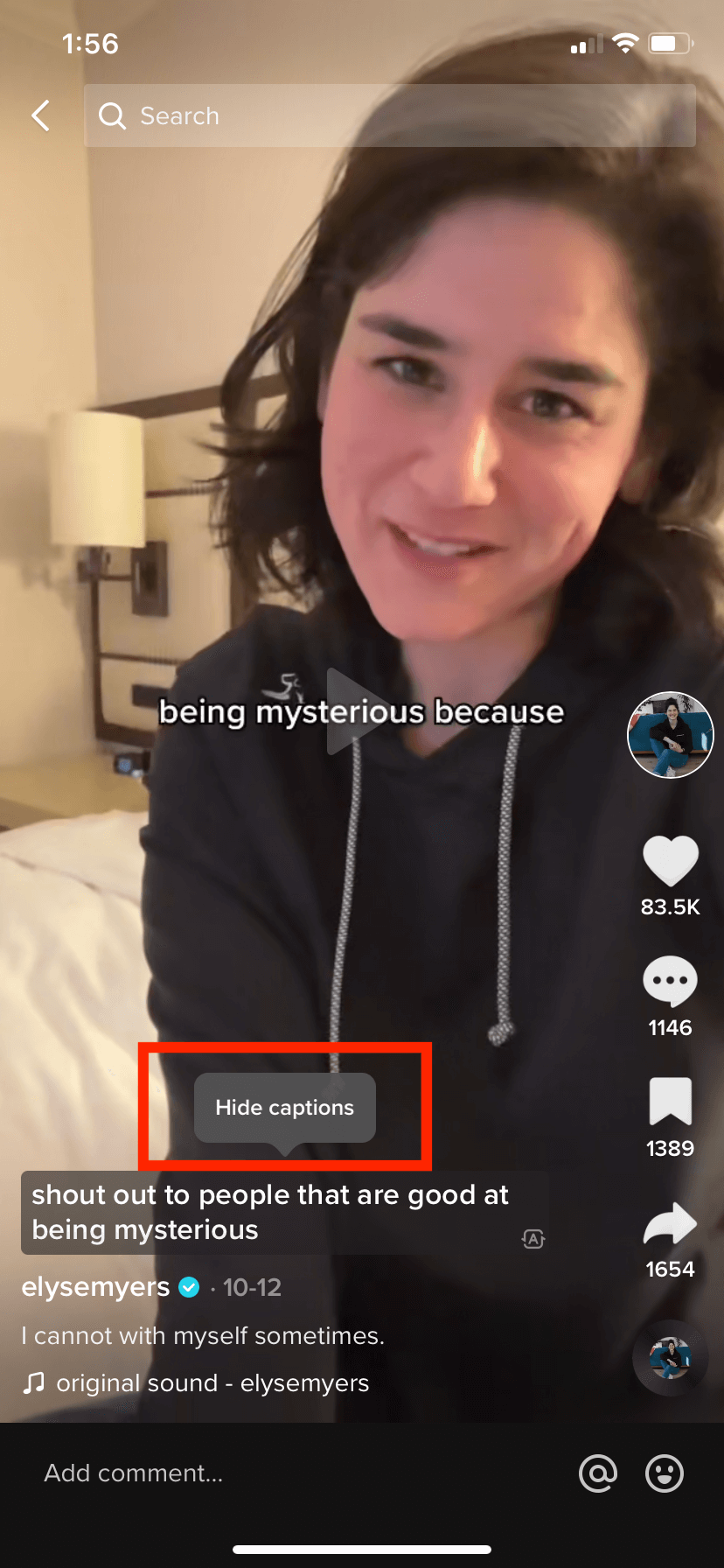
3. If you want to turn the subtitles back on, simply tap the captions button and they’ll reappear.
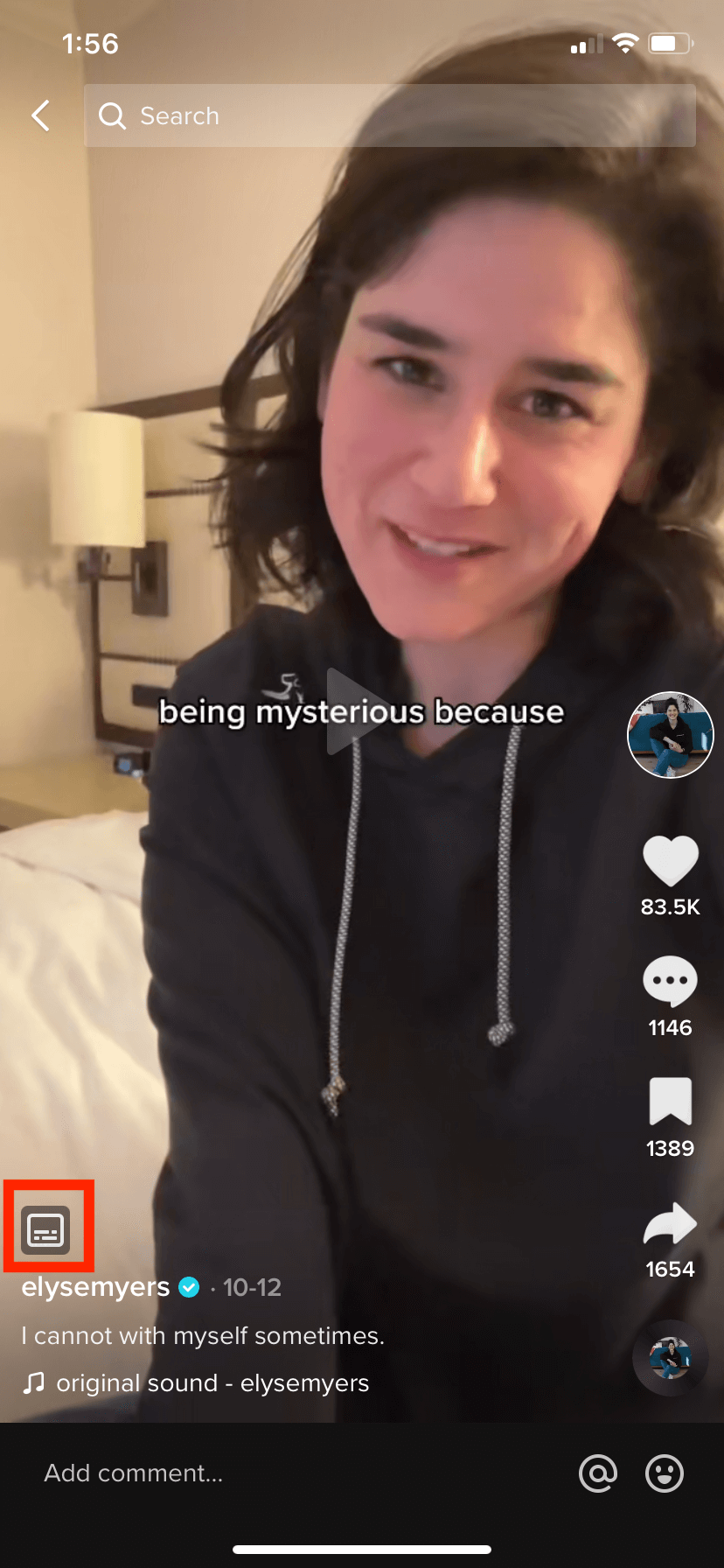
Why are TikTok auto captions important?
First and foremost, TikTok auto captions make your videos more accessible to a wide variety of audiences. And making your social media content inclusive is a standard that all marketers should practice.
Are you required to add subtitles to your videos? Technically, no. But skipping this step may mean you’re excluding an audience that would otherwise enjoy and engage with your content. If you want more people to consume your TikTok videos, then make the viewing experience as easy and enjoyable as possible by adding captions.
In addition to accessibility, captions help meet users where they are. A majority of people watch videos with the sound off, whether by default or for privacy reasons. So it’s safe to assume that when your video pops up on someone’s For You Page, they might be watching in silent mode and will continue scrolling if they don’t instantly understand the context. To keep people engaged and increase viewership, your videos need subtitles.
Plus, as a busy social media manager, anything that can save you time is a game-changer. Auto captions take some of the work out of editing your TikTok videos. And with less time spent on editing, you can focus on the fun parts of the process, like creating, planning, and engaging with followers. To save even more time, use a platform like Hootsuite to schedule and manage your content all in one place.
You can even use Hootsuite to manage and schedule your TikTok videos right from your phone:
Frequently asked questions about TikTok auto captions
What does “auto generated captions” mean on TikTok?
Auto generated captions on TikTok are subtitles that are transcribed from audio and displayed on your video.
How do I turn on auto subtitles on TikTok?
To turn on the auto caption feature on TikTok, head to your Settings and privacy and tap the Accessibility tab. Toggle the Always show auto-generated captions to on.
When should you use subtitles on your videos?
Short answer? Always. But if you want to narrow it down to get started, here are a few video formats that include a lot of talking and would benefit from auto captions:
- A tutorial or how-to video
- Q&As and interview-style videos
- A day in the life videos
- Explainer videos
How do you fix auto captions on TikTok?
Creators can fix the auto-generated captions on TikTok during the creation process. After your caption is automatically generated, tap the pencil icon to edit.
How do I turn off captions on TikTok?
Under Settings and privacy, tap the Accessibility tab and switch Always show auto-generated captions to off. You can also turn off subtitles on individual videos by tapping the closed captions and clicking “hide captions.”
Grow your TikTok presence alongside your other social channels using Hootsuite. Schedule and publish posts for the best times, engage your audience, and measure performance — all from one easy-to-use dashboard. Try it free today.
Grow on TikTok faster with Hootsuite
Schedule posts, learn from analytics, and respond to comments all in one place.
Free 30-day trial