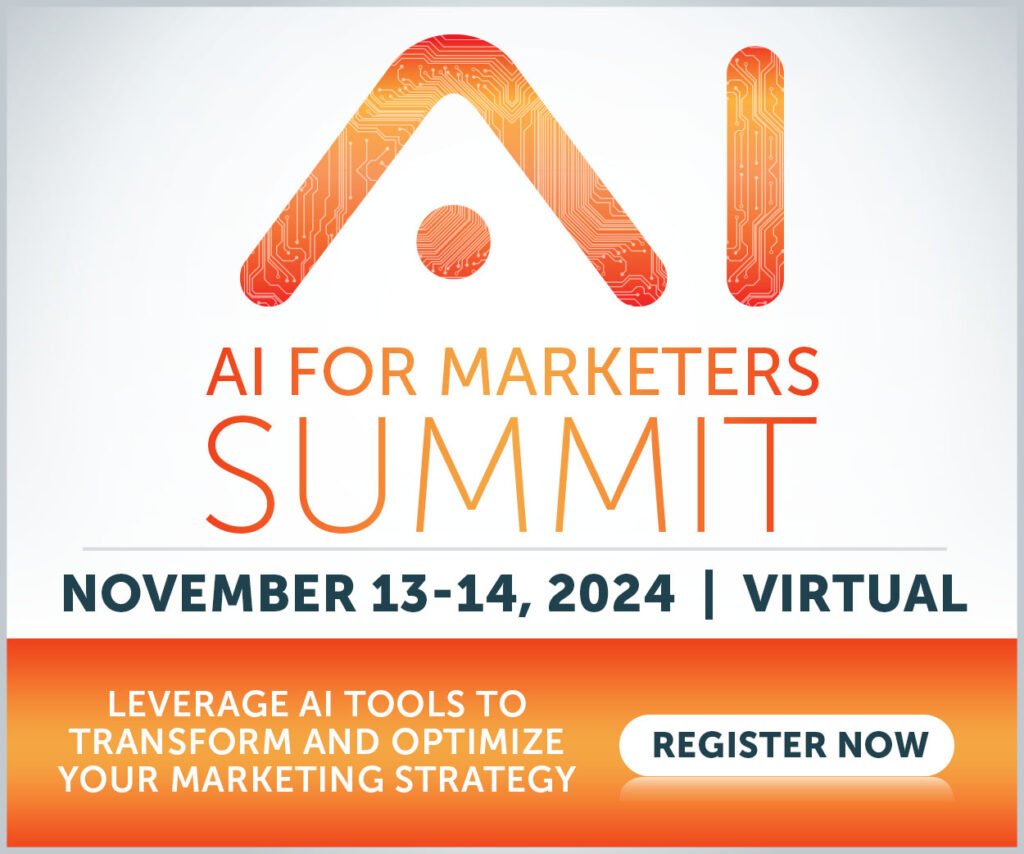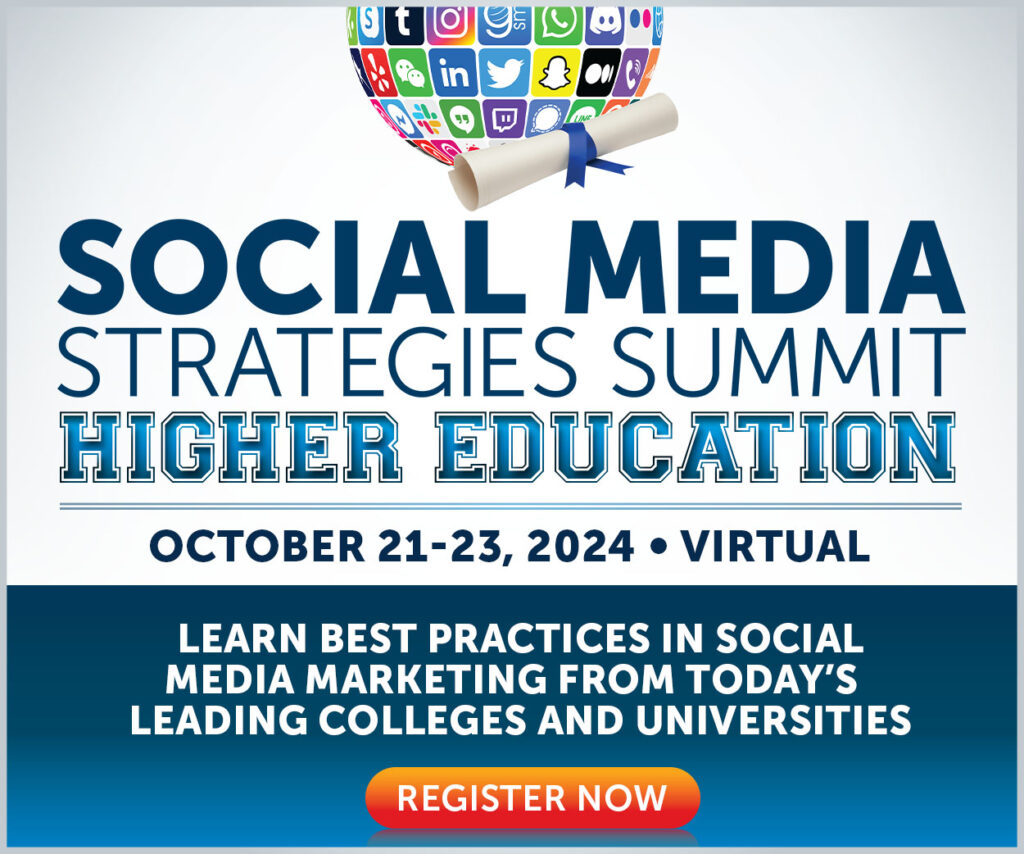LinkedIn’s advertising revenue more than doubled from 2017 to 2021 — and it’s set to double again between 2022 and 2026.
With approximately 63 million decision-makers using LinkedIn and four-fifths of all B2B marketing leads originating from the platform, it’s not hard to see why.
Are you wondering how to advertise on LinkedIn?
Fortunately, the LinkedIn Ads Campaign Manager is intuitive. But getting to grips with a new ad platform can be challenging, and mistakes can be costly with an advertising budget on the line.
To help you out, our LinkedIn Ads guide for beginners talks you through the practical tips and best practices you need to start advertising on LinkedIn today — giving you all the tools to grow your brand and generate leads.
1. Create Your LinkedIn Ads Account
The first step to advertising on LinkedIn is to set up your LinkedIn Ads account, as follows:
- Click Work at the top of your LinkedIn homepage and select Advertise (or navigate to: https://www.linkedin.com/campaignmanager/).
- Enter your company name, page, and currency on the welcome screen:
LinkedIn automatically populates this form by taking information from the most recently updated company page you manage. You can choose to associate your ad account with a different company page by clicking Change — or if you’re not a current page admin, click the “plus” button to create a new page.
Having reviewed and updated your details as required, click Agree & Create Account.
From there, LinkedIn will take you to the Campaign Manager homepage:
The final step is to set up your billing information by clicking the relevant ad account and navigating to Account settings > Billing center in the left-hand menu:
Enter your billing information, and you’re ready to start creating your first ad!
2. Setup Your First Campaign Group
Before we start discussing audience targeting, creatives, and whether to choose video or text ads, you need to build your first campaign group.
This step is all a matter of organization. Campaign groups allow you to group campaigns with similar audiences or objectives, helping you manage them at scale. For instance, you might have one group dedicated to building brand awareness and generating leads, one for business-as-usual activity, and another for testing new messaging or audiences.
It might not seem like a big deal when you’re planning your first set of ads, but it makes a huge difference when you’ve got multiple campaigns running, enabling you to:
- Set time limits or total budgets for all campaigns within a group.
- Pause and activate all group campaigns with a single click.
- View and export performance metrics from all group campaigns.
To create a campaign group, click Create > Campaign from your Campaign Manager homepage:
Give it a name (ideally something that refers to the group’s audience or goals) and whether you want campaigns in that group to run continuously, up to a specific date, or until a certain budget has been reached.
Don’t worry if you’re not 100% sure at this stage; you can edit everything down the line.
3. Choose a Campaign Objective
Now it’s time to set the objective for your first LinkedIn Ads campaign. LinkedIn allows you to choose from eight different objectives grouped under three top-level goals:
- Awareness: Tell people about your product, services, company, or LinkedIn Event.
- Consideration: Generate website visits, ad engagements, or video views.
- Conversion: Attract leads (within LinkedIn or on your website) or job applicants.
Your chosen goal will influence later steps in the campaign creation process because some ad formats only apply to specific objectives. For example, you can’t capture names and email addresses via a LinkedIn lead generation form ad if you’re running a brand awareness campaign. So be sure to select the option most closely aligned with your requirements.
We’ve selected brand awareness for this test campaign for no reason other than being the first option on the list. So be aware that if you pick a different objective, your experience might look slightly different from the screenshots in the rest of this article.
4. Select Your Targeting Criteria
The global LinkedIn average CTR is between 0.44% and 0.65%. That means for every 10,000 impressions you generate, you can expect around 50 clicks.
It doesn’t seem like much, does it?
But you stand a far better chance of seeing a high click-through rate if you target the right audience — people interested in what you have to say.
Fortunately, LinkedIn’s targeting capabilities are superb, allowing you to segment your audience by:
- Location
- Company size
- Company name
- Member schools
- Member interests
- Member groups
- Skills
- Job title
- Job seniority
And much more besides.
Hopefully, you clearly know who you’re targeting in this campaign. If not, spend a little time clicking around the various options while paying close attention to the Forecasted results section on the right-hand side (particularly Target audience size):
Technically, you can cut and slice down to an audience of 300 members, but LinkedIn recommends aiming for a minimum size of 50,000 people.
5. Pick the Best Ad Format for Your Campaign
Depending on the campaign objective you chose, you’ll be able to leverage a variety of ad types:
Those types fall under one of four top-level groups:
- Message ads. Reach your audience via their LinkedIn Messaging inbox.
- Sponsored content. Run image, video, document, or carousel ads in your audience’s LinkedIn feed.
- Dynamic ads. Create personalized ads at scale using LinkedIn profile data.
- Text ads. Choose simple pay-per-click or pay-per-impression ads that appear in the right column of the desktop.
So how do you choose the “best” ad format?
Unfortunately, as with so many things in social media marketing, there’s no single answer. It all depends on your audience’s expectations and your available assets.
We’d recommend doing some competitor research before you start. Look up other companies in your niche, view their LinkedIn profiles, then click Posts > Ads to explore the types of ads they’ve been running:
Set Your Ad Budget & Schedule
Now let’s talk numbers.
LinkedIn allows you to control your budget in three ways:
- Setting a lifetime budget
- Setting a daily budget
- Setting both a life and daily budget
At this stage, you can also set whether you want the campaign to run until further notice from a fixed date or for a specified period.
LinkedIn will automatically choose the most relevant optimization goal based on your campaign objective (e.g., brand awareness campaigns have the default goal of “Reach”). Depending on your objective, there might be various other optimization options, so click the drop-down menu if you want to explore them:
If you choose a different goal, you’ll also be able to play around with LinkedIn’s bidding strategy:
Given that this is your first campaign, we’d recommend sticking with the default option for now, then wrestling control from the LinkedIn algorithm when you’ve got a clearer view of your maximum cost per result or how much you’re prepared to pay for each bid.
7. Build Your Ad Creative & Messaging
Now for the fun part!
LinkedIn’s ad creator is pretty user-friendly, making it easy to combine one or more assets into a single ad.
However, there are a few technical terms and requirements to wrap your head around.
First off, let’s talk about image size. These vary from one ad format to another but must be in landscape orientation, with an aspect ratio between 800 x 300 pixels and 1200 x 600 pixels. LinkedIn automatically adjusts images if they don’t meet these requirements, which can affect appearance.
Next, it pays to understand the different elements of your LinkedIn ad:
- Introductory text. This is your main ad messaging. You’ve got up to 600 characters to play with, but the text truncates after 150 characters on most devices.
- Headline. This explains the content you’re linking to. The character limit is 200, but the text truncates at around 60 characters.
- Destination URL. The place you’re linking to, like a pdf, blog post, or landing page.
- CTA. A button that compels users to take action. LinkedIn gives you ten options to choose from.
Once you’re happy with how your ad looks and reads, click Save ad, review your campaign goals, audience, and budget, then launch your campaign!
3 LinkedIn Ads Examples to Inspire You
We’ve covered the basics of setting up your LinkedIn Ads account and launching your first campaign.
But how are other top advertisers using the platform to deliver results?
To inspire your efforts, we’ve picked out three of our favorite recent examples from LinkedIn’s ad library:
1. US Chamber of Commerce: Tell Your Audience Something New
Sure, most people don’t idly scroll LinkedIn as they do with TikTok, Instagram, or Twitter. It’s a professional platform, so we don’t generally use it for distraction or entertainment.
Still, you don’t have long to capture attention while they’re looking at their feed. So it pays to start your messaging with eye-catching information that teaches readers something they don’t already know.
That’s precisely what the US Chamber of Commerce does in this example, which opens with a striking statistic that’s directly relevant to the agency’s audience:
2. Cornell University: A/B Test Your Ads
Your goal when launching a new campaign isn’t to create a single, perfect ad. Rather, it’s about testing multiple approaches to understand what works best for your audience.
When A/B testing messaging or creatives, keep changes to a minimum. If you’re trialing two radically different ads alongside one another, there’s no way to know which parts of the ads are working (or not).
So take a leaf from Cornell University’s book by testing near-identical ads that only change a single element (in this case, the capitalized red copy within the image):
Variant #1:
Variant #2:
3. Adobe: Tell a Story
Just because Adobe is a professional platform doesn’t mean users are looking for dry, dull, overly formal content.
Compelling storytelling plays well with any audience or platform, with research from Google and Talk Shoppe revealing that 94% of video viewers believe good content tells a story.
So follow Adobe’s lead by crafting your story (hint: video is a super-effective format for storytelling content).
Lifting the lid on an inspiring colleague or campaign gives your organization a human face, which helps build engagement with your brand.
Featured image by Freepik.
Want to take your social media strategy to the next level? Sign up for our next social media conference!
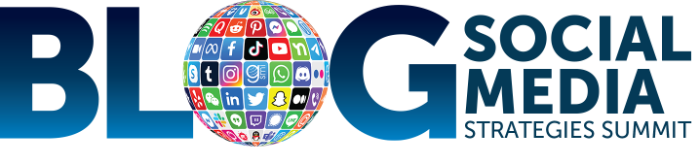
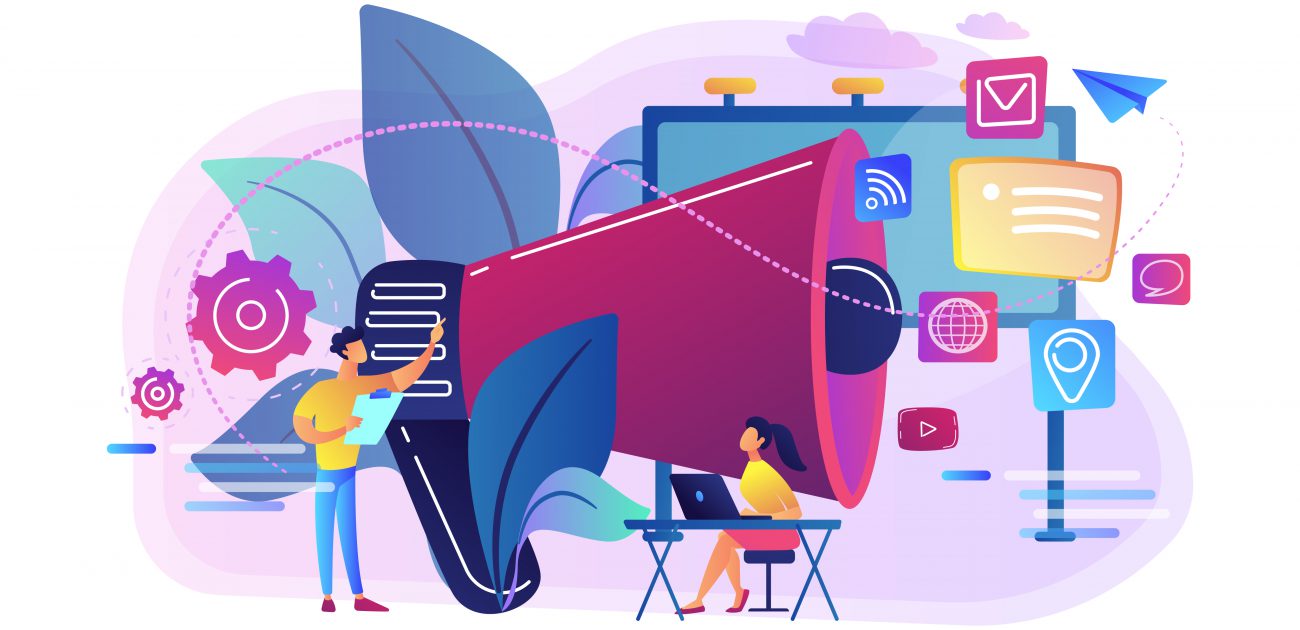
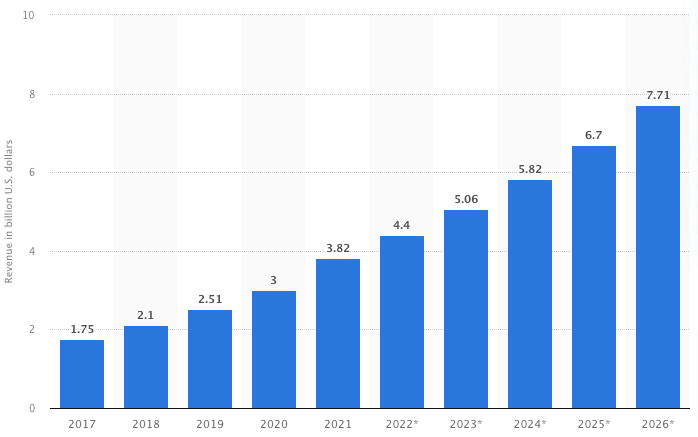 Image source
Image source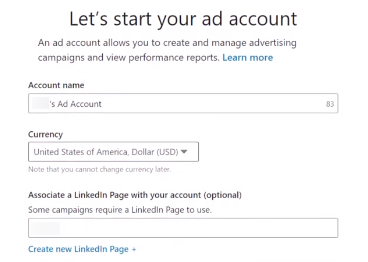 Image source
Image source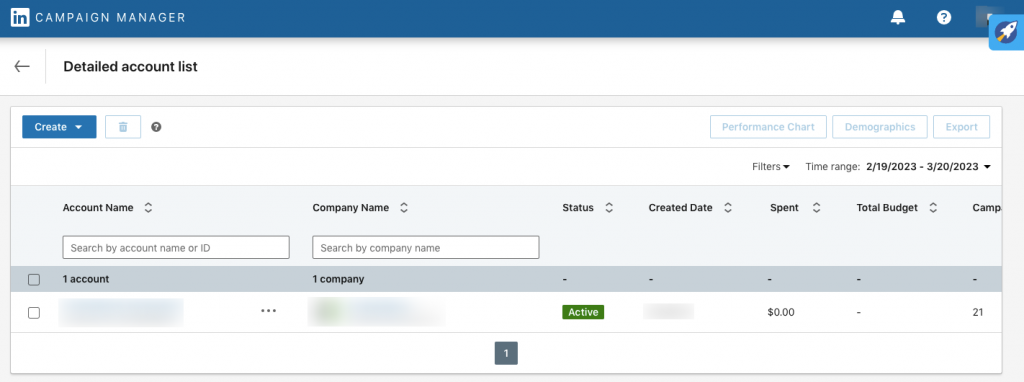 Image source
Image source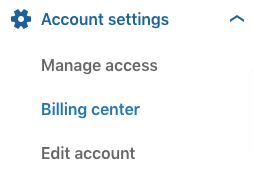 Image source
Image source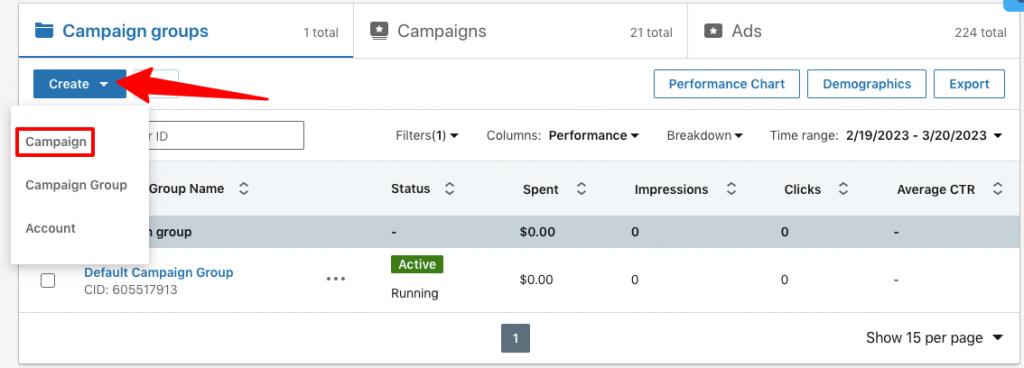 Image source
Image source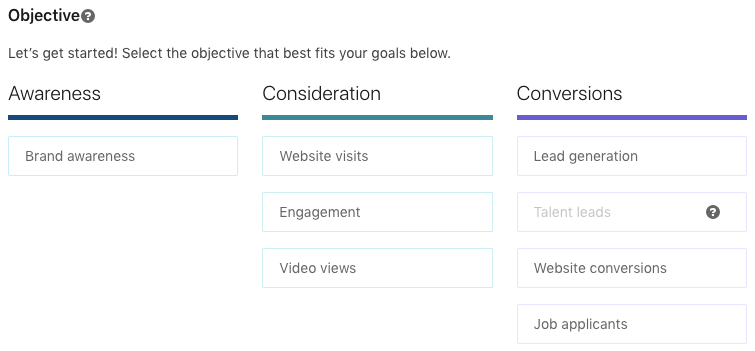 Image source
Image source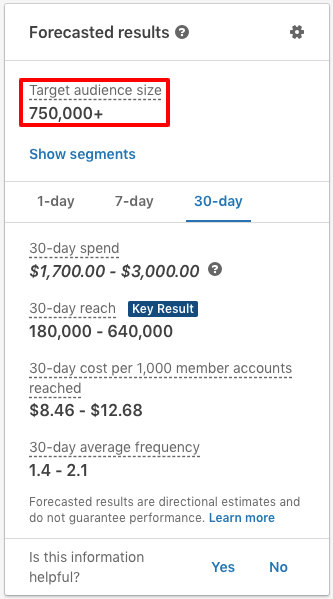 Image source
Image source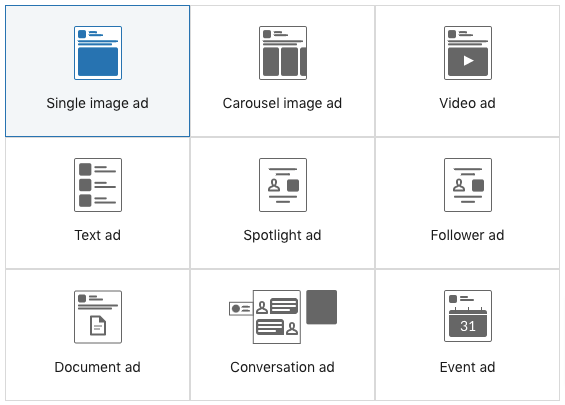 Image source
Image source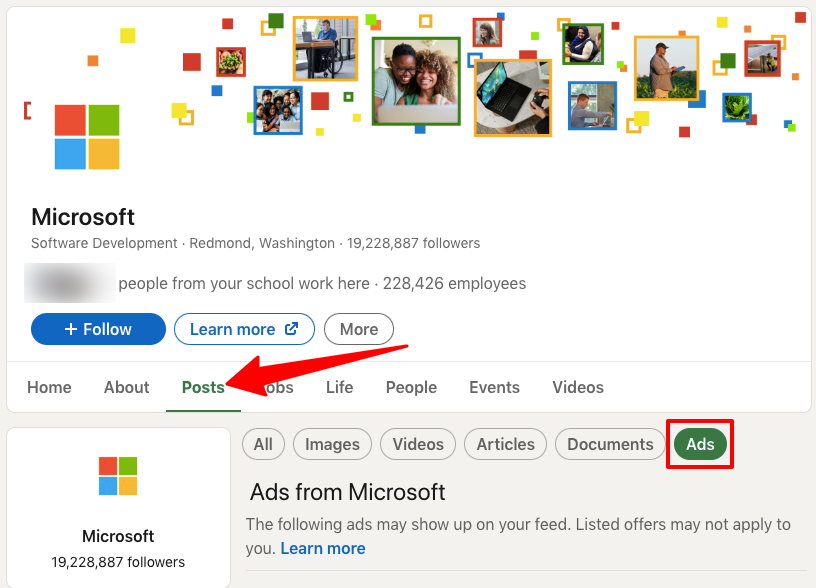 Image source
Image source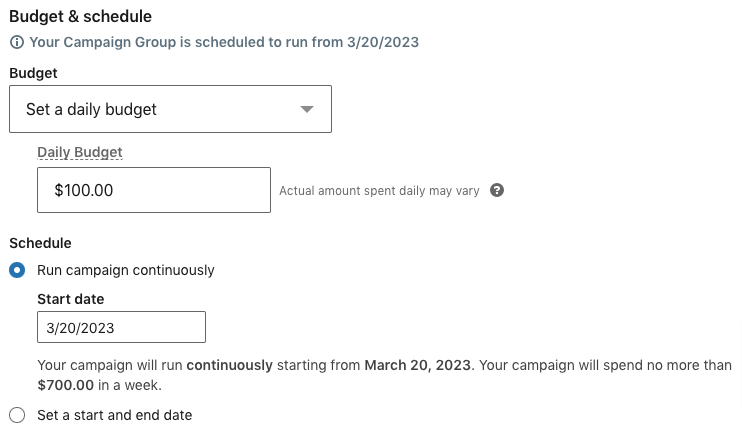 Image source
Image source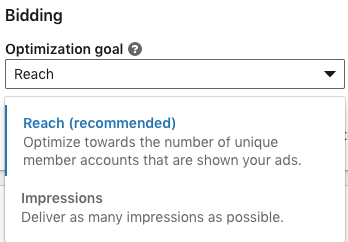 Image source
Image source Image source
Image source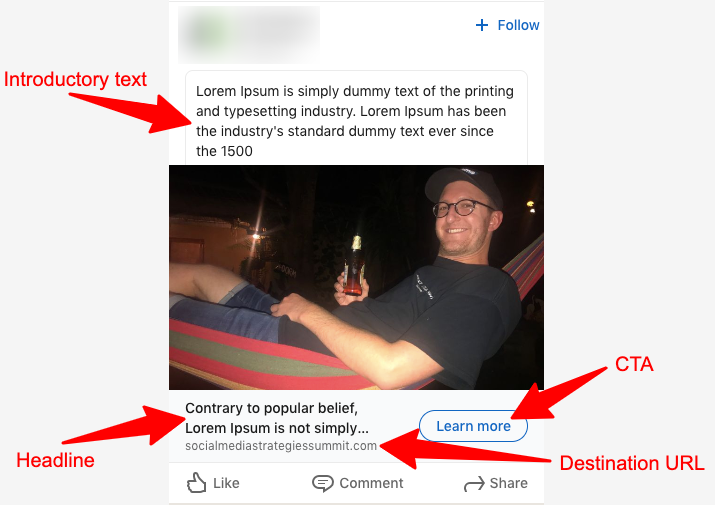 Image source
Image source