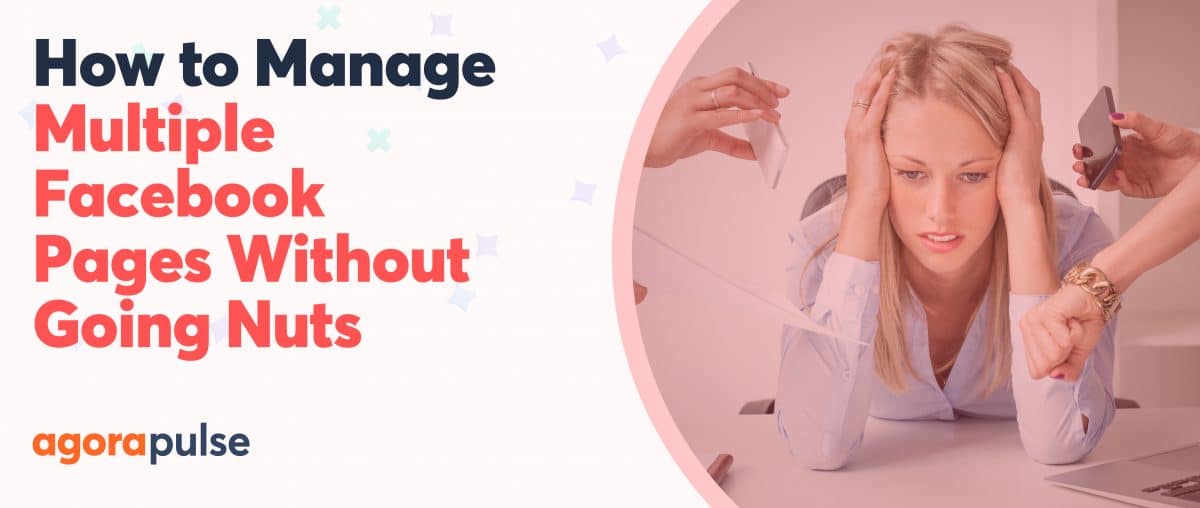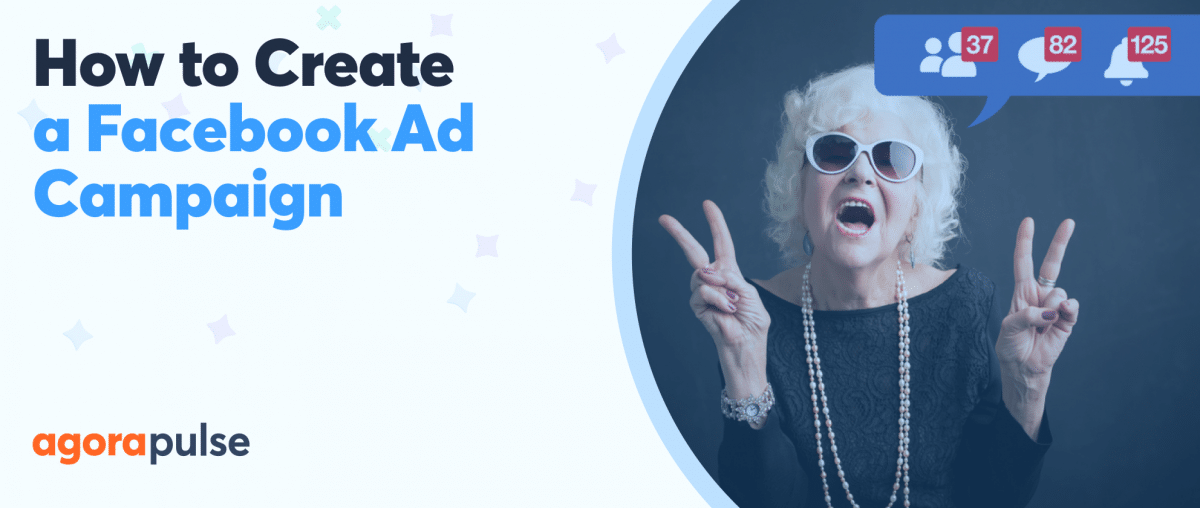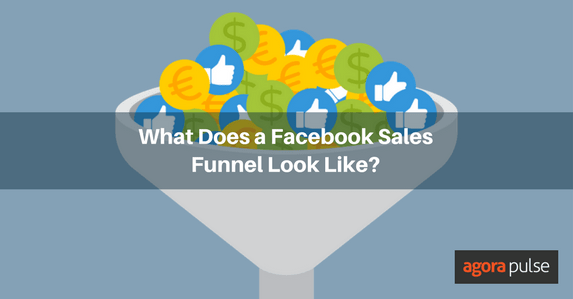Have you noticed that Facebook videos seem to be getting a lot of attention lately? That’s because Facebook video publishing is a great way to make visual content, get more engagement with your users, and have some fun, too.
Once you have uploaded your video and created your subtitles, you will be faced with many publishing options.
If engagement is your primary goal, then doing a live video can get you the best results. However, you can still make amazing videos even if you don’t feel comfortable in front of the camera.
Plus, studies show that uploading videos directly to Facebook will give you 86% higher reach than posting a link to your video from YouTube or another hosting platform.
Facebook’s new publishing options even give you the chance to preschedule videos that show up as live.
So, what do all these options mean? And how can you use them to your advantage?
Let’s look at each Facebook video publishing option and see which one falls best into your marketing strategy.
Related Post: How to Schedule Facebook Posts
Facebook Video Upload vs. Facebook Video Slideshow
The first important distinction is the difference between uploading a video and creating a video slideshow. Facebook has added the feature of creating a quick video that only takes a few minutes using still images that you have created.
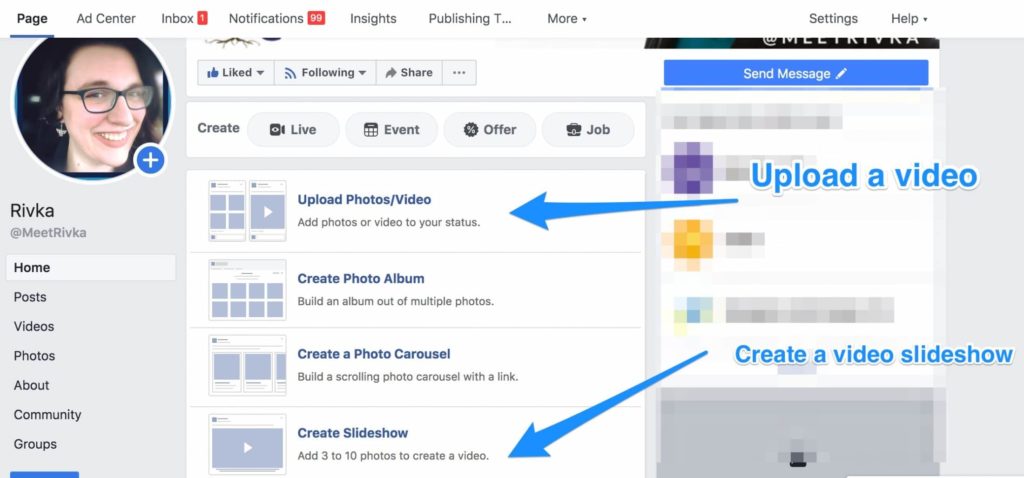
Upload a video or create a video slideshow for Facebook.
Want to create a slideshow? It is a simple process. Start by picking the 3-10 images that you want to include. You can then choose how long you want each image on the screen. (They will all be the same amount of time.) Then add transitions if you want.
You have the option to use royalty-free music that Facebook provides, or you can upload your own. Make sure you have permission to use any music that you choose!
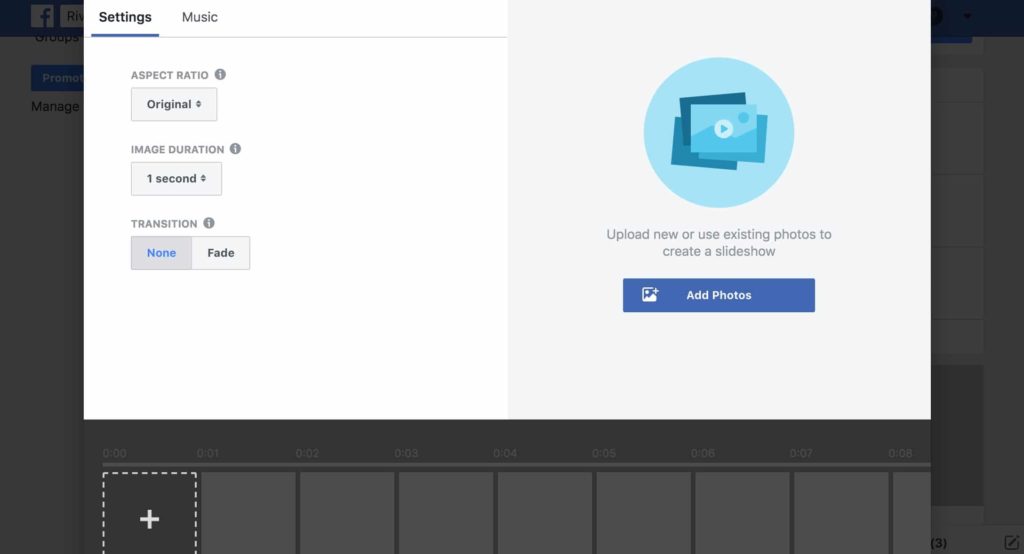
Choose royalty-free music for your Facebook videos.
Once you have selected your images and added transitions and music, you publish it just like you would any other photo or text post. Your options are the same as for these post types: Publish, schedule, backdate, or save draft.
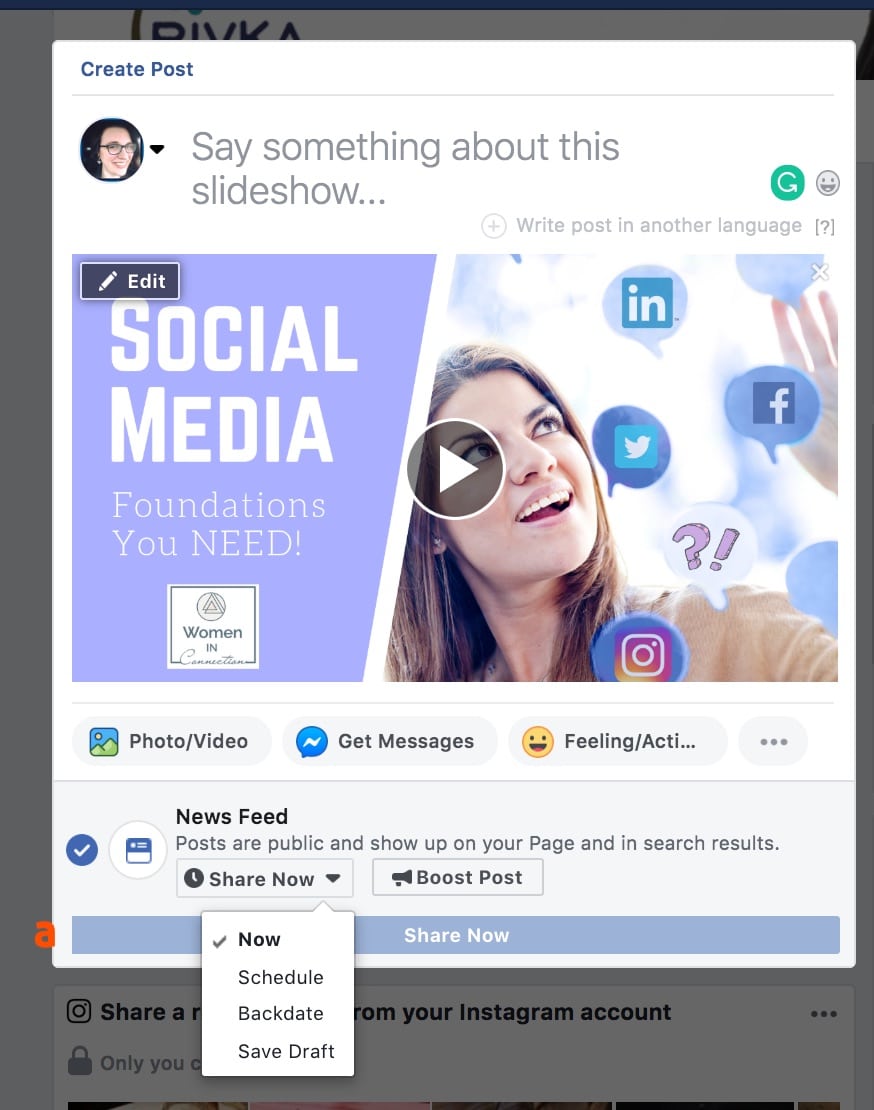
Choose when to publish your video on Facebook.
From the Facebook algorithm’s standpoint, this doesn’t count as a video upload. It is just a fun way to capture moments in a more unique way!
For example, I have used these to share photos from an event in progress. This gives me a chance to share before we have time to do any editing of the final videos. Feel free to mix up your posting with this post type. But remember: To get the most power out of your video creation, you will want to make videos and upload them.
Publish Now
The first option you have under “Publishing Options” is “Publish now.”
Just like it sounds, this option lets you publish your video to your Facebook page in real-time.
There is a twist, though! You will have the option to schedule it as a regular post or as a new release.
When you select the “new release” option, it will show up as a live video. People will be able to make timed comments, and you will get the visibility boost of a live video.
The only reason you would not want to do this is—if for some reason—people need to be able to fast forward to different points in the video or if you don’t want real-time commenting.
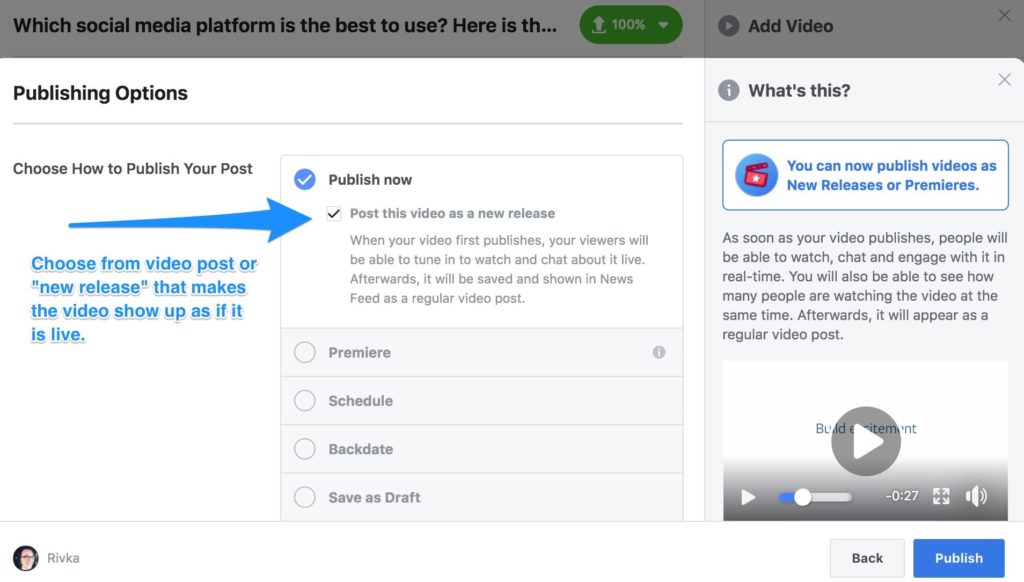
Choose from a video post or new release that makes the video show up as if it is live.
When you select this option, people can schedule watch parties, and you can see analytics of how many people are watching it at one time (like you can with a live video).
Once people have already watched the video, it will show up as a regular video post in your news feed.
Publish Your Facebook Video as a Premiere
At first glance, “Premiere” and “New Release” might seem like the same thing.
However, some subtle but important differences exist between these Facebook video publishing options.
When you select the “Premiere” option, it has all the advantages of being released as a “live” video, but you can schedule it.
Another attractive feature of using this option is that you can create a different custom image (separate from your custom thumbnail) that will show up as an announcement post. Doing so gives you even more ability to customize how your video shows up to people who are seeing it for the first time.
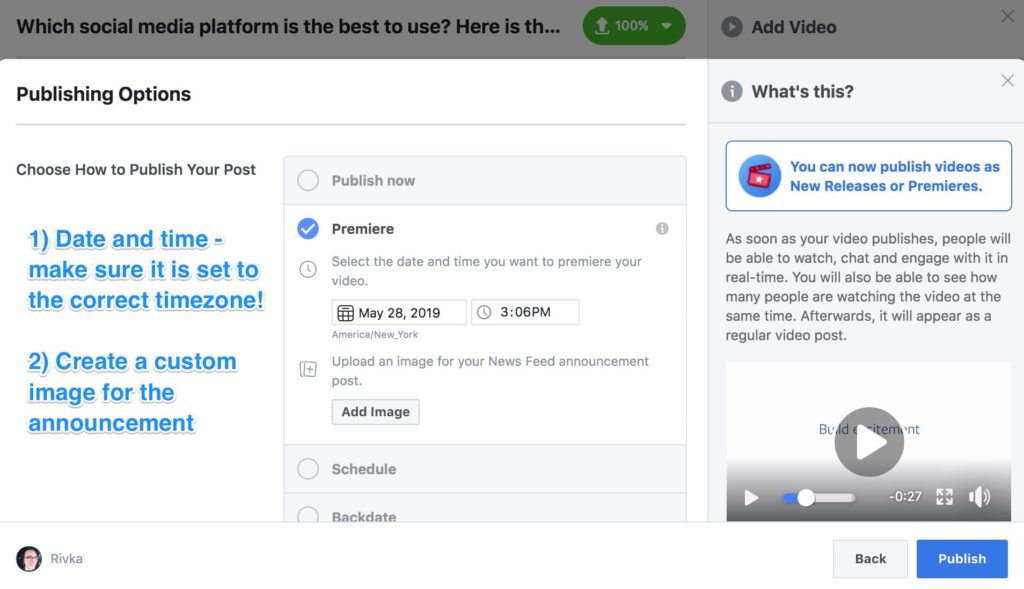
Facebook video publishing options
After people watch the video, they will see your custom thumbnail image in their newsfeed rather than on the announcement image. (If you are scheduling natively on Facebook, always make sure to double-check your settings so that you are scheduling it for the correct time zone.)
Schedule Your Facebook Video Post
A lot of the options under “Publishing Options” look similar at first glance. You might be tempted to think that “Schedule” is the same as “Premiere” … but look closer!
The key difference here is that you are still scheduling your video, but it is not showing as a “live” video. So, you won’t have real-time comments or analytics. You also won’t get the visibility and engagement boost of live videos.
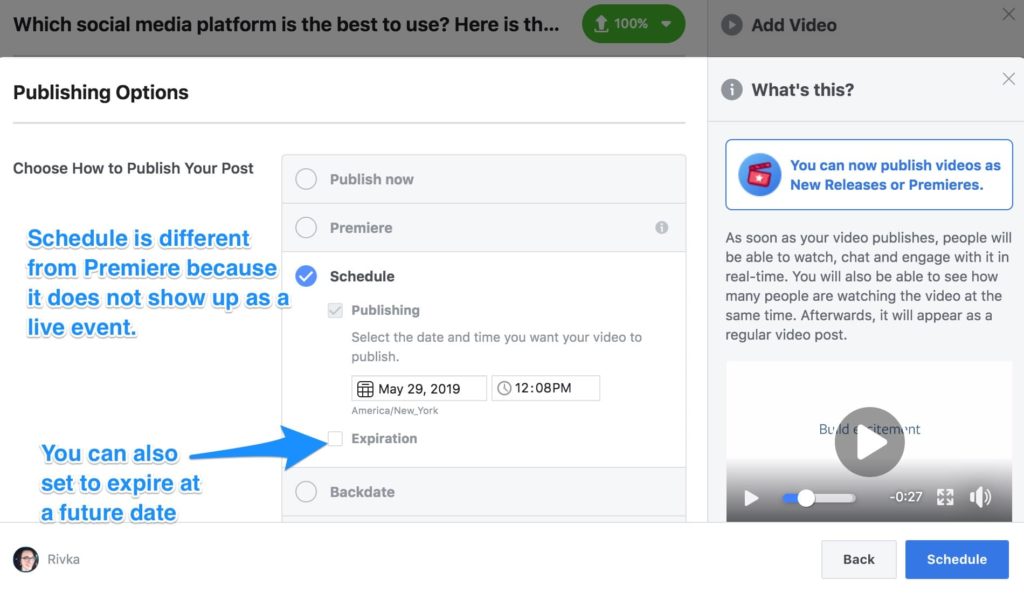
Facebook video publishing schedule
The one additional feature that you get with scheduling that is not available in the earlier options is the ability to have your post automatically expire. If you are creating a video that you are going to boost for a limited time offer, this might be a good option for you to test.
Backdate Your Facebook Video
Do you have videos that are more relevant to past dates that never got posted? Then you might want to backdate them. Doing so can provide historical context to your page and have videos show up in the best order in your timeline.
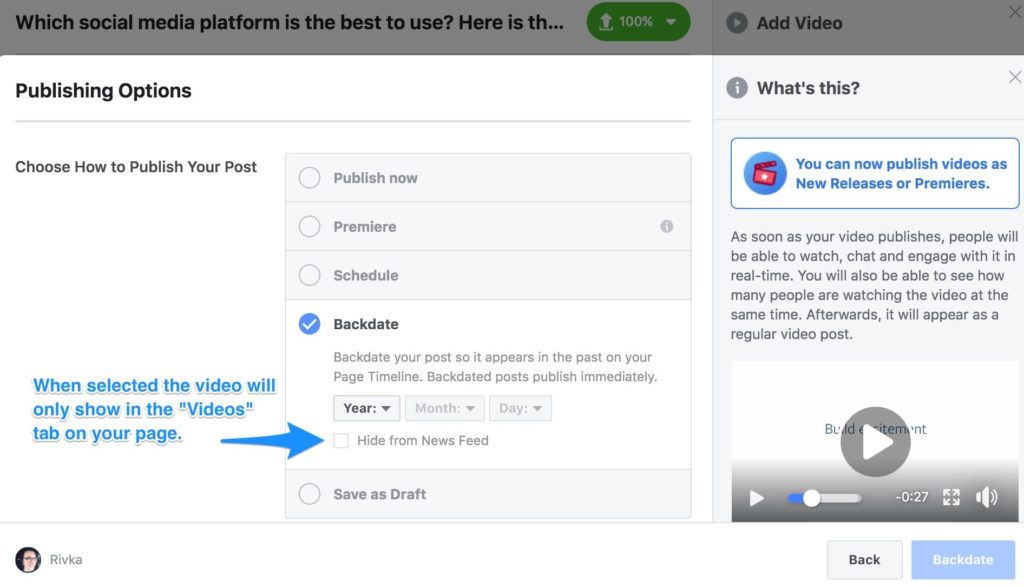
Facebook video publishing backdating
When you backdate, you can only choose a day, not a time, but it will still order things correctly on your newsfeed. You also have the option to hide the post from your newsfeed. It will still be visible on your video tab but not as people scroll through your timeline.
The last and final option for publishing itself is to “Save as Draft.” Do this to save all the work you have put in so far if you are not ready to make a decision about which publishing option is right for this video.
Where to Publish Your Video on Facebook
In addition to the options of how to publish your video, you also have control over where to publish. You can select one or multiple options depending on your goals for the video and how you plan to share it.
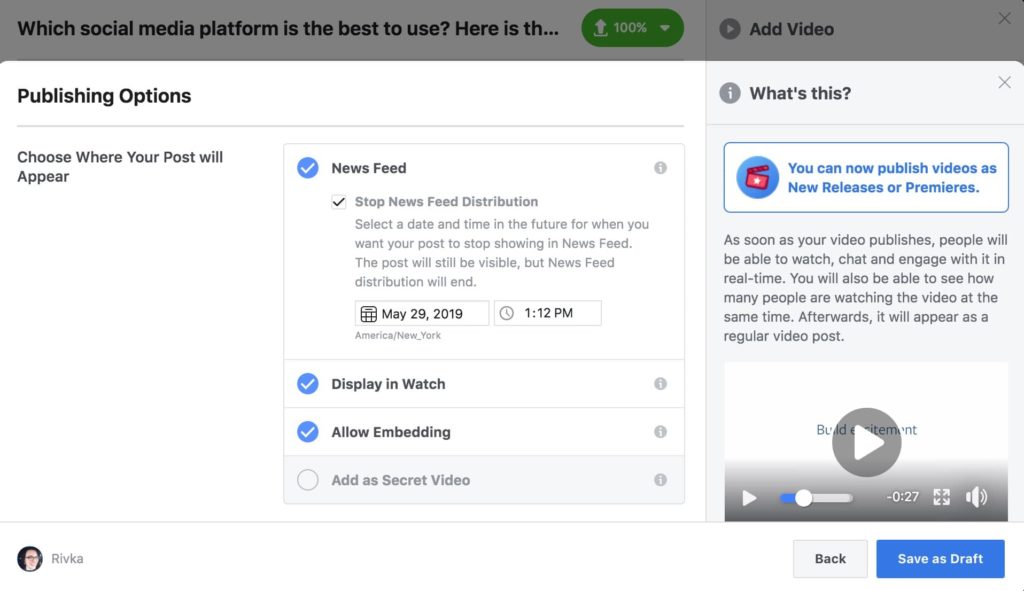
Where to post your Facebook video
News Feed
If you want to display the video in your news feed, select this option. It allows the video to show up in the timelines of the people who follow your page. (An important caveat: Like any other post, your reach to your followers will never be 100%.)
You also have a second chance to add an end date. This end date is a little different than the “expire” option we talked about before. In this case, it will still be in your news feed, but Facebook will stop showing it to new people on their own personal timelines.
Display in Watch
An additional place to get some eyes on your video on Facebook is the new(ish) “Watch” tab. Many influencers are using this space to get their videos in front of a whole new audience.
Don’t select the Watch option if you want to keep your viewership limited. If you want as many people as possible to see your content, this is an additional distribution channel you might not even be using.
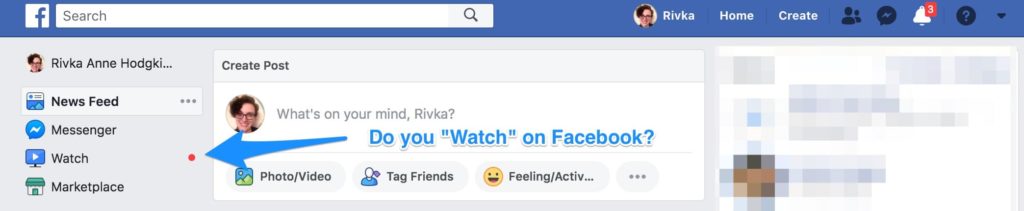
Watch on Facebook
Allow Embedding
Another way to get more people to see your video is to allow embedding. You can embed the video on your own website (making it easy for people to watch in the context of a blog post or other content and direct them back to your Facebook page). And this option allows others to embed your video on their website.
Add as a Secret Video
Is your video for a limited audience only? When you select “Secret Video,” all the other options will no longer be available. This creates a secret link for the video that you can share with select people that you want to view it. The video will not be visible anywhere else on Facebook except for the people who have the link.
Other Facebook Video Publishing Options
Want a couple of more quick things you can do with your videos?
First, you can allow other pages that you are an admin on to post the video as a native upload to their page as well. This is different than their sharing it, as it shows both pages as original sources of the content.
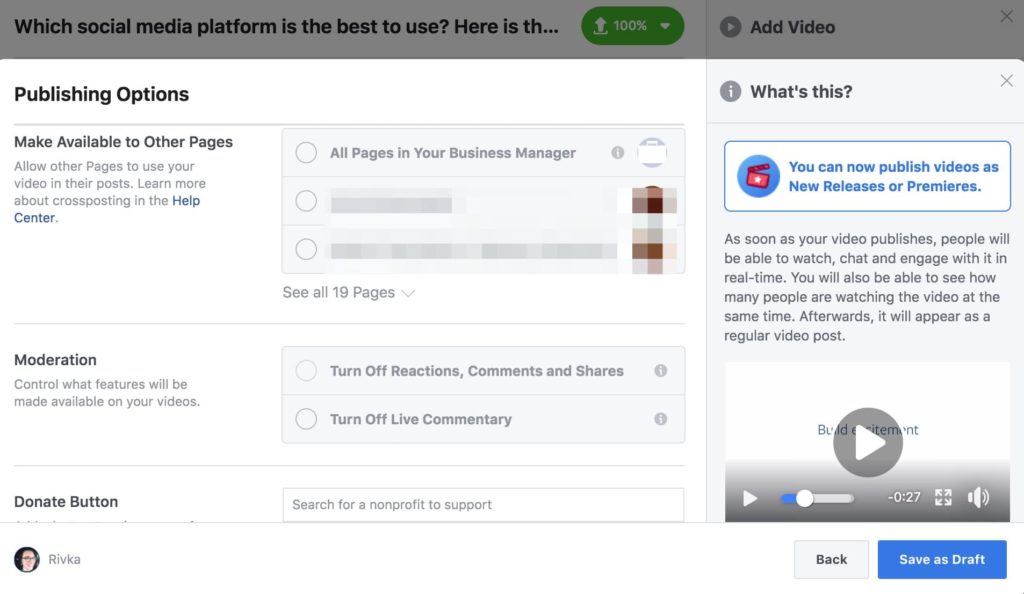
Choose from various Facebook video publishing options.
You can also choose to turn off comments and/or live comments. Most of the time, you really want comments and reactions as getting great engagement is one of the best parts of using video on your Facebook page, but the option is there.
Last, but not least, you can connect your video to a non-profit directly, so people can donate to that cause. If you are trying to build awareness of a non-profit, this can be a great option.
Get started on saving time and energy on your own social media management! Check out our free trial of Agorapulse to help you schedule, track, and measure all your social media efforts.