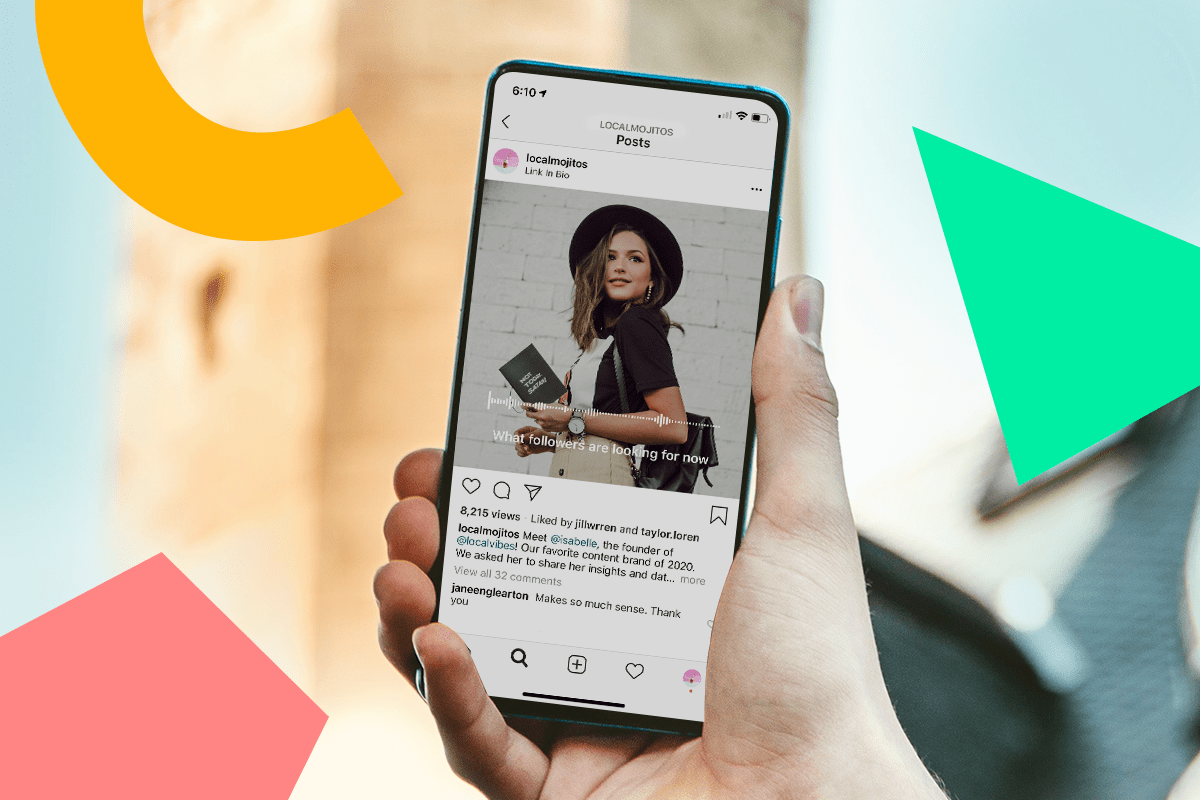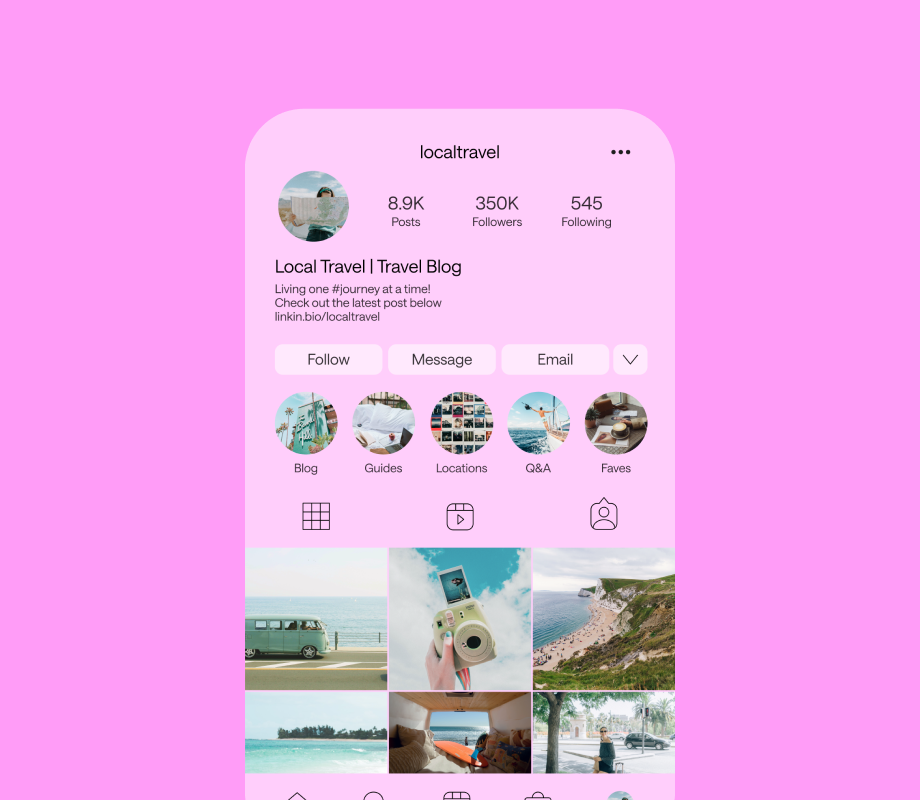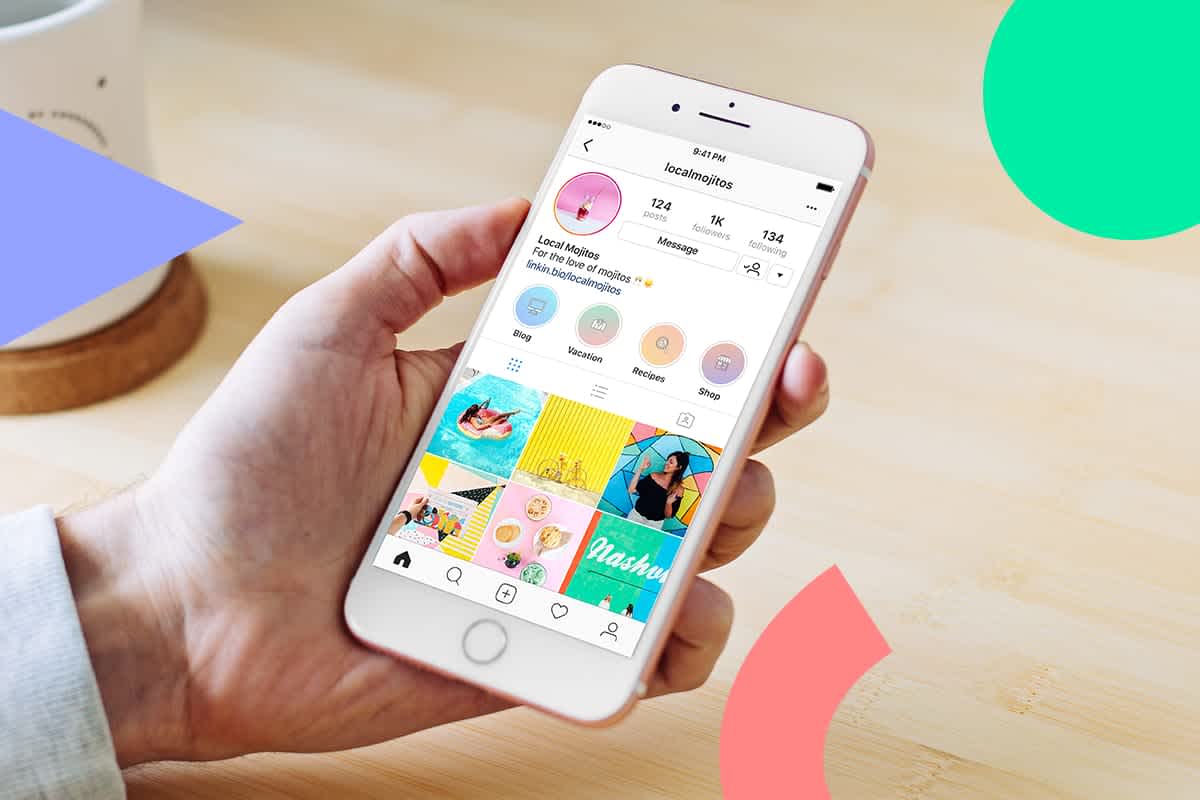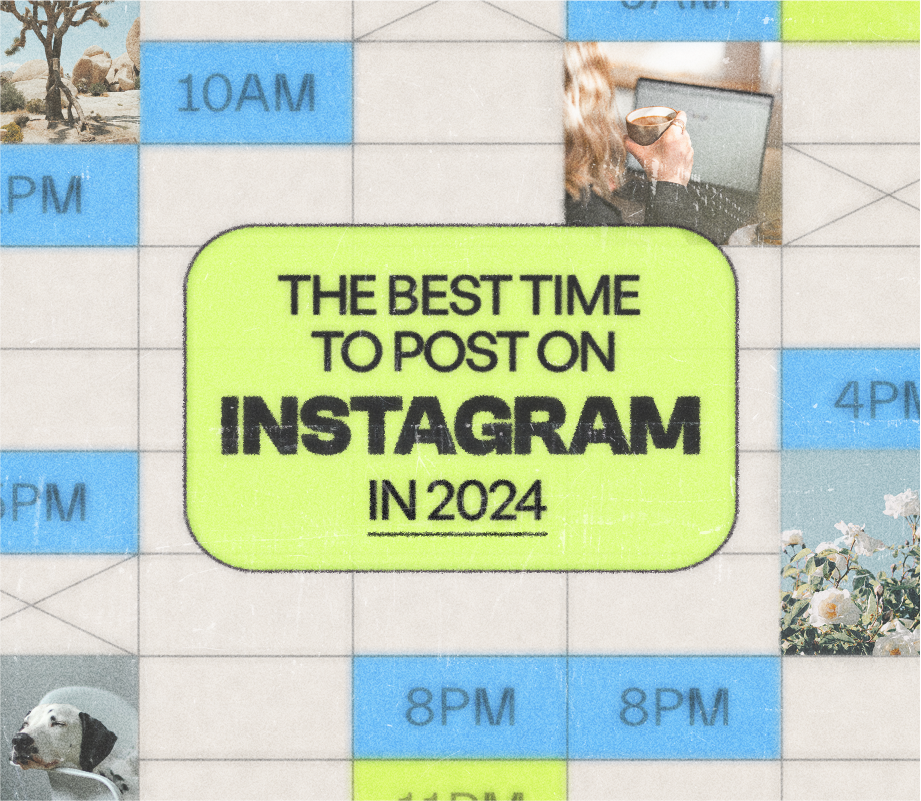Have you ever wondered how to add audio to your Instagram posts?
Unfortunately, Instagram doesn’t offer an “audio” format, which makes it difficult to share and promote audio snippets from your podcast. Enter: Instagram audiograms.
Thanks to the help of some creative apps, you can now turn audio recordings like podcasts into stylish video clips on Instagram, complete with transcriptions! We’re looking at 5 great apps for adding audio to your Instagram posts:
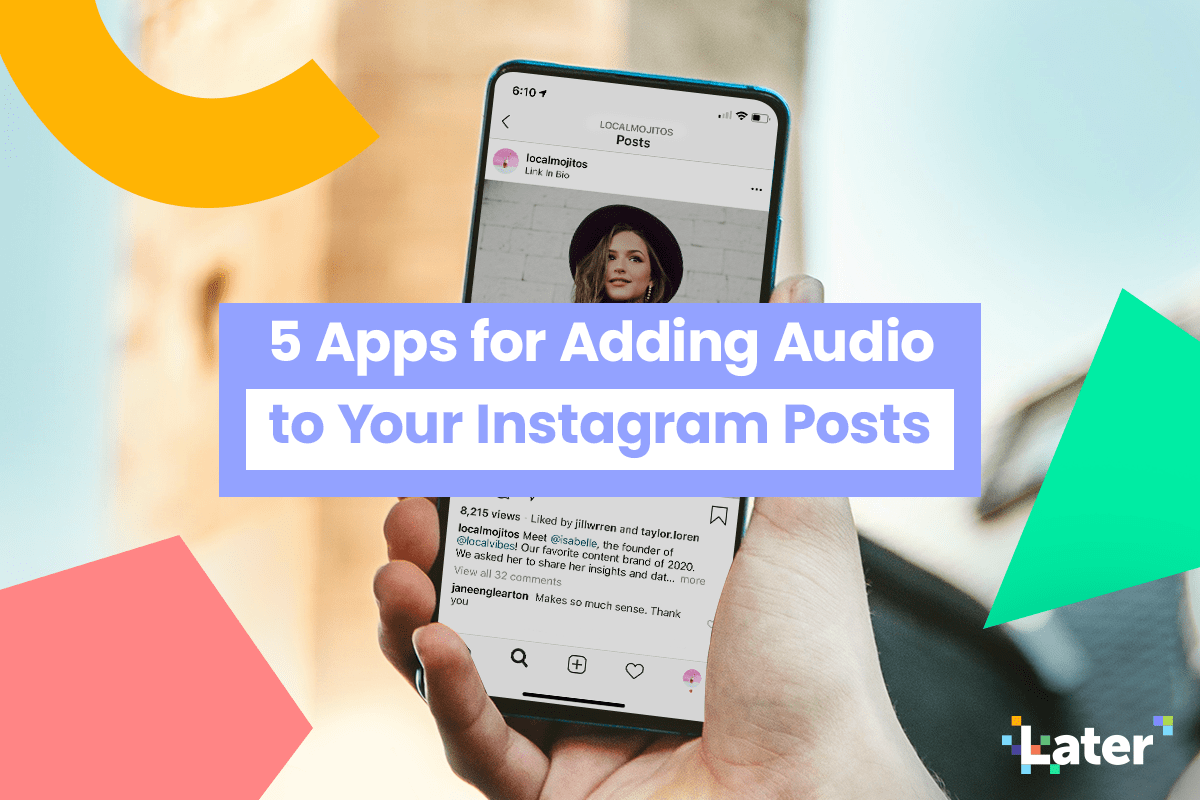
Why Add Audio to Your Instagram Posts?
Podcasting in 2020 is bigger than ever! But as the space gets more crowded, the need to effectively market your podcast is also bigger than ever.
Unfortunately, podcasters are at somewhat of a disadvantage when it comes to visual-first channels like Instagram.
As Mitzi Payne, co-host of Waves Social Podcast, wrote in our guide to promoting podcasts, “It’s hard to market a podcast as a tangible brand — there’s nothing to look at or experience in the same way you normally would, there’s not much to buy into other than ideas, thoughts, and inspiration.”
Yet a lot of podcasters are doing really well on Instagram! They’re building large and engaged audiences, reaching new subscribers… and they’re finding really creative ways to do it!
One great example is the use of audiograms on Instagram — a growing trend among podcasters!
Audiograms allow you to share interesting audio snippets from your podcast, so they’re great for reaching new audiences and subscribers.
In case you’re unaware, an audiogram is a graph that charts sound frequencies in real-time — like the one we shared above.
These kinds of posts do really well because they’re visually engaging, dynamic, and they allow users to check out the podcast without having to leave the Instagram app.
Wondering how you can create your own audiograms Instagram? Here are 5 apps for adding audio to your Instagram posts:
#1: Wavve
Wavve is a desktop app that lets you turn your podcast audio into engaging animated videos for social media. You can create audiograms, add subtitles that play along with your video (which lets your audience enjoy your content with or without sound), and make a ton of customizations.
As far as audiogram-makers go, the ability to customize the look of your post is really key. As great as audiograms are for promoting your podcasts, they shouldn’t stand out in your feed or feel out of place. This goes back to the importance of building a cohesive Instagram feed and aesthetic.
Check out this example Later’s Instagram account:
How to get started with Wavve:
Once you create your Wavve account, find and select the green “Create your own” button. You can select your video dimensions, whether it’s horizontal, square, or vertical, upload a background image, and choose a waveform (the style of your audiogram).
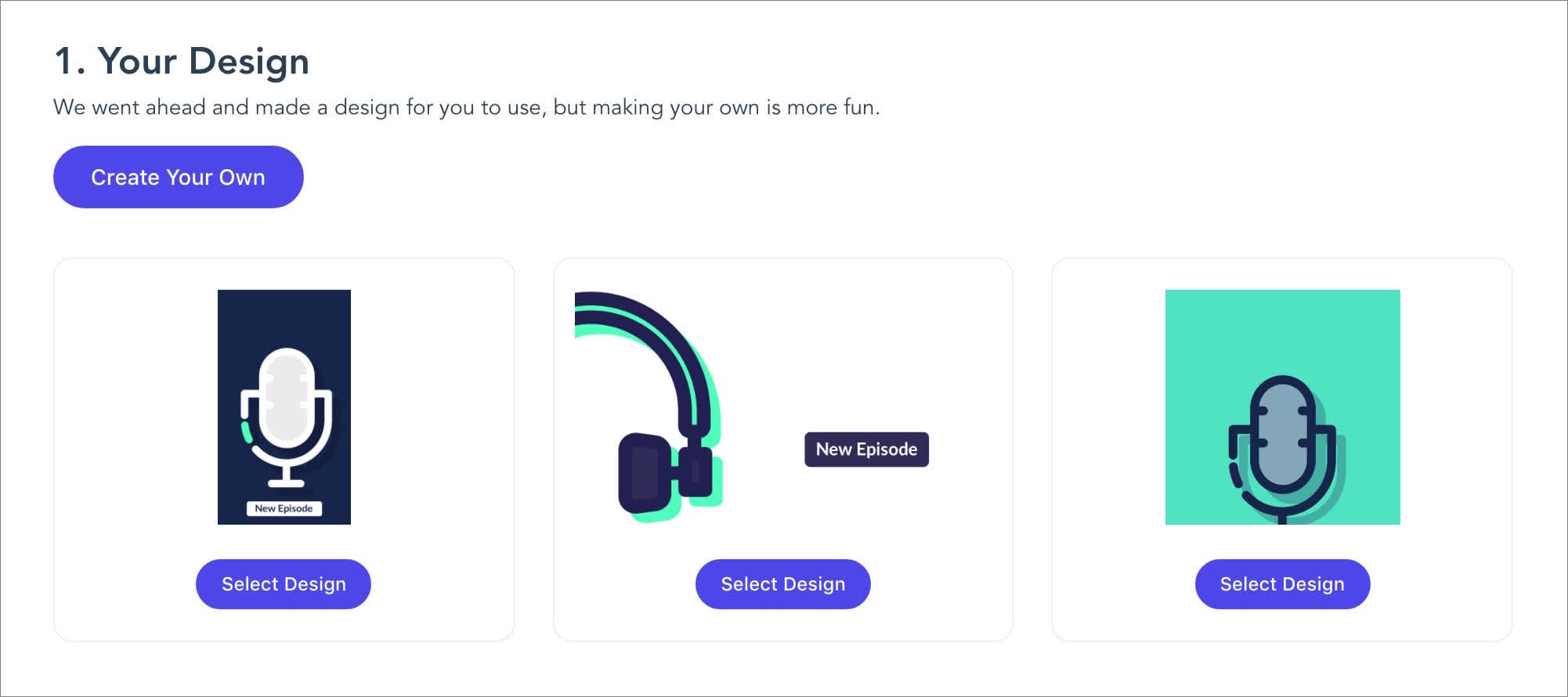
The next step is to upload your audio and add captions. Wavve actually integrates with Zubtitle to let you add captions to your audio, so all you have to do is click “Create Transcript” and it will automatically generate the transcript for you.
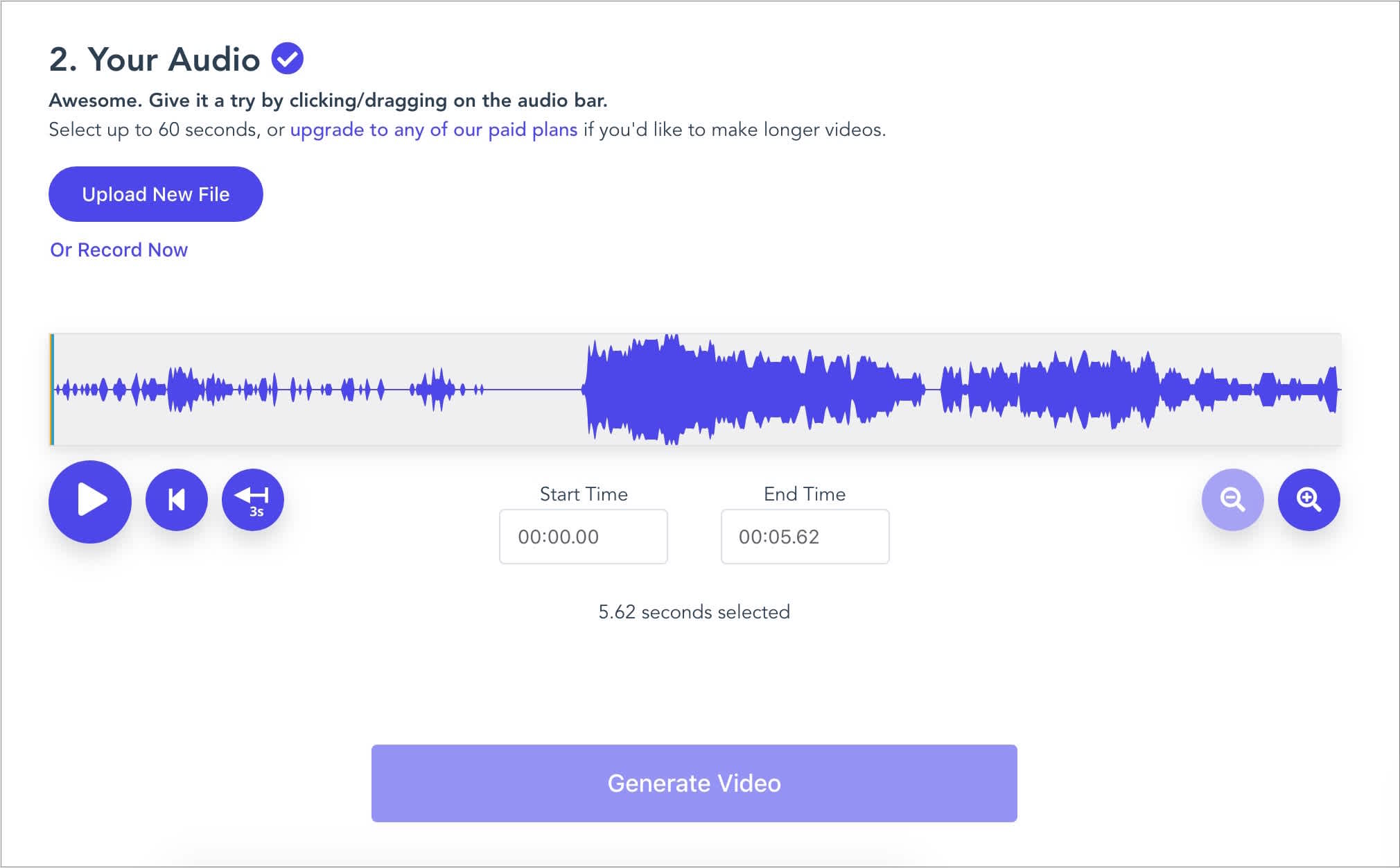
Once you’re done, click “Finish” to download the video!
How to get it: Wavve has a free plan, which lets you create 1 minute of audiograms for free each month. If you need more than that, you can purchase one of their paid plans, starting at $10/month.
#2: Headliner
While Headliner markets itself as the best way to promote your podcast, it feels more like a general video editing tool. You can use it to create audiograms, transcribe audio and video, add text animations, and a lot more — and not just for social! The app also lets you export full-length videos (2 hours max) to YouTube.
But we love it for Instagram! Headliner’s audiograms look great and they’re really easy to make.
How to get started with Headliner:
Open Headliner’s Audiogram Wizard and upload your podcast episode (MP3 or WAV) to create a video. At the bottom of the screen, you can select have your clip automatically transcribed and feature subtitles on the final export.
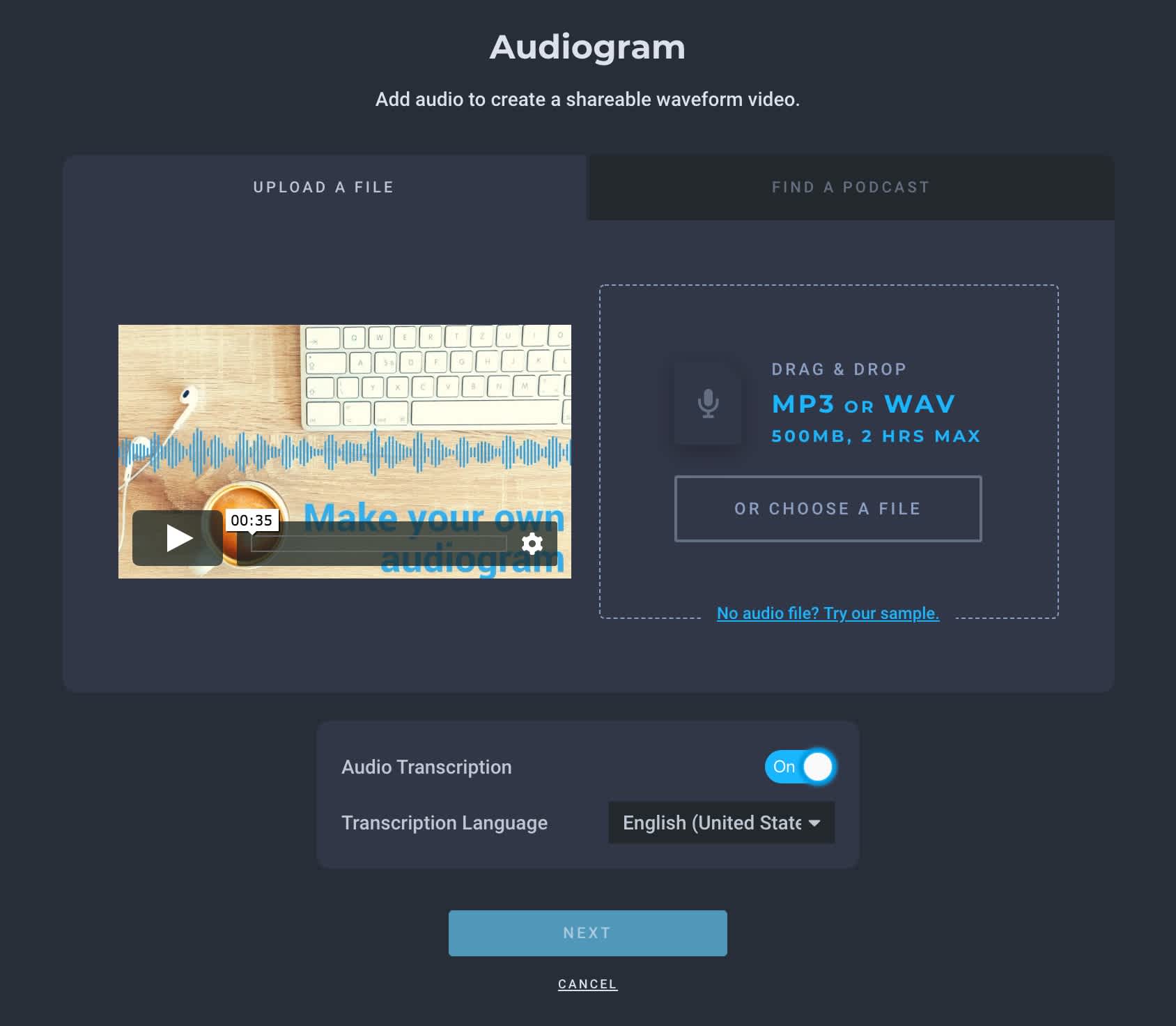
Next, clip your audio (you can upload 10 minutes of audio max) and then select your aspect ratio. Once you’ve covered these steps, you can customize your audiogram with different templates, wave styles, texts, backgrounds, animations, and more.
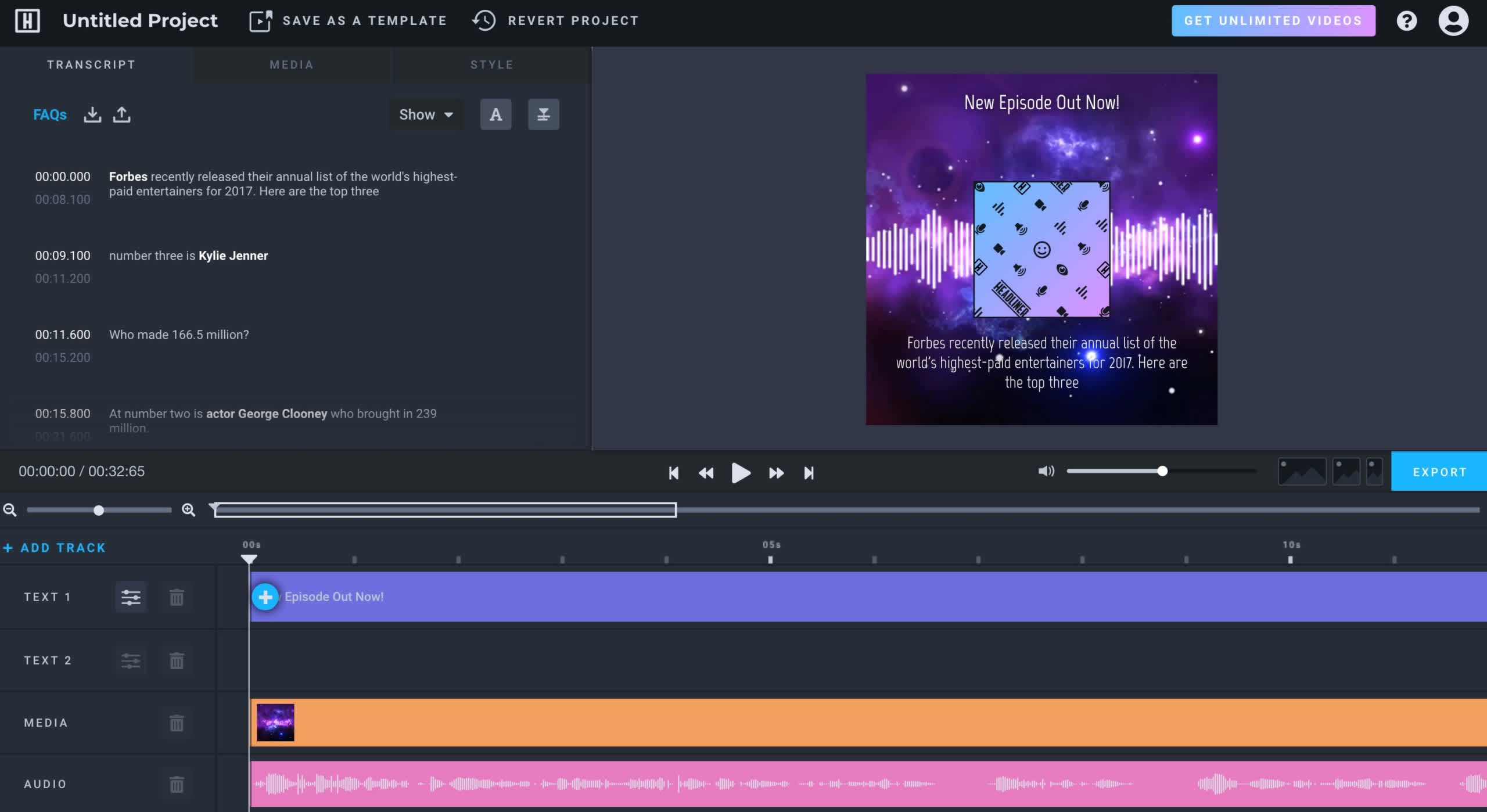
Finally, download your audiogram and get ready to share!
How to get it: Headliner’s free plan lets you create up to 10 videos per month, but you can also splurge for a Pro or Enterprise account, starting at $12.95/mo.
#3: Anchor
Like Podcast.co, Anchor is an all-in-one podcasting platform that lets you create, distribute, host, and monetize your podcast from any device.
They offer a ton of easy-to-use creation tools, free hosting, and even analytics to track your growth. And, of course, they also have some handy tools for creating video highlights of your podcast on social.
How to get started with Anchor:
Unlike the other apps we’ve featured so far, Anchor is available on both desktop and mobile — and you can create stunning Instagram content on both! For sake of continuity, let’s look at how to do it using the desktop app.
After logging in from your Anchor dashboard, scroll down on the page to “Your episodes” and click on the episode where the segment you want to transcribe is listed.
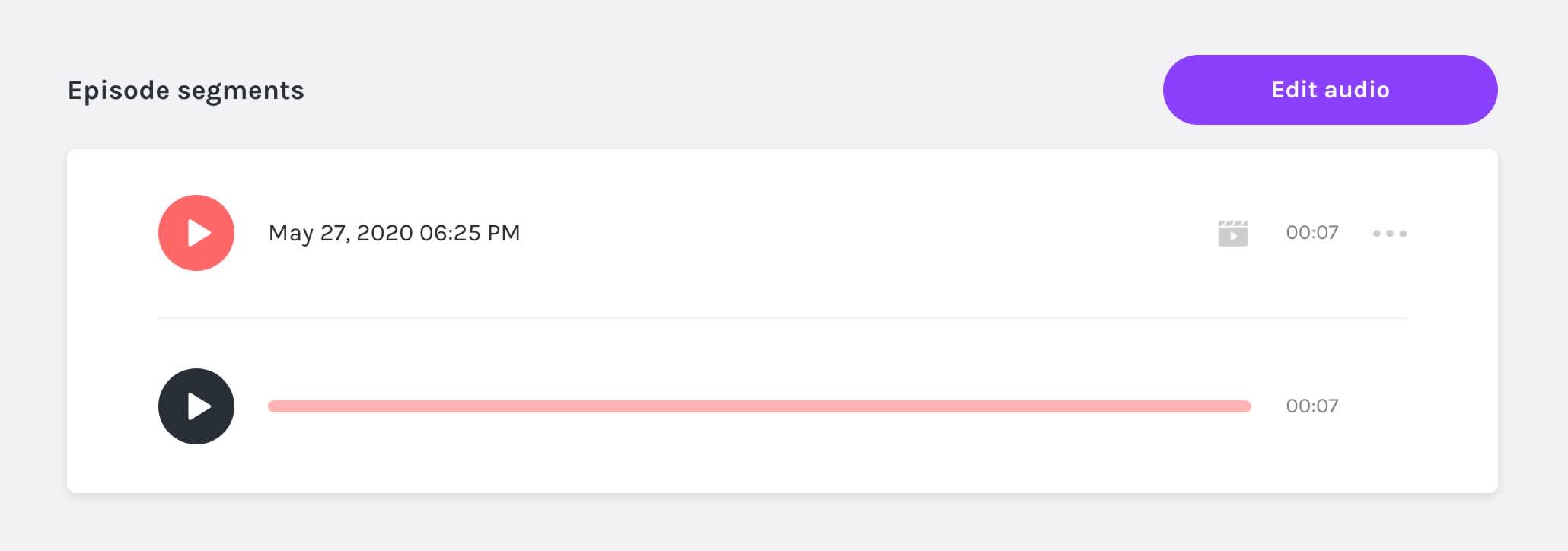
Now click the “Video” icon next to the segment. You can preview and edit the text as needed, and then click “Save transcription.”
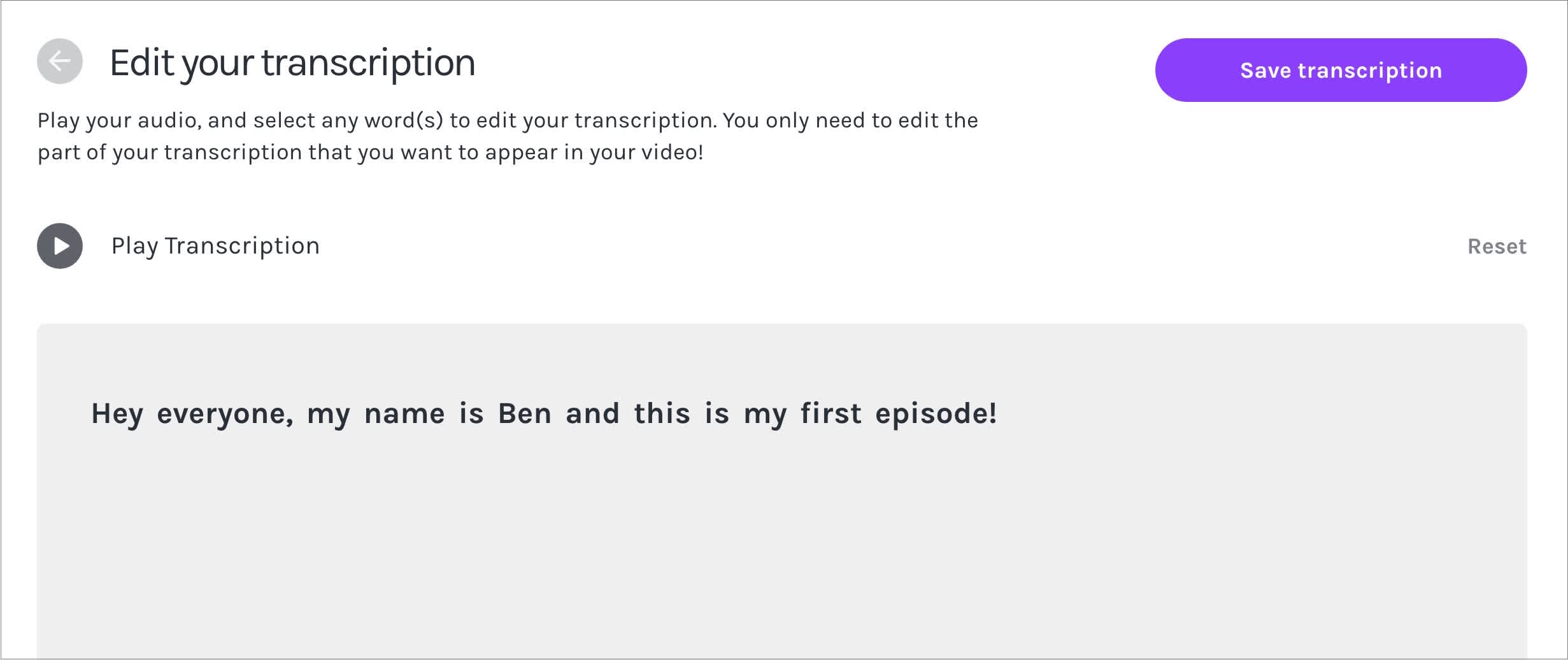
Finally, move the “Start” and “End” buttons if you like, and click “Save & Generate Video” to share your transcribed video.
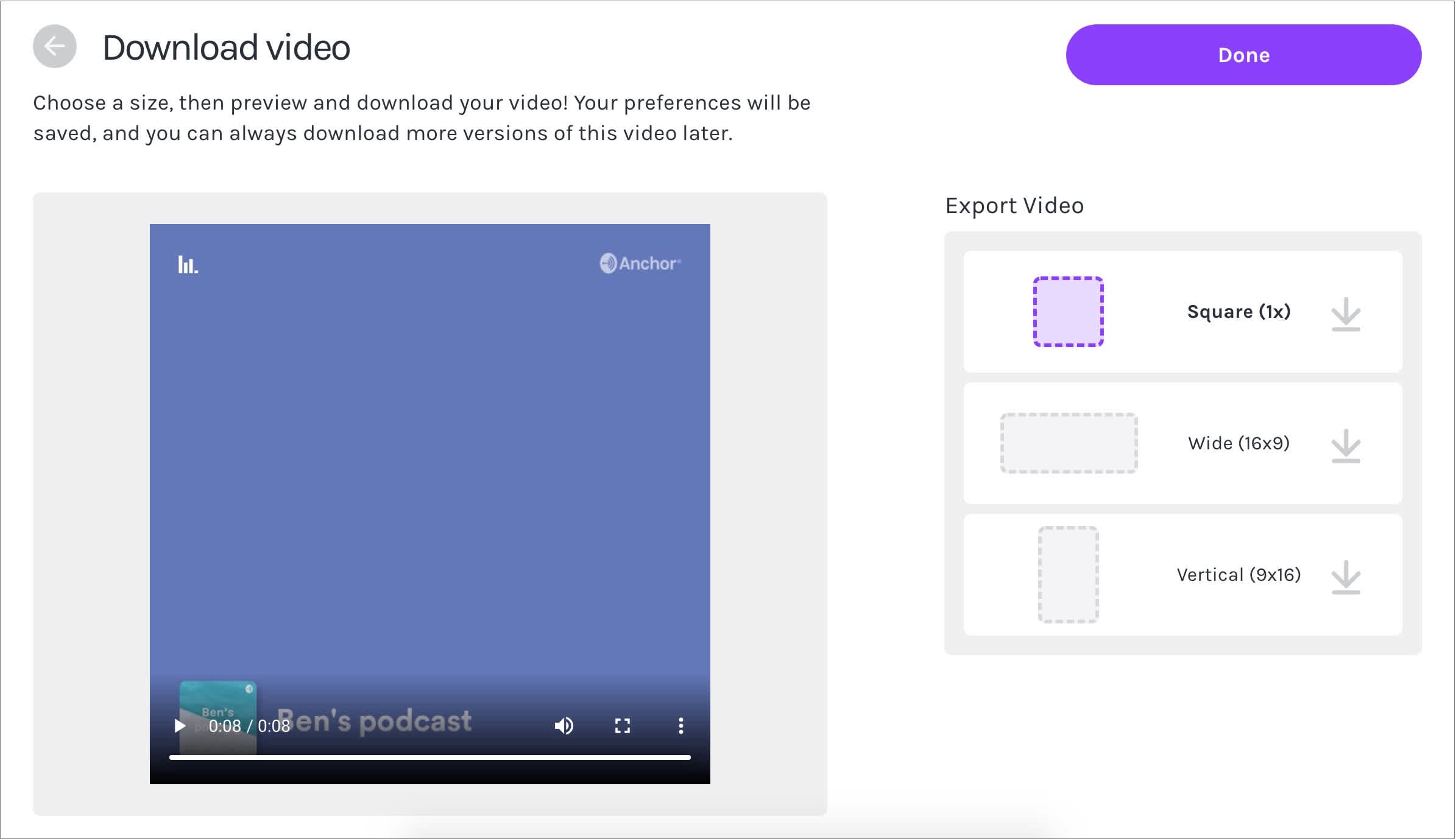
How to get it: Anchor is 100% free to use!
#4: Audiogram
Like the other apps we’ve featured so far, Audiogram lets you turn your podcast audio into an engaging social video — and it comes packed with great features.
How to get started with Audiogram:
Once you create your account, the first step is to upload your audio — you can do this by either manually uploading the audio or you can use Audiogram’s Apple Podcasts integration to select audio from an already-published podcast.
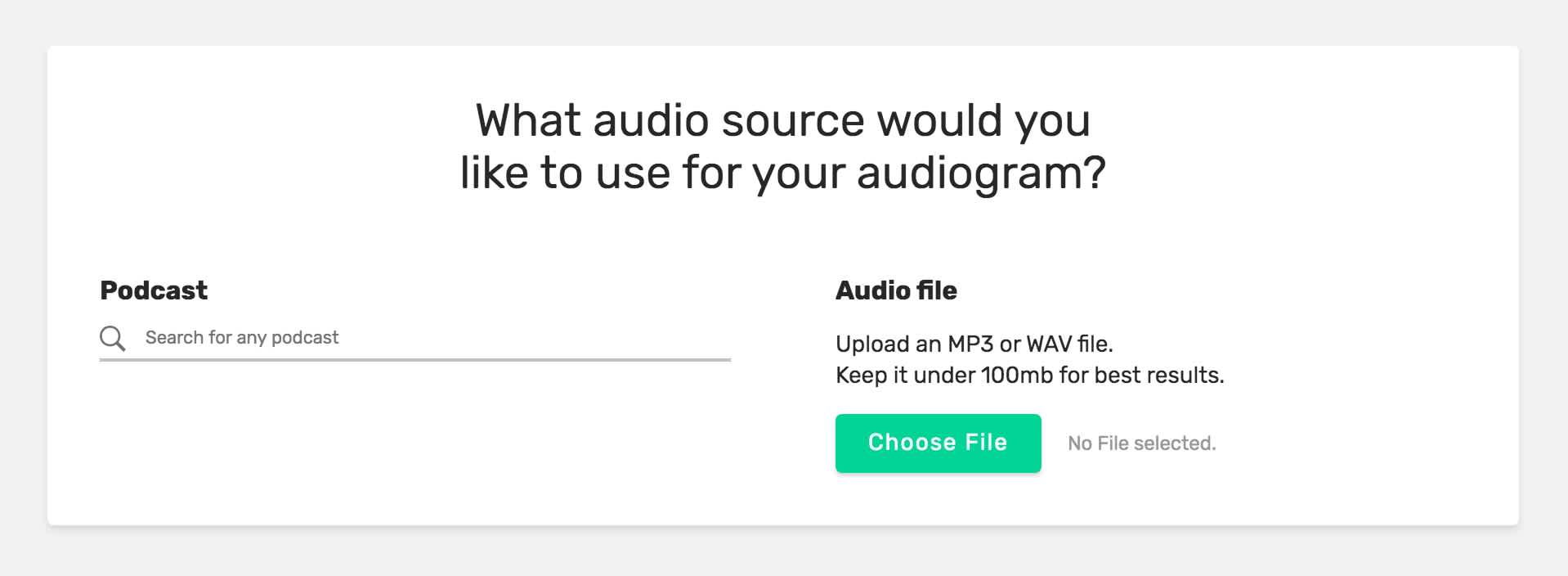
Next, trim your audio clip and click “Create Audiogram” to select the kind of audiogram you’d like to create, whether it’s captioned (an animated caption that plays with your audio) or traditional (this lets you feature a title instead of playable captions).
If you select the captioned option, Audiogram will automatically transcribe your clip for you. You can then edit the transcription and timing.
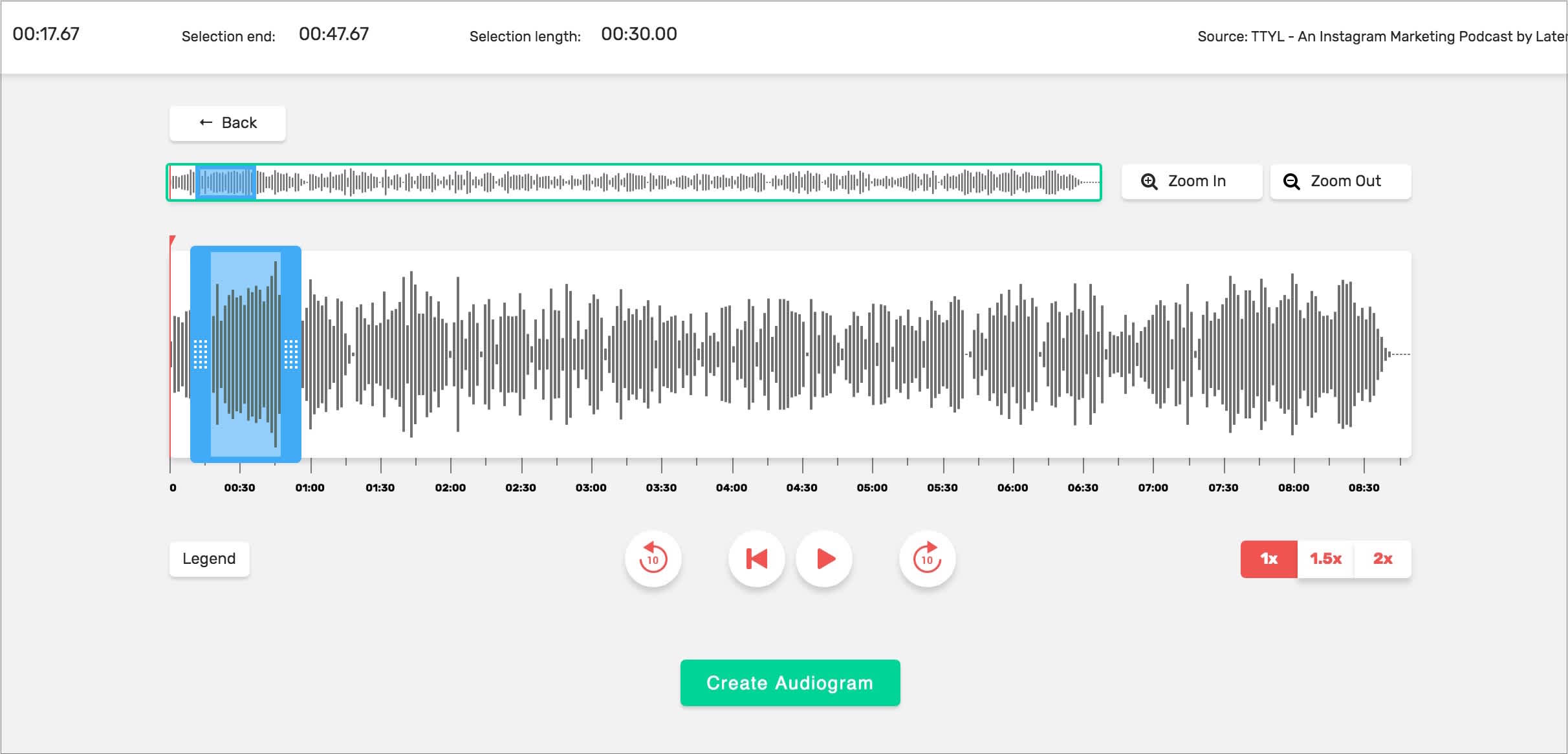
Finally, select a template and add design elements using Audiogram’s visual editor. Once you’re finished, click “Export.”
How to get it: Audiogram’s free plan lets you publish up to 2 videos per month without charge, but they come watermarked. To publish more videos (without a watermark), you’ll need to upgrade to their Pro or Elite plans, starting at $19/mo.
#5: Podcast.co
Podcast.co is more of a podcasting platform, with tools for launching, distributing, and growing your podcast. But you can also use Podcast.co to create gorgeous audiograms that look great!
How to get started with Podcast.co:
In order to create an audiogram with Podcast.co, you first need to upload your podcast episode to the platform. Once it’s up, hover over the episode, choose the “Share Episode” icon, select “Audiogram,” and “Proceed to Headliner.”
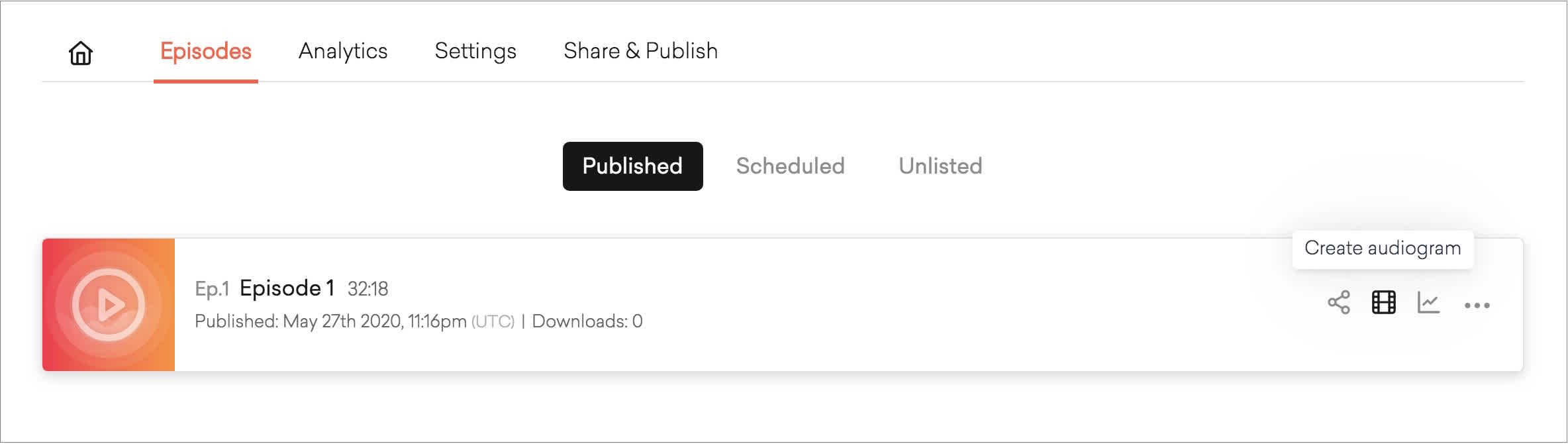
Next, select an aspect ratio (horizontal, square, or vertical), crop your image, and then add a waveform (you can customize the type, position, and color of your waveform). You can also add a bit more context with titles or leave it for a cleaner look.
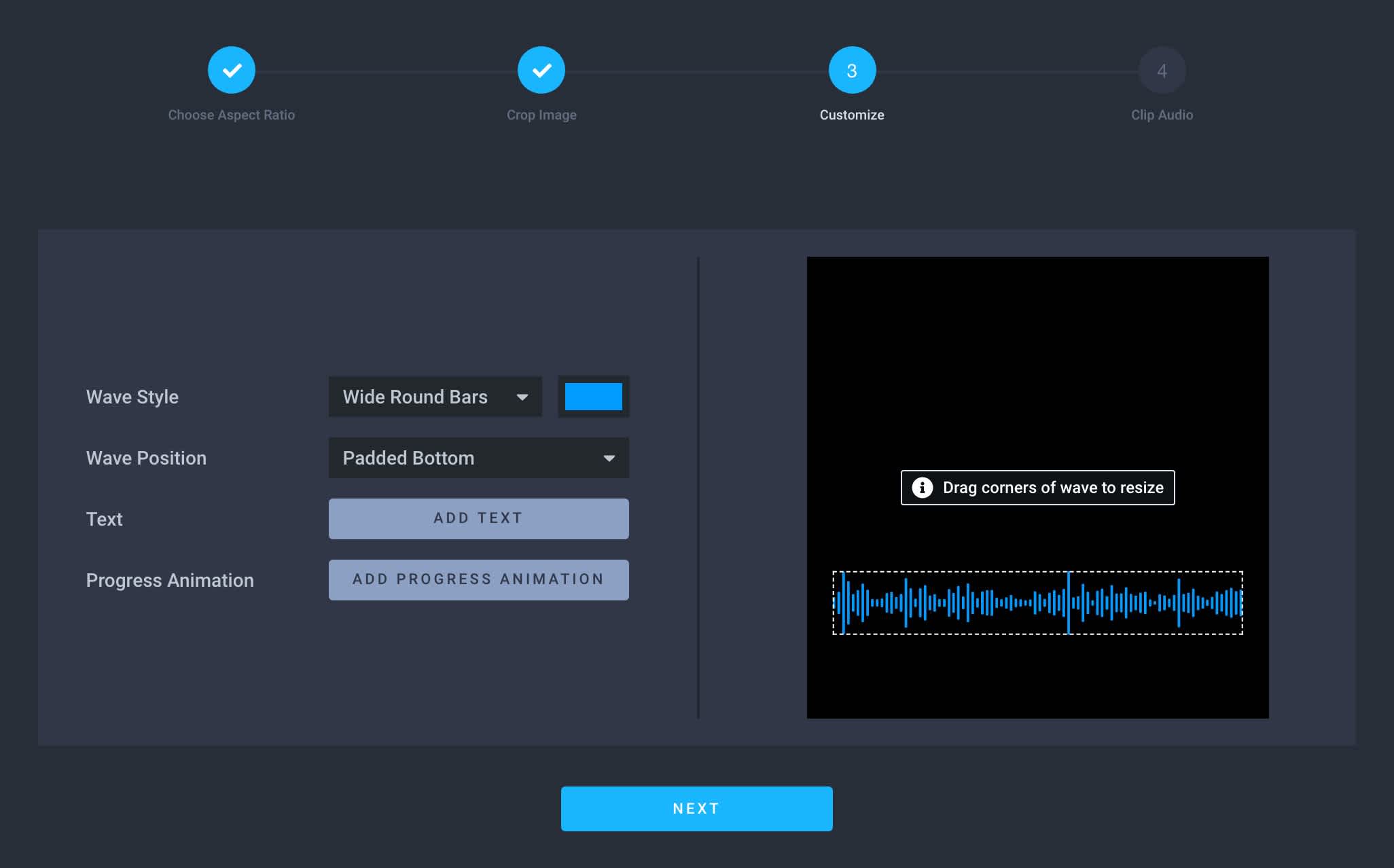
The next step is to trim your audio (again, as we mentioned above, it’s best to keep your audiogram relatively short if you’re sharing to Instagram) and then enable the “Audio Transcription” option to have Podcast.co automatically transcribe your audio.
Finally, edit your transcription for clarity, add fade-ins and fade-outs, text, and voilá, you’re all set to export your audiogram!
How to get it: Podcast.co doesn’t have a free plan, but they do offer a 14-day free trial. If you plan on using the tool longer-term, you’ll need to upgrade to a Starter, Pro, or Business account, starting at $29/mo.
Promoting your podcast on Instagram all about building an engaged community and encouraging new listeners to tune into your show — and turning your audio clips into video highlights is a great way to do this!
We hope this post gave you some inspiration for promoting your podcast on Instagram.
Don’t forget you can plan, schedule, and post your podcast’s social media posts with Later — for free!