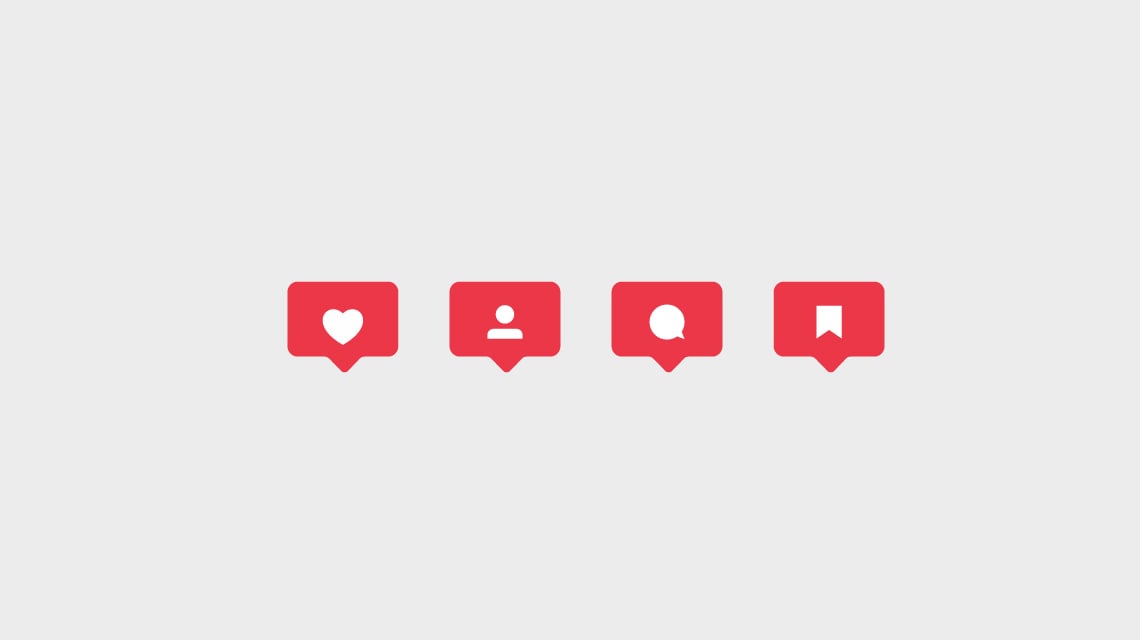
This article has been updated for you in February 2022.
Instagram Insights is a free feature on Instagram that dives into how your content is being received.
It’s a pivotal gateway to deeply understanding your audience on this platform; it allows you to view specific posts and stories you created to see how each one of them is performing and how your audience is engaging with them.
A great social media strategy is informed by reliable analytics. You're much more likely to hit the mark when you can validate assumptions with the hard data.
That's where Instagram Insights comes in handy. Let’s explore how to best use it.
How to get Instagram Insights
Instagram Insights is only currently available to business or creator accounts.
If you don’t have one of those yet - fear not. Changing to a business account or creator account is pretty simple.
- First, go to your account on your Instagram mobile app and tap the profile picture at the bottom right-hand corner of your feed.
- Next, click the three lines at the top right-hand corner of this page, and hit “Settings” when this pops up.
- A list will now appear. Click “Account”.
- Then press the button “Switch to Professional Account”.
- Simply tap “Done”.
That’s it! Now you’ve got your own professional account.
Pro Tips
Switching to a Business account:
For businesses and brands, you can switch your now professional Instagram account into a business account.
What’s the difference? Well, a professional account gives you full access to Insights but is specifically created for digital creators and influencers. A business account is more suited to larger companies.
Remember that in order to create your business account, you must first have created a professional one. You cannot switch straight from your personal one.
To turn your account into a Business account, click the three lines in the top right corner of your profile. Click “Settings,” then “Account.” Now click “Switch Account Type.” Then “Switch to Business Account.”
Connecting with your Facebook Page:
We also recommend you connect your Instagram account to a Facebook Page associated with your business.
This will create a bridge between your two channels, and make it easier to share your content on both pages.
To do so, go to your profile and click the “Edit Profile” button.
Now, under “Profile Information,” click “Connect Facebook page.” Now simply connect your desired Page.
Getting Started with Insights
Ensure you add all the important details of your business, like contact information and a short description of what your business does or sells to your adjusted professional profile.
This way new people visiting your page will know who you are and how to contact you when they’re interested or have any questions.
To view your insights, go to your professional account and tap the “Insights” button under your profile image. This will automatically open up your Insights for all of your posts, reels, live videos, and more.
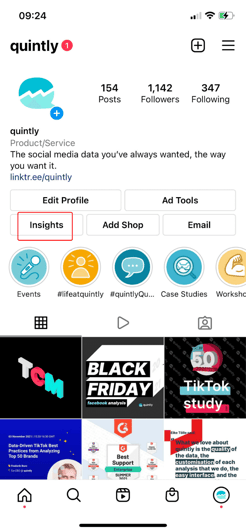
Insights Overview
Insights Overview gives you (as the name suggests) a broad overview of your account’s metrics. It’s a great way to see the overall performance of your marketing activity.
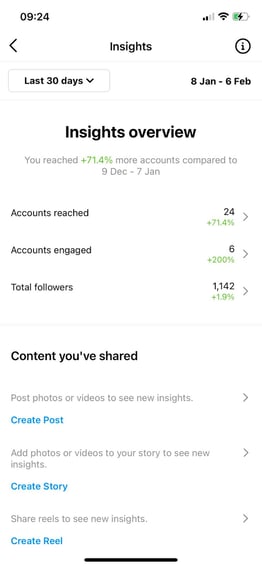
You’re able to toggle the date range and manipulate the data on the screen. It will automatically be set as “Last 7 Days” but you’ll be able to adjust this by clicking on the button and using the calendar provided.
These insights display your account’s reach, engaged accounts, total follower count, and content that you’ve shared. Let’s dive into these in more detail.
Accounts reached
This section gives you the number of unique accounts that have seen your content at least once, including in ads.
This content includes posts, stories, reels, videos, and live videos.
You’ll be able to click through into your Accounts Reached, and discover more in-depth information about these user interactions.

In this page, you’ll find:
- Reached Audience: This is how many unique users have come across your content. If you have enough data, you’ll receive demographic information, too, including follower status, gender, age, countries, and location (by city).
- Content Reach: Here you’ll be able to see you to see which specific posts reached certain audiences. You’ll be able to easily see which have been your top performing posts.
Accounts engaged
This is the number of accounts that have interacted with your content, including in ads. To have ‘interacted’ with a post, users might have liked or commented on it (rather than just watched or scrolled past it.)
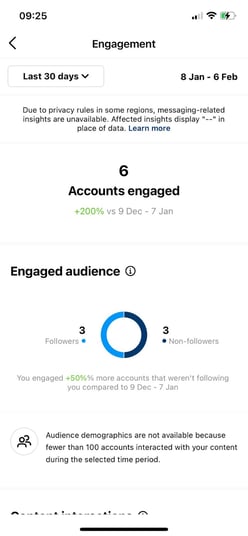
When you click through onto this section, you’ll see:
Engaged Audience: This shows you how many unique users have liked, commented, saved, shared, or replied to your content. If you have enough data, it will also be broken down by demographics.
Content Interactions: This section shows you the total number of times people have liked, commented, saved, shared, or replied to your content. Similarly to “Content Reach”, your top-performing posts will also be clearly displayed.
Total followers
This is your total number of followers on Instagram. If you tap into your “Followers” section, you’ll be able to see easily dive into the demographics of your followers, as well as the times that they are most active on the platform.
Most Active Times: As it says on the tin, this section shows you when your followers are most frequently using Instagram. This is a super useful metric since it makes it simple for you to decide when time is best for you to post and get the best engagement.
If that overview is not enough for you and you would like to know in greater detail when to post, our article on the best time to post on Instagram will help you!
Also read: How to detect follower quality on Instagram
Content you’ve shared
Back on your main Insights overview, you’ll also notice the section titled “Content you’ve shared.” This gives your some high level information about the posts, stories, reels, videos, live videos, and active promotions you shared for the selected time period.
Posts: You can now see how many likes, comments, shares, and saves your post received.
Stories: This shows story replies, exits, link clicks, forwards, and more. Pssst… If you’re looking for deeper insights, at quintly, we support historical data for Instagram stories.
Reels: You can now see how many plays, likes, comments, shares, and saves your reel received.
Videos: This displays number of viewers, likes, drop-offs, comments, and other interactions.
Live videos: This displays number of viewers, likes, drop-offs, comments, and other interactions.
Active promotions: This metric will only appear if you’re actually using promotions. It’ll show the Instagram Insights for your paid posts. From there, you can see the demographics of the people who were reached by your content.
To find out how to approach Instagram ads and, more importantly, the analysis of Instagram ads, read our dedicated in-depth article.
Alternative for Instagram Insights - An analytics tool
A big downside of Instagram Insights is that a lot of the metrics only show data from one week, and you’re not able to go back any further.
This doesn’t necessarily have to be a problem. If you’re a small account, seven days may be enough for you; it will provide you with all the data you need. But if you’re a bigger business, seven days will most likely not provide you with enough historical data to really be able to compare changes in reach or other metrics. Instagram Insights is certainly a great start to get in the data game, but is not enough if you’re not a newcomer.
A social media analytics tool is a lot more advanced if you want to analyze your Instagram channel more closely and easily see data at a glance.
With quintly, you can track the data from your channel without any limitations. The tool can also be used for benchmarking and tracking the data from many other social media platforms and also those of your competitors.
Recommended Readings
The Best Time to Post on Instagram
Instagram Study: We analyzed 5.4 million posts
How to collect customer feedback with Instagram Stories
6 Hacks that will take your Instagram Stories to the next level
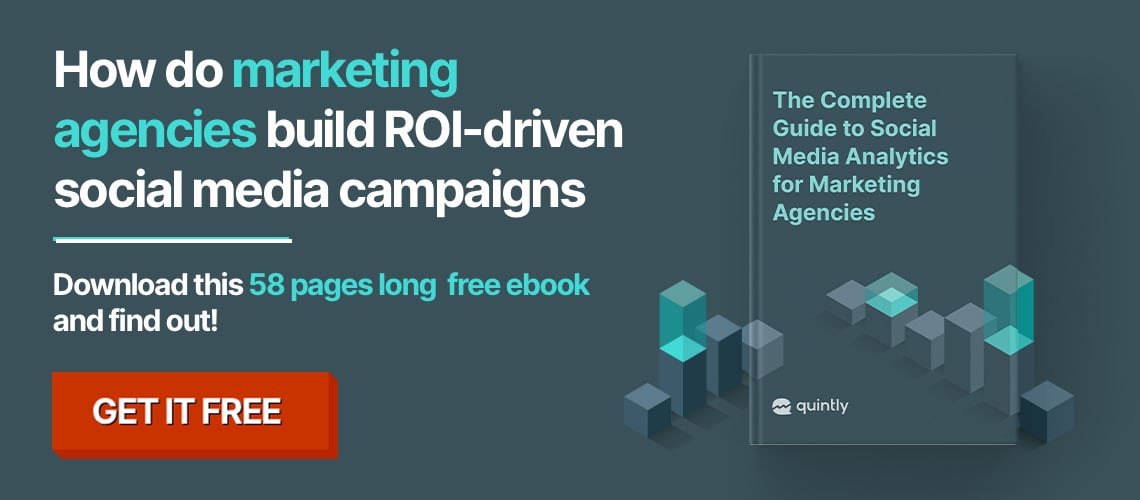
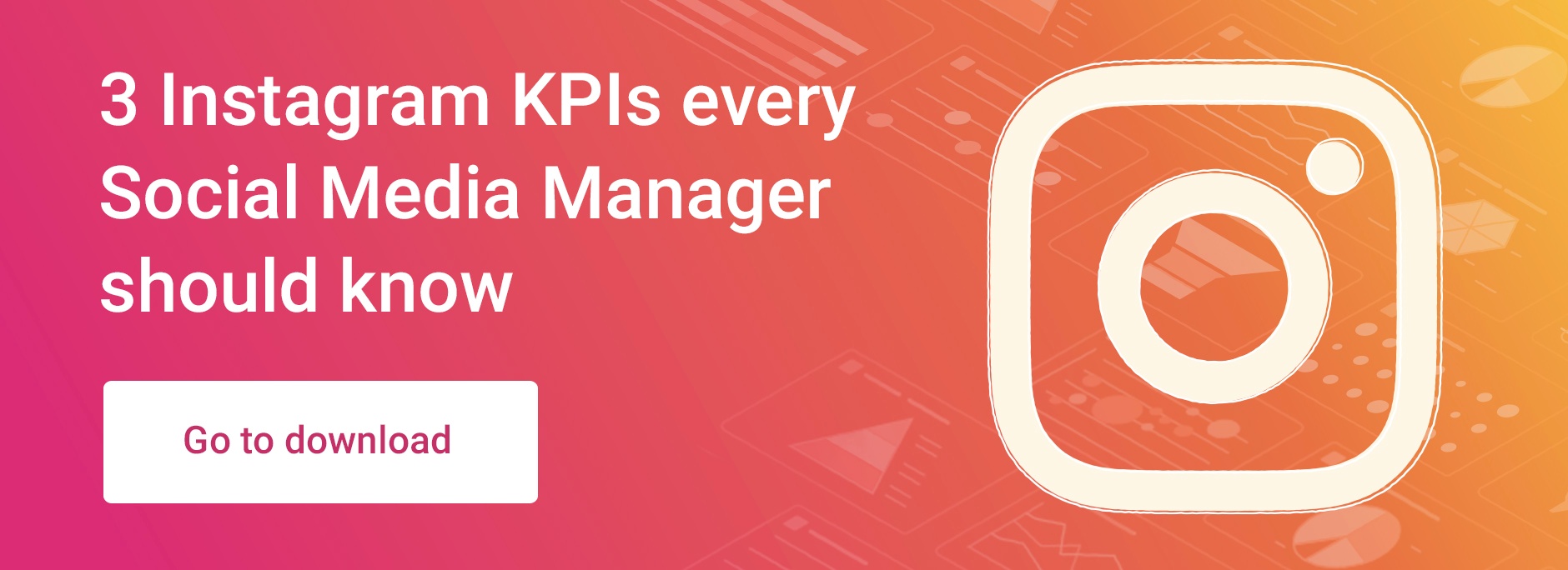

Join the conversation. Leave us a comment below!