As smartphones are getting more and more powerful, we have started to save ever-increasing amounts of important data on our SD Cards. I, for example, have a dozen important documents, family photos and videos, online classes, movies, and what not on my Mobile’s SD Card.
However, SD Cards are also very notoriously famous for losing data if you are not using an SD Card from a good brand. Hence, the need to recover Data from SD Cards keeps rising now and then, if you are going through one such situation, you can recover deleted files from SD cards with Advanced Disk Recovery software by Systweak.
Let’s not waste anymore of your precious time and get straight into the guide:
Recover Deleted Files from SD Card with Advanced Disk Recovery:
To recover data from SD Card with Advanced Disk Recovery Tool, follow the steps given below:
Step 1: First of all, Download Advanced Disk Recovery Tool for Windows from Systweak Website.
Click Here to Download Advanced Disk Recovery

Step 2: Second, attach the SD Card with your Windows PC on which you have installed the Software.
Step 3: Install and open the application. You will be introduced by the No-Nonsense Welcome screen of the application which provides all the information concisely.
Advanced Disk Recovery Software not only contains the option Recover Data from SD Card but also from any Removable Drive, Hard Drive partitions, and the whole Hard Drive itself.

Step 4: Because we, here, are trying to recover data from SD Card, Choose Removable in the first option “Select the Areas to be scanned for Deleted Files and Folders”.
Step5: Under the heading “Select Drive” you will find the name of all the Removable Devices currently attached with your PC, including the SD Card that you want to recover data from.
Step 6: To recover data from the SD Card, choose SD Card from the drop-down and click on Start Scan Now. (Removable Drive F in the screenshot given below)

Step 7: Once you click on Start Scan Now, the software will confirm the type of scan you want to perform. The options are Quick Scan and Deep Scan.
While Quick Scan is faster, Deep Scan Ensures that it doesn’t miss a single recoverable deleted file.

Step 8: Once you choose the Method of Scanning and move further, the software will start to scan for traces of all the deleted files.
The time will vary depending on the type of scan you have chosen and the disk size of the SD Card you are scanning.

Step 9: Once, the scan is complete, the software provides you with a list of all the files that the software was able to scan and are recoverable now. You can select the files that you want to recover or can simply recover all the files that the software was able to search.
Note: The Trial Version of the software only allows you to Scan for the Recoverable files but for actually recovering those files, you will have to purchase the software.
So, that’s how you can simply recover data from SD Card with Advanced Disk Recovery software.
Tips and Tricks:
- If you would like to recover deleted files from SD Card, quit using it until you successfully recover the data.
- If you are finding it hard to recover Data from SD Card by connecting the phone to the PC, try using a dedicated Card Reader. You can easily find it in a nearby PC store for a dollar or two.
- If the data that you are trying to scan has recently been deleted, you can try and add Time Filter through Software Settings.
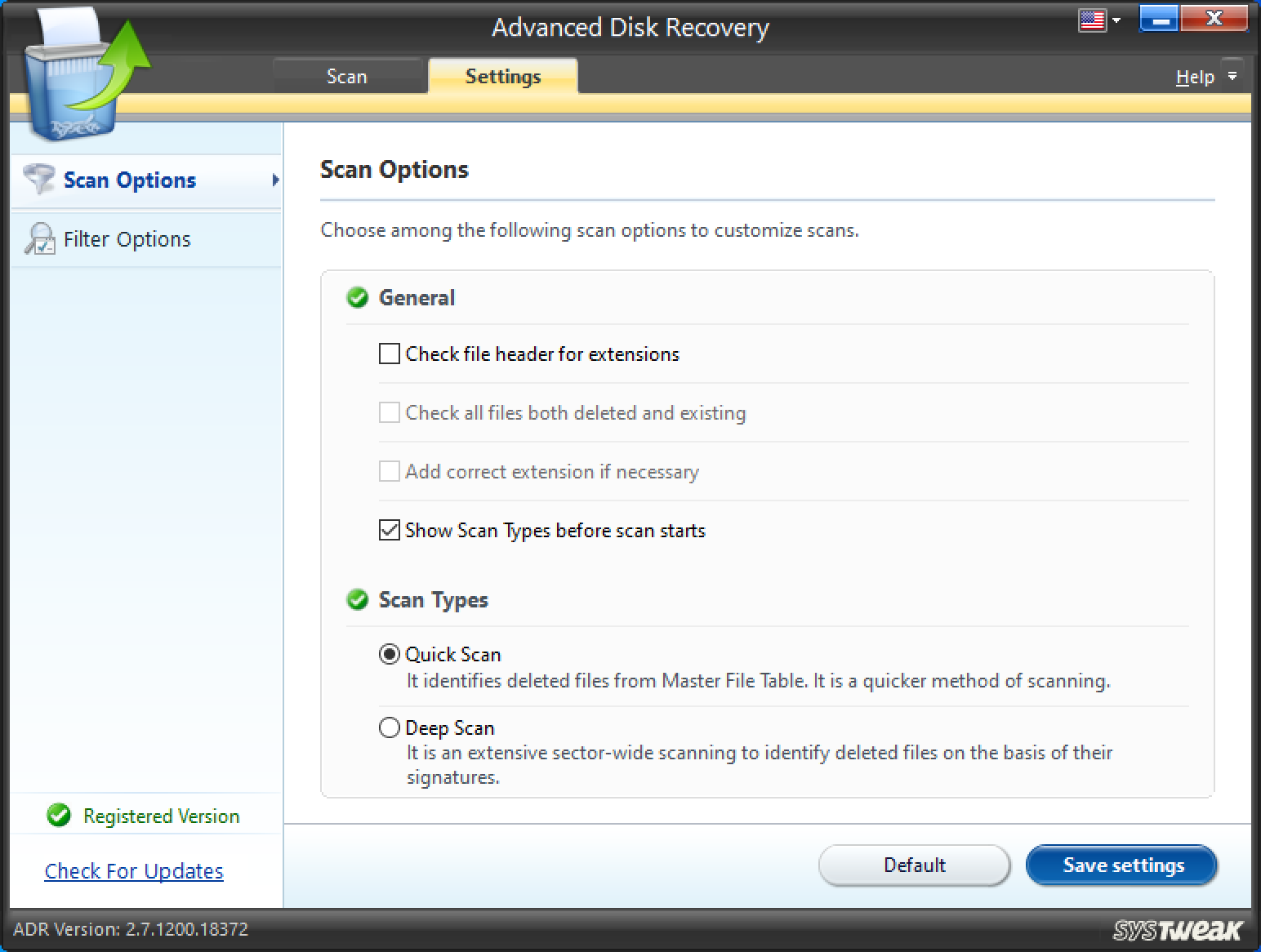
FAQs On Advanced Disk Recovery:
Is Advanced Disk Recovery Software Free?
There is a Trial Version that allows you to scan the drive for all the recoverable files. However, you can’t recover data from SD Card using the Trial version of Advanced Disk Recovery.
Can you only recover files from SD Card with Advanced Disk Recovery?
No, you can recover a lot more than just an SD Card. With Advanced Disk Recovery Software, you can recover deleted files from Hard Drive, Removable Drives, CD/DVD, etc. Advanced Disk Recovery can even help recover files from formatted Hard Drives.
Advanced Disk Recovery Software is available at a discounted price of $55 from the official Website.
So, this was all the information on How you can Recover Data from an SD Card easily with the help of Advanced Disk Recovery Software. If you have any queries, do let us know in the comment section below. Keep Visiting Tweak Library for more such tech-related content.
Next Read:
Recover Accidentally Deleted Photos From iPhone
Best Windows Recovery Options for Desktop Recovery
How Does A Data Recovery Software Work?








Leave a Reply