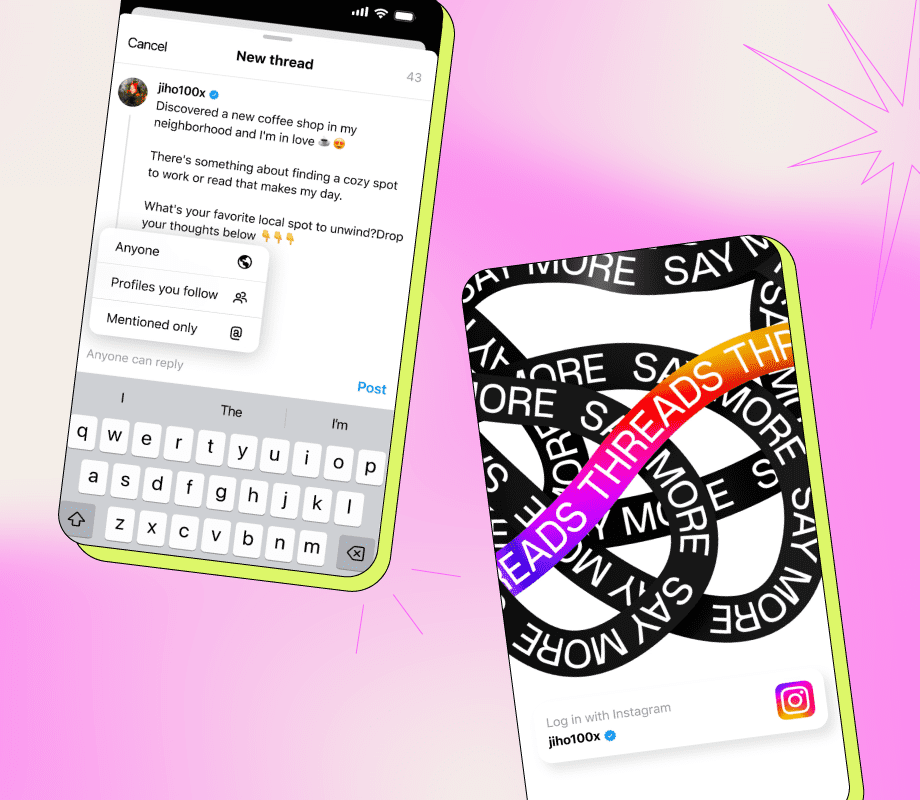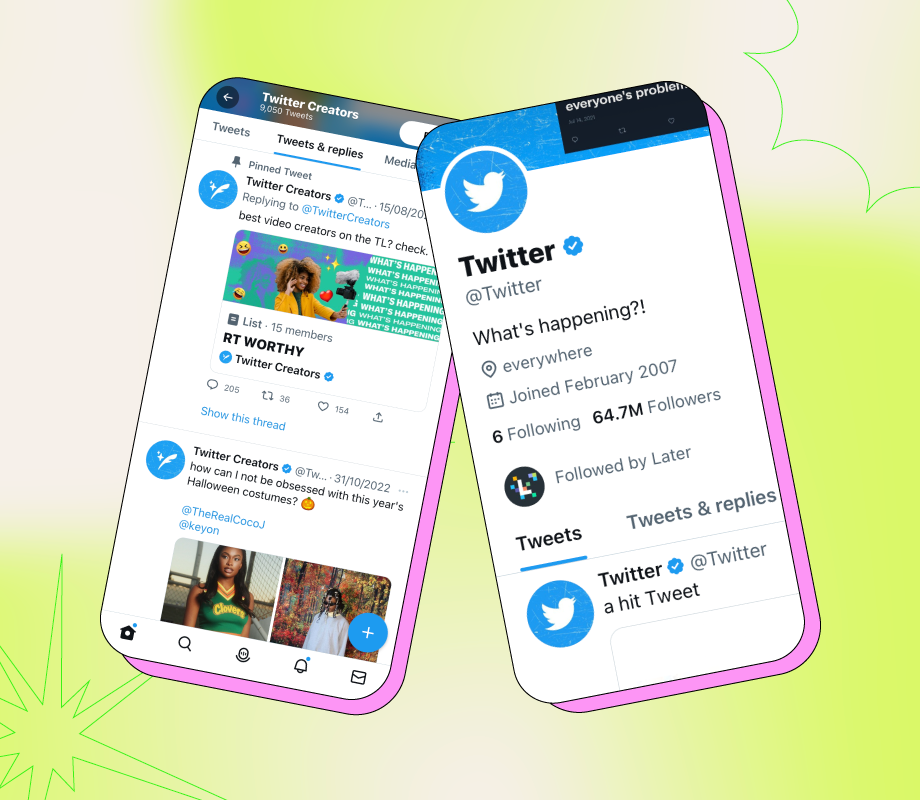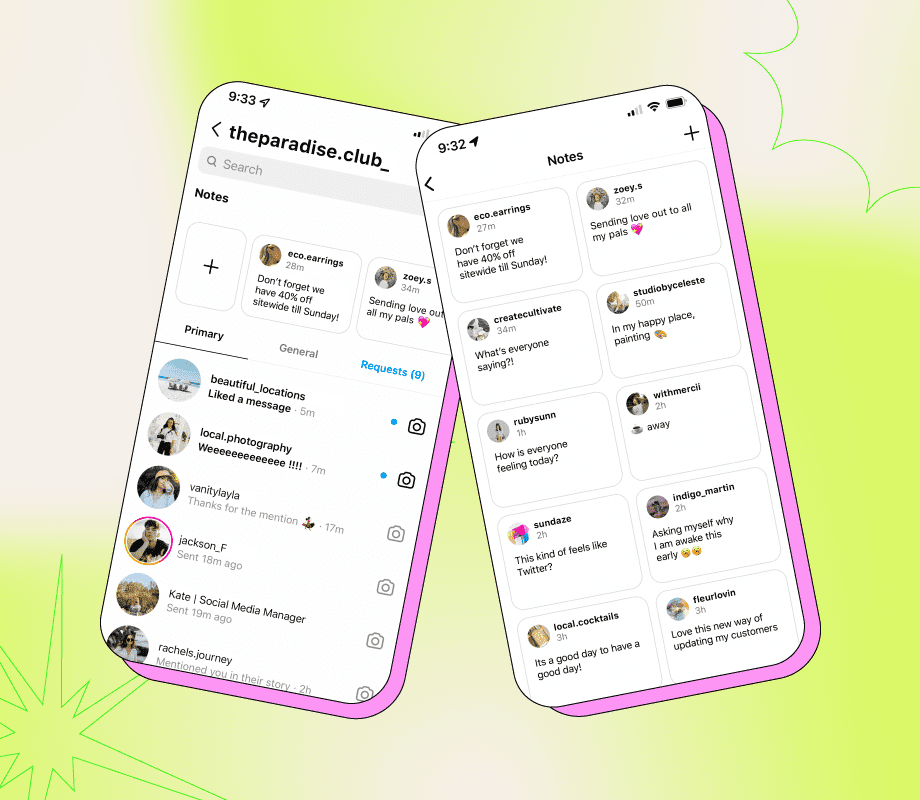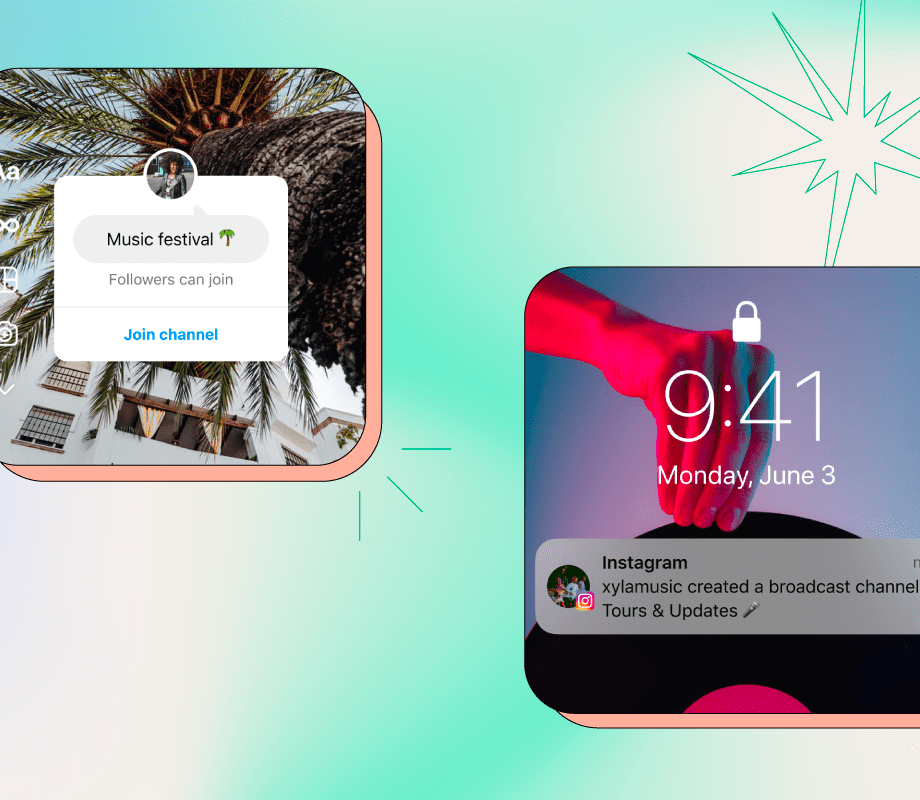ICYMI: Instagram just launched a new text-based app called Threads.
And if you thought it sounded similar to Twitter, you’re not wrong.
We’re sharing everything we know about Instagram Threads so far — including how to access it, how to create your first post, and more.
P. S. If video is more your style, watch this YouTube video instead:
Table of Contents
- What Is the Instagram Threads App?
- Who Has Access to the Instagram Threads App?
- How Does the Instagram Threads App Work?
- How to Set Up Your Instagram Threads Profile
- How to Automatically Follow Other Users on Instagram Threads
- How to Manually Follow Other Users on Instagram Threads
- How to Block Users on Instagram Threads
- How to Post Your First Instagram Threads
- How to Share a GIF on Instagram Threads
- How to Choose Who Can Reply to Your Instagram Thread Posts
- How to Turn Off Notifications on Instagram Threads
- How to Delete a Post on Instagram Threads
- How to Delete Your Instagram Threads Account
- Instagram Threads: Initial Thoughts
What Is the Instagram Threads App?
According to Instagram, "Threads is a new app, built by the Instagram team, for sharing text updates and joining public conversations."
Meta CEO, Mark Zuckerberg, explains in a recent Reel that "[Threads] takes the best parts of the Instagram experience and creates a whole new app around text, ideas, and sharing what’s on your mind.”
And in his own Reel, Instagram's CEO Adam Mosseri, says they're integrating safety features like hidden words, restrict, and community guidelines — emphasizing they want Threads to be "friendly and open."
One big change?
Their future plans are to integrate Threads with ActivityPub — making it compatible with other apps like Mastodon and WordPress.
"If you’re a creator, you should own your audience. And integrating into this protocol should allow us to enable you to take your followers with you to another server or app — should you so choose in the future,” Adam explains.
This could be major — especially as many marketers and creators speak about the importance of not solely relying on social media platforms.
Why? By having your own blog, website, or newsletter, you can engage with your audience on your own terms, too.
FYI: Later’s social media management platform can be used to plan and schedule Instagram posts, analyze their performance, and more. Sign up today — for free.
Who Has Access to the Instagram Threads App?
Instagram's stated Threads is rolling out "in more than 100 countries for iOS and Android."
If you don't have access yet, sit tight!
You can also follow the Instagram Threads account — @threadsapp — for more timely updates.
How Does the Instagram Threads App Work?
Similar to Twitter (and other alternatives), Instagram Threads lets you share text-based content — with the option to include links, photos, and videos.
Here's a few high-level takeaways:
Threads can be connected via your Instagram account
Posts can be up to 500 characters long
Links, photos, and videos (up to five minutes in length) can be included in posts
You can have a public or private Threads account
You can choose who can reply to your posts on Threads: anyone, profiles you follow, or only profiles you mention
If you delete your Threads account, it will not delete your Instagram account
Keep scrolling for more in-depth breakdowns — including how to set up your Threads account, create your first post, and more.
How to Set Up Your Instagram Threads Profile
Step #1: First, download the app (iOS or Google), if it's available in your country.
Step #2: Login using your Instagram account. If you're already logged into the Instagram app, there will be a prompt to log in using that account, or you can switch to another.
Step #3: Now, it's time to write your bio. You can either write your own or click the "Import from Instagram" button and it'll do it for you automatically:
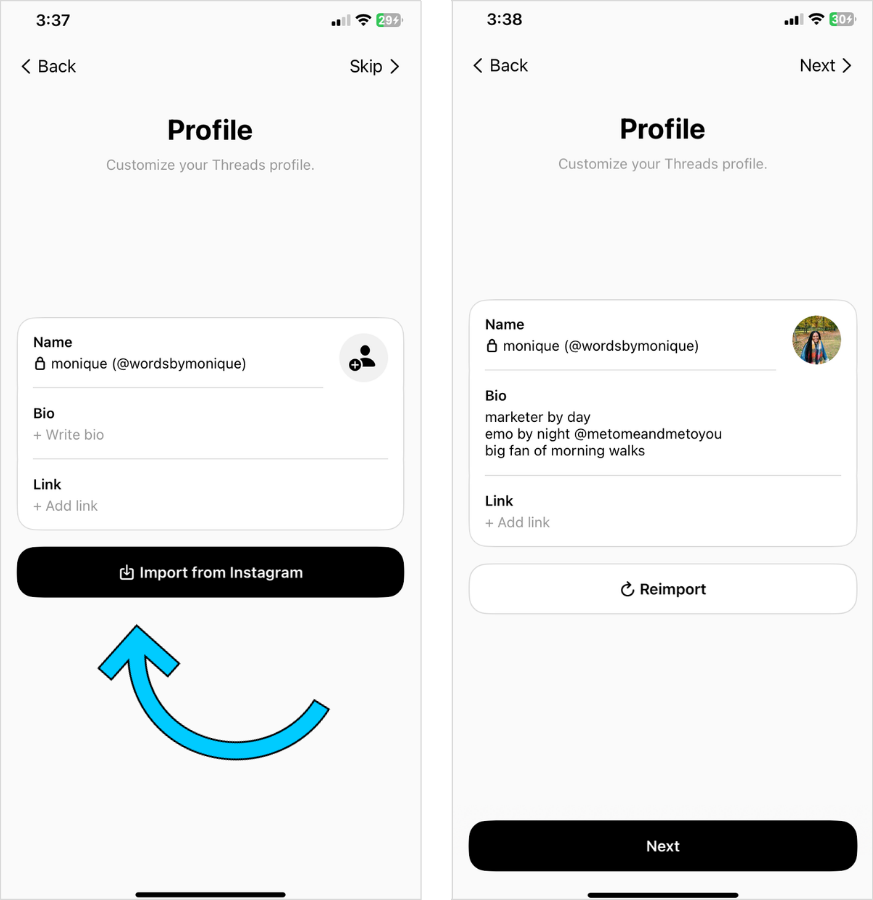
TIP: Optimize the link section in your bio with Later's Linkin.bio tool — it's like a mini website that houses all of your links. From specific product pages to your latest campaign, and more.
Step #4: You can then choose whether you'd like your Threads profile to be public or private.
Your profile's privacy on Threads can also be different than your Instagram profile's privacy:
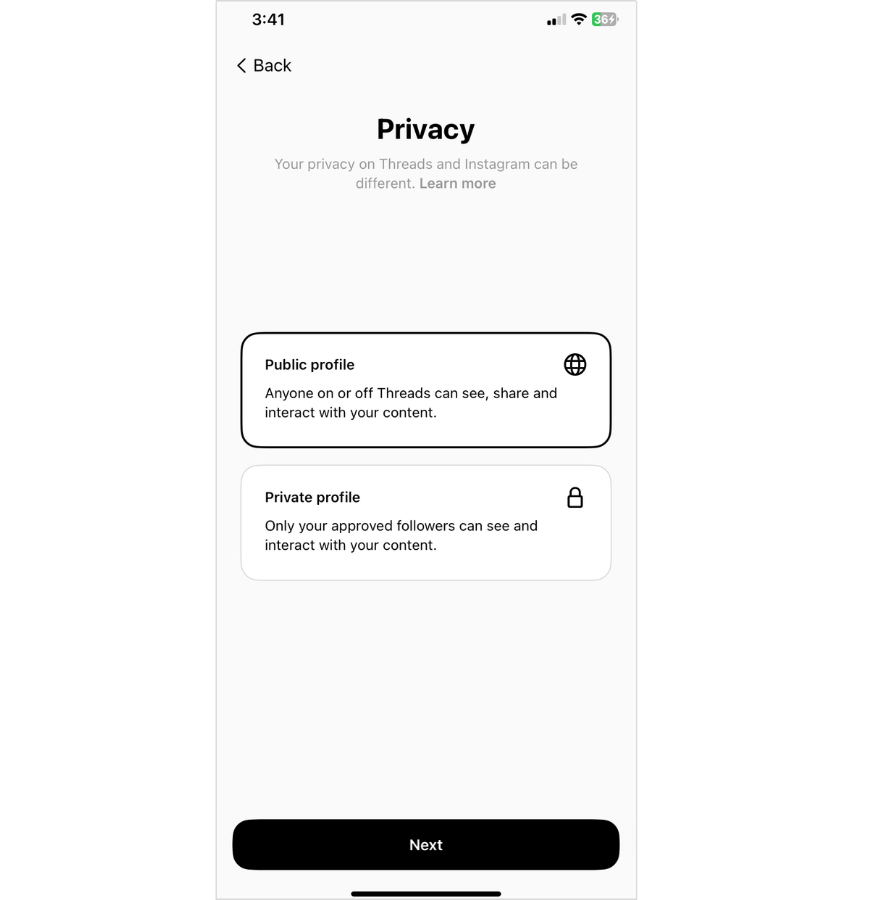
TIP: To change your Threads profile privacy at a later date, simply go to settings.
Step #5: Next, you can choose to follow the same accounts you follow on Instagram (more on that, below).
Step #6: Finally, follow the remaining prompt, and voila — you've officially joined Threads. 🎉
Later is trusted by over 7M social media managers, creators, and brands to plan, schedule, and analyze their social media content. Create an account today.
How to Automatically Follow Other Users on Instagram Threads
When first setting up your Instagram Threads profile, you'll have the opportunity to follow the same accounts you follow on Instagram.
Simply click the "Follow all" button:
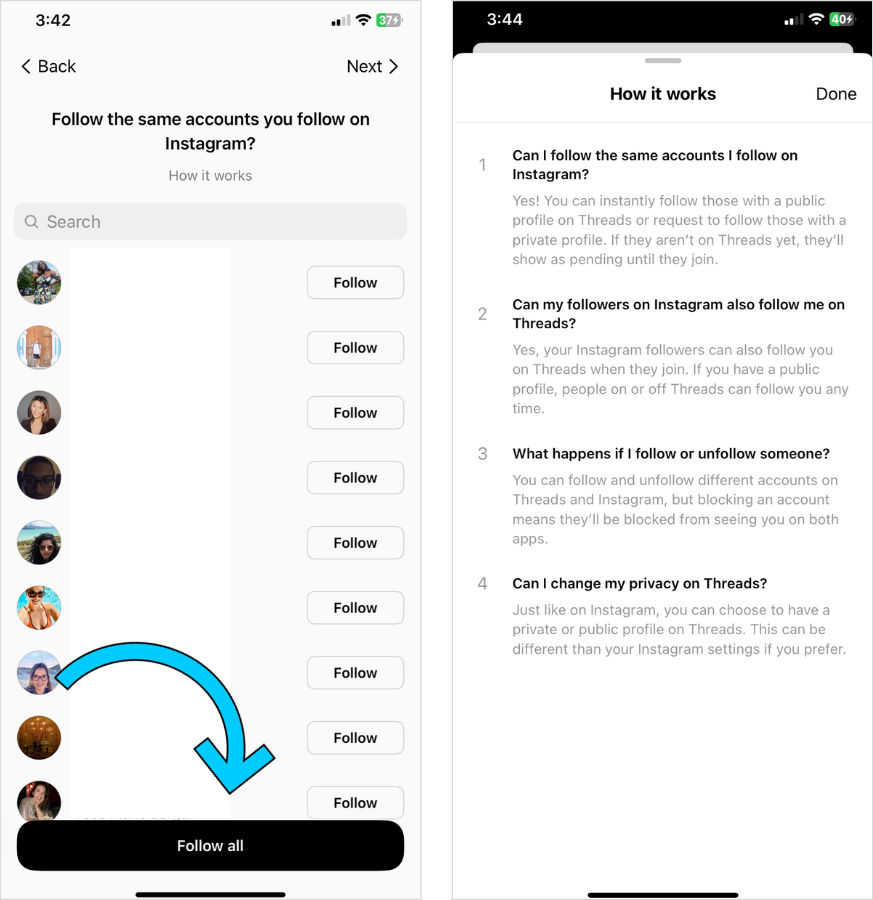
If they already have a public Threads account, you'll be able to follow them automatically.
If they have a private Threads account, they'll receive a request from you (similar to Instagram).
And if they don't have a Threads account, it'll show as "Pending" until they sign up.
How to Manually Follow Other Users on Instagram Threads
There are two main ways to manually follow other users on Instagram Threads — either via search or directly on your feed.
#1: Manually Follow Via Search
First, click on the search symbol at the bottom of your feed:
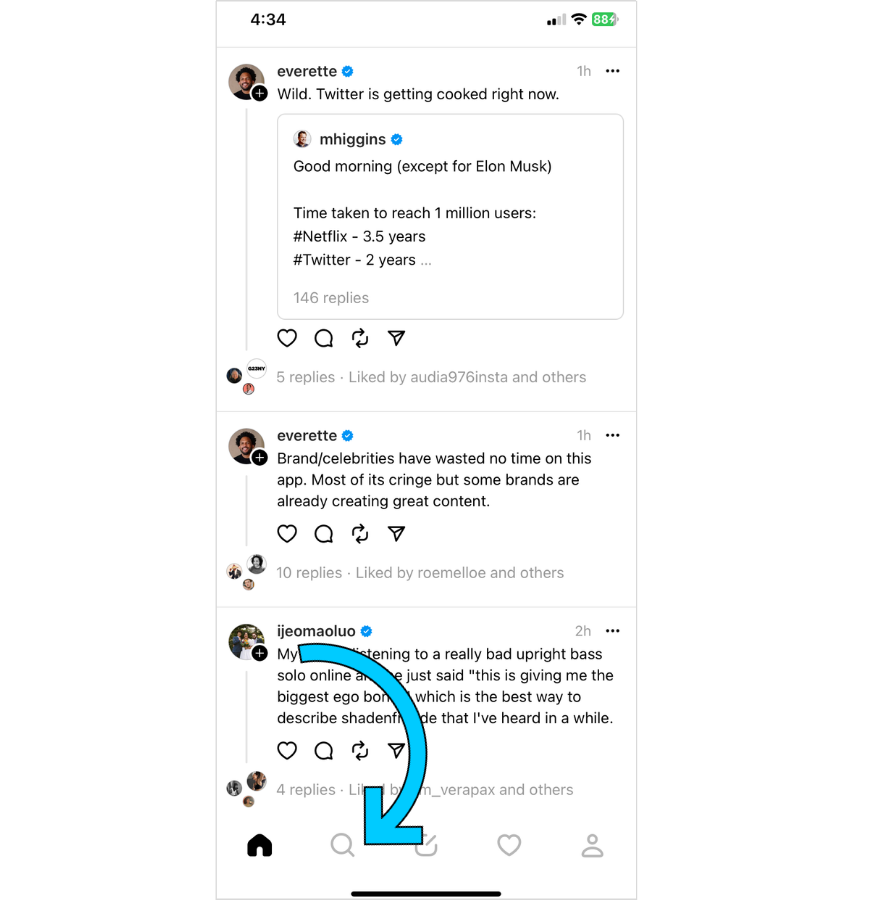
From there, you'll see a list of suggested profiles to follow.
You can also search for a specific user or brand, and if they've signed up to Threads, their profile will appear:
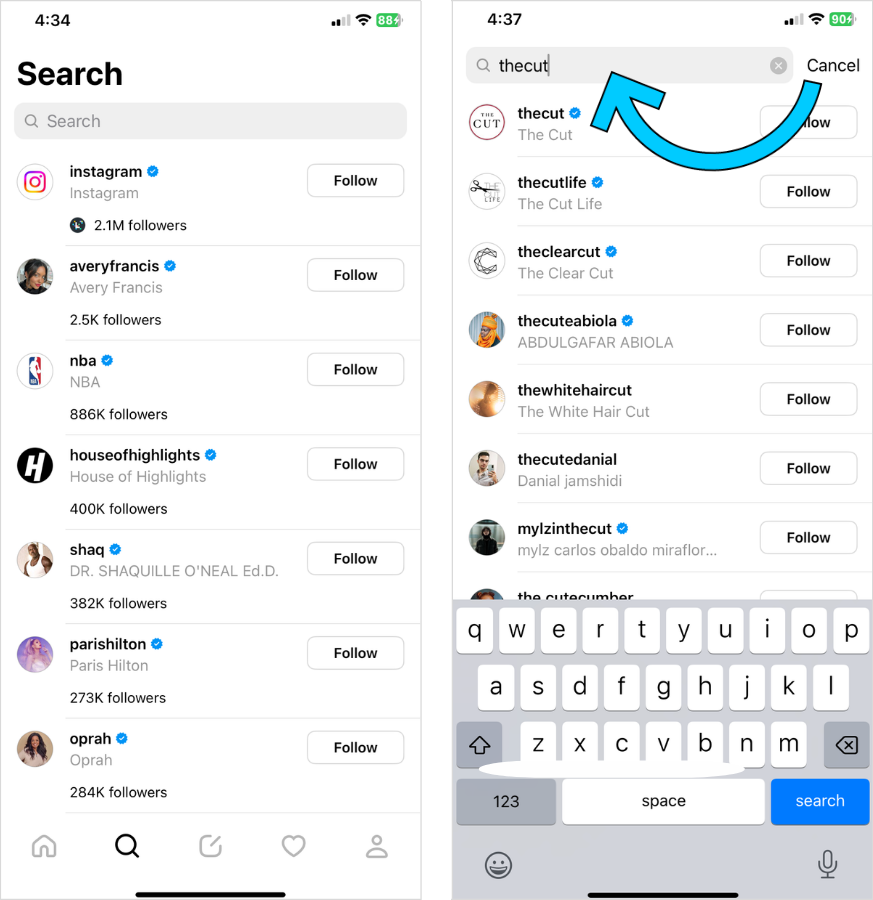
#2: Manually Follow via Threads Feed
As you scroll your Home feed, posts from accounts you don't follow will appear (the post has either been reposted or replied to by an account you already follow).
If you'd like to follow the account, click the plus sign underneath their profile picture.
A pop-up will appear asking if you'd like to follow them:
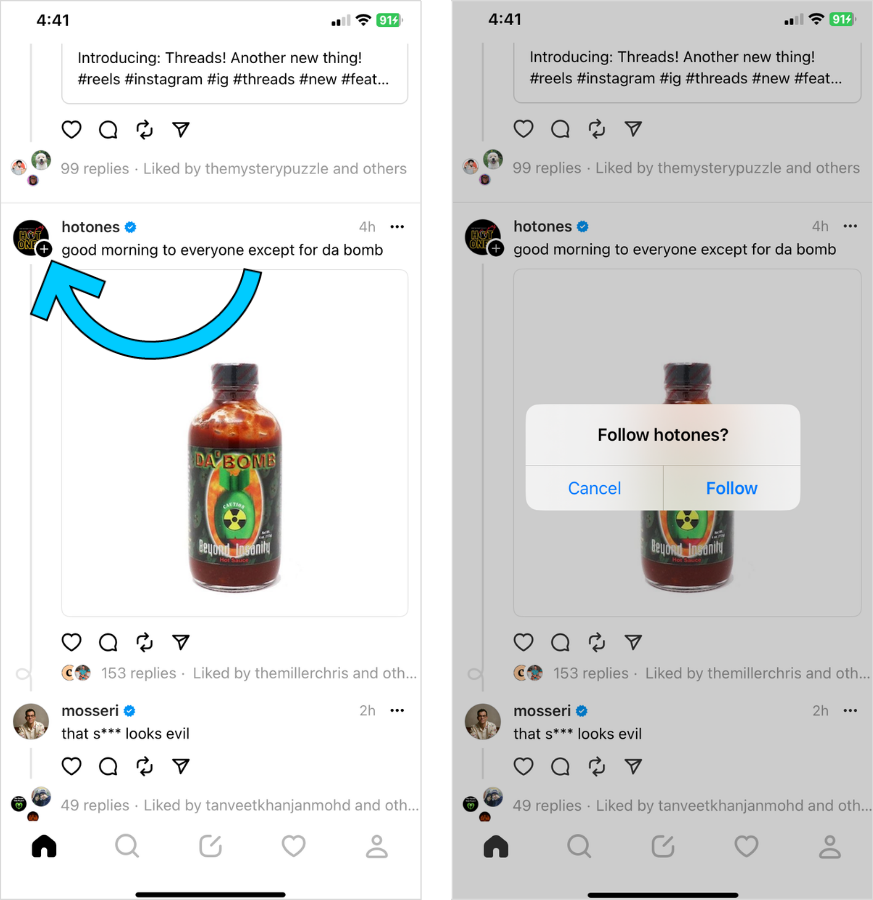
Alternatively, you can click directly on the account, and hit the "Follow" button on their profile:
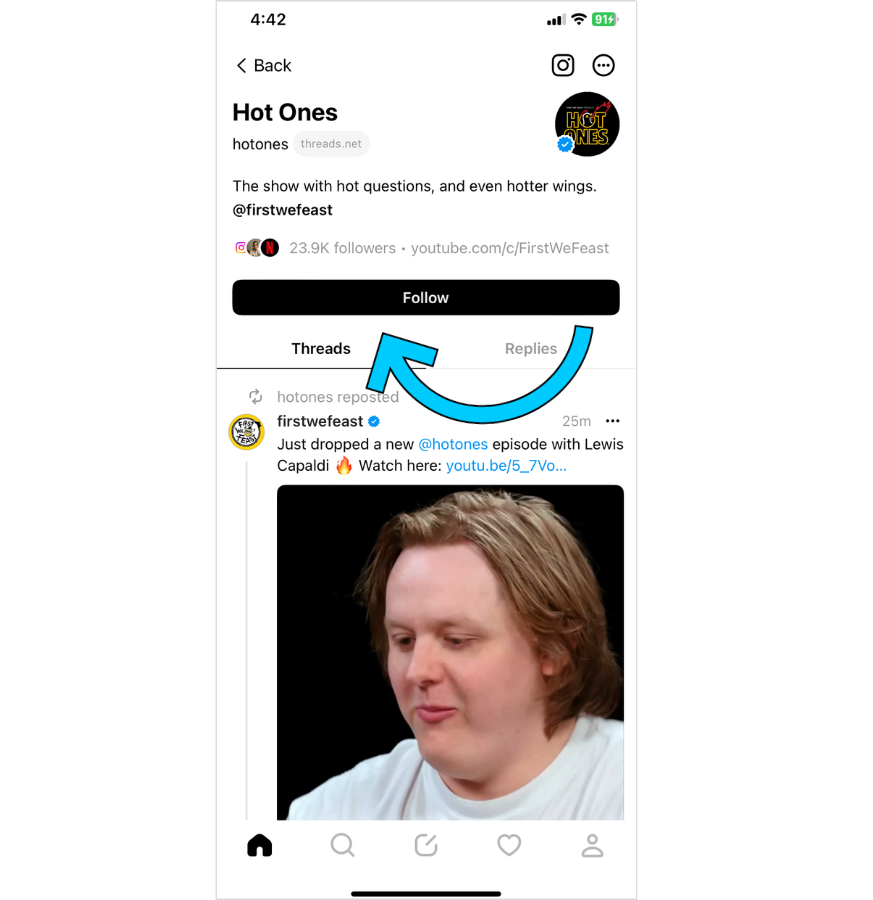
How to Block Users on Instagram Threads
To block a specific user, go to their profile page, and click the three dots above their profile picture:
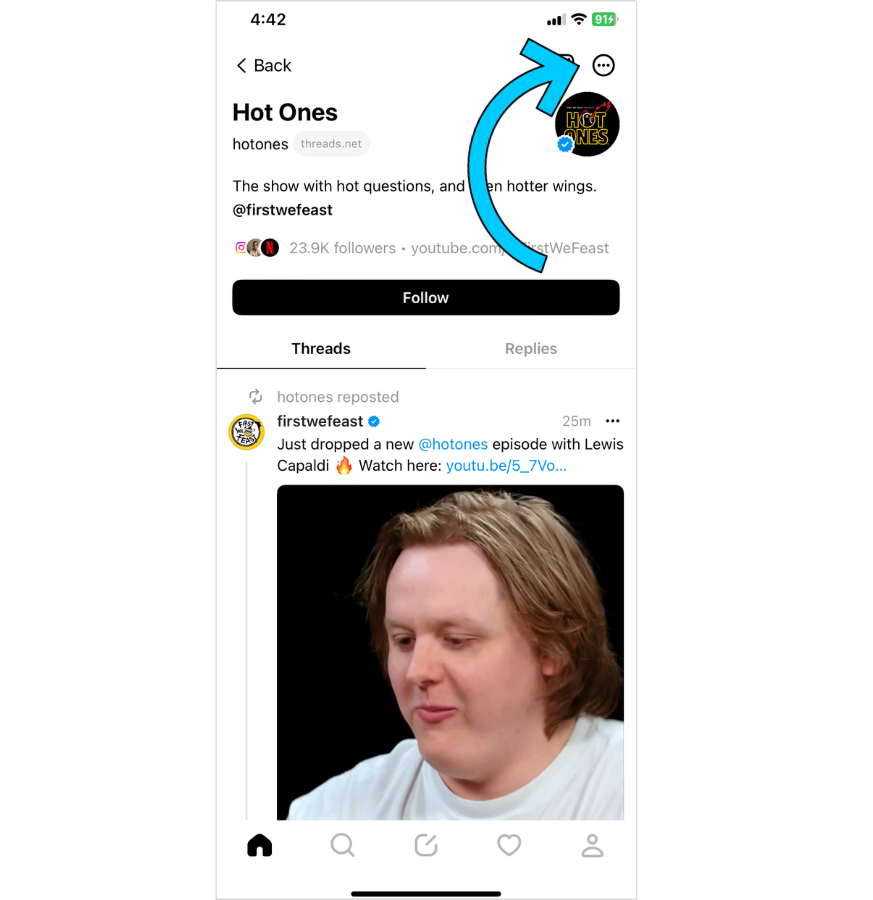
Next, hit "Block:"
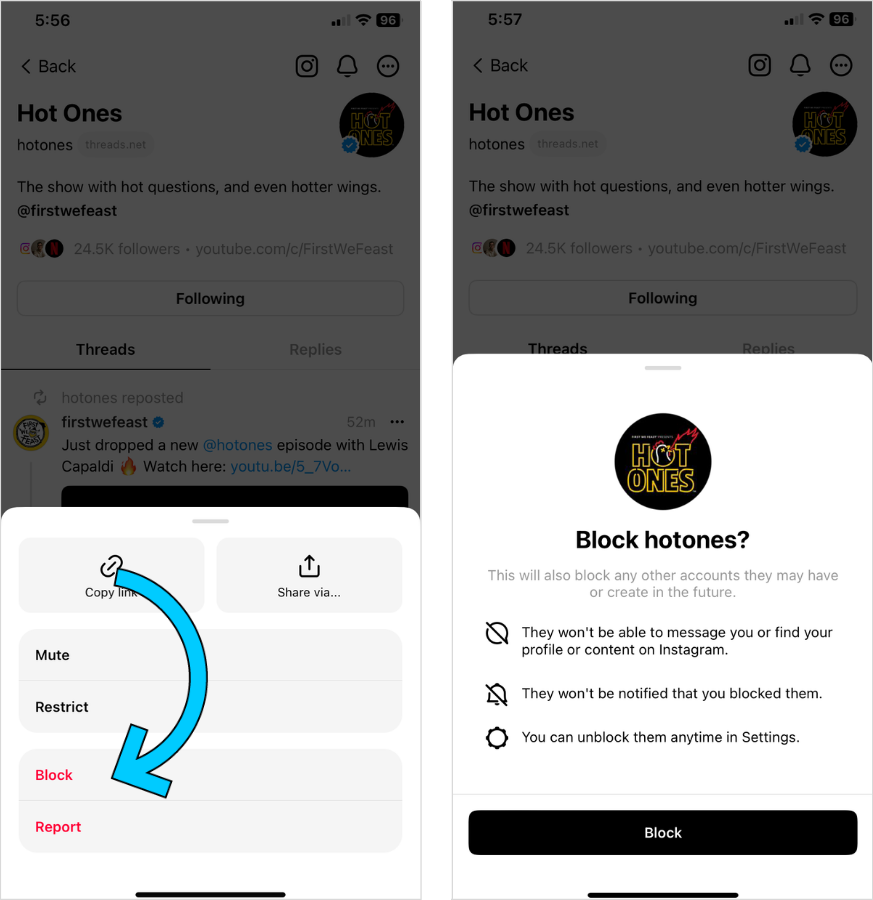
Once blocked, they will not be able to message you or find your profile on both Threads and Instagram.
How to Post Your First Instagram Thread
So, you're all set up, you're following other users, and now you'd like to post your first Instagram Thread. Here's how:
First, from your home page, click the notepad symbol:

From there, you'll be prompted to write your first post (aka thread).
You can use up to 500 characters, tag other users (using the @ symbol), and include emojis, links, photos, or videos:
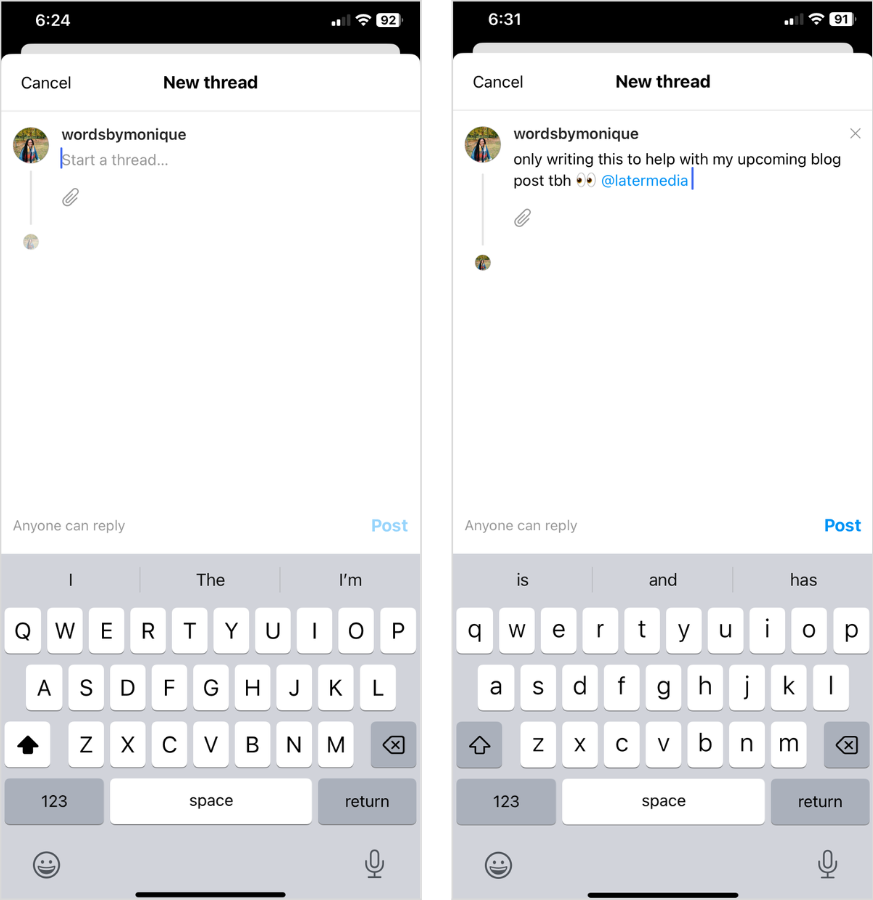
When you're ready, hit "Post," and you're done!
NOTE: At the moment, there are no hashtag or alt text capabilities on Threads.
ICYMI: You can plan, schedule, and publish your Instagram posts in advance with Later. Create an account today:
How to Choose Who Can Reply to Your Instagram Thread Posts
There are two ways to choose who can reply to your Instagram Threads — directly in the post itself or via your settings.
#1: How to Limit Replies Via Your Instagram Thread Post
Before you hit "Post" on a new thread, you'll notice grey text underneath it that'll either say:
Anyone can reply
Profiles you follow can reply
Profiles you mention can reply
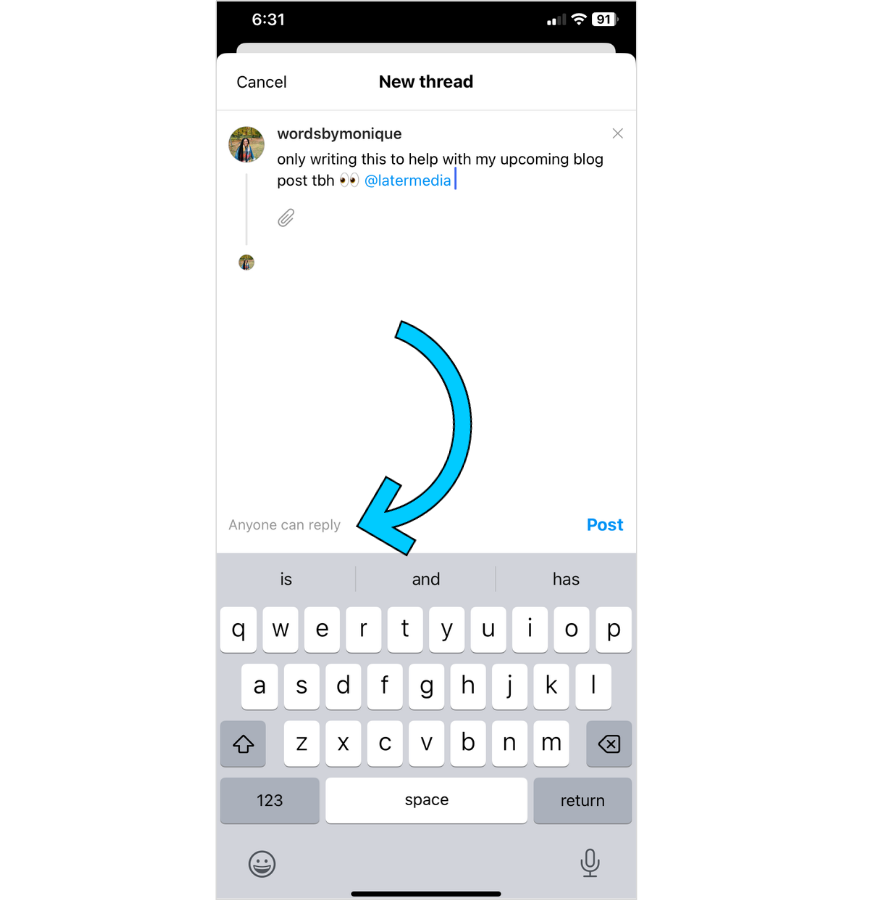
Click on the text, and choose the option you're most comfortable with:
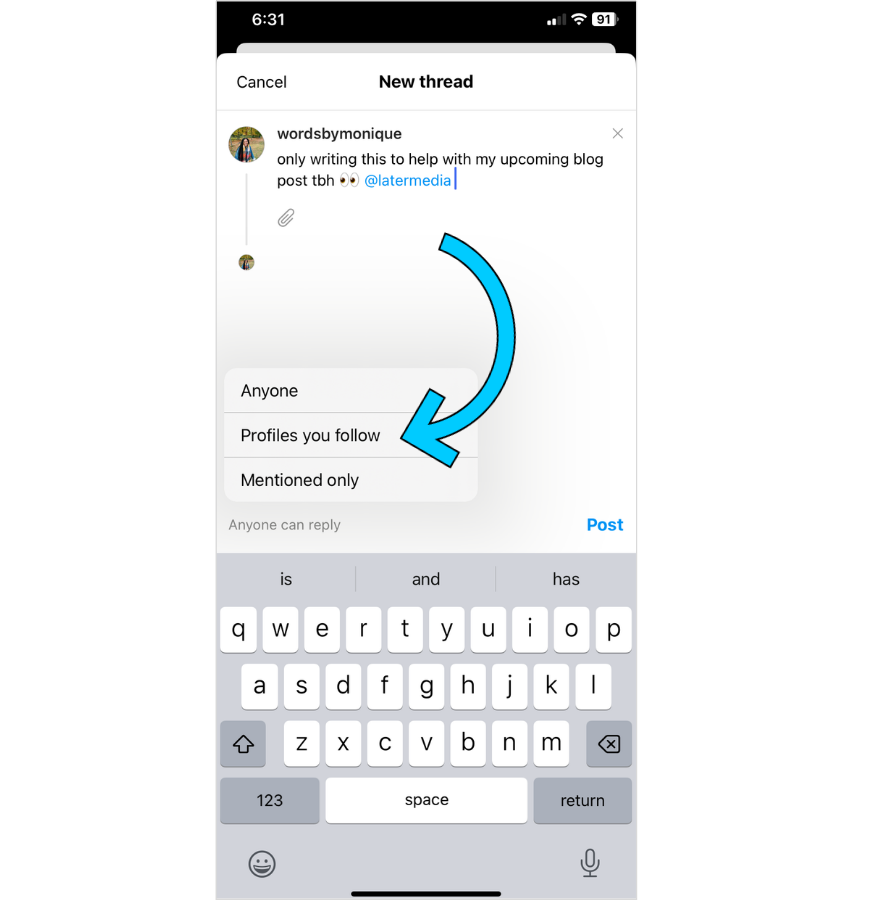
TIP: If you change your mind after posting, you can click the "..." in the top right corner of your thread and update the "Who can reply" option.
#2: How to Limit Replies Via Your Instagram Threads Settings
From your profile, click on the settings symbol (which has two horizontal lines) above your profile picture:
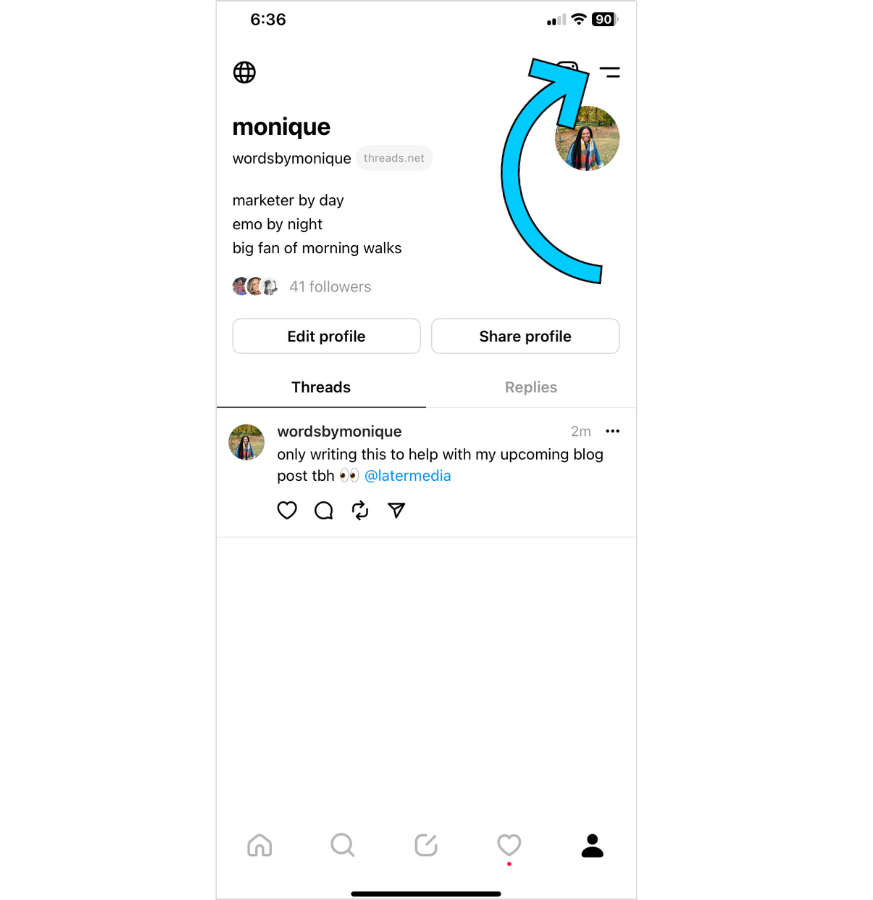
Next, click "Notifications" and tap "Threads and replies:"
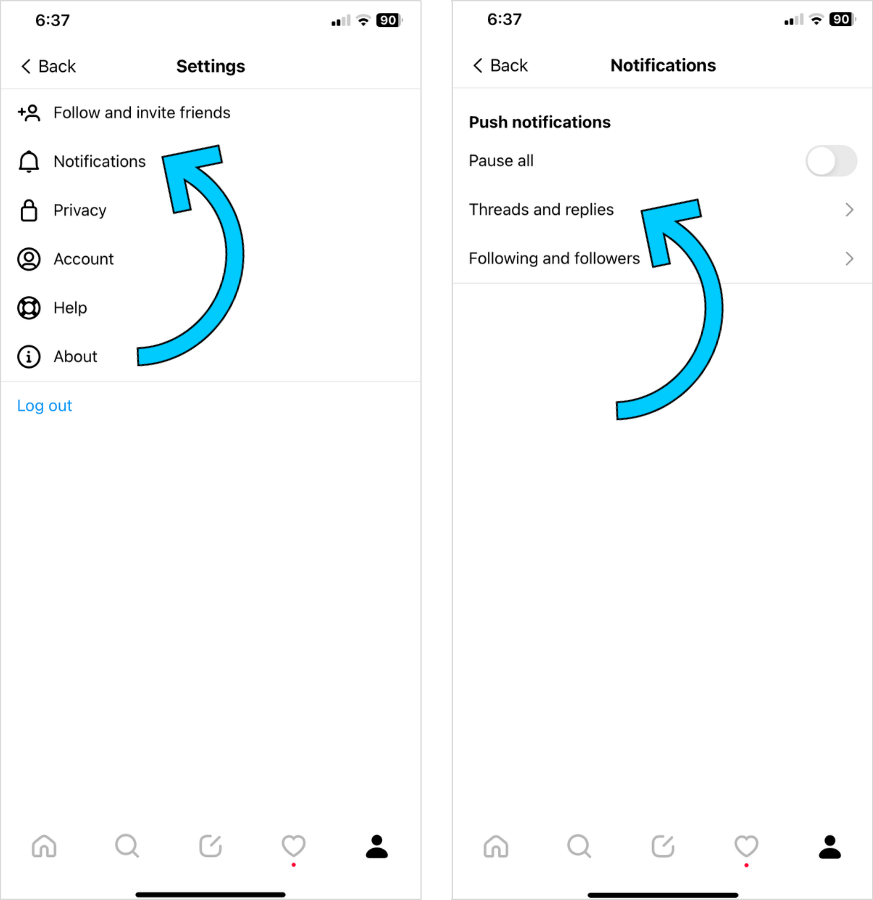
In the Replies section, you can now limit who can reply to your threads:
From everyone
From people you follow
Off
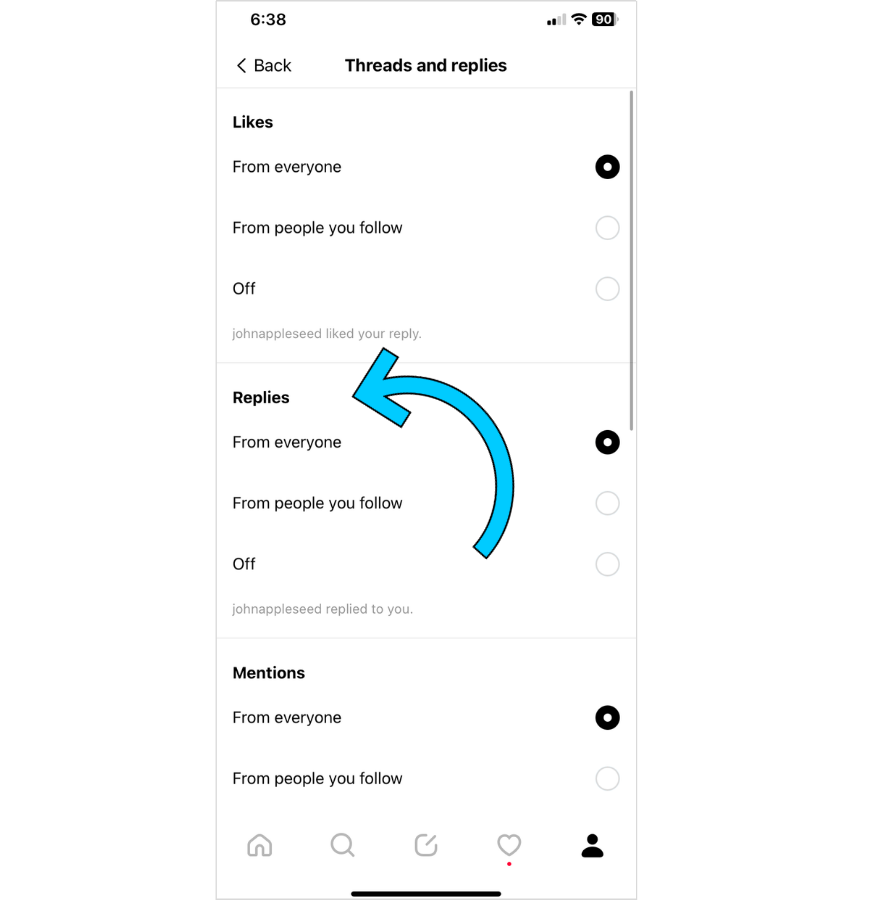
FYI: You can schedule Instagram posts with Later — for free. Create an account today.
How to Turn Off Notifications on Instagram Threads
From your profile, click on the settings symbol (which has two horizontal lines) above your profile picture:
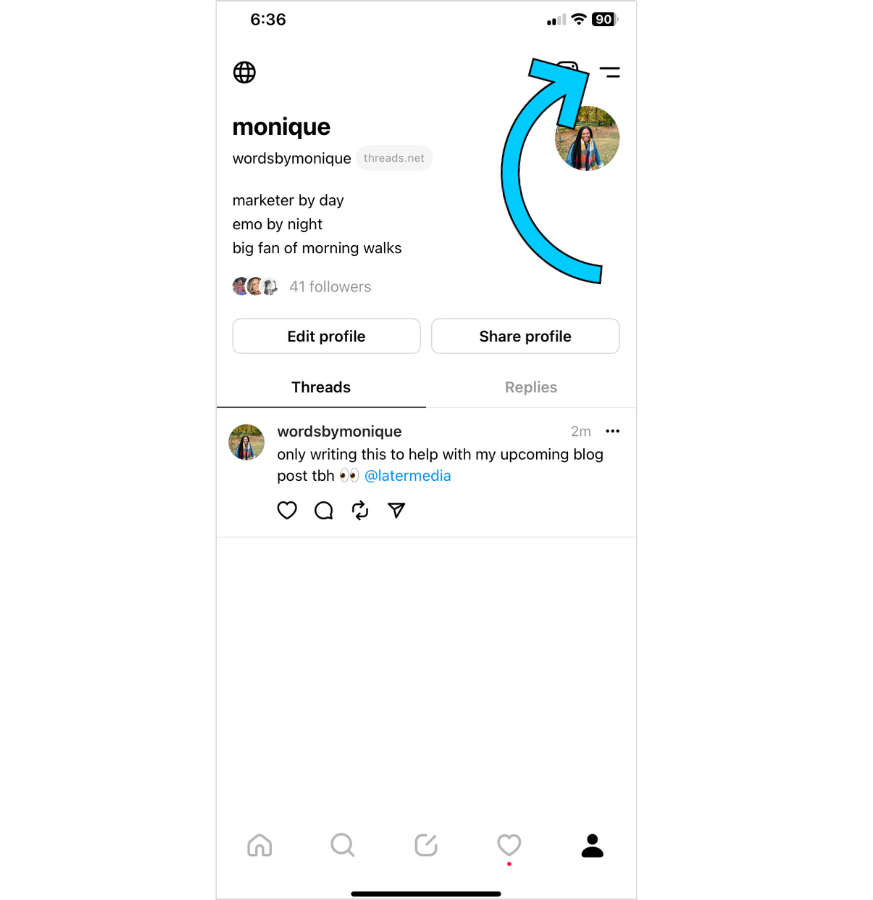
Next, click "Notifications."
From here, you can choose to pause all push notifications, or you can take it a step further and go into the "Threads and replies" or "Following and followers" tabs for even more control:
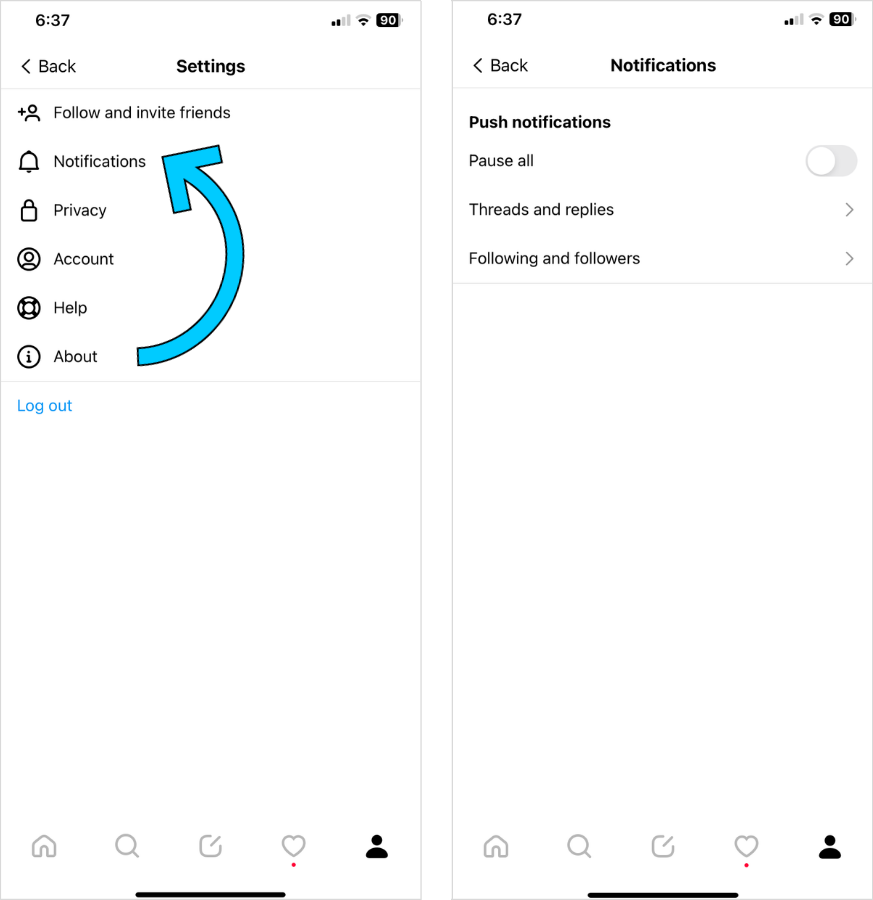
How to Delete an Instagram Thread Post
To delete a specific thread, click on the "..." in the upper right corner of the post:
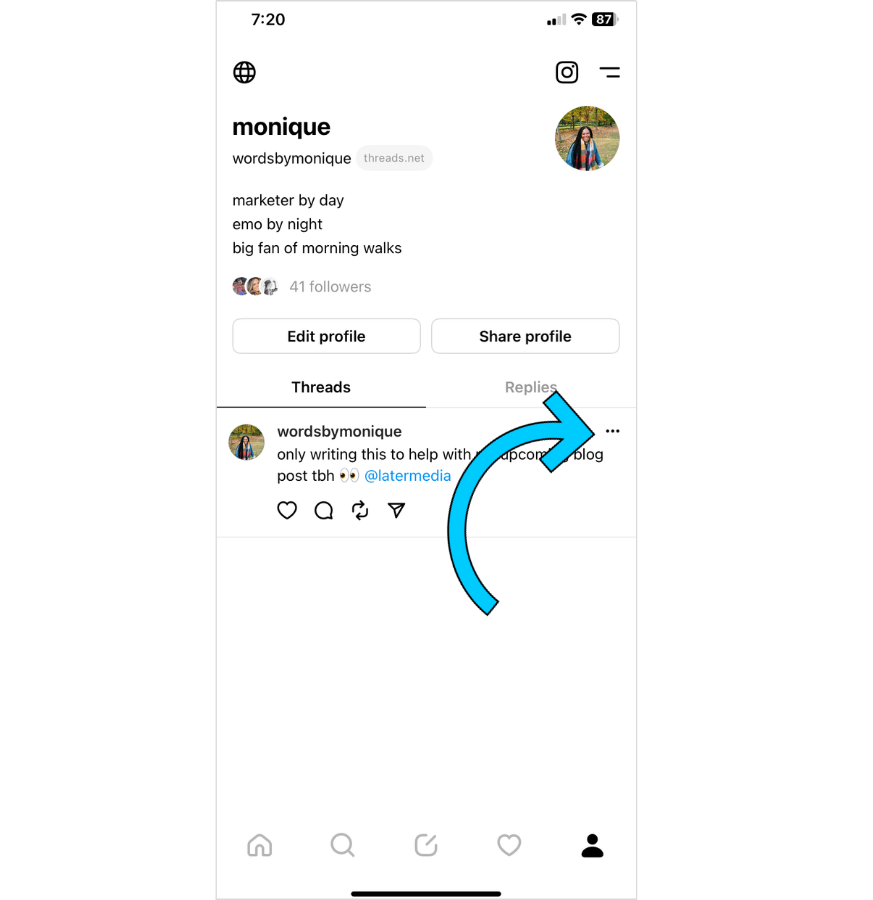
Next, tap "Delete" and you're good to go!
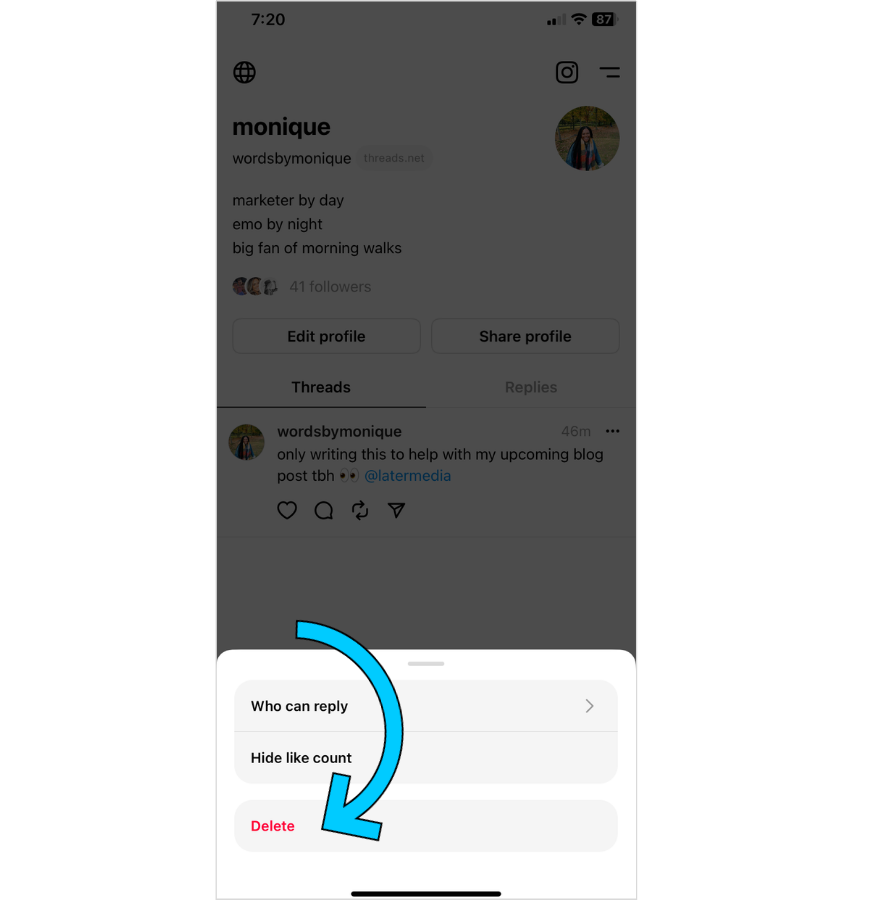
Create a free account and schedule your Instagram posts with Later today — it’ll take less than five minutes.
How to Delete Your Instagram Threads Account
In your Settings, click on "Account" and then "Deactivate profile:"

Once deactivated, your profile, threads, replies, and likes will be hidden until you log back in.
And according to Adam Mosseri, your Instagram account will not be deleted.
In a recent thread, he shared:
"You can deactivate your Threads account, which hides your Threads profile and content, you can set your profile to private, and you can delete individual threads posts — all without deleting your Instagram account. Threads is powered by Instagram, so right now it's just one account, but we're looking into a way to delete your Threads account separately."
Instagram Threads: Initial Thoughts
It’s no secret that Twitter has gone through a lot of change since Elon Musk took the helm.
While some users have praised his innovation, many have voiced concerns (or left the app altogether), and others have adopted a “wait and see” approach.
Thus, there have been various Twitter alternatives rolling out in the past few months — from Mastodon to Bluesky to SPILL — and Instagram Threads is the latest to join the pack.
However, unlike the others, Instagram Threads can be connected via Instagram (an already established app) — giving it a massive leg up on the competition.
For now, Threads is still new, and will need time to sort through bugs or add features like hashtags, alt text, or a chronological feed.
Judging by the 30M+ users who've allegedly already signed up — all signs point to it being a popular new app (for now), but it remains to be seen if it'll have longevity too.
Stay tuned.
Join over 1M marketers who read Later’s free weekly newsletter for the latest social media news, tips, and trends. Subscribe today: