Want to learn how to upload GIFS to Instagram, on Stories or your Feed? Here’s the perfect tutorial for you.
With VEED’s easy-to-use video editor, you can convert your videos into great GIFs.
You’ll learn:
- How to edit your gif or turn your video into a GIF in 3 ridiculously easy steps
- How to upload your GIF file to Instagram
- How to post GIFs on Instagram with Stories - GIF Stickers and Boomerangs
- Third-party GIF apps for Instagram
How to Edit Your GIF or Turn Your Video into a GIF In 3 Ridiculously Easy Steps
Before you upload your GIF to Instagram you might want to make small edits, such as adding text or trimming the length.
At the same time, you might also want a quick way to convert your videos into GIFs.Here’s how to do these with VEED.
1. Go to VEED to upload your GIF or convert your video into a GIF

Note: If you want to save your project and start new ones, you can sign up for free.
You can upload from:
- Your local files
- YouTube (just enter the link)
- Your webcam
- Dropbox
2. Trim and edit your content
Trim your video and only leave the part that you want to convert into a GIF to post on Instagram.

3. Export as MP4
On the top-left corner of the page, click Export. Time to wait for the video to export… Download it as a MP4 file, and you’re done!

How To Upload Gif To Instagram In 3 Easy Steps
You can upload GIFs, short videos and images to Instagram using its mobile app.
1) Download the GIF from your phone
To upload your GIF to Instagram, you need to save the GIF to your phone.
To do this, you first need to download the edited GIF from VEED’s video editor.
For Mac and iOS users
Open your GIF from your Mac.
Click the share icon and choose Airdrop.

From your iPhone, go to the Control Center and turn on Airdrop. Accept the GIF file.
For all devices
Go to WeTransfer.
Add your file.
Send the GIF file to your email address.
Open the email and download the video file from your phone.
2. Sign in to Instagram
3a. Upload as a post on the Instagram Feed
Click on the + button in the middle of the bottom toolbar and upload your GIF.
3b. Upload to Instagram Stories
Click on the camera button on the top-left corner of the screen, next to the Instagram icon, to upload your GIF Stories.
And you’ve just successfully uploaded your GIF to Instagram! Congrats!
How to post GIFs on Instagram with Stories - GIF Stickers and Boomerangs
You also have access to GIF Stickers to add to your Stories. Just upload your image or video to Stories, tap the Stickers icon and hit the GIF search bar icon.
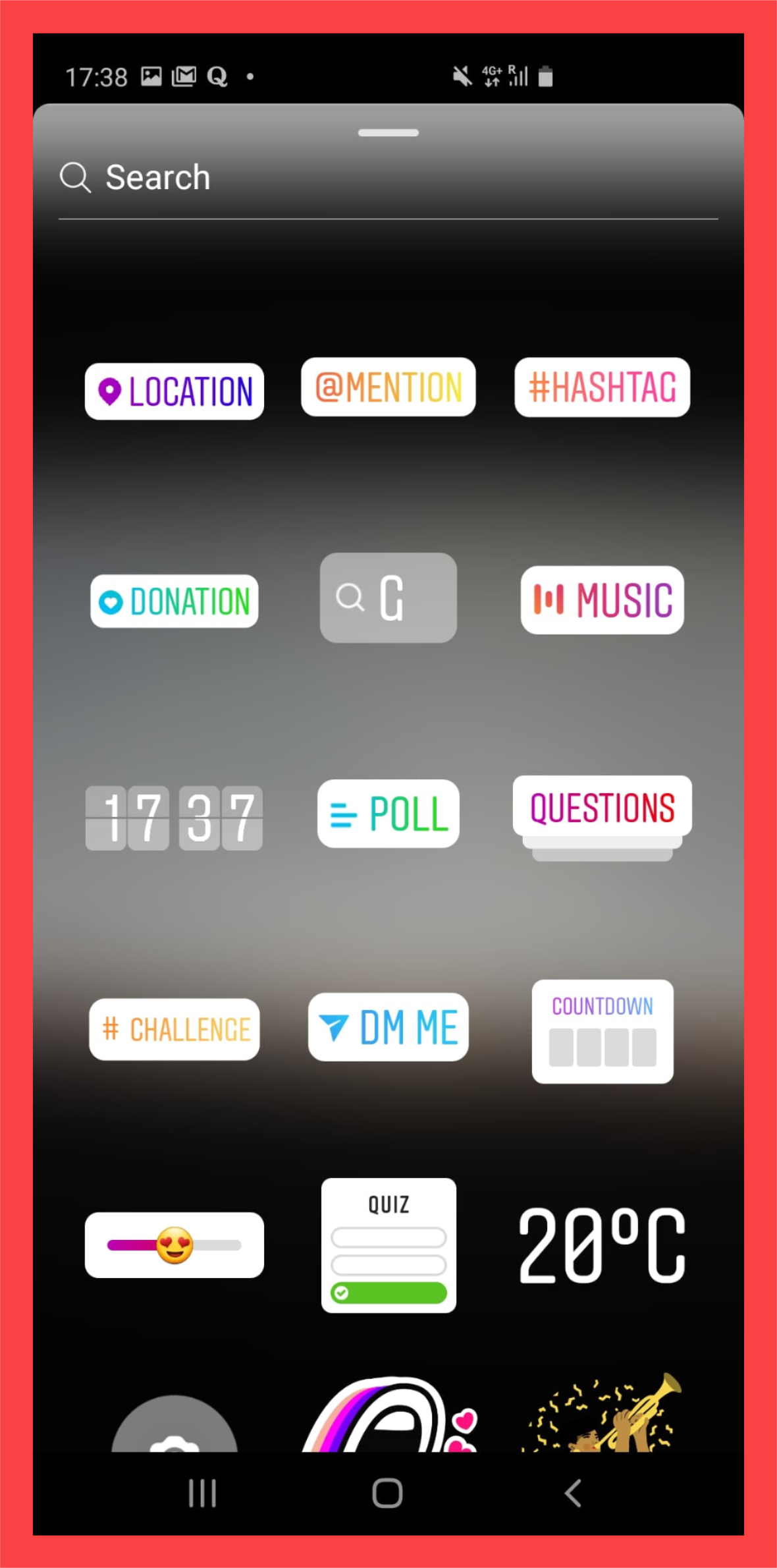
This will let you search through GIF stickers, including animated quotes and emojis, on GIPHY to add a special pizzazz to your Stories.

This is great if you’re doing some Instagram marketing and want your Stories to look more dynamic and engaging… and, let’s be honest, GIFs are awesome.
You can also create Boomerangs, which are mini videos/GIFs that loop, with Stories. Go to Stories, expand the left toolbar, and tap on Boomerang.
GIF apps for Instagram
Here are some third-party apps that you can download in your phone to look for cool GIFs or be able to create them.
1. GIPHY
Available on: iPhone and Android
GIPHY has a good collection of shareable and popular GIFs to post on Instagram.
If you want to share GIFs directly from GIPHY to Instagram, you’ll need to download the GIPHY mobile app and create an account. It’s probably the most popular GIF app that people are familiar with, so there are millions of GIFs on the platform (if not more).
Once you have one, just hit the airplane icon and tap the Instagram icon to share. No need to save the GIF.
If you don’t want to download the GIPHY mobile app, you can go to its website on your mobile’s internet browser, sign in to GIPHY and have the GIF emailed to you. Download the GIF from the email and post on Instagram.
2. GIPHY CAM
Available on: iPhone
On iOS, you can get GIPHY CAM, which is a GIF maker that lets you add cool effects to your GIFS.
3. GIF Maker
Available on: iPhone and Android
With this, you can convert your video clips to GIFs, combine multiple images into one GIF and record videos from your camera to turn into a GIF.
4. Reddit
Available on: iPhone and Android
On Reddit, popular GIFs are made and born. There are many subreddits, such as MemeEconomy and .gifs that post fun GIFs. You can download them and post on Instagram.
5. Twitter
Available on: iPhone and Android
On Twitter, you’ll find popular GIFs that will later turn viral on other social media platforms, such as Facebook and even Instagram. Twitter users are just that ahead of the crowd.
Make Great GIFs With VEED’s Easy-To-Use Video Editor
In this tutorial, you’ve learned how to convert your videos in GIFs with VEED’s easy-to-use video editor and to post GIFs on Instagram. VEED is so much more than for editing your GIFs. You can add text to your gifs, merge, trim and split your videos, add an audiogram, and so on.
For more tutorials and helpful guides on how to make amazing GIFs to engage with your audience, subscribe to us on YouTube and Instagram.

