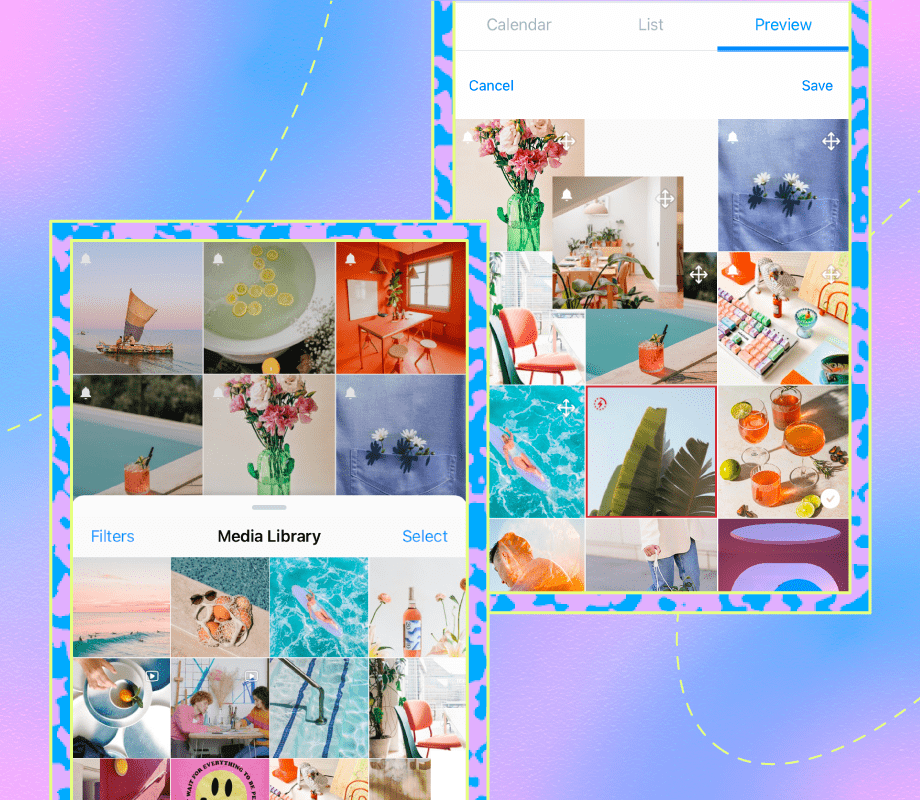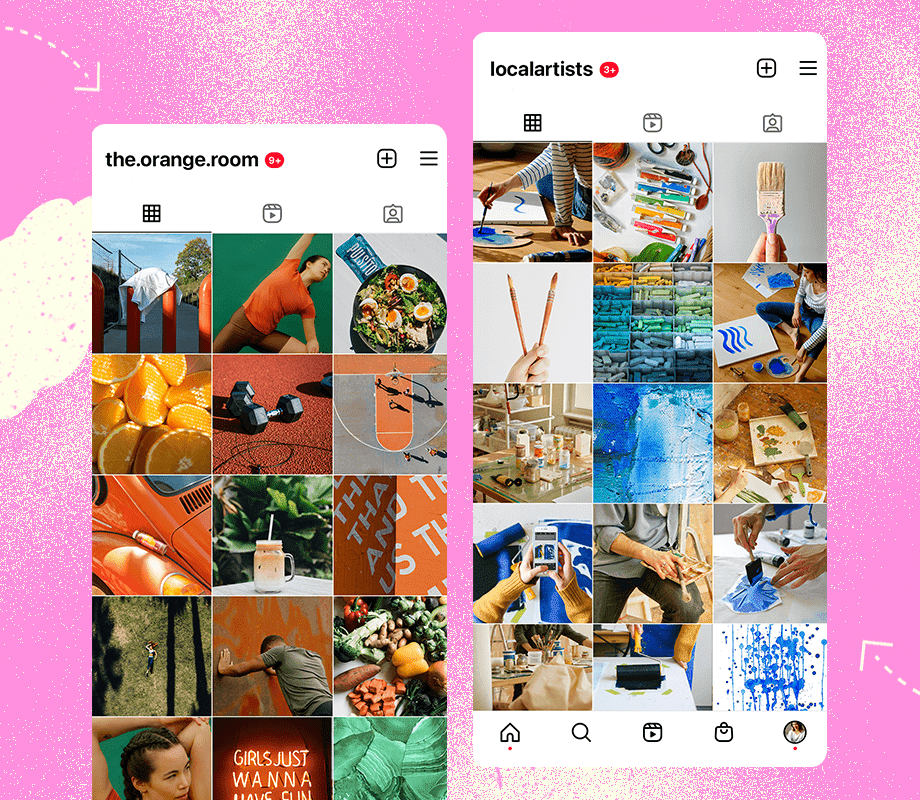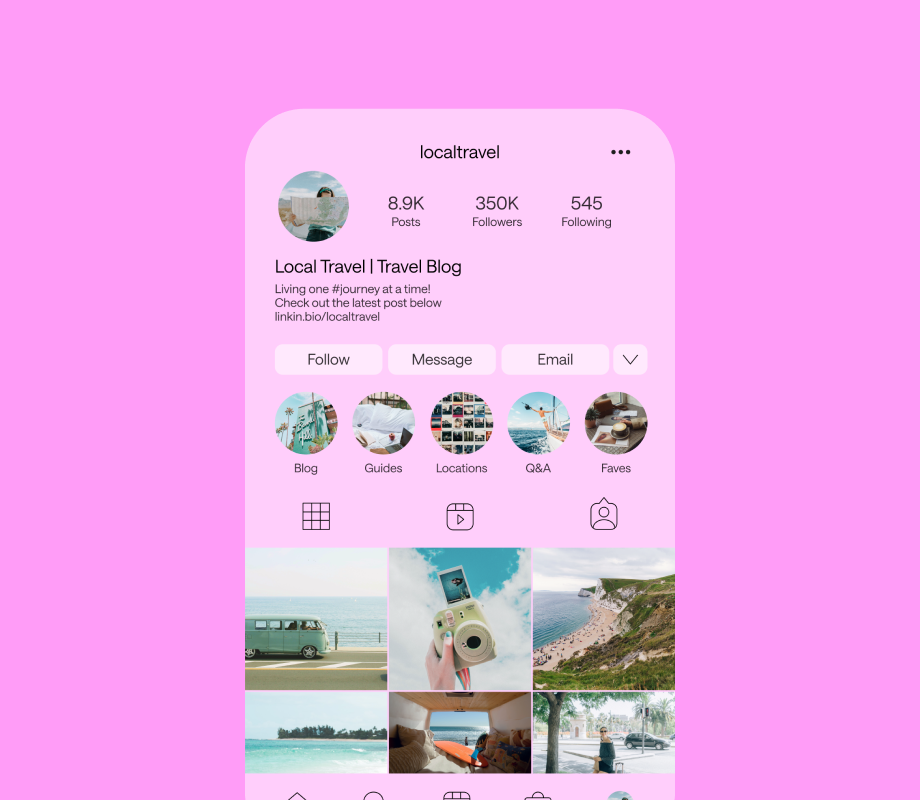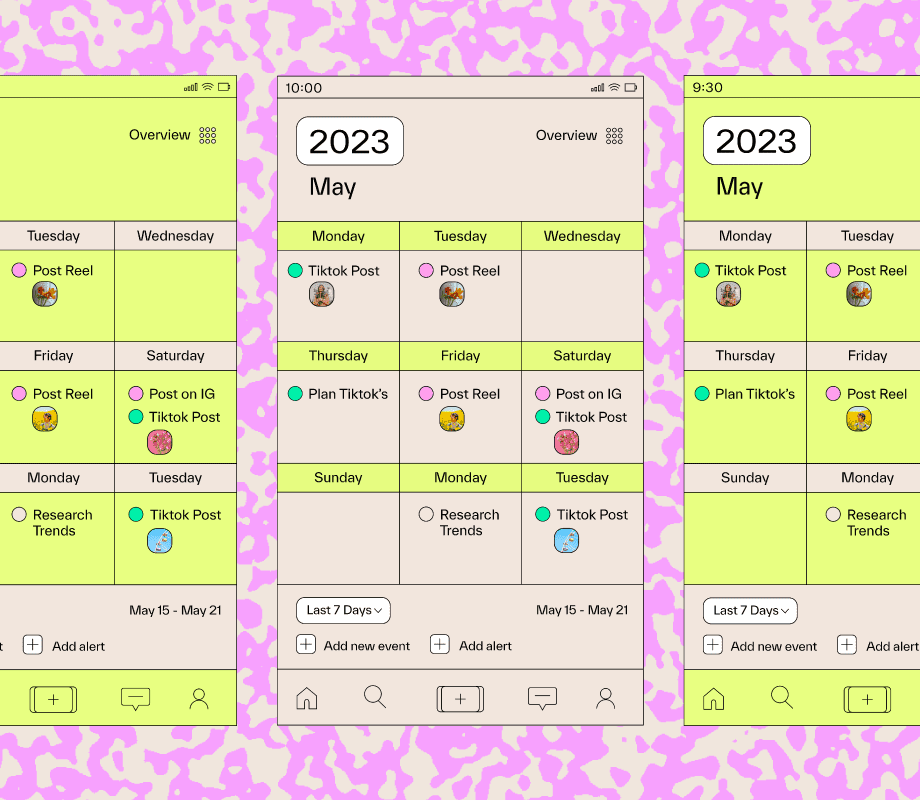Let’s face it, the Instagram aesthetic has shifted in recent years.
While perfectly curated pictures are out, appearances on the ‘gram do still matter. After all, it is a visual-first platform!
So whether it’s using understated filters or posting branded templates, having a cohesive feed is key to telling your story.
Enter: Later’s free Visual Planner.
The fan-favorite feature lets you preview and rearrange your feed before you post — so you can see your profile the way your followers will.
And the best part? You can plan on the go via your mobile device too!
We’re breaking down how to use the feature so you can plan a scroll-stopping feed in minutes — directly on your mobile.
P.S. If you just can't wait, and are itching to test Later's Visual Planner ASAP — sign up now, for free:
How to Plan Your Instagram Feed With Later’s Visual Planner on Mobile
The ticket to creating a great (and memorable!) first impression is all in your profile's look and feel.
With Later’s Visual Planner, you can plan, rearrange, and see how your upcoming posts will fit with your existing Instagram content.
Here’s how to get started on your iPhone and Android device:
How to Schedule Instagram Posts on Later Mobile
Open the Later app and head to the Media Library.
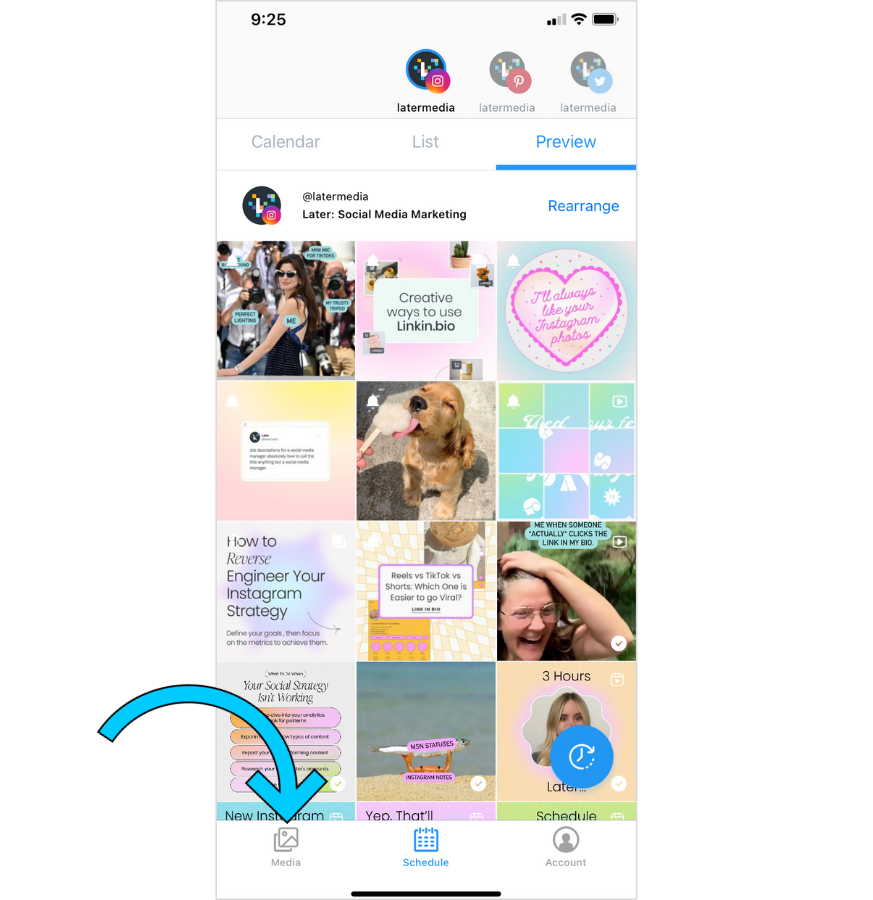
Next, tap the “+” icon in the bottom right corner, or select a photo or video.
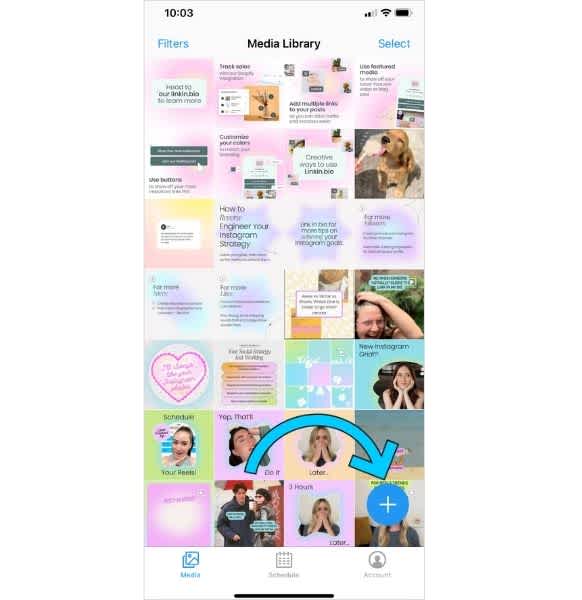
From there, tap Create Post, select the Instagram profile you’re posting to, write your caption, and choose the time and day you’d like to post.
Hit Schedule Post and your post will show up on your Preview tab aka the Visual Planner feature.
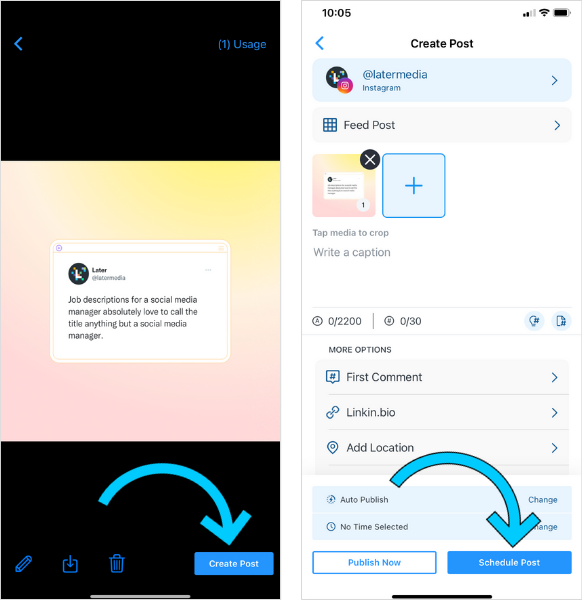
How to Rearrange Scheduled Instagram Posts With Later’s Visual Planner
iPhone Device:
Open the Later app, head to the Schedule tab, and select your Instagram profile from the top.
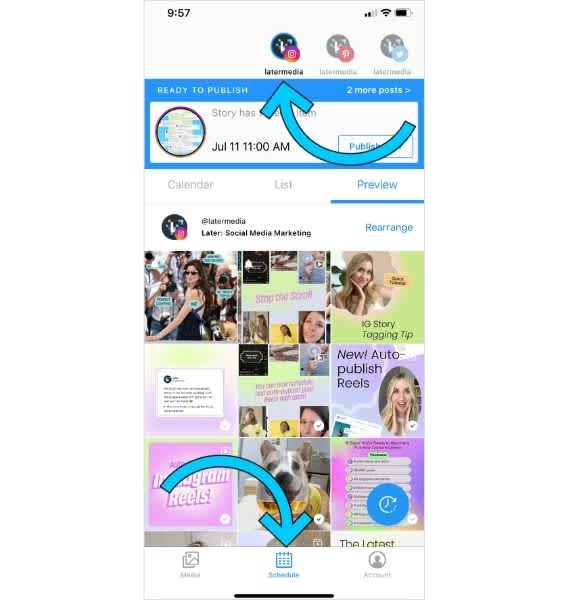
Next, select Preview and tap Rearrange.
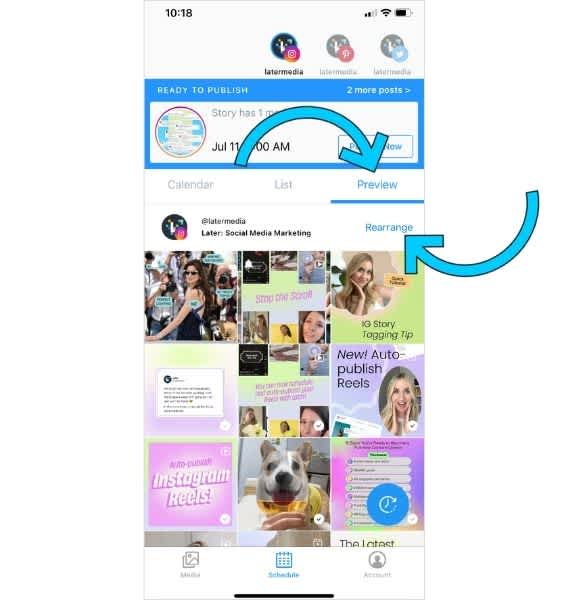
From here, press and drag your posts to rearrange them.
NOTE: Moveable posts will be indicated with a four-arrow icon in the top right corner.
Once you’re happy with the look of your Instagram feed tap Save, and that’s it!
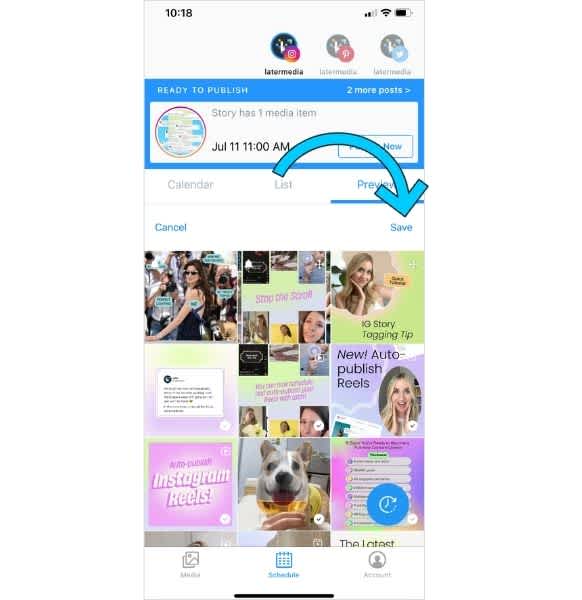
Android Device:
Open the Later app, go to the Schedule tab, and select Preview.
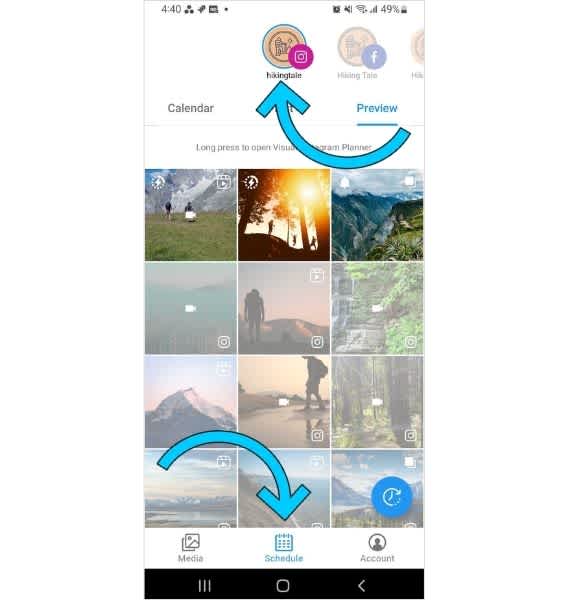
From there, long press to open the Visual Instagram Planner.
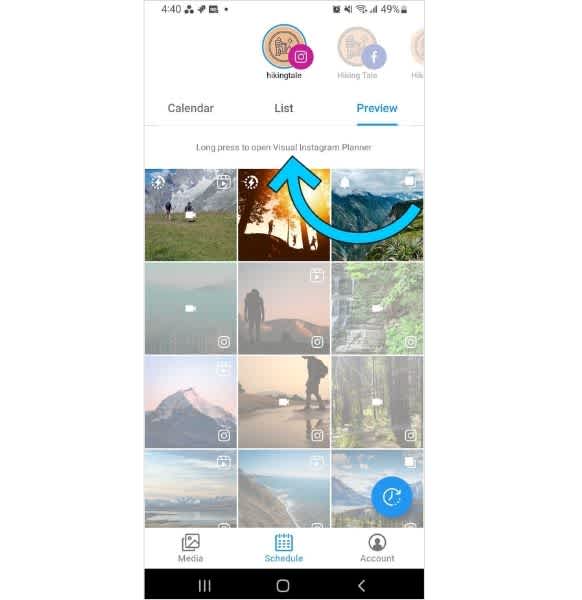
Next, press on a scheduled post and drag and drop to rearrange.
NOTE: Similar to iPhone, moveable posts will be indicated with a four-arrow icon in the bottom right corner.
Finally, tap the checkmark at the top right corner to save your hard work, and voila — a swoon-worthy grid is born!
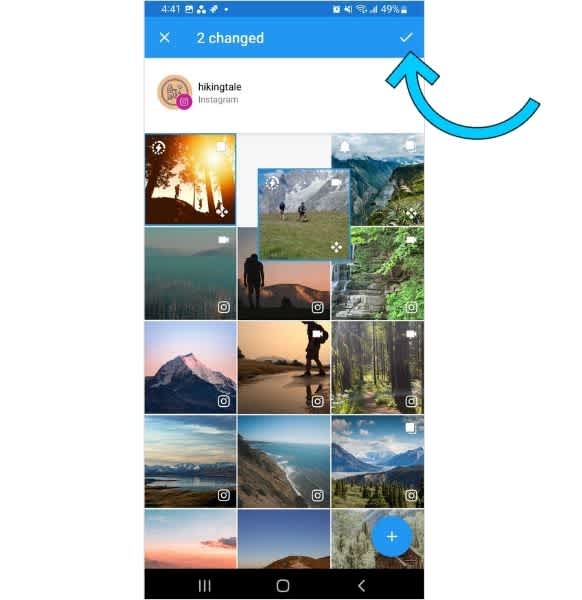
P. S. Remember that only scheduled posts can be rearranged due to Instagram API restrictions.
Additionally, the Visual Planner on mobile will show all published Reels (not just those shared to your feed).
How to Delete Scheduled Instagram Posts With Later’s Visual Planner
iPhone Device:
To delete a scheduled post, open the app, head to the Schedule and Preview tabs, and select your Instagram profile from the top.
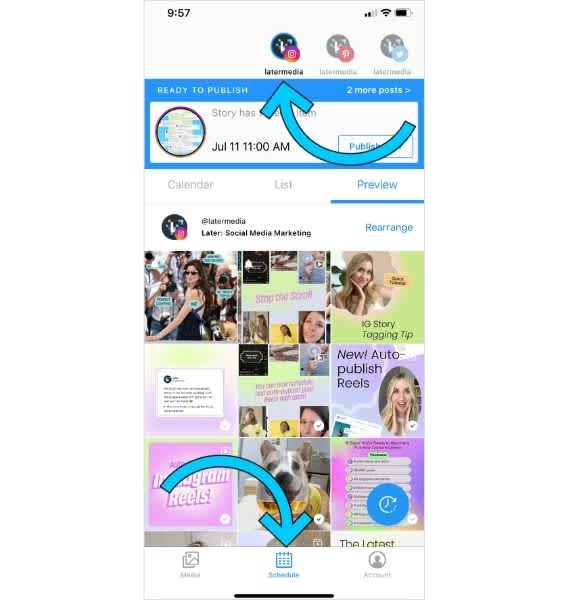
Next, tap the post you want to delete.
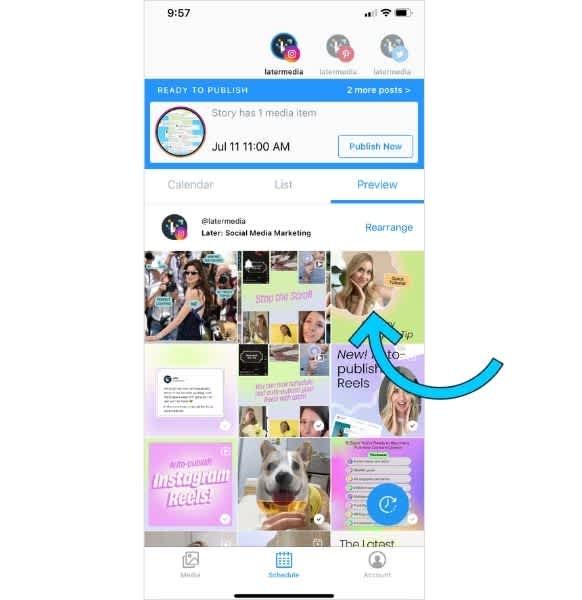
From here, tap the three dots in the top right corner, and then Delete Post. Your post will now be deleted.
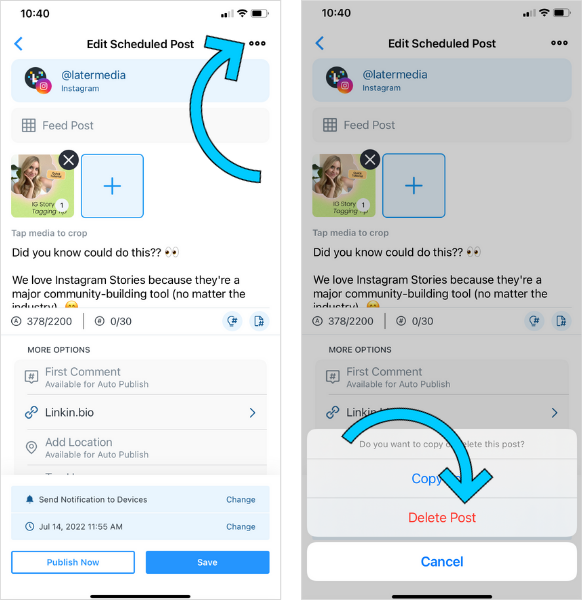
Android Device:
To delete a scheduled post, open the app, head to the Schedule and Preview tabs, and select your Instagram profile from the top.
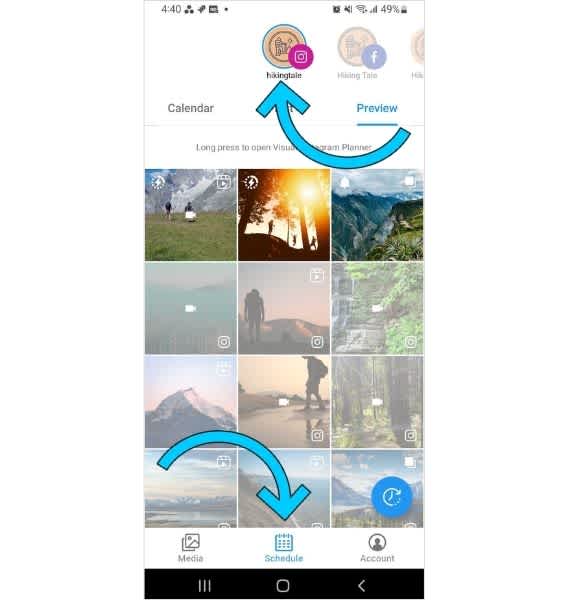
Next, tap the post you want to delete.
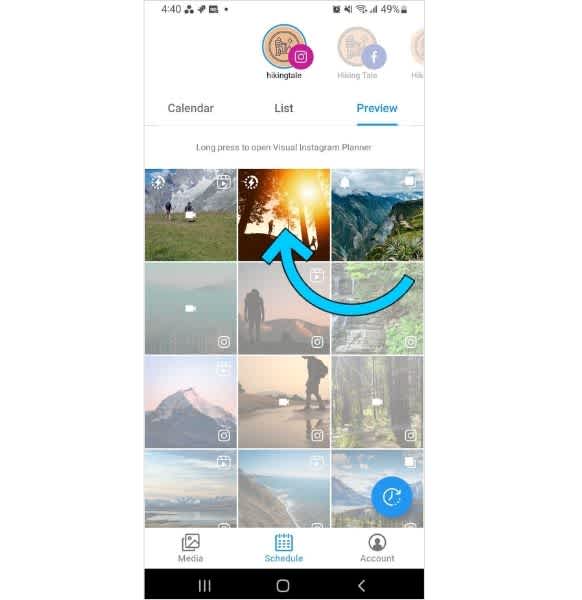
From here, tap the trash can icon in the top right corner, and then Delete Post. Your post will now be deleted.
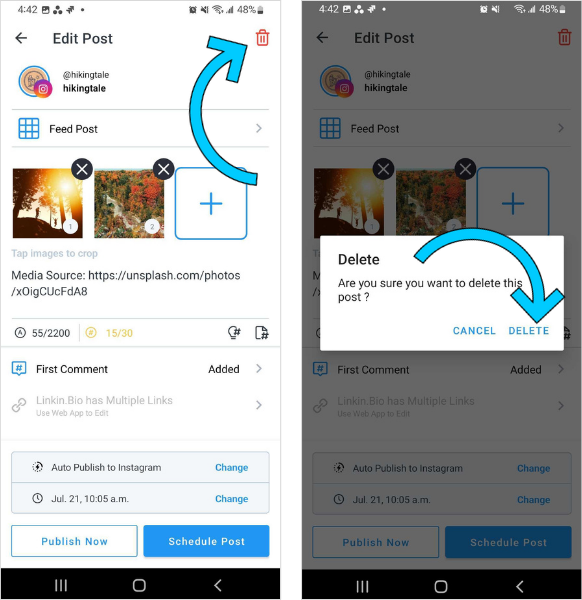
With Later's free Visual Instagram Planner, you can plan and preview your feed before you hit publish. Curate a strong visual aesthetic for your profile — sign up today:
So… What Are the Benefits of Using a Mobile Planning Tool?
For starters, think of your Instagram feed as your resume.
A space where users can instantly get a feel for who you are and what you provide.
A strong visual aesthetic is a great way to sell your value and entice followers right out the gate — which is key to converting visitors into followers.
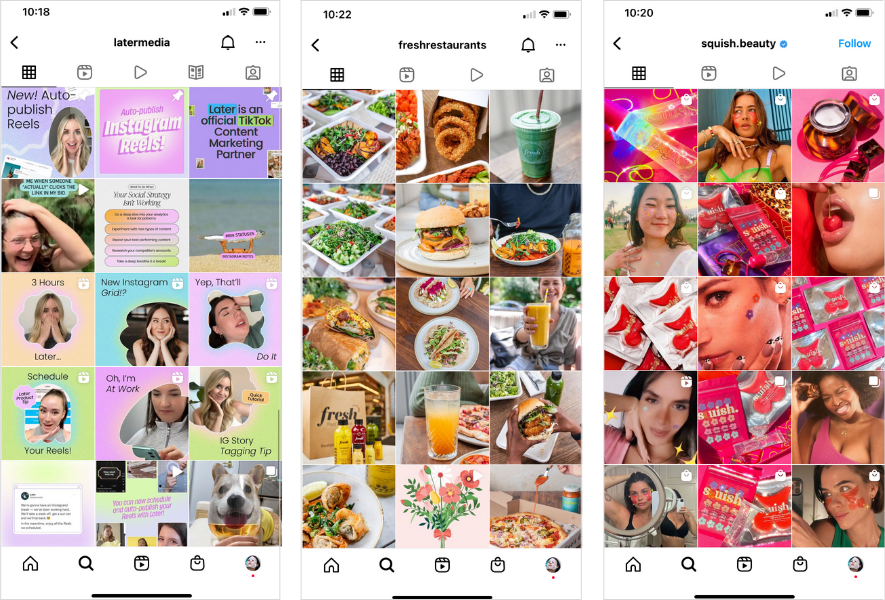
By planning your Instagram feed in advance, you can leave a lasting impression and build consistency with your audience (even when you’re on the go).
And consistency = more engagement!
The takeaway? When you consider your feed as a whole (as opposed to solely each individual post) great things can happen.
Ready to nail your Instagram aesthetic? Preview your feed before you post with Later’s Visual Instagram Planner: