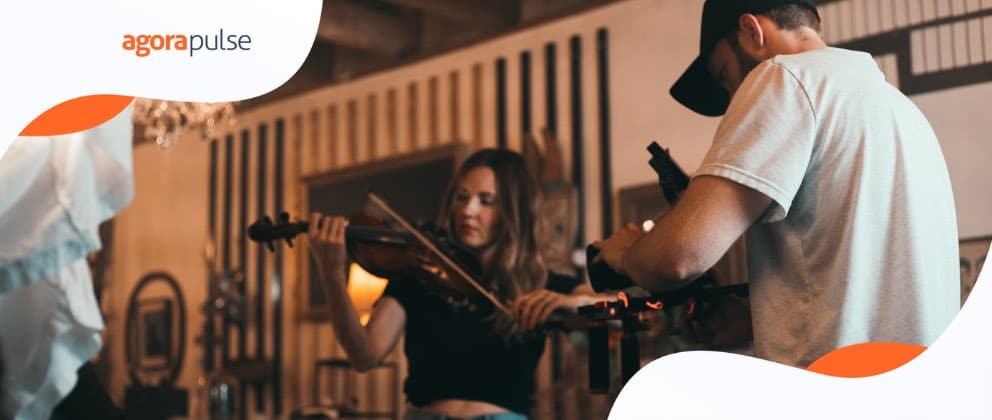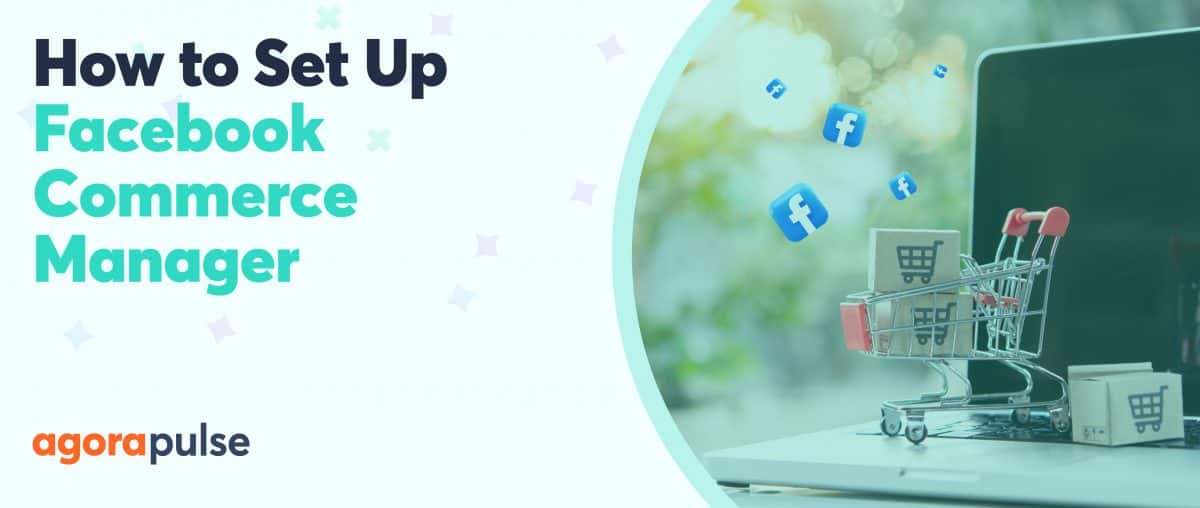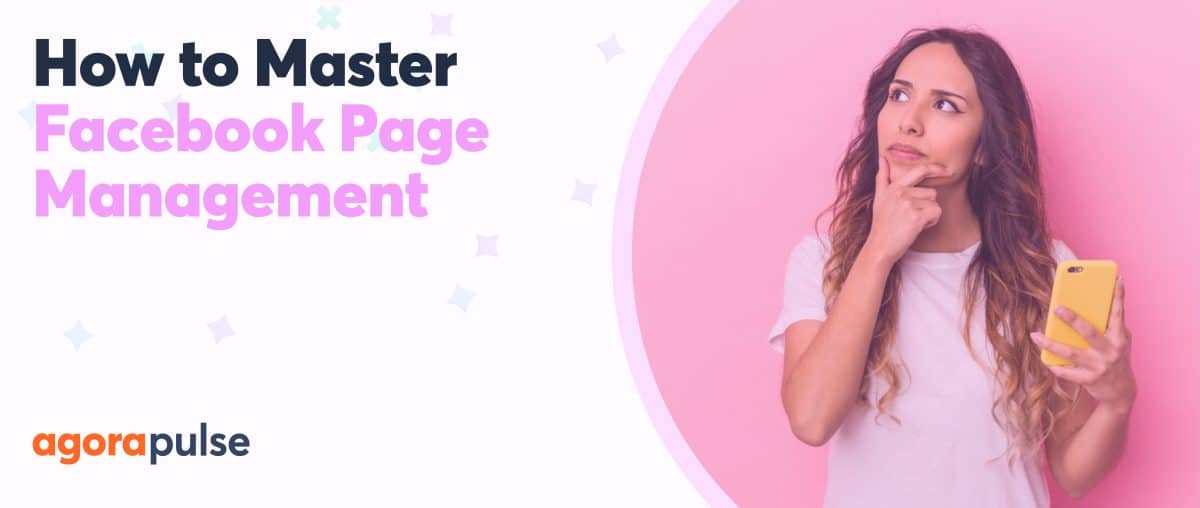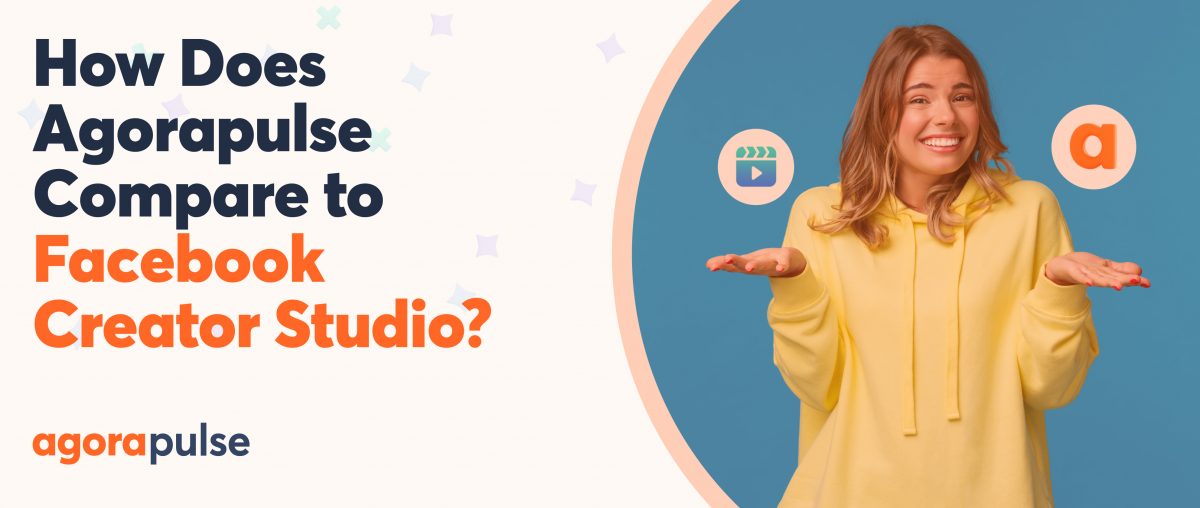Making Facebook stories for pages doesn’t have to be hard. And it just might be your best chance of surviving ever-changing algorithms.
Facebook stories for pages are a powerful way to reach your audience on desktop and mobile. They can help you reach people who haven’t seen an update from you in years.
We know Facebook reach is declining. So, could Facebook stories for pages be part of the solution?
Have you noticed that stories feature both on mobile and desktop? I bet you’ve watched at least some stories from pages as well as friends by now.
If you want to utilize this valuable real-estate as a business, now is the time to get started.
How to Create Facebook Stories for Pages
Facebook started rolling out stories for pages towards the end of 2018.
There are at least three methods for creating Facebook stories for pages at the time of writing. Each method comes with its own limitations. (Before you decide whether those limitations are workable, make sure you’ve a clear goal set in mind for your social media marketing. Our free downloadable ebook guides you through SMART goal-setting.)
Share Your Instagram Story
If you use Instagram stories, this is the easiest way to keep your Facebook stories populated.
At the time of this article’s publication, this option is only available to iOS users with a business Instagram account.
- From your profile page click the settings cog.
- Click “Story Settings.”
- Scroll down and switch on “Share Your Story To Facebook.”
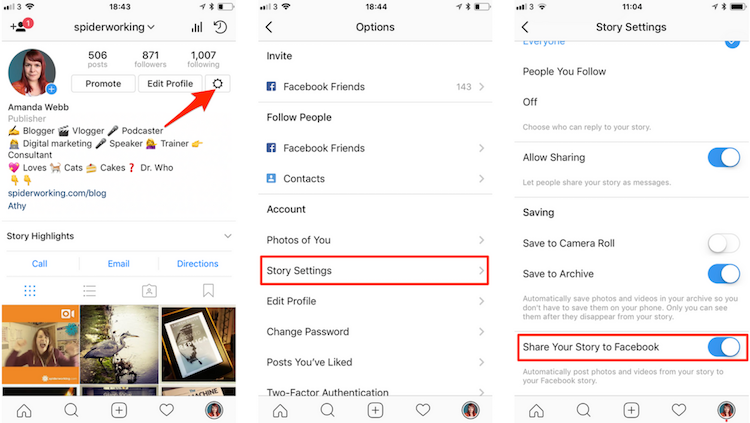
iOS users can link their Instagram stories to their Facebook page stories.
Once this is enabled, your story will automatically be shared on Facebook.
I prefer this method for creating stories.
If you are already familiar with the Instagram story interface, you don’t have to learn anything new.
The downside to this method is that you can’t view statistics on your Facebook stories as you would if you share them natively on Facebook.
From Your Mobile
You can create stories for your page directly from the Facebook app.
- Swipe right to open the Camera.
- Create your story element.
- Click “Next.”
- Click “Change” next to your Facebook profile picture at the top of the screen.
- Select the page you want to add the story to.
- Click “Your Story.” (Your page profile photo should now be at the bottom of the screen.)
- Click the send icon.
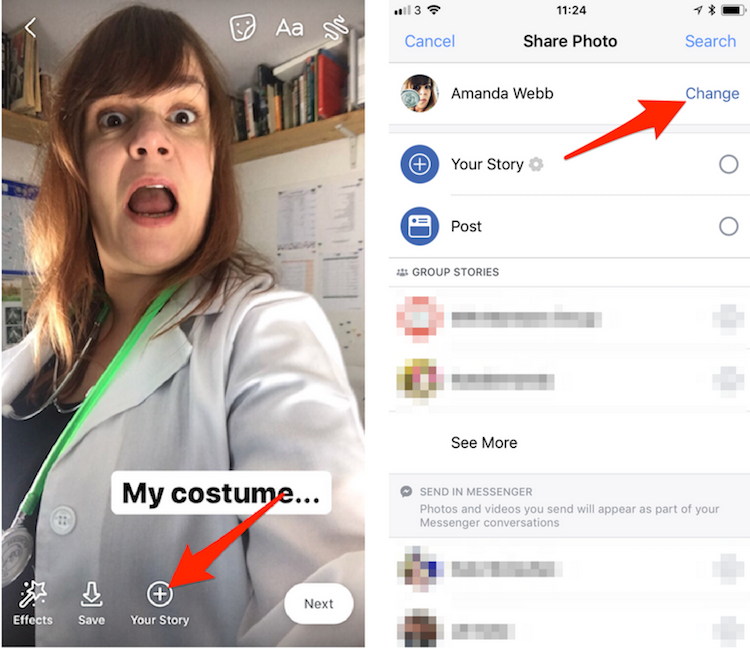
Use the camera in your Facebook app to send story elements to your Facebook page.
This is the easiest way to create stories—but there’s a downside.
If you use Business Manager and your page is owned by your Business Manager, you can’t use this option. There is no facility in the “Pages” app to create stories yet. (Here’s a tutorial if you want to remove your page from the Business Manager.)
From Your Page
- Access your Facebook page from the Facebook mobile app.
- Scroll down until you see “Add to story.”
- Click on “Add to story.”
- Create your story or upload a photo or video.
- Click the “Add to Story” button.
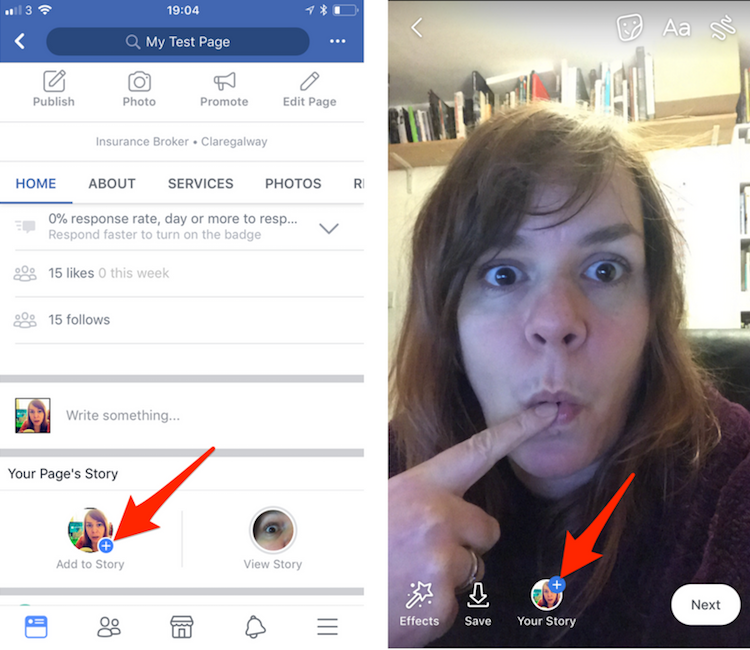
Add Facebook stories to your page from the Facebook app
As with method 2, this won’t work on pages owned by Business Manager. Frustratingly, the option appears but when you click to add to your story the app will freeze.
Benefits of Facebook Stories
Now you know how to do it, should you do it? Creating Facebook stories for pages is time-consuming.
A good story includes …
- Video
- Imagery
- Text
- Decoration.
If you want to make it good, you need to do a bit of planning.
What’s the benefit of all this effort?
1. Reach
Facebook is the largest social network in the world. Your customers are there, but it’s becoming increasingly difficult to reach them with your content. With the latest newsfeed update, even great content might not get shown to your audience.
But stories still get seen. Your story will appear in the stories feed at the top of the screen for your audience to see. It could be the best way to re-engage a passive audience.
2. Getting to know you
Long gone are the days of sharp corporate brands on Facebook. If you want people to engage with your business, you’re going to need to let people see more of the people behind it.
Stories give us the opportunity to show the inside track, the people, the places, the processes you follow.
3. You can share more
Facebook experts disagree on how often you should post to your Facebook page.
I believe less is better.
Too much content in one day will split the engagement of your audience, so I advocate one strong post per day.
Others say more is better and recommend sharing six or more times a day.
The nice thing about stories is that you can share more. In fact, you need to update your stories multiple times on the days you choose to create them.
Plan Better
Facebook stories don’t have as much functionality as Instagram or Snapchat stories. Interactive features like Polls don’t work when shared from Instagram, so you need to think differently.
Planning will always make for better more interesting stories that people will watch to the end.
1. Storyboard it
You can create good stories off the cuff, but if you want your stories to shine, storyboard them in advance.
Start by deciding on the story you want to tell. What do you want your viewers to get from watching your story?
- Do you want people to get to know you better?
- Do you want to give people a behind the scenes tour of your workplace?
- Do you want to educate them with a tutorial?
Once you have your idea or theme, start drawing out the elements onto a piece of paper. Ideally, you should draw boxes to represent each story element.
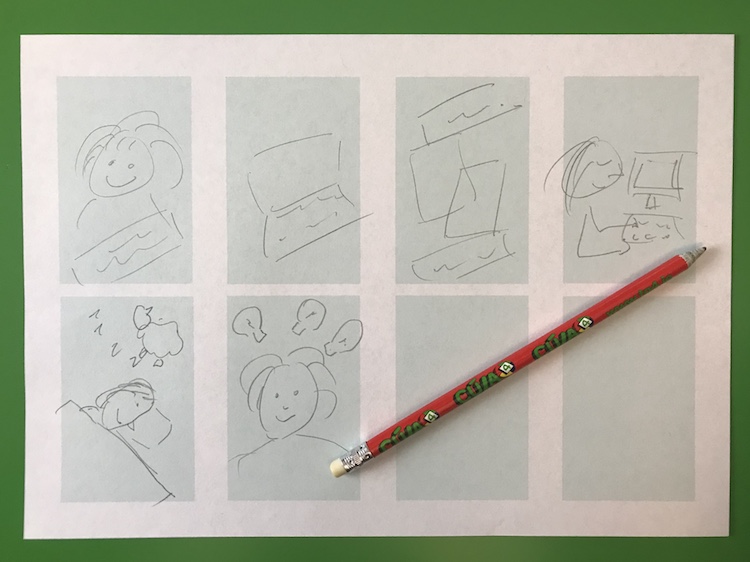
Storyboard your Facebook story elements in advance.
Your storyboards don’t have to be great art. Stick figures are enough to make you think visually.
Think of storyboarding as a dress rehearsal for your story.
2. Include a mix of video and image elements
Do you skip by stories of one person talking into camera snap after snap? Facebook stories give you lots of creative tools to make your snaps more enticing than that. Use a mixture of video, photos and text to keep your viewers watching.
3. Make Stories pretty with Canva
I’ve set up a template on Canva for creating pretty images for my stories. The ideal size for Instagram story elements is 1080 x 1920 pixels.
The benefit of premaking some elements is you can use your brand colors and typefaces.
4. Use Cutstory to create video clips
Facebook stories can include video clips up to 20 seconds long. If you have created a longer video and want to snip it into segments, Cutstory is the solution.
This app is iOS only at the moment (sorry, Android users), it snips your video into story-sized segments and it has a setting specifically for Facebook stories. (Videos can be up to 20 seconds long for Facebook stories.)
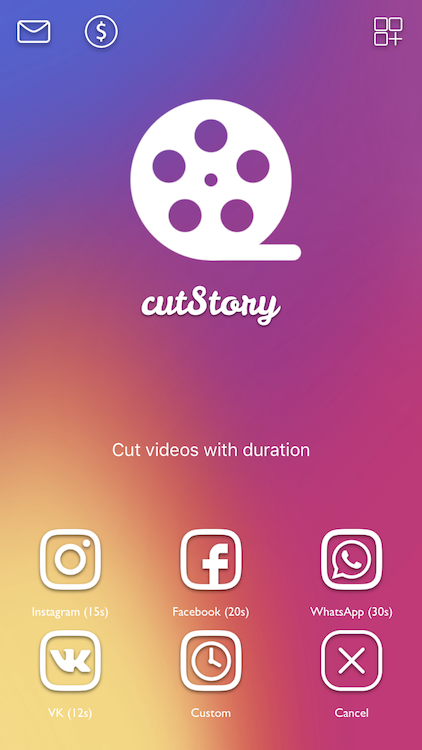
Cutstory crops your video into 20-second clips for Facebook stories
Now you can upload those elements one at a time to Facebook for a seamless video in your story.
5. Decorate story elements with Snapseed
Snapseed for iOS and Android allows you to filter and decorate your images. It includes a selection of filters, text tools, and photo editing tools so that you can make your story elements pretty before you upload them.
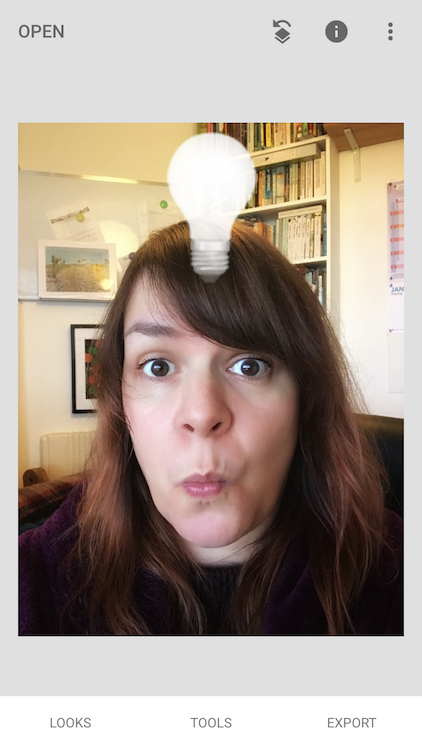
Add filters, text and edit your images with Snapseed
6. Use Boomerang and Hyperlapse
If you are an Instagram story user, you’ll be familiar with Boomerang as it’s built into the story app. You can also get the standalone Boomerang for iOS and Android to create short looping videos to add to your stories.
Hyperlapse is a timelapse app from Instagram available for iOS users only. It will speed up your videos for humor or to represent time passing.
If you are an Android user you may have a timelapse option built into your camera or you can use Hyperlapse from Microsoft to get the same effect.
* * *
Get started on saving time and energy on your own social media management!
Check out our free trial of Agorapulse to help you schedule, track, and measure all your social media efforts.