As many of you know, I’m a work at home mom who operates as a consultant, ad sales manager for Mashable, and soon-to-be startup founder all from one single Dell laptop which I use as a desktop. Having a home office is both a blessing and a curse; the ability not to commute makes my life easier and saves me about 3-4 hours per day. However, that also means I’m working from morning until night. While some would like to have a defined 9-5 schedule, I do not, and I actually thrive in this environment.
I don’t think that’d have been the case without the web-based toolbox and the PC apps that have saved my life more than once. Hopefully, they’ll do the same for you. Here’s a list of what I use that makes me productive, from time savers to the must have tools that rock my world.
Gmail
I still talk to so many people who use Outlook. It’s a nice tool but it’s not as portable as Gmail, and I stick by it. Here are my tips for the best use of Gmail:
- Use Gmail as a one-stop destination. Currently, I use Gmail as the exclusive “destination” for 11 email accounts.
- Take advantage of labels. I have 50 labels, with the important ones having prominent color coding.
- Use keyboard shortcuts. Keyword shortcuts on Gmail are probably the one thing most overlooked, but it’s also a godsend. I often find myself hitting *u (mark unread) and automatically archiving them, especially if I’ve already read them or if they’re not actionable.
- Filter! You could simply opt out of Facebook messages and notifications about new followers on Quora. You could dedicate another email account to newsletters. Or you can just use your Gmail filters and automatically label and archive those emails. Therefore, at least they’re searchable to you when you need them.
- Use Gadgets: If you have an app that has a Gmail gadget that adds to (and doesn’t detract from) your work, add it to your sidebar. For me, this is task management web app Remember the Milk. I’ll go into RTM in the next section. Using this gadget, I can immediately mark tasks as completed and add new tasks without opening a new browser, making task management rock. I also have the Google Calendar gadget on my Gmail sidebar, so I have an easy way to access my upcoming meetings, appointments, and phone calls.
- Get notifications via Gmail Notifier: Google Notifier is a small app that tells me about new incoming email, much like Outlook does with its native app. Because I use the app with https, I have to install this patch too. I know desktop notifications now exist, but I guess the developers of that new feature didn’t realize a better tool that isn’t confined to Chrome has been around for 5 years now. In my opinion, this is the one to use.

I also pay for increased storage space. As you can see based on how many GBs I’m currently occupying, it’s worth it. But the only thing I’d ask for is for more support for those times when Gmail has their timeouts! (Gmail is free, but the storage space will cost more money.)
Remember the Milk
 With Remember the Milk, I’m able to be on top of every single upcoming task wherever I go. RTM has gadgets (as seen above), applications for all mobile platforms, an API, and much more. I’m a paid member and it’s well worth it. You can also specify whether these tasks repeat, such as weekly. Once you complete the weekly task, it’s assigned for next week. I have billing reminders on the 1st of the month to repeat every month. I could set up business calls to repeat every fourth Wednesday of the month, ending on May 18th. I also have weekly reminders like the one to the right.
With Remember the Milk, I’m able to be on top of every single upcoming task wherever I go. RTM has gadgets (as seen above), applications for all mobile platforms, an API, and much more. I’m a paid member and it’s well worth it. You can also specify whether these tasks repeat, such as weekly. Once you complete the weekly task, it’s assigned for next week. I have billing reminders on the 1st of the month to repeat every month. I could set up business calls to repeat every fourth Wednesday of the month, ending on May 18th. I also have weekly reminders like the one to the right.
I get email reminders for every incoming task 30 minutes before it’s due and then the day it’s due. I also get an email every day at 12:00AM with the upcoming tasks for the day. With the popups from Gmail Notifier, if I’m in the middle of something, I get a reminder of my upcoming task. (RTM is free, but extra functionality such as mobile access costs $25/year.)
Rapportive
One of the most awesome apps and Gmail extension which I use via a Chrome extension is Rapportive. Rapportive is a social CRM, giving you important information about the person who is emailing you. If they’re connected via social networks, you get their picture, their location, and job titles, in addition to their Twitter feed and Facebook updates (if available) and links to their social profiles. I recently admitted during an interview that I had been emailing someone for 3 years, assuming she was a male, and until I installed Rapportive, I had no idea that she was female! It really helps. 🙂
The image below shows you an edited version of what you get from Rapportive (I removed some job titles and tweets so that it wouldn’t be so long). This is one of the best tools — hands down. Free.

Google Reader
I don’t care what people tell you about RSS dying — Google Reader is still pretty darn awesome. Whether or not you want to be part of tech elite who consumes RSS is your choice, but RSS is here to stay. I read my friends’ Facebook updates via RSS. It doesn’t include new photo uploads or any shared links via the Like button, but it’s pretty good at keeping me up to date on my friends’ whereabouts and news in their lives. I consume all of my other media via RSS, be it from the social media blogs, the tech blogs, the photographs I love seeing, the NYC-specific news, and whatever else I’m interested in. With millions of pages online that have RSS capabilities, using a tool like Google Reader to keep abreast of all the latest happenings is a smart thing to do. Plus, as Steve Rubel once illustrated, whether or not you read your Google Reader content on a regular basis, you definitely can use it as an awesome database. Free.
Google Docs
I don’t live in Google Docs. I still am pretty partial to Office (2010 is nice with a few acquired tastes) for my own work, but I think Google Docs is great for collaboration. I update a dozen files regularly, especially when I need to send them to team members. It’s much easier to use Google Docs than have to worry about updating a Word or Excel document, saving it locally, uploading it, and then making sure someone sees it. It’s especially cumbersome to do that when you have to update it daily. For that reason, Google Docs reigns supreme. Free.
Dropbox
If there is one tool I won’t be able to live without, I’d have to give this one to Dropbox. Dropbox is the most amazing tool ever. Why? I can access my critical files (proposals, invoices, insertion orders, client files, personal files, etc.) no matter where I am, just as long as I have the software installed locally. And I’ve been pleasantly surprised to see how awesome this tool is. Last week, when I was on my plane en route to SXSW, I realized I needed to work on an IO for a client. Expecting Dropbox to only operate when I had an Internet connection, I powered up my laptop thinking I’d have to start from scratch. I was ecstatic to see that my Dropbox files were fully intact; they sync locally and the newest copy from whatever computer is then synchronized to the main Dropbox location. Seriously, this thing is the best tool since sliced bread. I strongly recommend Dropbox. (And yes, that’s my referral link.) (Free for up to 2GB, or get 50GB for $9.99/month or 100GB for $19.99/month.)
Digsby
If you’re a PC, you’ll love Digsby. It’s a full fledged and free IM client which supports everything — including Facebook chat (making me look like a serious addict) — except Skype. In fact, I use Jabber for internal communications as Community Manager of Namecheap. It works and it works really well. It also has great IM logging, which is awesome because I log everything to a central Dropbox location. That way, when I go on Digsby from another computer, it accesses my logs seamlessly instead of logging different people’s conversations on different computers. That alone is a feature that I absolutely love. Free.

Skype
I don’t live on Skype, but I do occasionally interface with clients, both overseas and locally, who like Skype voice. For them, I think this is the tool to use. Skype isn’t perfect, and if you ask me, my biggest gripe is not having local logging, especially since it’s incredibly important to me to be able to reference something if need be, but it accomplishes video and voice chat over the Internet pretty well. Free for video/IM, but phone plans cost money.
LastPass
I have to hand it to my former boss at Lifehacker, Gina Trapani, for turning me onto LastPass. Before LastPass, I’ll be honest, I had a few passwords that I recycled time and time again. Thanks to the Gawker password breach of December 2010, I’ve had to go into a few hundred accounts and make some changes, and LastPass helps me keep track of it all. LastPass seamlessly integrates into all major browsers and is compatible with all OSes. All passwords and sites are encrypted, and you can log onto sites with one click. LastPass also has mobile apps and so much more. You can unlock premium features for $1/month, which is totally worth it and I have a 2-year license at this time.
HootSuite
My major public Twitter and Facebook online activity is handled through no other application but HootSuite (aff). It’s a great application to handle multiple accounts. You can schedule tweets, view stats, and so much more all from the browser and mobile applications when you aren’t able to get on their website. I pay for my account, and I recommend that if you need the features it affords you, you should do the same. (The $5.99/month plan is probably all you need.)
Performable
Performable is a nifty tool that gives you data about various activities others perform online. It’s essentially a goals funnel with reporting detail. I get a daily email with changes in behavior, and I notice how changes I make (ever so slightly) can impact user behavior on my site. Performable isn’t the cheapest solution out there, but it’s a darn good offering and they’re working on cheaper plans for small businesses.

Mint
You’ve got Performable for goals, and you may have Google Analytics. But I happen to really like Mint (no, not the financial tool, but I happen to like that too). It shows you a nice dashboard of traffic to your site, broken down by bar graphs and by lists showing your recent traffic. For example, the screenshot below shows that someone is very curious to find out about a blog post of mine where I talked about comments. Or something. I really don’t know. As I write this, they’ve been at it for about an hour.

For the record, all blog posts have a word “comment” on the page, because that’s how people engage with me after the post, so this query isn’t very helpful. I guess that’s why they’re still at it. ($30/domain one time cost.)
Texter
As much as I love sending personal messages to every single message sent on the ‘net, I like to save time, and current Lifehacker editor in chief Adam Pash’s Texter is oh-so-awesome. Texter is a text expander of sorts; instead of writing a lengthy reply to something asked repeatedly of you, you can use Texter instead. The Mac equivalent is TextExpander, I hear, and my colleagues who were introduced to it say that it’s fantastic. For example, I have a few phone numbers stored in Texter; instead of worrying about both my free conference number AND my PIN number, I can type “freeconf” and it will be immediately output to screen. I can shorten anything from Los Angeles, CA (which is actually “la2”) and use Texter to file DMCA reports to submit copyright violations to the appropriate web host. I use it for many other purposes, but you get the idea. It’s a great app and it’s free.
CrashPlan
A lot of people ask me what service I use to back up my computer. Until 2008 or so, my app of choice was Carbonite. Then I learned that Carbonite didn’t have USB drive support, and it wasn’t compatible with Linux servers (I actually own a physical Fedora 14 build, so this is important to me. To this date, Carbonite doesn’t support Linux). And most recently, strong contender Mozy introduced new pricing. I’ve never been a fan of Mozy for its tiered services, so after I realized Carbonite’s shortcomings, I jumped to CrashPlan. I’m so glad I did.

I have the unlimited Family Plan, which is a super affordable flat rate for up to 10 computers. And I have 3.5 TB (yes, terabytes) of data stored to my CrashPlan server across my family’s various machines. The cool thing about CrashPlan is its “unsupported” headless client feature, which lets you back up remote Linux servers, like your web host (restrictions may apply under the family plan, though, so please check!). I have personal files saved to CrashPlan plus my Linux box, of course. (Various plans, all paid after a free trial.)
FreshBooks
If you want to invoice clients, you want to use FreshBooks. It’s a beautifully-formatted system that lets you send invoices at any time. You can also automate your invoices and designate the month or day you are billing for. For example, I bill some clients for the previous month, so I specify ::month-1:: in the template and it automatically emails it to the client on the first of the month for the previous month’s work. It’s simple. Plus, FreshBooks boasts some amazing support and a really great team. I actually think of these guys as a mini Zappos. They’re fun, passionate, and they throw good parties at SXSW — I guess when you have 2,000,000 customers, you have reason to celebrate! (Free trial, then paid plans.)
Launchy
 For Macs, there’s Quicksilver. For PC, there’s Launchy. Launchy is a bit difficult to explain, but if you want to avoid using your mouse, you’ll want Launchy. Upon installing the app, you can run it any time by pressing ALT + SPACEBAR. It opens something like what you see on the right hand image. Then, type what you’re looking to open, such as an application or file. It can open those for you, perform calculations (you can type 3+5 and it will display the output), and so much more. It’s such a simple and lightweight app that saves so much time. I actually never (and I mean never) use my start button on my computer simply because Launchy is my start button. Free.
For Macs, there’s Quicksilver. For PC, there’s Launchy. Launchy is a bit difficult to explain, but if you want to avoid using your mouse, you’ll want Launchy. Upon installing the app, you can run it any time by pressing ALT + SPACEBAR. It opens something like what you see on the right hand image. Then, type what you’re looking to open, such as an application or file. It can open those for you, perform calculations (you can type 3+5 and it will display the output), and so much more. It’s such a simple and lightweight app that saves so much time. I actually never (and I mean never) use my start button on my computer simply because Launchy is my start button. Free.
Everything
If you’ve ever wanted to do a search for files on your hard drive, you could go to Windows search. Better yet, download Everything and you’ll find the files you’re looking for in seconds, even on a computer with thousands of files (and more than 1TB!). I can’t live without this app at all, and David Carpenter, the developer, can confirm that fact for you as well after the dozens of emails I sent him these past few months about how it wasn’t syncing properly with Dropbox. Thankfully, David fixed it in his latest alpha version. 😉 Free.
Clonezilla
Clonezilla is hardly meant to be used regularly, but I throw it in the productivity pile because it saves a ton of time. Clonezilla is a tool that clones your hard drive. Basically, if you get a brand new computer or install an OS for the first time, your computer is as good as new, right? Well, this is when you want to use Clonezilla. The next time my computer has problems or is slow or there’s some configuration issue that pulls at me and I realize I have to reformat, I just load up Clonezilla and restore that fresh new copy of Windows, complete with all my files and configurations. This is a tool not necessarily intended for the non-tech savvy (I actually back up through my local Linux server) — but if you have the resources to back your files up, do it. Clonezilla is a godsend. Free.
Other Tools
The tools above are the ones I use regularly, but I also love the tools below which are used as-needed.
- Clutterpad: Many of you know what Basecamp is, and I like it but I don’t think it has the best pricing structure for small businesses. Clutterpad aims to make collaboration easier with project management and so much more. It’s a beautifully designed app which I use for those teammates and clients who need a little more structure outside standard email. (Free and paid plans are available.)
 RescueTime: Want to know if you’ve been productive? RescueTime, which I covered in 2007 for Lifehacker, is a little app that is running on your computer in the background (you wouldn’t know it’s even there) but gives you graphs of how productive you’ve been, showing you which websites and applications you’ve been frequenting and giving you a score from -2 to 2 on whether it was a productive or distracting use of your time. Want to find out how much time you were working on that spreadsheet? Want to find out how many minutes you’ve spent on Facebook? RescueTime to the rescue! (Free and paid plans are available.)
RescueTime: Want to know if you’ve been productive? RescueTime, which I covered in 2007 for Lifehacker, is a little app that is running on your computer in the background (you wouldn’t know it’s even there) but gives you graphs of how productive you’ve been, showing you which websites and applications you’ve been frequenting and giving you a score from -2 to 2 on whether it was a productive or distracting use of your time. Want to find out how much time you were working on that spreadsheet? Want to find out how many minutes you’ve spent on Facebook? RescueTime to the rescue! (Free and paid plans are available.)- Free Conference: If you’ve ever needed to get on a call with 30 or so people or needed to call someone overseas and couldn’t make that outgoing call, Free Conference is the tool for you. I get a dial in number and PIN and provide it to those who need to speak to me, and we do all of our phone meetings on this number. It’s free — unless you want a premium 1-800 number instead. And after every call, you get a summary of how many minutes participants have spent on the call. (You’ll probably use the free plan; paid plans are also available.)
- Notepad2: Notepad2 is like Windows Notepad but with more features. You get line numbers, color coded text, and so much more. (Free.)
- Irfanview: If you do any editing of images, Irfanview is a lightweight application that crops and edits screenshots and photos. The only annoying thing about it is that it has a roadkill icon, but otherwise, it’s a great tool that I’ve been using for years. (Free for personal use.)
- Snarl: If you’re familiar with Growl on the Mac, you’d be happy to know that Snarl on the PC does the same thing. It’s a notifier that lets you know when it’s 3pm, if your laptop is unplugged, the amount of space on your recently inserted USB stick, your internet connectivity, and a lot more. It’s got a nice suite of features out of the box with more options supported as well. (Free.)
- VLC Media Player: I find that the best video player is VLC, which is available for Windows, Mac, and Linux. It has a good deal of codecs so you don’t have to find something compatible for your video to play. Just install VLC and it will likely play with no issues. (Free.)
- FlashFXP: My favorite FTP client is FlashFXP, a really lightweight and super customizable FTP client for Windows. It also lets you transfer from FTP server to FTP server, in a process known as “FXP”, which helps me move data over from one of my websites to another web host. I really like this feature. The best part? Once you buy the license, you get free lifetime upgrades. (Free trial, then you buy it. It’s worth it!)
- WinRAR: My favorite unzipping tool is WinRAR, which lets you do so much in such a small package. (Free trial, and then you buy it. It’s also worth it!)
I’ll give a very small honorable mention to Evernote, but I’m a premium user who just can’t figure out how best to use this software. I use it to save web pages on an infrequent basis. I just wish their PDF engine was better since my ideal implementation would be to save PDFs in a searchable environment. I also wish I could save files separately instead of in one batch.
Hardware
I mentioned in the introduction that I use my Dell computer for just about everything. It’s an old Dell XPS M1710 (17″) laptop which has been really good to me. If anything, I’d want more screen real estate, but that’s something I’ll address when I buy a new computer in the future. I travel with a Dell Latitude E6410 laptop, and that’s a great and super fast machine which is perfect for those times away from home. I build my desktops, and I currently have two: one for Linux (and tweaking websites), and one media center PC which I run my Spotify account on. I love Spotify. I also love RealVNC and SecureCRT to connect to my remote computers. No, I do not have that many separate monitors and keyboards (just one, really), but I do have an old-school KVM switch.
 I don’t have an iPad yet, but with my new soon-to-be-announced startup, it will be a necessity. In the meantime, I have a Samsung Epic 4G which is laden with productivity apps (and no games… unless you count Angry Birds and Meganoid). I also have an iPod touch for music. Not apps. Not really, anyway. Coupled with my UE 700 headphones (which are miles better than my old Shures), I’m a happy gadget camper. I travel with the Kensington Portable Power Outlet (aff) to make sure I can keep as much juice as possible with me. This thing rocks.
I don’t have an iPad yet, but with my new soon-to-be-announced startup, it will be a necessity. In the meantime, I have a Samsung Epic 4G which is laden with productivity apps (and no games… unless you count Angry Birds and Meganoid). I also have an iPod touch for music. Not apps. Not really, anyway. Coupled with my UE 700 headphones (which are miles better than my old Shures), I’m a happy gadget camper. I travel with the Kensington Portable Power Outlet (aff) to make sure I can keep as much juice as possible with me. This thing rocks.
So there you have it: my web based productivity toolbox. But what’s in yours? The comments are all yours.



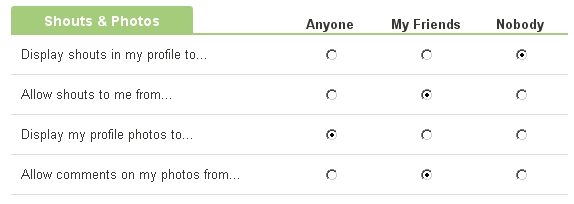
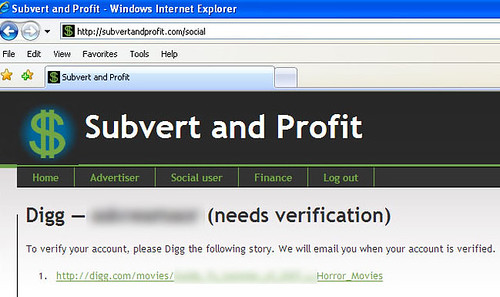
Milk sounds interesting; personally I use TheBigPic and it’s free and it seems to do the job ok but it doesn’t seem to be as detailed as Milk. Never tried LastPass but I use Roboform; I think they are similar. Quite a few programs here that I’ve never heard of before. Thanks for opening up my eyes!
Editor’s note: Thanks for your comments. However, as stated in my blog policy, I have asked you to use your real name. I do not think your name is “10th Degree” and have edited your comment and URL as explained in the blog policy. Oh, and I stole your link.
p.s. you should have received my email from several hours ago asking you to rectify this issue. As you did not, the comment was edited.
Thank you for your generousity. Appreciate the reviews and recommendations you’ve given. Curious – do you have any recommendations for how to embed a blog in a website (without using iframes?). Thanks much.
Hi Kathi, alas, I do not know of a tool like that. I suspect some custom coding would do the trick using an RSS feed.
Hi Kathi;
Hoping this isn’t too confusing when I try to describe it…I’m only mildly technically savvy…
From where I’m sitting, the simplest way to do this is a) ask your people at evolutionweb to do it or b) set up a free blog on WordPress or Blogger or any other platform you’re comfy with, create another menu tab up at the top with your blog’s name, and just link to it.
If you don’t want to ask evolutionweb to do it and you don’t want to link to an external free blog (which is limited in design and customization), I would look into the custom coding Tamar references in her reply.
Hope this at least gives you some direction…
Sam
P.S. Great post Tamar! More thorough than most I’ve read in a while! Off to tweet about it now.
Thank you Sam 😀
Such a helpful post! I’m also a mom, albeit a very new one and am starting to get back into working from home. Having a 6 mth old has made me realise how little time I actually have to get anything done! The tools you’ve mentioned will help me out a ton.
Thanks for sharing!
Cher
I hope it does, and congrats on your little one! My son is nearly 2 now (22 months – time really flies!) and I totally realize how much it helps to have productivity tools at one’s fingertips!
Incredible post Tamar! I personally use nearly every one of these tools and couldn’t agree with your choices more. I couldn’t have written this better myself.
Only other things I’d recommend are:
Notepad++ for a Free Windows Text editor
7-zip for a free file compression utility
Thanks,
Joe
Hey Joe, I’ve checked out both 7-zip and Notepad++. I personally like WinRAR and Notepad2 respectively instead; both are more lightweight but versatile and still fully functional. I know there are some real strong Notepad++ advocates out there, though, and I can’t sway them on this, but WinRAR doesn’t get as much recognition and it is amazingly awesome.
Thanks Tamar for this awesome post! A lot of these tools are new to me and I am especially excited to learn about Rapportive. As a publicist this will come in handy–like you, I had a similar confusion once over an odd spelling of “Michelle” and it was quite embarrassing!
I want to suggest another tool that others might find helpful called iSpaces. It is a free virtual desktop that offers Web persistence. You can login and out of iSpaces from multiple computers and all of your open web applications, windows and tabs stay open! It has simplified my digital life and so I wanted to pass it on!
LOL, yeah, I know a few guys named Michel. 🙂 Thanks for the note on iSpaces!
Hi Tamar,
I use quite a few of these tools (Gmail, Dropbox, Skype etc). I’ve never heard of some of them but I will certainly check them out.
My favourite tool is Evernote, to which you give an honorable mention; I use the free version for making notes, storing code/snippets of text and taking screengrabs for blog posts. I’d be lost without it!
Hi Stephen, let me know how you fare!
I really can’t figure out Evernote. I’m trying SO hard, but I just have no love for it. It’s useful for the 3 times a year when I need to save a webpage, but I have never once gone back to those saved paged to see what they contained anyhow.
Hi Tamar,
Will do.
It’s funny how one tool can work so well for one person yet not at all for another. I would be lost without Evernote!
By the way, I’m also using an old Dell laptop, which I use with an external 24″ Samsung monitor. The extra screen real estate really comes in handy, but it’s amazing how quickly it fills up!
I might consider that. Unfortunately, my desk layout wouldn’t make it that easy, but maybe I can try to wing something one day…
Hi Tamar,
Just a quick thank you for the heads up on LastPass. I installed it and started using it yesterday; very impressive. It’s already saved me a ton of time and will be so much help in the future. Really great service.
I’ve also switched to Gmail (and installed Rapportive) for my email client. I’ve used Outlook for years and forwarded my Gmail emails to that, but it can hog up the system at times so I’ve decided to give Gmail another go; so far it’s looking good. I created a ton of rules in Outlook, but Gmails filters are so much easier and quicker to set up.
Thanks again for a great post and suggestions, I’ll work my way through the rest of the list to see if there’s anything else I can use.
WOOHOO! I’m really happy to hear that. I hope it does save you time… we need all the time we can get with all this info overload. 😉
Hi Tamar,
You really summed up my own view of Evernote. It’s on my iPhone, MAC and PC. I’d like to like it but somehow it just doesn’t fill a gap in my technology.
This post and all it’s comments are super useful. Thanks everyone!
I did give Freshbooks a try, this is one of the finest invoicing application; however, the price is too much for a small businesses and freelancers considering the limitations of basic plans.
I would really recommend you to give Invoicera a try, its basic plan starts from $9.95 and you can send unlimited invoices to 25 clients. It supports 20 popular payment gateways so you have more options to get paid on time. It also supports multiple currency and languages so you do not need to worry while sending invoices to your global clients. the most appealing feature of Invoicera is its customize invoice template feature where you can customize the look and feel of your invoice template and design it in the sync with your business look. Some other features that might be helpful to you are invoice scheduling, late fee option, time tracking and expense management. Invoicera is the complete invoicing app that is helpful for every business. You may check the application at http://www.invoicera.com
Thanks for the note, Alex. Freshbooks is hit or miss based on pricing, but I like their support and the user experience.
This is exactly what I needed – thanks, Tamar! I’m a new mom with an 8 month old baby. Mommyhood is fun, but it’s at the workfront where I struggle. Sharing your experience and really listing the tools and how you use them is such a big help. Thanks 😉
Happy mommyhood! Thanks for the comment, Timi, and congrats. 🙂
Great post!
I totally agree about Dropbox. It certainly is the best thing since sliced bread. 🙂 In college, we put study materials in Dropbox and all of us from the same year share that folder. Anyone who’s got relevant material can add it in to the Dropbox folder, and it syncs to all of us.
I concur about the shortcuts thing and I only wish Gmail enables them by default – lots of people don’t know that they can use keyboard shortcuts in Gmail. I also insanely love the ‘Reply to all’ labs addon in Gmail. Saved me a lot of frustration and time.
I’m in love with Wunderlist for todos. RTM is good, but I sometimes like a desktop app. Wunderlist fills that need, and my todos sync online. I can also access the app from Android/the web.
Tamar, you should check out ZScreen. It’s a free screenshot capture app for Windows and comes with over a hundred options and features. I can’t tell you how amazing it is – do check it out at http://code.google.com/p/zscreen/
What do you use for taking screenshots? LH’s text replacement tool is great. When I’m using Ubuntu, I use AutoKey for the same purpose.
Hey Shankar, thanks for commenting. 🙂 I actually haven’t gotten screenshots down pat. Usually it’s “print screen,” but that’s pretty useless. On Firefox (which I don’t use at all that often anymore), it’s Pearl Crescent Page Saver.
I definitely need to look at ZScreen. That’s awesome! Thanks!
You’re welcome. Although I have a lot of respect for TechSmith and their tools, this free tool has, by far, all the options that I’ll ever need.
For screenshots, I use the built-in Snipping Tool in Windows (Vista & Win 7). I add it to my taskbar so I can use it quickly if need be.
That’s awesome. I didn’t know that tool existed. It’s basic but kind of neat. Thanks Norcross, and it was awesome meeting you last week 😉
Likewise! Usually a quick screengrab is all I need. It also has pen and highlighting tools if you need to point something out. 99% of the time it’s all I’ve needed.
Yeah, it’s a good tool. But it’s too simple to fit my needs.
I sometimes use the Evernote clipping option to save screenshots.
Pressing the Print Screen key when Evernote is running, and choosing an area and pressing enter would directly put the screenshot inside Evernote.
However, right clicking after choosing the area to grab will show options that will save the screenshot in any location.
🙂
Hi Tamar – As usual, your posts come “fully equipped” and I try to take in as much as my tiny brain will absorb. I went into your blog’s “search” box looking for Posterous and it came up blank. I would really like to learn more about this tool since I believe it does a great job of integrating my syndication efforts re: posting on my blog and social media. Any ideas?
Frankly, I’m not a fan. That’s why I have nothing to put there.
I personally have a big problem with Posterous and how it seems to advocate (maybe not directly, but their users do it all the time) content theft. Here’s Valeria Maltoni’s thoughts on the matter which summarize my own.
FWIW, I tweeted about it on numerous occasions and their team members always say “we have strict policies,” but their tools make it easy to steal content and I often find myself telling Posterous users to take my content off their sites.
I agree with you on Dropbox. I can’t live without it. Pop a file at work and then on the go I can access it via my phone and email it to whoever. The ease is perfect. As for Skype, it’s a big tool to use for chat on an international business side. I’m finding more and more people are using Skype then moving over to the chat clients and funnily enough, passing BB pins / Whatsapp contacts for smartphone contact on the go.
Google Reader is definitely still on my favourite list as it’s the best way to organise all the reading around the industry and people I want to listen to, in one place. It’s definitely not dead.
Agree on the Hootsuite as well… one of the best when it comes to Social Media Dashboard monitoring
Definitely going to have a look at the iPad 2 in the next couple of months to break the difference between the laptop use for work and using a tablet / phone for different type of productivity and inspiration on the go. Also will take a look at Crashplan in case my external ever goes wonky.
Thanks for the article.
Thank you Robyn – I’m glad you find it valuable 🙂
Thanks for all of this – what a great resource you’ve provided, Tamar. I’ll need to get myself comfy with a coffee to review it carefully. Great work and much appreciated 🙂
Thanks Tobey – I’m glad you think so 🙂
Tamar – I appreciate your comment. My situation is a bit different I guess and I am not terrible concerned about having my content copied or stolen. As a real estate broker in Toronto, most of my posts revolve about that subject, and consequently, they are of little value to any other bloggers.
Yeah, I guess I can’t love it as a content producer who apparently sees that lots of it gets taken often without permission. 🙁 Personally, I like Tumblr a little more. My very inactive site there is here. 😉
Holy Cow Tamar!
What an extensive list. There are so many tools here I’ve never heard of. I’ve got some major investigating to do!
Thank you!
It’s going to be so much fun, Marlee. 😀 Enjoy them!
Thanks again Tamar – I will take a look at Tumblr also.
I learned about a few new apps here. Thanks for passing them along. I’ve been looking for a good back up plan and will take a look at Crash Plan. In addition to DropBox (which I just started using) I also use Evernote for clipping and saving short text notes. It works great across my PCs, iPhone and iPad.
Yeah, Evernote does have good synchronization, but I’m still not totally sold. You’ll LOVE CrashPlan though 😀
Thanks for the tool disclosure Tamar. It is always so interesting to read what successful and savvy people use. I have been reluctant to use gmail and continue to try and sort out outlook (Oy!) so on your advice, I am on my way to switch over.
My issue is I always download the new latest and greatest then have 75 startup processes swamping my PC. Maybe I am too much of a trial junkie…
Thanks for the post!
Hi Derek, glad you liked the post. I actually love Clonezilla for the reasons of wanting to be current. I can wipe my machine, reinstate the OS, and then upgrade and clone again. It takes time out of my day but it rocks and means I can reinstall again with the freshest install ever.
Let me know how the transition to Gmail goes. I love the web-based access. So convenient!
Great content you have here Tamar. It will really help me a lot… Thanks for sharing…
Thanks Treb.
Notepad ++ so simple but so useful for web/text related stuff and as a business owner its free 🙂
Hardware has to be as many screens as you can fit on your desk, I work on 3 as I’m always doing 100’s of things at the same time. 2 or 3 screen must save me 1-3hrs a day of work…
Yeah, I bet it would do the same for me as well. Maybe I will look at setting up my secondary monitor on this laptop after all…
Great list Tamar,
You nailed it with GMail. Working for multiple clients gives me a ton of email addresses to monitor. I like the Send As option once you link the accounts.
Right now, I’m also digging Firefox 4 for productivity. The app tabs are a nice touch but the Sync option is amazing. I can have the same tabs, bookmarks, etc synced on all my computers and my mobile.
Thanks Jon!
And yes, the “send as” option is sweet. 😀 That’s a really good point. Another lesser known function is that you can reply as the recipient, so it doesn’t say Tamar Weinberg [tamar@whatever dot com] via mygmailaddress@gmail.com. That way, it’s a little more professional and people don’t even know you’ve used Google Apps!
I’ll be honest – I wrote this before the official launch of Firefox 4. 🙂 I like that too. Personally, I’ve shifted to Chrome, but I have to use Firefox for some tasks and I do like it. It’s definitely faster!
Great post, Tamar. This won’t apply to everyone, but for those who need to do any screen mockups, I recommend balsamiq. I use it every day. Screens that used to take an insane amount of time to mockup in visio now take minutes.
Hey Paul, omg, Balsamiq was totally awesome for my startup. It was SO fun to build wireframes! Very good call!
Tamar, wonderful post. You put so much time into this and it shows!
Thanks Fazal. Yeah, you can tell by the very first Gmail screenshot. The RTM gadget was from “today, Feb 25!” 🙂 It took some time but I’m happy to share these because these tools are oh-so-awesome.
Tamar great list! I was on board with Google’s Gmail from the get go, and now I incorporate Google Reader, Google Docs for documents including invoicing and as online storage of stuff, and the free calls from Gmail to all across North America. I use Rapportive and have also Boomerang to schedule emails (works beautifully). Now that Google allows you to switch easily back and forth between Gmail accounts, I couldn’t be more pleased with it. While on my Mac I respond to iphone texts with Pastefire. Hootsuite, and Dropbox are two favorites of mine as well!
Hi JoAnne, awesome. Great minds think alike 🙂
Just found the time to go through all of this – some great new (to me) tools here. BTW, Dropbox on the iPad is seamless and key to my life. Thanks for rounding these up!
I hope you like them, Stephanie. 🙂
These are great tips and you’ve just saved my arms from RSI! (too much mouse work) Thanks a lot 🙂
This is a pretty serious list of gmail tools. I have been trying to shift my business away from Outlook to Gmail for some time now but am still hesitant for some reason. I think I should need to do it cold turkey!
You’ll love it when you do. 🙂
Thanks for the comprehensive list of productivity tools Tamar – so many useful ones to look into! Since you use Office, thought you might want to take a look at Brevis – a productivity app that helps you find and learn hundreds of Office keyboard shortcuts.
Thanks Marie! Will take a look.
Tamar, Thanks for the tips. Here are my 2cents on this whole social networks sites for our personal and biz use:
Facebook and other social media channels have been doing a decent job of providing additional marketing exposure and even in some cases, additional revenue. However, as more and more social networking sites pop up, how do you manage your brand across all these channels? Maybe more importantly, which one of these sites should you select as the one that will help you best reach your target audience? The proliferation of the social media avenues is becoming overwhelming.
This glut of information reminds me of the early 90’s when WWW was adopted broadly by the general public. Every company rushed to have a presence, to the point it became literally impossible to find the right information on the Web. That’s when a better generation of search engines – at first the Yahoo! and then Google – entered the market and helped us find the most relevant information by just typing simple keywords in their search box. If you had asked before Google launched, if there was a need for another search engine – most would have said no, we already have those….
Then came Web 1.0 & 2.0 – Youtube, Flickr, myspace, Facebook, Twitter and countless others have turned everyday people into content producers, influencers and experts. We basically tripled down on the information overload How do you know which channels to select for deploying your social media strategy? How do you know which one is the right channel to let your fans and followers to find you, your products, and services? Most importantly, who is Joe Smith that is recommending that person, that company, that product?
It’s time for social media to enter into a new category, a portal to provide a quick and intelligent decision for both the consumer and the enterprise about their online connections. To enable us to Distinguish Your Quality vs. Quantity Friends, Fans, Followers, and Companies
I hope I can accomplish such a mission with my new gig, awesomize.me. The site is not another social networking platform. Yet the portal to all your existing social media channels. The company helps you, your fans, your potential clients to make an intelligent decision as to which company to connect to or follow via which social media channels and why? It’s free!
Feel free to create your page and one for Techipedia or your company to see how it works.
I look forward to hearing your feedback.
Cheers
Elias
CEO & Founder
Hi Elias – Cool, thanks for this. While this isn’t really the topic of the post (and more for general online productivity not considering social very much at all), it’s good to know of another social tool in the space. I’ll check it out.
yeah, I realized it wasn’t 100%, but it should be right up ur alley and perfect for the title of this article. I look forward to see you and Techipedia on it 🙂 Once on it, send me your URL and I get my network to awesomize you and your blog :-). Here is mine:
http://awesomize.me/eliasshams
Cheers
Elias
Great post you have here Tamar… You have some very strong points here! It was a very good read and a great source of information… Thanks for sharing…
That is an awesome list, and I use many of the same apps after years of vetting. The only things in my tool box I can think of suggesting are; Lazarus: Form Recovery, which saves stuff you type into comment boxes & forms and Chrome SEO which gives you quick access to important data about a site like Whois, Opensite explorer stats, semrush data and other similar things. Firebug is another that comes in handy regularly for me but its not really for productivity.
I have never been so happy with a blog! I am cheap…very cheap and the access we have to tools today is amazing. I love gmail but I had not heard of the Rapport App. Thank you so much for sharing!
We are currently looking for a full CRM / database management system for our sales team, think Sales Force without the ridiculous price tag. Do you have any suggestions?
Thanks Kristin! I would have to defer to someone else for a comprehensive CRM solution.
The most affordable CRM solution I’ve found is ContactMe.com. Here’s their blog – http://www.contactme.com/blog/. I really like it and it fits my needs.
I can jump in here. Saleforce is certainly pricey but a growing platform. Plus, it comes with a marketing manual! Expect to involve consultants to get everything you want out of it.
SugarCRM is a decent solution with a more reasonable price.
And 37 signals has some terrific focused products depending on your exact needs. http://37signals.com/
Sorry I didn’t see this Jon – interesting. Yeah, SalesForce is a good app but it’s costly and crazily customizable, which actually is a pro AND a con if you look at it that way.
37signals definitely has great tools too – Basecamp and Campfire are great. I don’t need those too much, but I know businesses that can’t survive without either.
Hi
I started using rescue time. Excellent app. Tamar is having a great list of useful apps here. Thanks for your recommendations. It helps a lot
Happy to hear, Jonathan 🙂 How’s your productivity faring now that you’re using RescueTime?
I just recently started using Bufferapp to schedule Tweets for the times when I’m not at my computer. It has bit.ly integration and statistics too!
Cool, thanks Fran. I’ve been using two tools for that: HootSuite (its statistics are actually ow.ly, their own service) and ArgyleSocial (and they use ar.gy for statistics). Will definitely look at Bufferapp and see what this offers too.
Thanks, great list.
waah–I can’t figure out how to get rid of the “sent on behalf of [gmail]” message for on of the multiple aliases I use on gmail. Can anyone help?
Adam – easy – use the other servers’ SMTP servers. Do NOT use Gmail’s SMTP server for outbound email.