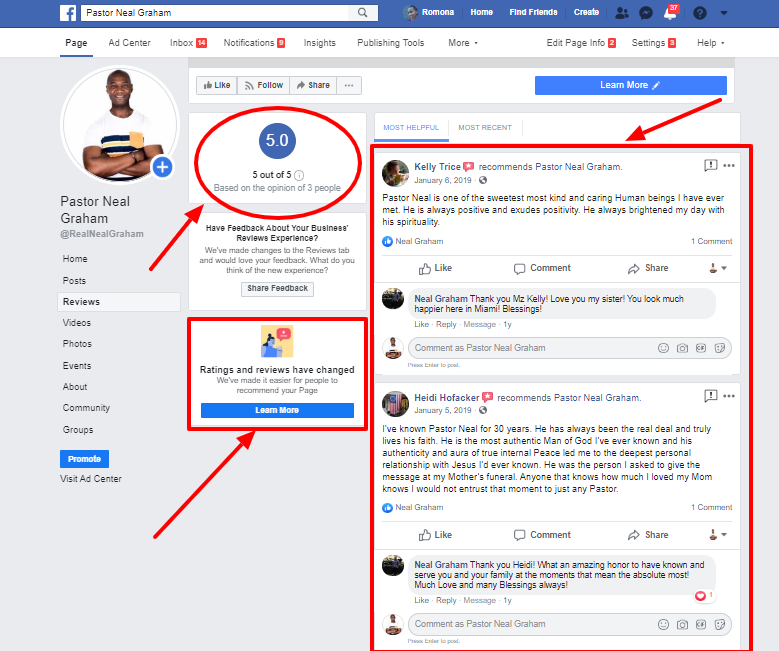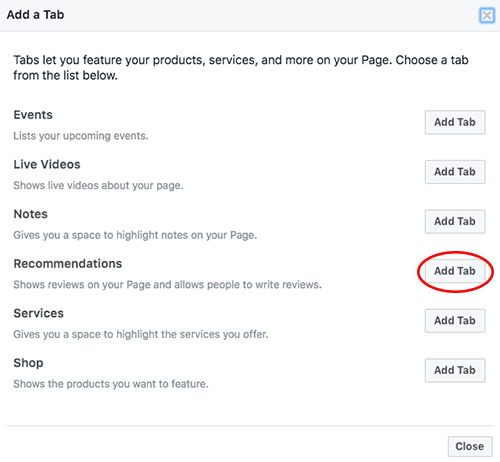Facebook Ratings and Reviews Have Changed plus How to Turn Your Facebook Business Page Reviews On
Facebook is the biggest social media site with 2.45 billion active monthly users. It is layered with features that many small business owners miss.
One of those features is Facebook Business Page Reviews, which you may or may not have noticed has been replaced with Recommendations.
“Ratings and reviews have changed. We’ve made it easier for people to recommend your Page.” ~ Facebook
This is what has changed with reviews on the Facebook Page for Business:
-
Ratings are now recommendations.
-
Facebook “retired” the star rating system, so that means no more little yellow stars. 🙁
-
Now when your customers visit your Facebook Business Page, they are asked whether they want to recommend your business.
-
Facebook says recommendations serve as powerful endorsements. (Sound familiar? Think of LinkedIn’s recommendations and endorsements, which have been around for years.)
-
When customers publicly recommend you in a Group or to their friends, it will appear on your Business Page for everyone to see.
-
Your customers can now share important details through tags and photos.
-
Facebook claims you can “easily” report unfair recommendations (Please let me know if you have ever attempted to report an unfair recommendation as Facebook has never been easy to contact and is not known for responding to anything “easily”.) By the way, you can report what you deem to be unfair or spam by selecting “Give feedback” in the post menu.
How to Turn On Your Facebook Recommendations / Reviews:
First, please note that I still have the ‘Reviews’ tab as you will see in the images below, but you may have the ‘Recommendations’ tab. No matter which one you have, simply follow the instructions below to turn yours on.
-
Go to your Facebook Business Page (make sure you are logged in).
-
Click on the ‘Settings’ link in the upper right-hand corner of the white navigation bar.
-
Click on ‘Templates and Tabs’ on the left side panel.
-
Scroll down to the bottom of the ‘Tabs’ list on the right and click on the ‘Add a Tab’ button at the very bottom.
-
To the right of ‘Reviews’ click on the ‘Add Tab’ button.
-
The ‘Reviews’ tab will now appear on the ‘Tabs’ list.
-
Next, click on the ‘Settings’ button to the right of the ‘Reviews’ tab, and make sure that the toggle button is set to ‘On’. Once you’ve turned it on, you will see, “Reviews on your Page are visible and people can leave a review of their own.”
-
You will also see ‘Share Reviews tab’. Go ahead and click ‘Copy URL’. You can use this link to post on your website, send in email or post on your Facebook Personal or Business Page and ask people to write a review or recommend your business on Facebook.
-
Click the blue ‘Save’ button.
-
This is optional, but you may click and hold down on the three lines to the left of the ‘Reviews’ tab and drag your ‘Reviews’ tab to a different position on the ‘Tabs’ list. The suggestion is that you move it up higher, so people can see it and review or recommend your business more easily.
-
Now, let’s see what it looks like on your Business Page by clicking on the ‘Page’ link in the upper left side of the navigation bar.
-
Once you are on your Business Page, you will now see your ‘Reviews’ tab on the left side panel navigation.
Note: To turn the ‘Reviews’ or ‘Recommendation’ tab off, just follow the instructions above and when you get to the ‘Settings’ button to the right of the ‘Reviews’ tab, just change the toggle button to ‘Off’.
That is it! I think this was pretty easy, but if you have any questions, feel free to schedule a one-on-one online or in-person Facebook workshop with me by clicking here.
Sources:
Facebook Ratings, Reviews, and Recommendations
How do I turn Recommendations on or off for my Business Page?
The 7 Biggest Social Media Sites 2020
Author: Romona Foster
Romona Foster is the Social Media Trainer and Consultant at Social Media How To’s with Romona. Romona teaches small businesses and nonprofits how to use Facebook, LinkedIn, Twitter, Instagram, Google My Business — and the best practices of Email Marketing, Online Marketing, Affiliate Marketing, and Personal Branding. She is a featured contributor with Business2Community and is a Constant Contact Community blogger.