What is Ransomware?
The definition is in the name itself that is “Ransom”. It is a type of malware used by an attacker to conceal the data of a user. Thereafter the attacker demands a handsome amount (extortion) to again give access to data to the user.
This type of ransacking is not a new trend. The first such case unfolded in Russia in 2005. Since then, there has been a hike in the cases and the demanded amount. Now attackers have been asking for ransom twice or thrice and if not paid then, they threaten users to share the sensitive data with others. As per the report of Palo Alto Networks “In 2020, the average cost of ransomware nearly tripled to $312,493 in 2020 and the ‘highest amount paid’ doubled to $10 million”
Ransomware is segregated into two parts: –
- Crypto Ransomware- In these files are encrypted
- Locker Ransomware- In this, a function of the operating system gets affected
How To Protect System From Ransomware From Windows Defender: –
Many of us don’t know that we have inbuilt ransomware protection for Windows 10 which is offered in Windows Defender under Virus and Threat Protection. But this is not enabled by default because it detects false positives. For example, the trusted third-party software might be suspicious for Windows defender and it will block them. To again use them, you will have to add them to the Controlled folder access whitelist. Doing it, again and again, maybe time taking and annoying.
So, to curb this issue we have Systweak antivirus software which is a one-stop solution for the safety of your system. It not only defends you against ransomware attack in Windows 10 but also provide additional features like: –
- Browser extension StopAllAds to block unwanted ads.
- Provides Real-time protection
- Boost up the performance of system by Identifying malicious activities
- Provide Safe web browsing
- Exploit Protection
- Firewall protection
- VPN Protection
- Password Protection
How to use Systweak Antivirus?
- Download and Install Systweak Antivirus
Click Here To Download Systweak Antivirus
Full Review of Systweak Antivirus
- Scan the system With Deep Scan mode which is an in-depth scan
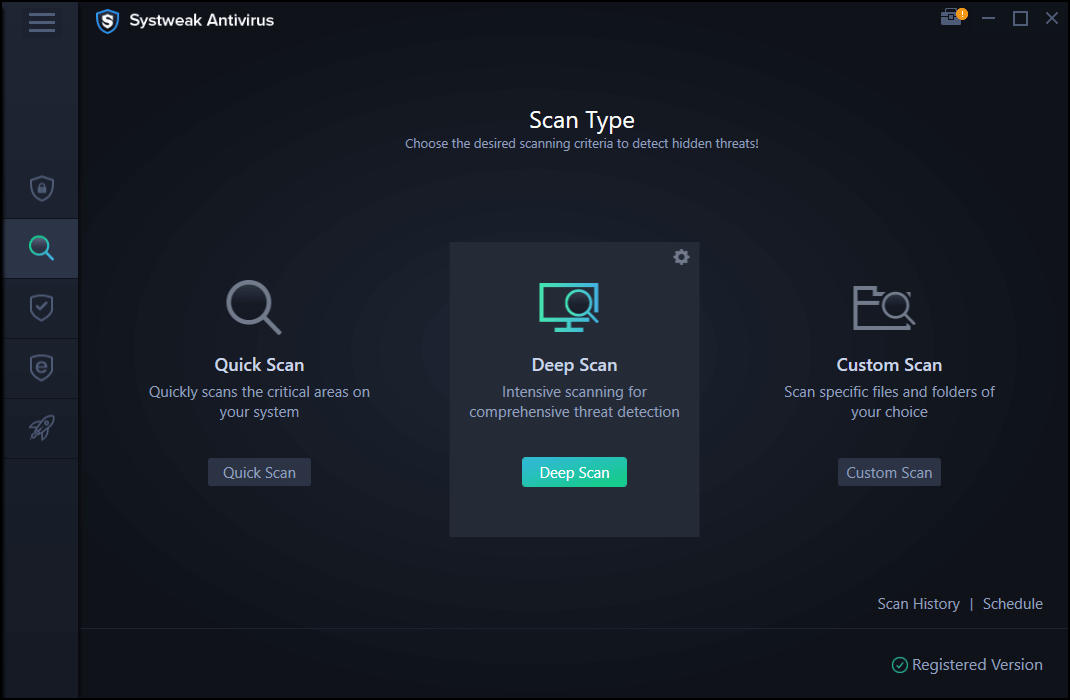
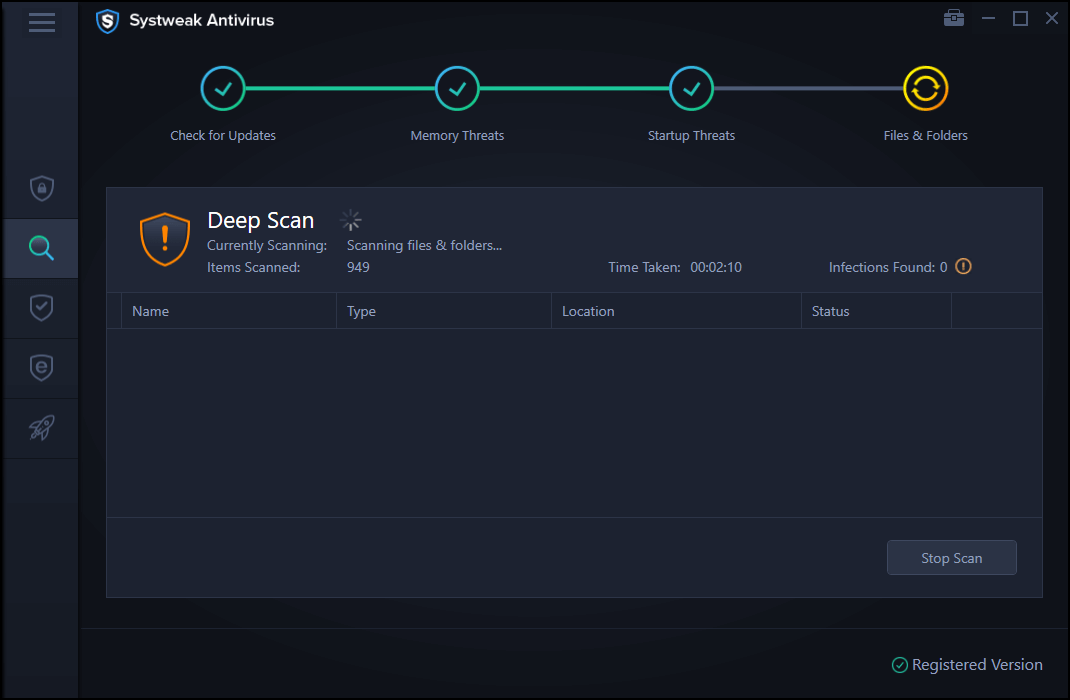
- Once the scan is complete Systweak Antivirus will tell you if the system is infected.
If there are infections in your system, then click on Protect now which will eradicate the defects.

- Now Click on Finish and changes will be applied once the system will restart
Systweak Antivirus is among the best virus protection software available in the market which will protect your system from any unwanted and uninvited ads which can turn into a ransomware attack in Windows 10.
How to Enable Windows Defender: –
To enable Windows Defender, follow the steps: –
- Type Ransomware Protection in the search bar

- Turn on the Controlled folder access switch

Note: – Please take backup of the data so that if a mishap takes place, then you have the access to the data. You can do it by setting up OneDrive data backup.
Conclusion: –
We have learnt how to enable Windows defender the inbuilt tool to protect the system from any type of ransomware attack but we have also seen the shortcomings which we will have to face once we enable the Controlled Folder Access. Here we recommend you to use Systweak antivirus which will not only secure your system from ransomware attacks in Windows 10 but also provides numerous additional features for all-around security of the system.
Recommended Readings:
10 Best Portable Antivirus for Windows 10
How to Deal with Ransomware | Real Life Lessons from Spectra Logic








Leave a Reply